Normally I don’t write about Android or mobile phones in general. But I do like to automate things or to make things (like my home) smarter. Now my new car doesn’t have a built-in internet connection but needs a WiFi network (mobile hotspot) to get the latest traffic information. What I needed was macro for Android.
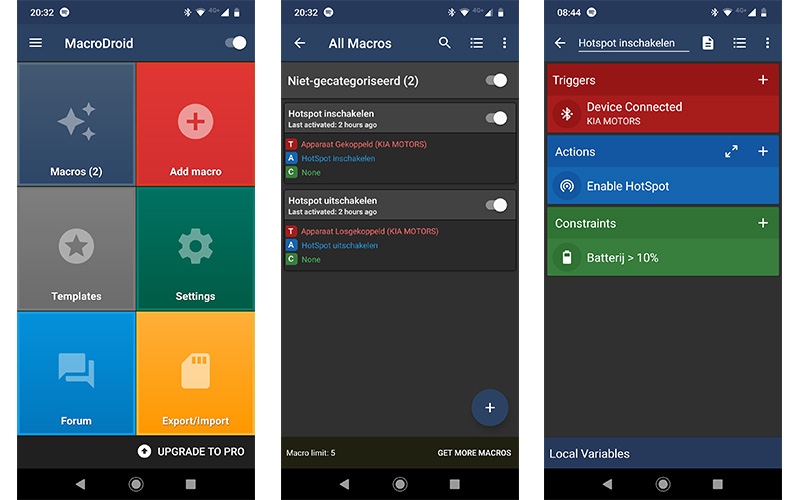
To start the hotspot on my mobile phone every time I enter my car isn’t going to work, so I needed to automate my Android. And I was pretty amazed at how easy it is and what all the possibilities are with macros on Android.
Using MacroDroid to automate Android
There are a couple of apps available for free in the Play store to create macro’s on Android. Automate is a more visual macro tool. You can create flows in it that look really nice, but the interface is a bit hard to master.
I found MarcroDroid an easier tool to use. With MacroDroid you can create 5 macro’s for free, and if you want more you will need to Pro plan ($5 – one-time purchase). But for my use case 5 macro’s are more than enough.
The number of triggers that are available amazed me the most. You can create triggers based on location (based on GeoFencing or cellphone towers), connectivity, sensors (light, motion, etc), user input (buttons) to device events.
Creating a macro
Creating a macro’s is really simple. You can set the triggers, the actions and conditions for each macro. In my case, I wanted to start the hotspot when my Android phone is connected to the Bluetooth connection of my car. And of course, disable the hotspot and turn the WiFi back on when the Bluetooth connection is broken.
- Click on Macro’s and then the plus sign in the right lower corner
- Add a Trigger
Select the trigger that you want to use. In this example, we select Connectivity > Bluetooth Event and select Device Connected and the device you want to use.
- Add an action
When the phone is connected we want to start our hotspot. Select Connectivity and choose HotSpot on/off. We are going to enable Hotspot.
You can add multiple actions, so if you want to receive a notification, you can add another action and create a notification so you get notified when the hotspot is enabled. - (optional) Add conditions
You can also add conditions to the macro. For example battery level.
I create another macro, only this time with the trigger Device Disconnected and then turning the HotSpot off.
Other Marcrodroid Examples
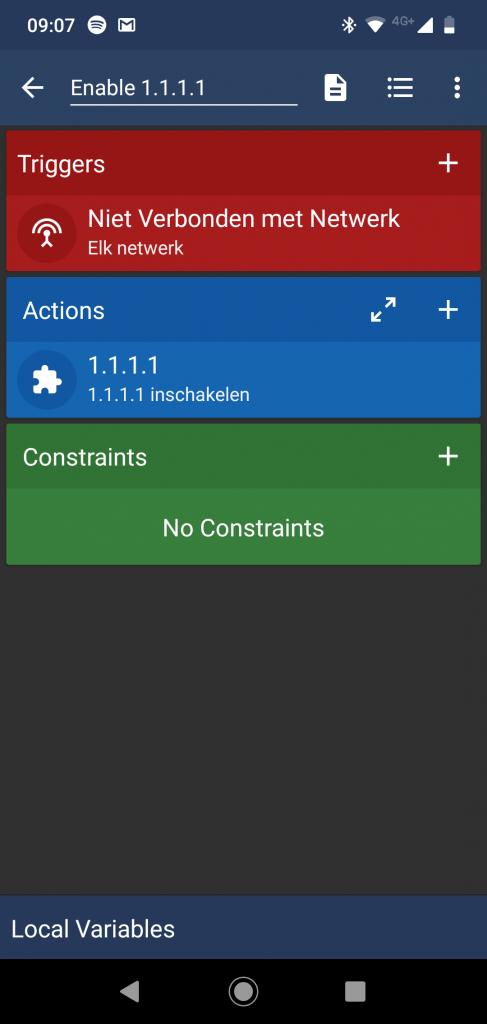
As you can see it’s really simple to automate android with macro’s. You can use this pretty much for everything, even to trigger a flow/routine for your smart home.
Another macro that I have running is to start Cloudflare Warp when I am disconnected from the WiFi network. Cloudflare Warp makes your mobile internet safer and faster.
To start Cloudflare Warp you need to select Application > Locale/Tasker plugin. Then you can start or stop Cloudflare based on the trigger that you created.
We if go back to the hotspot example that I use for my car. You could not only start the hotspot but also Spotify or Google Maps for example when your mobile device is connected to the car.
Conclusion
I hope you got an idea on how to automate your Android phone with the help of a macro. Let me know what you have automated with MacroDroid or if you have any questions just drop a comment below.
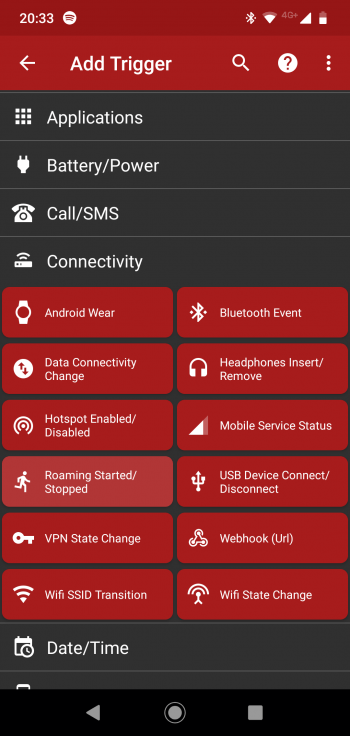
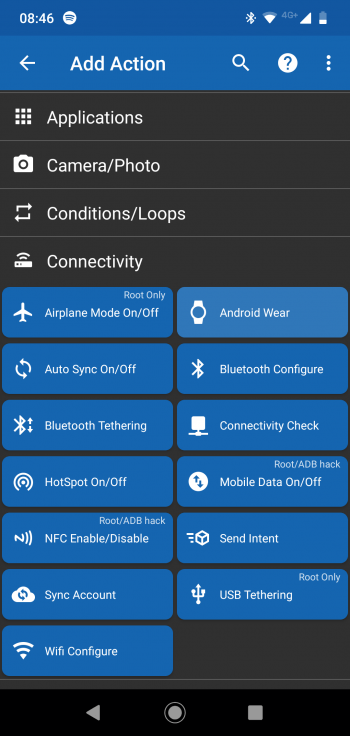





MacroDroid is my favourite app. It even runs on Android-x86 which is for PC/laptops.
Get pro free by using Google opinion rewards app