Last year more and more Smart TVs started with showing Ads in or above the menu bar. Popular brands, like Samsung, LG, and Sony are doing this, no matter if you buy a high-end model or a more affordable one. You can’t disable the ads in your TV self most of the time, but there are other easy ways to block the ads.
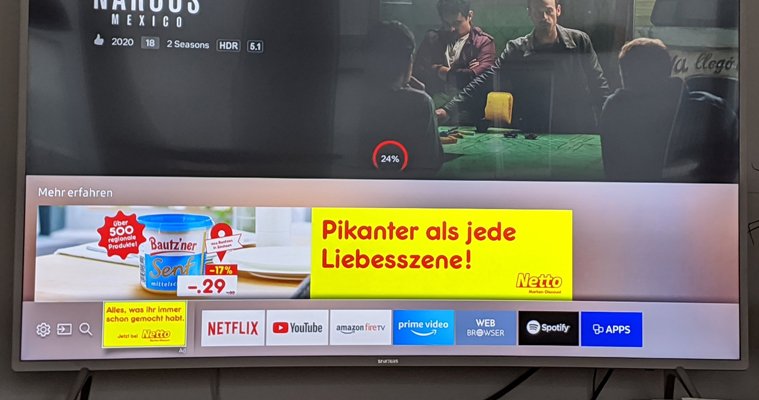
In this article, I will walk you through some of the easiest methods to get rid of these ads on your Smart TV. All methods are based on blocking the servers (domains) that the TVs are using the get the ads from.
If you have any questions or suggestions, just drop a comment below.
Domains to block
So before I explain the different methods to block the ads on your Smart TV, first the list of domains that we are going to block for each TV brand. I will refer back to this list in the different methods below.
For some brands, it’s enough to block a couple of domains, so I added a minimal list and the extended version in case you are still seeing ads with the minimal list.
Samsung Smart TV
For a Samsung TV you need to block the following domains:
samsungads.com events.samsungads.com config.samsungads.com static.doubleclick.net tvx.adgrx.com samsungotn.net samsungrm.net samsung.net/ads
Additionally you can also block the following domains for Samsung:
gpm.samsungqbe.com log-config.samsungacr.com samsungacr.com samsungcloudsolution.com samsungcloudsolution.net
LG TVs
To remove the ads on your LG TV you will need to block the following domains:
ngfts.lge.com us.ad.lgsmartad.com us.info.lgsmartad.com lgad.cjpowercast.com edgesuite.net #Additional domains: ad.lgappstv.com smartclip.com smartclip.net smartshare.lgtvsdp.com us.ibs.lgappstv.com us.lgtvsdp.com us.rdx2.lgtvsdp.com yumenetworks.com aic-ngfts.lge.com
Roku TVs
To block the ads on a Roku Smart TV:
cooper.logs.roku.com track.sr.roku.com p.ads.roku.com bif.sr.roku.com traces.sr.roku.com cloudservices.roku.com scribe.logs.roku.com amarillo.sb.roku.com
Method 1 – Blocking the Domains in your Router
To show the ads your Smart TV will make contact with a couple of websites. These websites are used to serve the ads to you. By blocking these websites (domains) in your router, the TV can’t download the ads.
1. Login to your router
So first we need to login to our router. I have listed the common IP Address and default logins of the router below. If your router isn’t listed here, then check this article for more information about accessing your router.
| Brand | Ip Address | Username | Password |
|---|---|---|---|
| Asus | 192.168.50.1 | admin | admin |
| AT&T U-Verse | 192.168.1.254 | admin | (see sticker) |
| Belkin | 192.168.2.1 | admin | admin |
| Comcast | 10.0.0.1 | admin | password |
| D-Link | 192.168.0.1 | admin | (none) |
| Netgear | 192.168.0.1 | admin | password |
| Linksys | 192.168.1.1 | admin | admin |
If your router still has the default login, then this is also a good moment to change it to a secure password. If you want to know more about securing your home network, make sure you read this article.
2. Find the settings page
We need to find the correct settings page where we can filter URL’s or block content. This will be different for pretty much every router. But look for a page named “Security”, “Firewall”, or “Parental controls”.
If have listed a couple of options below:
| Brand | Page |
|---|---|
| Asus | Advanced Settings > Firewall > URL Filter tab |
| AT&T U-Verse | Parental Controls > (select device you want to limit) |
| Belkin | Parental Controls > Website Filters |
| Comcast | Parental Controls > Managed Sites |
| D-link | Features or Advanced > Website Filter |
| Netgear | Advanced > Security > Block Sites |
| Linksys | Parental Controls |
If your router doesn’t have an option to block websites, then just scroll down to Method 2. We still need access to your router, so leave your router page open.
3. Block the domains
If you have found the correct page in your router we can start with blocking the websites so ads won’t show up anymore on the Smart TV.
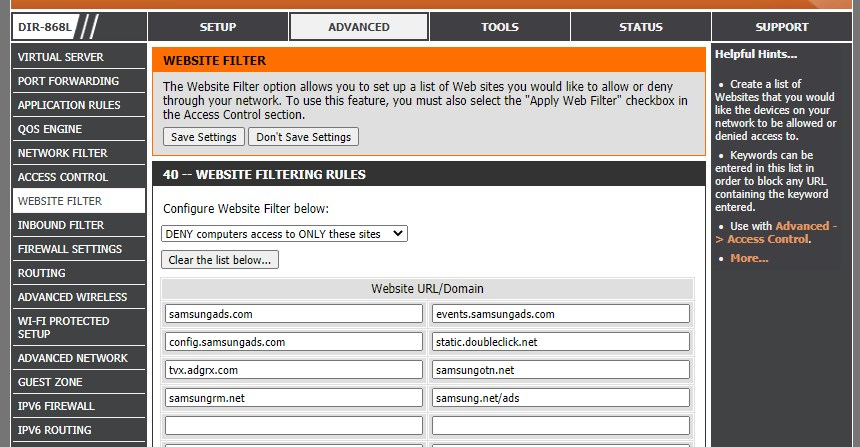
Add each domain for your Smart TV in the block/website filtering list in your router and save the settings. The ads should now be gone on your Smart TV.
Method 2 – Block on DNS level with OpenDNS
If you can’t block the domains in your router, then there is another option as well. When you visit a website the domainname is converted to an IP Address. DNS servers to this conversion. By default you are using the DNS server from your ISP.
But there are more, and better DNS servers that you can use, OpenDNS is one of those DNS providers. The DNS server from OpenDNS is not only faster, but they also allow you to secure your network by blocking malicious websites by default.
We can also use OpenDNS to block the ads from our Smart TV.
1. Create an OpenDNS account
To get start first create a free account at OpenDNS.com.
After you have created the account, click on login in the top right corner.
2. Setup OpenDNS
We need to add our network to OpenDNS. Click on Add Network on the dashboard and again on Add this network on the settings page. You can leave the IP Address as it is in OpenDNS.
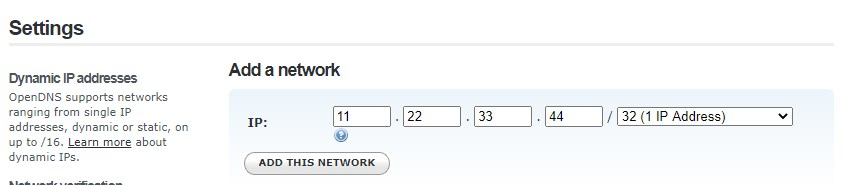
After you have added your network we can block the domain in OpenDNS. On the Settings > Web Content Filtering page you can add the domain names. Make sure Always block is selected and add each domain name to it.
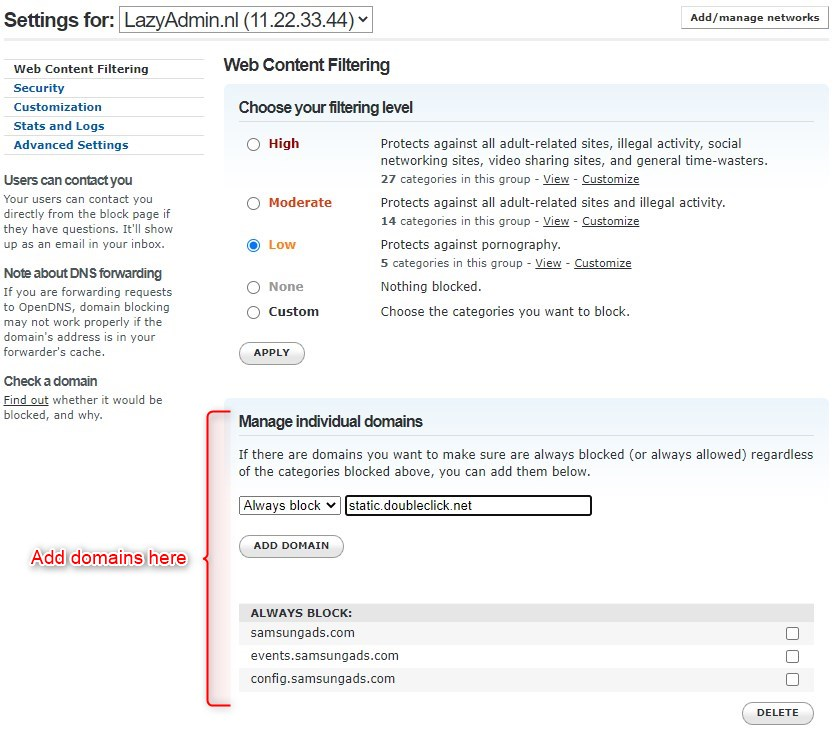
3. Changing the DNS settings in your Router
To use OpenDNS in your network you will need to change the DNS servers in your router. Login to your router (see Method 1 for details) and go to the network settings page.
Add the DNS servers from OpenDNS in your router: 208.67.222.222 and 208.67.220.220.
You can also change the DNS servers from your TV alone, but you will have to look in your TV settings under Network Status for the correct settings page.
Block ads on Roku TV
The ads on a Roku TV can also be disabled in the settings menu. There is one downside to it, it also disables the more ways to watch feature.
Go to Settings > Privacy and look for the option Use information From TV Inputs. Turn the option off to disable the ads.
Block ads on Amazon Fire Stick
To block ads on an Amazon Fire Stick you can use an app.
- Open the Downloader app
- Go to Blokada.org
- Install the latest version
- And you are done.
Block ads on Sony and Android TV
So for Sony TVs we are going to follow a different approach.
- Open the Settings & Apps screen
- Look for Android TV Core Services
- Roll back all the updates, ignore the warning
- Go back to the home screen
- Remove the Sponsored Channel – Click far left and use the minus button
- Go back to Settings & Apps
- Look for Android TV Core Services
- Force Stop it and disable it completely.
Wrapping up
I hope this article helped you with removing the ads from your Smart TV. If you have any questions, or suggestions just drop a comment below.
While you here, you may also like to take a look at the following articles:





I agree with Kevin. Our Sony 2019 A8F has no “roll back” option, etc.
It worked on a new Visio TV but I cannot pause the movie, only FF and rewind, but that works!
Sony has removed the option to roll back updates on Android TV home. At least on my 65xbr900f. Force stop just takes back to the home screen.
youtube on lg smart tv still have ads
no blocking ads inside youtube!
I followed your steps for my POS Samsung Series 8 ad cannon (I will never buy another Samsung, btw). Worked like a dream! Fixed my TV! Many thanks!
Thank you very much for the above information.
In March of 2022 in Canada I’m still seeing advertising on my LG Smart TV even with the list for LG you posted above. I’m using an ASUS RT-AC68U router. Disconnecting internet during power up results in just the blank boxes where the advertising would be. Plus the strip of all the possible services like Netflix, Britbox etc.
Hi. How did you find out the domains that were serving the ad. Please post.
Thank you.
Display of any advertising -targeted or untargeted – in the menus of a smart TV is a deal breaker for me. I am beyond angry about the practice.
In my opinion, it is an insult to purchase a television and receive ads in the TV’s menus
Nice overview! I block traffic at home with pihole (https://pi-hole.net) on a Raspberry Pi. There are blocklists you can subscribe to, some are for TVs.
OpenDNS is also a good service, but you need a static public IP to add a network. Maybe there’s some DynDNS-style workaround.
Sebastian
The problem I personally have with Pi-hole is that it will block all the ads. As an end-user that is nice, but for me as a blogger, that is a real issue. Blogs like this can only exist if we can earn some money through ads (I spend two days a week answering questions, research, and writing). If everybody starts blocking ads, I pretty much can’t spend enough time writing anymore (I have to pay the bills somehow). So that is why I never will promote solutions like pi-hole.
About the dynamic IP Address, OpenDNS has a client tool that you can install to make sure your IP Address is always correct.