Unifi Access points are great devices, most of the time when you connect a new Access Point they will find the controller within a minute. But what if your new access point isn’t showing up in your controller?
When the status led of your new access point is steady white (or steady amber for older access points) then it’s waiting for adoption. But sometimes the device won’t show up in the controller.
In this article, I will explain how you can use the Set-Inform command on an Unifi Access Point.
Use Set-Inform on Unifi Access Point
The Set-Inform URL tells the Unifi Access Point where the controller is located. By default, the access point will search the network for the controller, using the default DNS name unifi. This doesn’t always work, so we need to tell the access point the correct address of the Unifi Controller.
To set the inform URL we need to connect over SSH to the Unifi access point. You don’t need an SSH client for this, we can simply use PowerShell for this, which is installed by default on all Windows 10 and 11 computers.
The default SSH username and password are ubnt. If you have changed it, then you can look it up in the controller under System > Application Configuration > Device SSH Authentication.
Note
The default inform url is http://unifi:8080/inform. Unifi is the internal DNS name of your Unifi Controller. This doesn’t always work, better is to use the IP Address of the controller, for example: http://192.168.1.1:8080/inform
We also need to know the IP Address of the access point. You can use the Ubiquiti Discovery Tool for this or Advanced Ip Scanner.
- Open PowerShell
We first need to connect the access point over SSH. To do this we are going to use PowerShell.
1. Press Windows key + X (or right-click your start menu)
2. Choose Windows PowerShell - Connect SSH
Typessh ubnt@192.168.1.142(replace 192.168.1.142 with the IP Address of your access point)
Enter the default password ubnt (or lookup the SSH details in your controller) - Set-Inform URL
The inform URL is the IP Address of your controller followed by the port number: 8080/inform.
So if the IP Address of your controller is 192.168.1.1, then the inform URL is :http://192.168.1.1:8080/inform
Type the following command and press enter:set-inform http://192.168.1.1:8080/inform - Complete the adoption in the controller
You should now see the access point in the controller, ready for adoption.
If the access point still doesn’t show up in the controller, then check if the settings are applied correctly. Type info and press enter to see the status of the access point:
UAP-AC-Lite-BZ.5.43.36# info Model: UAP-AC-Lite Version: 5.43.36.12724 MAC Address: f0:9f:c2:f6:d1:fd IP Address: 192.168.1.142 Hostname: UAP-AC-Lite Uptime: 633 seconds Status: Not Adopted (http://192.168.1.1:8080/inform) UAP-AC-Lite-BZ.5.43.36#
As you can see in the results above, the inform URL is set correctly, but the device is still waiting for adoption.
Wrapping Up
If you are still unable the adopt the Access Point, then follow this article where we are going to solve the adoption failed error.
If you have any questions, just drop a comment below.
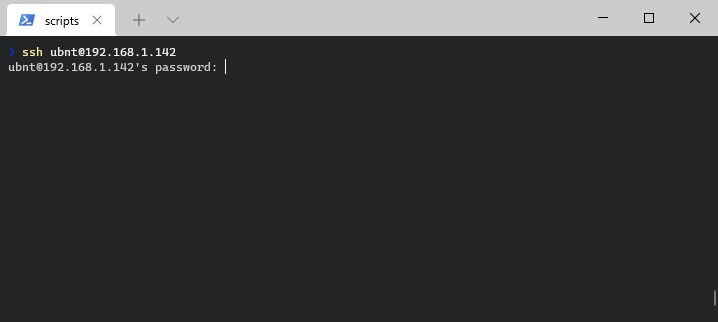

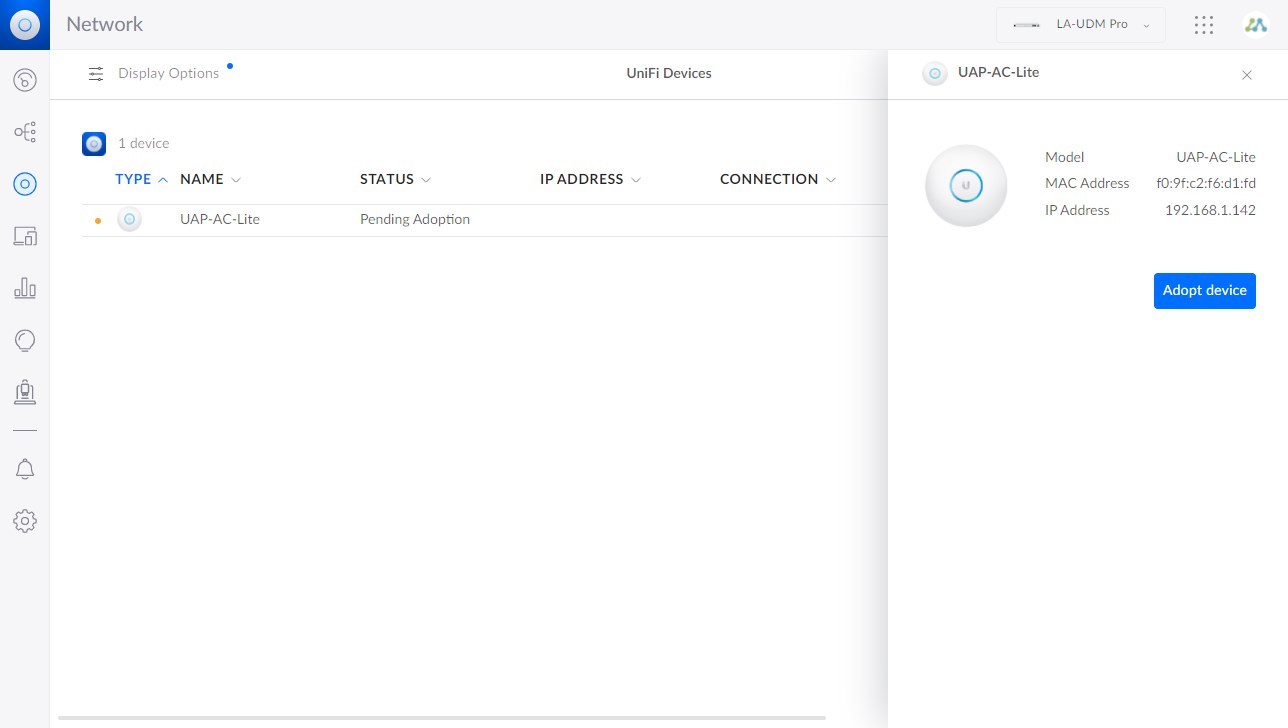





Rudy
Good article, thanks.
In the Wrapping Up section of this post you indicate that you have another post or link which focuses on adoption problems “… follow article where we are going to solve the adoption failed error”.
Is that available please?
Yes, here it is https://lazyadmin.nl/home-network/unifi-adoption-failed/
THe default password didn;t work and I never changed it, so… What is *actually* the default password please?
It really should be
ubntfor both the username and password. Only other option for access points is the older username and passwordui. Only other option is to factory reset the access point.This a very well done DOC! Thanks much. At first it didn’t work because I can’t comprehend what I read. 🙂 I set the access point ip instead of the server. But once I read again, it worked perfectly. I think I could have just set up an alias for the server as unify, but I was already in there doing it. Seems odd that 7 others joined just fine, but not this one. Anyhow thanks much.
Hi Rudy,
I’m reaching out to you because you have this set-inform blog from 2022, as set-inform is my focal point.
Does anyone use a Unifi AP, physically located on a LAN other than the controller and then change the set-inform ip to a WAN adr. on another site?
Of course, with setting up NAT and firewall rules on the receiving site, and NAT will point AP to the controller.
Does that make any sense?
Cause:
Has quite a few Unifi APs sitting out there, but without a controller since it’s on my laptop.
But to update or view other data, etc., my laptop needs to go to the physical place where AP is located. But I’ve learned that it’s possible to change the set-inform adr. and then have the traffic sent to another controller.
However, my biggest problem is that this set-inform cmd is on port http / 8080 and thus completely without security or encryption of traffic between sites.
Therefore, this set-inform cmd is probably intended only for local networks, but just wanted to hear your opinion.
Thanks in advance to everyone.
Kenneth
PS. I know I can change the port 8080 to something else, but http is what it is.
Yes, that is defitnely possible. I have managed more then 30 access points this way. Check out this article on setting up a controller in the cloud. It will explain a bit on how to work with set-inform and public IP Addresses.
Best and easiest to follow how to change inform address.
I have followed others with putty. Some times worked some times didn’t.
When I found and tested this I was floored how easy it worked.
Now to figure out how to get higher speeds from my Unifi AC Mesh units.
Hi,
I have several APs and Switches into a single location already provisioned in a windows server with UniFi controller installed.
Now I’m gonna move the controller server in another LAN subnet, so I’m wondering if set-inform command would re-register all APs and switches, while keeping the existing configuration, or they would result in a factory reset.
Thanks
If you have moved all devices to the new VLAN then you should indeed be able to point them to the controller with the set-inform command.
Hi – we have a bit of a unique situation (don’t we all):
We have 3 AC-Pros that were connected to a CoudKey Gen2+. We upgraded the controller from the CloudKey to a UDM Pro and restored the configuration from the CloudKey. Everything worked fine for months. Suddenly, everything that was not wired to the UDM went to ‘offline’ (the wired switches do not seem to be impacted by any of this at all).
We have factory reset the APs multiple (multiple) times, set-inform multiple times, can CLI into the AP’s with their status showing as ‘connected’ and ‘synchronized’ and despite all that the status in both the app and the browser control panel always fail to adopt or go offline after adoption. I did notice on one of the resets that the app sent a notification that “Admin adopted UAP-AC-Pro to {name of old CloudKey}”, but there was no consistent pattern to that notice.
The best result so far has been that for one of the APs the adoption proceeds and ends with the AP offline, accessible via CLI, but cannot be managed via the controller or app. The other APs fail adoption. I do see app notifications related to devices offline, devices adopting etc always referring to the old CloudKey and not the new UDM, but not sure where to track that down especially since the old CLoudKey has been in a box for moths and not connected to the network anywhere.
Any suggestions on trails to follow?
Have you checked the firmware versions? Make sure that both UDM and AP’s are up to date. Only other option would be to reset the UDM and start with a fresh config.
Hi, I have a small unify network (5 UAPs, USG, Cloud key Gen1, and US-8-60W, running fine for 5 years.
Yesterday I swapped out the US-8-60W for a new USW-24-POE 24 switch, and when accessing the Cloud key config from my PC, it does not find the USW-24-POE 24??
I can ping it and they are on same subnet (cloudkey 192.168.0.146, UWS 192.168.0.250). I can see the USW as a Unifi client.
My iphone Unifi app sees the USW-24-POE 24, however adoption fails.
Cloud Key is running version 6.5.55-16678-1, and fails to upgrade to 7.2.97-18705-1.
My admin passwords do not work when I try and SSH into Cloud key from powershell. Would this be related?
Do I need to backup the Cloudkey, and factory reset, upgrade to 7.2.97-18705-1, when restore from backup?
Yeah, you should get the firmware fixed on the Cloudkey. I would indeed start with resetting the Cloudkey and restore it from a backup.
Yeah, after a factory reset of the cloud key & upgrade the software, then restored config from backup and all working perfectly … and able to adopt the new USW-24-POE.
Thank you
I’m not very knowledgable but I got through all this and the status is Timeout. It doesn’t show up in the controller.
Hello,
Its looks like there is no data transfer between
my controller (network application for windows 7.2.95) and UAP-nanoHD 6.2.49 (the latest)
The UAP address is correct (starts with 10.0) the status is always “adopting”,
and I can’t see the WIFI clients that connected to the AP.
In the Wi-Fi settings when I un-pause a paused WLAN its not turned on that WLAN.
In Unifi for Android, I can see that there are connected clients.
What the red “Restart” doing in the Unifi for Android ?
Is there a way in Android to add/remove and/or pause/un-pause WLAN
Thanks,
Giora
Problem solved by open PC’s ports 8443 and 8080
Hi,
Tried to install a new U6-pro AP but can’t get i to work. AP shows in the controller but adoption is failed. Tried everything (reset, new cables……). Als i cannot ping the AP so i can;t ssh into it. Do you have a suggestion?
Hey Rudy
I have factory reset the UAP, SSH into it and set-inform to console address. it says server reject.
I tried adopting it from the Unifi Console and it fails, i tried advanced adoption with device username and password and it fails. Tried the mobile app and couldn’t adopt it.
I can ping my console from ssh into the UAP!!!
not sure why it isn’t working.
Please help!
Check if the firmware and console are up-to-date. Often an old firmware on the UAP can cause adoption issues. Relevant articles: How to Update UniFi Firmware via SSH and How to Fix UniFi Adoption – Server Reject
Hi
All my APs are stuck in looping between ‘adopting’ and ‘Getting Ready’ after reset. Check:
UAP-AC-Mesh-Pro-BZ.6.2.35# info
Model: UAP-AC-Mesh-Pro
Version: 6.2.35.14043
MAC Address: f0:9f:c2:d0:d8:c7
IP Address: 41.x.x.x
Hostname: UAP-AC-Mesh-Pro
Uptime: 465 seconds
Status: Unknown[12] (http://41.x.x.x:8080/inform)
UAP-AC-Mesh-Pro-BZ.6.2.35#
Can you ping the controller from the AC? Ip address 41.xx seems like a public IP, both devices are in the same range? In the case of an online controller, have you checked the firewall settings?
Also, the firmware on the access point is behind, you can try to update it over SSH.
Hi Rudy,
1. Yes I can ping the controller from the AP.
2. We’re on public IP (hence censoring IP) and yes devices are in the same subnet (range)
3. Firewall settings on my PC? I have both my PC (Controller) and the AP connected to the same cisco switch.
4. I have updated to the recent firmware via SSH.
THANKS
Firewall on your computer won’t be an issue if think (you can test it by simply turning it off it’s running). When access points don’t want to adopt, then often it’s a version mismatch between the controller and access point. You have updated the firmware on the access point, is the controller also running the latest version?
Yes to both questions! Let me try and use another PC. I suspect port 8080 is busy.
Yes to both questions.
We have an old unifi controller running on a non accessable vmware machine.
We wish to setup a new unifi controller but when we startup new AP’s we can’t see them in the new (test) unifi controller.
Even when we set-inform in this case to my ip adres that is running the unifi controller software it won’t show up. (Status: Timeout (https://10.74.0.143:8443/inform))
From the AP I can ping the adres.
What am I doing wrong?
Have you factory reset the AP’s first?
My problem is my USG-16-150W won’t adopt. I tried to SSH into it’s IP address but the connection is refused. Can I use the console connection on the back to accomplish this task?
yes, that should work. You will need an RJ45-to-DB9, serial console cable, and use the following settings for the connection:
• Baud rate 115200
• Data bits 8
• Parity NONE
• Stop bits 1
• Flow control NONE
BCinBC – Hero! Spent hours on this and your suggestion in the comments worked beautifully.
With your DCHP servers, tell the Unifi equipment where the controller is.
Use DHCP Option 43. You identify your Unify server in hex. It *MUST* be prefixed with 01 04, then the hex value of your unify server’s IP address. (This is what Unify does when you use their equipment and declare where your UniFi server/console is.)
https://community.ui.com/questions/pfSense-DHCP-provision-option/b42003ce-7560-4680-8731-805e59459bfc
Also: https://community.ui.com/questions/DHCP-Option-43/59fb8337-bfa1-4b7d-8e95-3780d10c3603
For my pfSense, I have to do it like this:
DHCP Option 43, Select String, and for an IP address of 10.0.0.10, your string value would be: 01:04:0A:00:00:0A
Read the documentation on your specific format for your DHCP server.
This fixed many problems across my test lab when playing with subnets.
Thank you. My controller is on a different subnet. I have been wasing my time with this. Your information worked perfectly. Thank you
Pretty neat – started to think my u6LR is a piece of brick. They should add another button, next to reset or something 😉
Thanks a lot! Worked like a charm here.
One observation though: Windows 10 ssh implementation failed connecting to the AP whereas Putty worked fine, same copy – pasted password (with shift-insert). Did not try with Powershell, but I do remember having earlier used the Powershell ssh just fine.
Hey, sorry but i think i found out what the problem is!
My Unifi Controller is a Docker Container. If i lost power supply, the container gets a new internal IP Adresse. That is confusing for the set inform adresse. I think i have to set the IP of the Container Static.. but i dont actually know how to do this.. Maybe i’ll find it out and tell it here.
Regards
Malte
Which docker container are you using? With the jacobalberty/unifi container you could try to use the –net=host option in the docker run. Then it will take the IP of the host. But you will need to check the port number and make sure that you don’t get any conflicts.
Hi, i use the linuxserver unifi controller. maybe that container has the option too?!
You will have to check the docker documentation, just Google on docker followed by the image name
No, i think you dont understand me…
if i change the inform adresse and my power supply is broken – the inform adress resets everytime from a specific IP to 172.17.0.9…
i dont want to login every time in with ssh so i change in the dns the route of 172.17.0.9 to the valid ip… cause my AP’s dont remember!
Hi, sry but it cant! i repeat it very often. I have to set the inform adresse every time again. Yes the AP’s get connection to my controller (hosted with a docker container)…
My Workaround: Change the DNS of the given IP in my case 172.17.0.9 to the right IP of the controller… But thats not the solution with the set inform adresse from this guide here. I just want to understand why it doesnt work.
Regards
Malte
But that sounds more like a DNS issue then. You could also use the IP Address of the controller instead of the DNS name.
Hi,
if i set the new inform adress and the AP lost his Power Supply the inform address disappear. What i have to do to fix that?
The access point will remember the last set-inform as well, in case the newly set one doesn’t work. Are you sure that the AP can access the controller?
we are using 3 dhcp servers in a radius server, when i fix new AP it shows different ip range in controller , so the adoption was failed, what was the issue