UniFi Protect cameras are a great way to secure your house. The cameras can detect motion or even persons and cars with the new G4 models. To complete your how security setup, Ubiquiti released the Unifi Smart Sensor. These battery-operated sensors are a great way to extend your security in-house.
The Smart Sensor is a multi-purpose sensor that is not only capable to detect motion. The sensor comes with a variety of built-in sensors that you can not only use to protect your house but also as triggers for your smart home.
In this review article, we are going to take a look at the UniFi Smart Sensor, the different use cases, and how to connect it to your UniFi Protect installation.
UniFi Smart Sensor Review
The UniFi smart sensor is one of the most versatile smart home sensors on the market. When you want to secure your house you can’t rely on only cameras that monitor the perimeter of your house. Entry sensors on your doors (and windows) and in-house motion sensors are also part of a good home security plan.
This is where the smart sensor comes in, it features a range of built-in sensors that you can use:
- Motion sensor (5m / 16 ft range)
- Entry sensors (for doors and windows)
- Accelerometer for garage doors
- Temperature sensor
- Humidity sensor
- Ambient light sensor
- Alarm sound sensor (UL217 and UL2034 alarm patterns)
- Water sensor (only available with 3 pack – not available yet)

To mount the sensor you have a couple of options. It comes with a flat wall mount, that is already connected to the back of the sensor, and a corner mount. The latter allows you to place the sensor at a 45-degree angle or place the sensor in the corner of the room.
You can use the adhesive tape on the mounts or screw the mounts into place with the supplied screws. In the package, we will also find the magnet that is used for the open and close detection of doors or windows and a tab that can be used to remove the sensor from the wall mount.
Specifications
| Dimensions | Ø24 x 83.5 mm (Ø0.94 x 3.29″) |
| Processor | MCU Processor at 40 MHz |
| Networking Interface | Bluetooth 5.0, BLE |
| Antenna | 2.4GHz |
| Antenna Gain | 0.5 dBm |
| Power Method | Lithium Battery CR123 |
Requirements
The smart sensors are not connected to your wireless network, which would consume too much energy, but instead, it uses BLE (Bluetooth Low Energy) protocol. For this, it will need to be in close range (15m / 49ft) of one of the following UniFi 6 access points:
- UniFi 6 Long Range
- UniFi 6 Lite
- UniFi 6 Pro
Without a U6 access point, you won’t be able to use the sensor.
Installing the UniFi Smart Sensor
During the installation, we can select the different features that we want to use from the sensor. But the first step is to place the sensor (in range of the U6 access point) and adopt the sensor in UniFi Protect.
As soon as you remove the protective plastic from the battery, the sensor will start blinking white. This means it’s ready for adoption in the UniFi protect console.
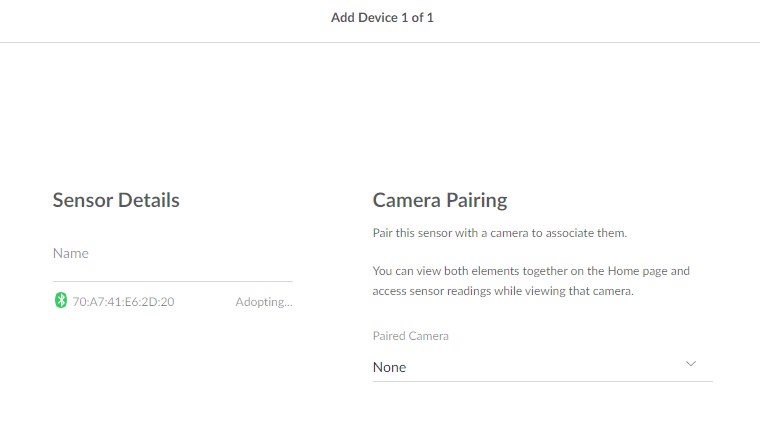
We can give the sensor a name and also pair the sensor with a camera. The sensor data is then displayed together with the camera view.
The next step is to select the placement and different features that you want to enable on the sensor. The placements determine if the magnet is used for open and close detection, or if the accelerometer is used or not.
Keep in mind that the more features you enable on the sensor, the faster the batteries drain. For example, in the hallway I only need to detect motion, which will result in long battery life:
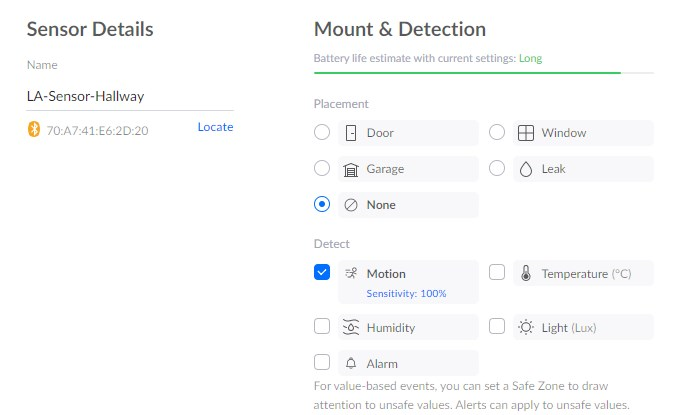
But when I enable temperature, humidity, and light as well, then the estimated battery life will decline to medium:
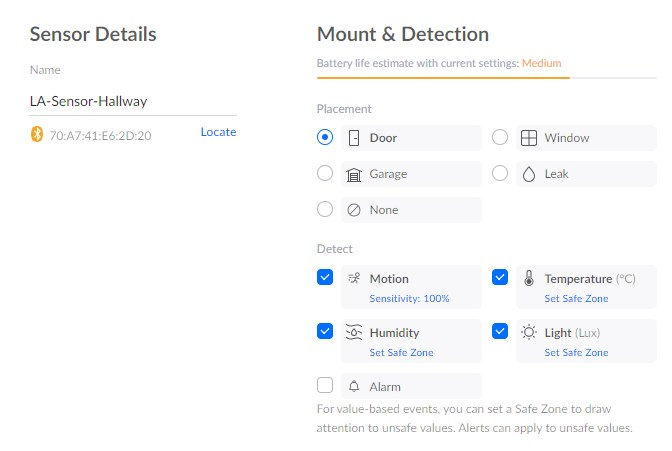
For each event, we can set a safe zone or sensitivity. The safe zones determine when the sensor should give an alert. We can also fine-tune these settings later on in the device settings.
When you have completed the configuration of the sensor you can view the reading in the UniFi Protect console:
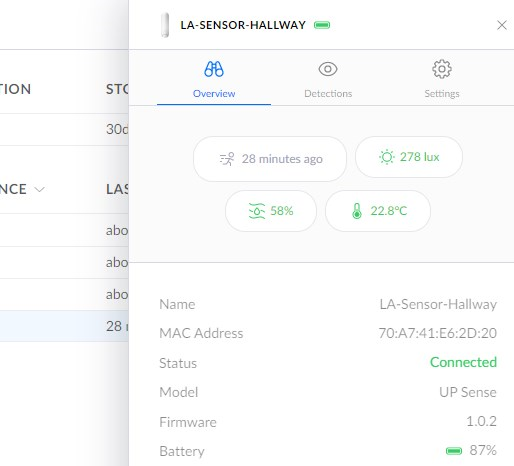
Depending on the safe zone settings, the measurements will show in green or if it goes out of the safe range, it will turn red.
Setting up alerts for the Smart Sensor
With the sensor set up, it’s time to configure the alerts for the sensor. In the settings of Unifi Protect, we can customize the alert settings for the sensors. You can find the notifications settings for the sensor under Settings > Notifications > Activity.
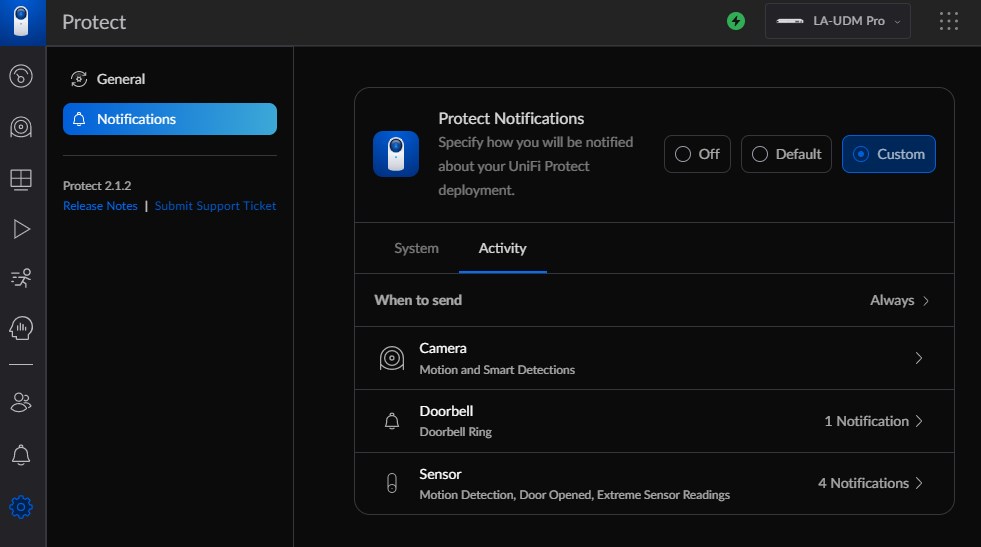
I have set the “When to send” setting for all devices to always. But we can overrule this setting per device. For the sensors, it’s a good idea to enable the Low Battery notification through email and set it to send always. This way you are always notified when the battery is almost empty.
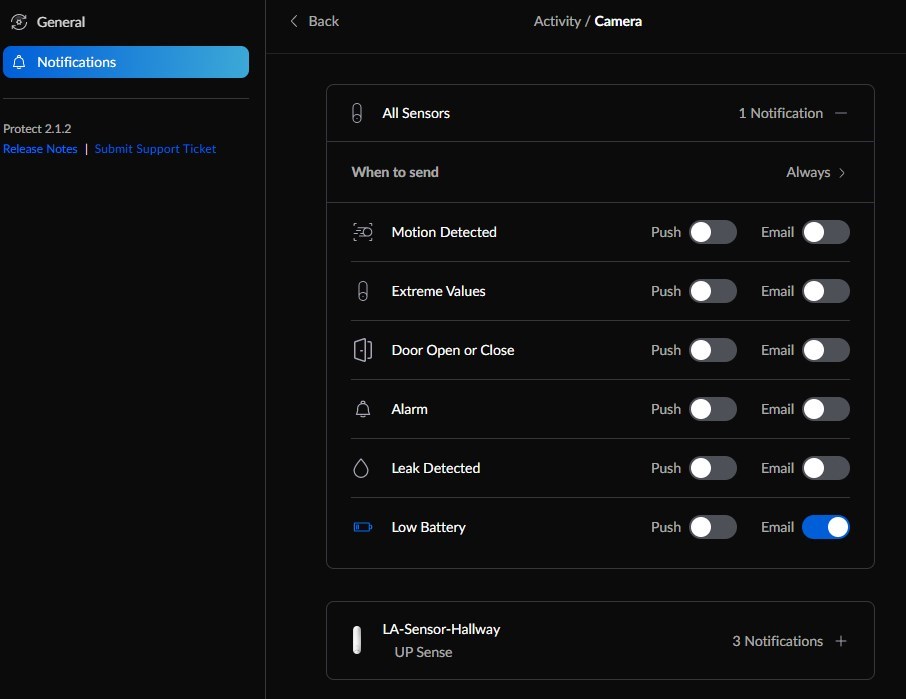
If you are using the sensor to protect your house, you probably only want to receive a notification when nobody is home. For this, we can set the “When to send” for the sensor to Location Based and to when everybody is away.
Next, you can configure push notifications for motion detected or Door Open or Close, for example:
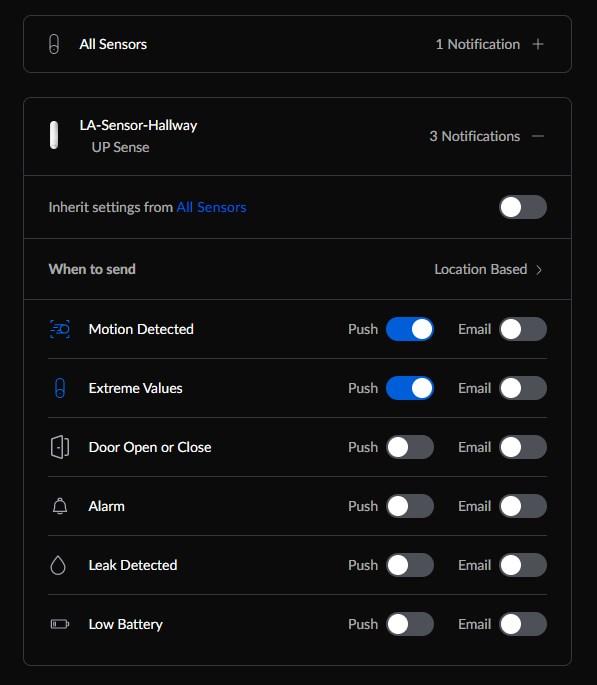
Wrapping Up
The UniFi Smart Sensor is still pretty new. At the moment we can’t buy the 3 pack with the leak detection sensor and also not all cameras seem to be supported with the pairing camera feature.
However, the UniFi Smart Sensor is a true multi-purpose sensor. It can be used to monitor all entry points of your house and is a great addition to the UniFi Protect cameras.
If you have any questions, just drop a comment below.





How do I reset one of these?
Hold the button for 5 seconds. It’s the big button add the bottom of the sensor (with the blue led ring around it)
I like it, but what exactly are the “Extreme Values” that I’ll get a notification from for temperatures & humidity?
I the value passes the treshhold. So for example, if the humidity rises above the 80%, then you will get a notification.
Hello, Thank you for another great article. I’m interested in UniFi Smart Sensors, and I got really excited seeing “but also as triggers for your smart home”. Can you use it to switch on a smart bulb for example? Is it integrated into Home Assistant?
Yes, that is possible : https://www.home-assistant.io/integrations/unifiprotect/
Any idea if you are able to see a log of data collected by the humidity or temperature sensor? Or is it just alerts you have set and/or live data?
It records only the extreme values/motions. Tihs data goes 3 months back.
Thank you for blog post, very nice. I’m excited to configure the Sensors. I see how to pair the sensor with a camera, but I’m not seeing the data displayed together with the camera view. Were you able to get this working? Any thoughts?
Thank you,
Randy
No, I wasn’t able to get it working either. But I will try it again with a new G5 camera.