Teleport was originally released in 2018 for the AmpliFi product line of Ubiquiti. But it’s now also available for the UniFi network console. UniFi Teleport allows you to create a VPN connection with one click from your mobile device to your home network.
With a traditional VPN, you will need to configure your network, maybe open ports, create a username and password, etc, before you can make a VPN connection. With UniFi Teleport, you only need to create an invention link in your controller.
In this article, I will explain what you need for UniFi Teleport and how to use it.
What is UniFi Teleport
UniFi Teleport allows you to make a VPN connection to your home network with one click. It uses the WireGuard VPN protocol, which is commonly used by large VPN providers, like NordVPN or Surfshark.
The difference compared to these VPN providers is that with teleport you create a VPN tunnel to your home network. This is ideal when you are on a public wireless network and want to securely access your bank account or other sensitive information.
With Teleport you can not only safely browse the internet, but you can also access your home network. After you have made the VPN connection you can access all your home network devices just like when you are connected to your wireless network at home.
UniFi Teleport works with an invitation link, this link needs to be generated in the UniFi network controller and is only valid for 24 hours. The link can only be used by one client device. So you need to create an invitation link for each device that you want to give access to.
The VPN tunnel is stored on your mobile devices after accepting the link, allowing you to use the VPN connection at any moment that you want through the Wifiman app.
Requirements for UniFi Teleport
There are a couple of requirements at the moment before you can use the new Teleport feature in your UniFi network. Not all UniFi OS Consoles are supported, only the following models can run Teleport:
- Dream Machine
- Dream Router
- Dream Machine Pro
- Dream Machine Pro SE
You will also need to run the latest UniFi OS Console firmware, 1.12.0, or later for the Dream Machine and Dream Machine Pro. And version 2.4.0 or later for the Dream Router and Dream Machine Pro SE.
To check the version of your console you can simply open your UniFi OS Console, and find the version on the dashboard below your console name in the top left corner.
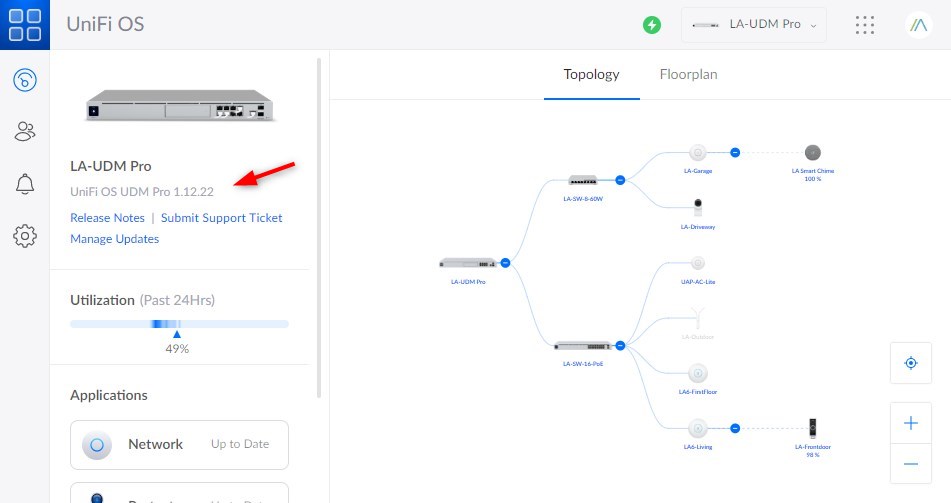
Other requirements for Teleport are:
Check UniFi Network version
To check if you are running the latest UniFi network version we will need to open the UniFi OS console and navigate to settings.
Here you will see all the UniFi apps that are running on your console. Make sure that the Network app is running version 7.1 or higher. If you are running a lower version, then make sure that it’s up-to-date.
Remote Access
Remote access to the UniFi console must be enabled to use Teleport. You can enable remote access in UniFi OS under Settings > System.
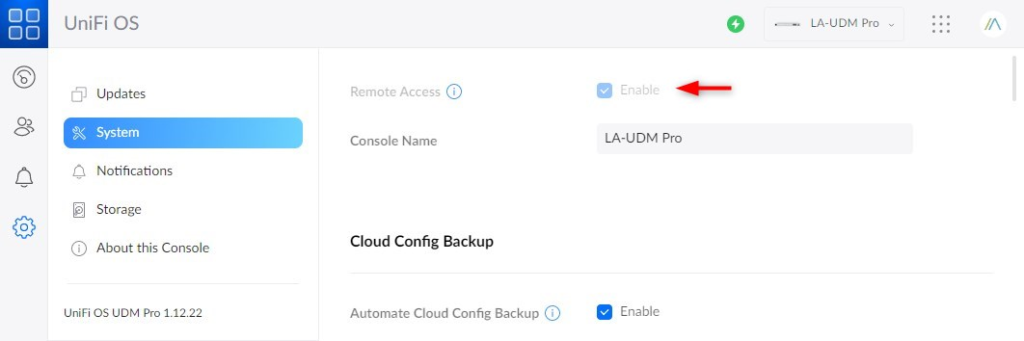
Enable UniFi Teleport
Enabling Teleport is really easy after you have made sure that everything is up-to-date. All we need to do is enable the feature in the UniFi Network app.
- Open the UniFi Network Controller
- Goto Settings > Teleport & VPN
- Enable Teleport
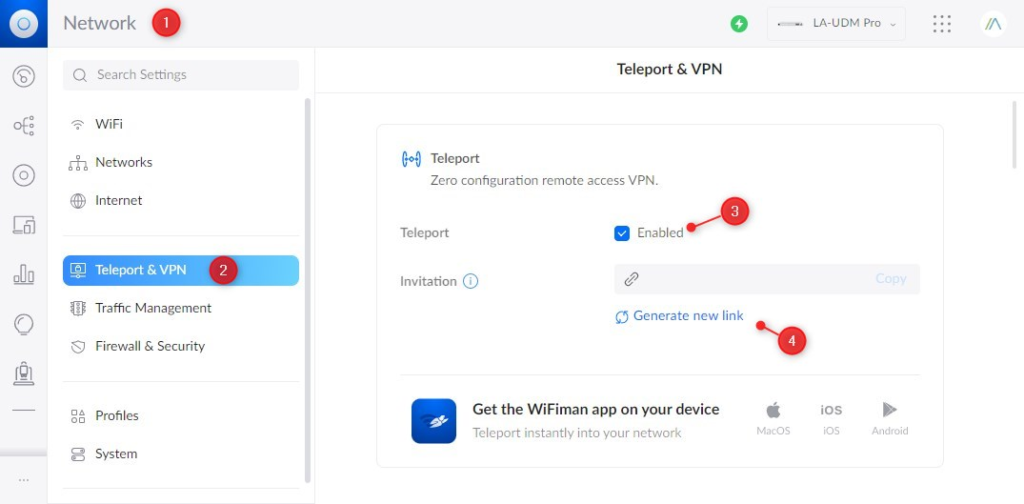
You only need to generate a new invitation link (4) after you have enabled Teleport. Keep in mind that the link expires after 24 hours. Copy the link and send it to your mobile device for example.
Using UniFi Teleport
To use UniFi Teleport on your mobile device, for example, you first will need to get the invitation link. If you open the link it will take you to an introduction page where you can download the WiFiman app.
You can also copy the link and open the Wifiman app directly. Simply past the link in the app and click on connect. It will take 5 to 10 sec for the connection to built-up after which you have a secure connection to the internet through your home network.
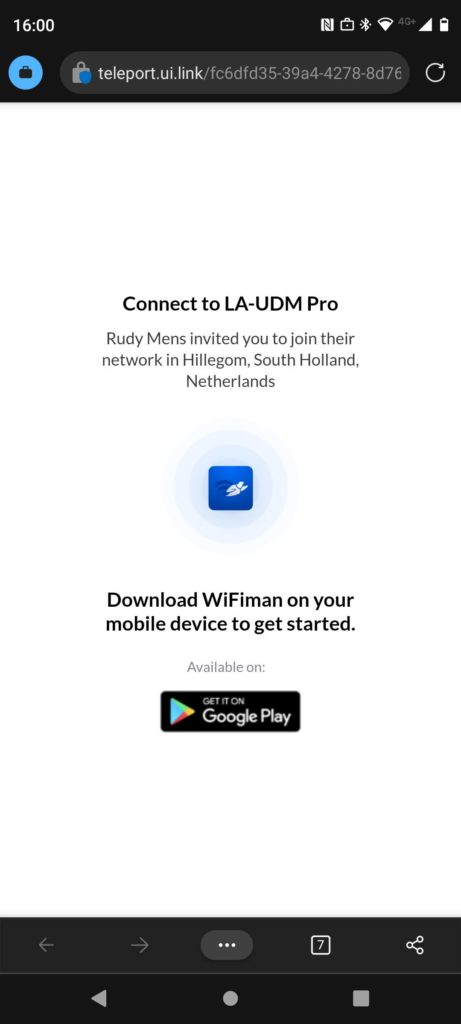
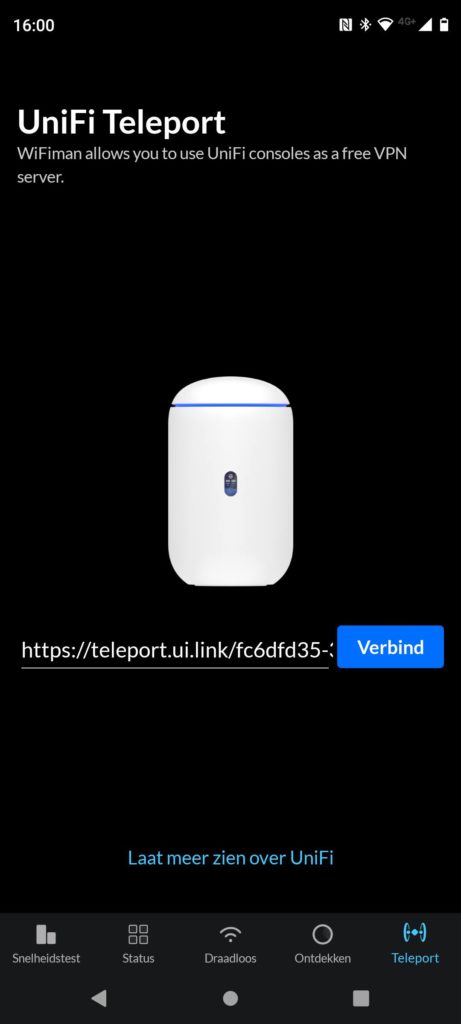
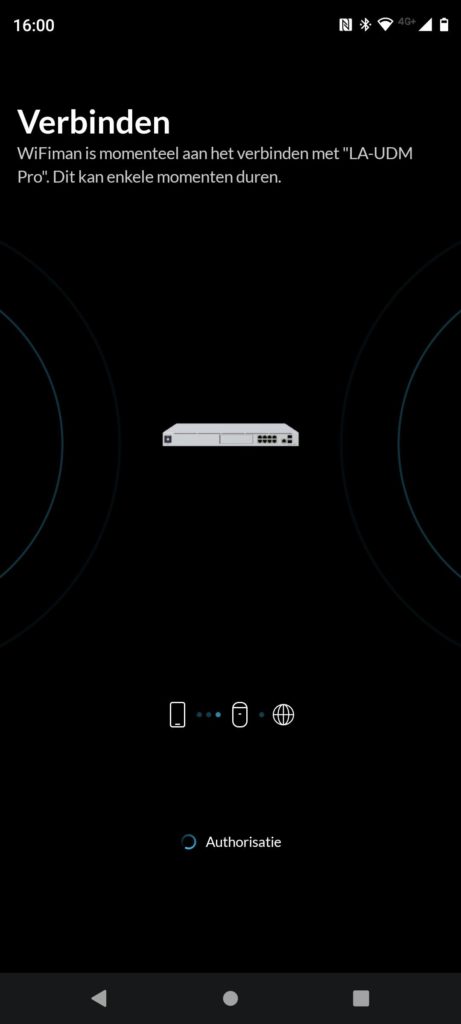
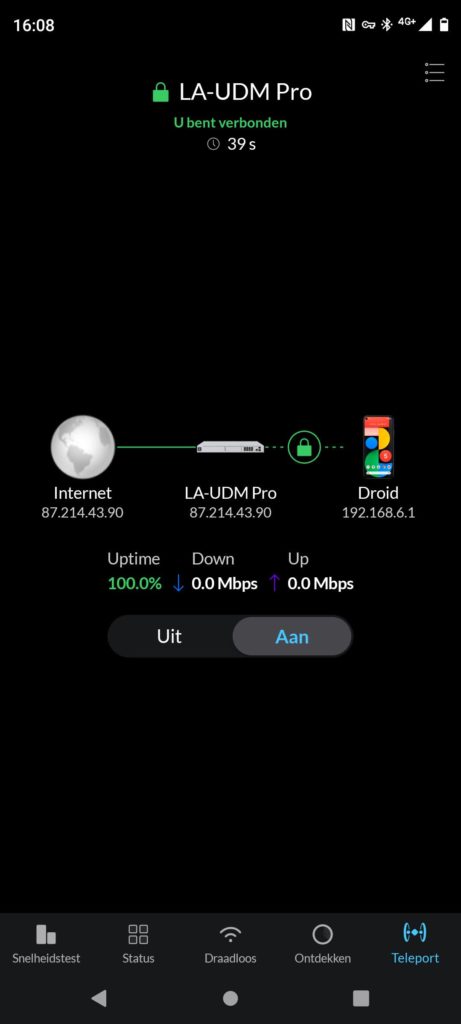
Revoking Access to Teleport
There are two ways to revoke access to the teleport app. The method depends on the status of the invitation. When the invitation is already accepted, you will need to go to Client Devices in the network app and revoke the access.
If the invitation has not been accepted yet, then you can Revoke the invitation from the Teleport settings screen.
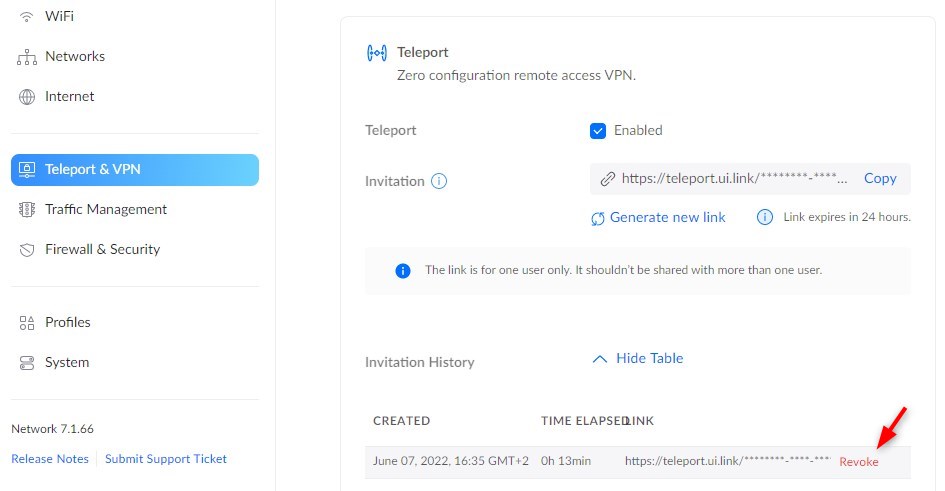
Wrapping Up
UniFi Teleport is a great way to easily set up and make a VPN connection through/to your home network. Just make sure that your UniFi OS and Network app are up-to-date to use this feature.
If you want to create a VPN connection from your Windows device to your home network, then make sure that you read this article.





What firewall rules would be required to restrict a Teleport user to a single vLAN (i.e. like a camera vLAN)?
Create the following rules:
– a LAN Out rule permitting the Teleport VPN subnet to vLAN
– a LAN In rule permitting vLAN access to the Teleport VPN subnet.
Hi, is it possible to have 2 Dream Machines : one acts like a VPN Server and the other one as a client ?
I was wondering what are the options for vpn for USG? I understand its an older device but is it possible to setup vpn on it? Thanks
Is it as secure as using Nord or Nord Layer (business)? I can’t seem to figure out what the big difference is.
UniFi teleport is mainly used to route your traffic through your own home network. So you only use it when you are not at home. Nord VPN is often used from home, to unlock Netflix content for example that is not available in your region. Or just to hide your identity on the internet.
I played around with this recently (UDM pro) and connecting worked easily but the iphone was placed onto some other IP range not my remote LAN
instead of sending the new link to your phone paste it into your browser and a QR code will appear and just use your phone to the link
is that possible to use this teleport vpn over windows client ?
Not at the moment. You will need to create a normal VPN server
There is a WiFiman App for Windows and it has Teleport inside. https://www.ui.com/download/app/wifiman-desktop
hi, I tried to connect to UDR with IPV6 enabled, It works so far wit my Android phone but without internet connection.
UDR is reachable and my local net as well but, as I wrote without internet.
VPN on L2TP does not work at all.
Uniquity/Unifi what up ?
I have reported this problem to Unifi support in June and my ticket was promoted via the Escalation Team to the Production Team. So I gathered they’re taking it seriously. But I have had no updates about the status since then.
In the meantime I read something about the role of IPv6 in this matter. One user reported that enabling IPv6 on a UDMPro was necessary to have the Teleport feature working in combination with KPN as the cellular phone provider.
I’m planning to enable IPv6 on my UDMPro, but I think that is not as simple as flipping a switch: it’ll take some time.
My setup: UDMPro, KPN fiber, iPhone XS, KPN 4G.
Dear admin
thx for your response.
Iĺl check the IPV6 option.
Cheers
Rudy, could you expain What exactly you configured on your Devices.
I’m facing exactly the same problem with GSM. On Wi-Fi it’s working.
All requirements are met.
That’s very convenient, such a one click VPN, especially to easily connect to my home devices from a remote location.
But unfortunately it seems to be restricted to mobile devices with a WLAN connection, so when there are no nearby WLAN’s I’m out of luck.
Wouldn’t it be possible to use this Teleport VPN through a GSM connection? I tried but WiFiman/Teleport does not deliver a working connection without a WiFi connection.
I have used it (and tested it again yesterday) on a GSM connection and it works perfectly fine here.