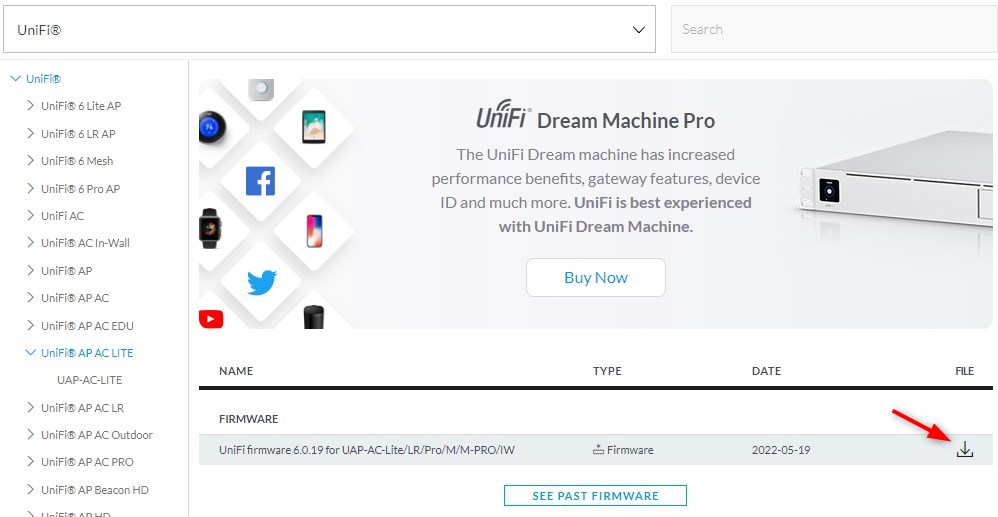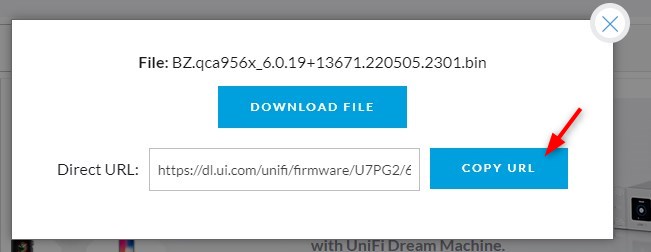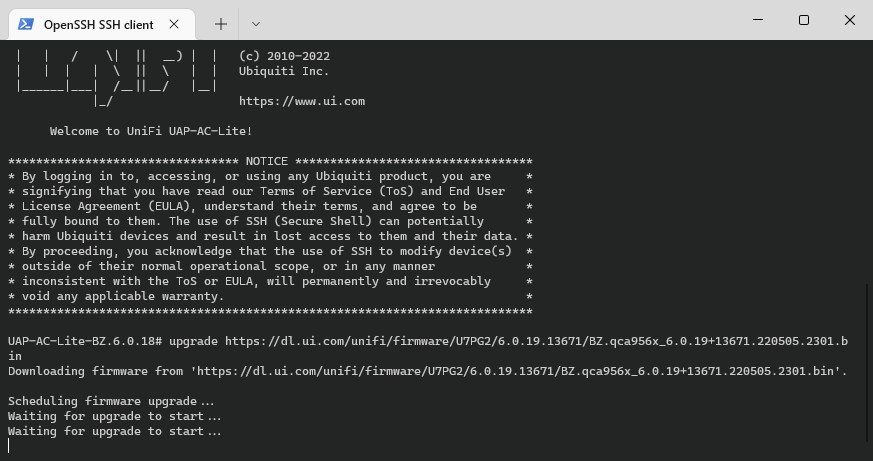Normally the firmware of your UniFi devices is updated through the console. But sometimes we will need to update the UniFi Firmware manually. For example, when you are unable to adopt an access point.
Sometimes the adoption of a new access point just won’t work. You might see it in the controller, pending adoption. But when you adopt the access point it just won’t connect. In these cases, we need to manually update the firmware. That may sound difficult, but actually, it’s really simple.
In this article, I will explain how you can update the firmware using SSH.
Update UniFi Firmware
A device doesn’t have to be factory reset before you update the firmware. Only if it’s already connected to a controller, you will need to look up the SSH username and password in the controller. You can find the SSH credentials in the Network Controller under Settings > System.
You will also need to know the IP Address of the access point, you can look it up in the controller or use the free program Advanced IP Scanner.
We are first going to look up the correct download URL for the firmware and then update the UniFi device:
- Navigate to UI.com to find the correct firmware
Open https://www.ui.com/download/unifi
Select on the left side your UniFi device - Get the firmware download URL
Click on the download icon to get the last firmware URL
- Copy the Direct URL
Access the Terms and click on Copy URL. We don’t need to download the actual firmware file. The Direct URL is enough
- Connect to your UniFi device
The default username and password is
ubnt/ubnt. Replace the IP Address with the address of your devicessh ubnt@192.168.1.142 - Update UniFi Firmware
Once you are connected type the following command to update the firmware. Make sure that you replace the URL with the Direct URL from Step 3 for your device:
upgrade https://dl.ui.com/unifi/firmware/U7PG2/6.0.19.13671/BZ.qca956x_6.0.19+13671.220505.2301.bin
After you have started the firmware upgrade you will lose your SSH connection. The device will update the firmware and reboot once completed. It can take a couple of minutes until the upgrade is completed.
Once the device is back online we can verify the firmware version using the following command:
# Make a SSH connection and type: info # Result Model: UAP-AC-Lite Version: 6.0.19.13671 # Firmware Version MAC Address: f0:9f:c2:f6:d1:fd IP Address: 192.168.1.142 Hostname: UAP-AC-Lite Uptime: 262 seconds Status: Connected (http://80:90:100:110:8080/inform)
Wrapping Up
Updating the firmware of your UniFi can really help with connection and adoption issues. If your device still won’t connect to your controller after updating the firmware, then try to reset the device and verify the inform address.
If you have any questions, just drop a comment below.