A problem we all have encountered ones at least. You can connect to your (new) WiFi network, but you don’t have internet access. We are going to fix the WiFi connected but no Internet problem in 5 minutes.
The error indicates that your (Windows 10) computer or phone can connect to your local network, but it can’t connect to the internet. To fix the problem, we first need to know the problem only happens to one device or all devices in the network.
I have split the solutions into multiple scenarios and listed the most common issue (and solution for it) on top so you can fix your internet access. After you applied any of the following changes it can sometimes take a minute before it has an effect. If you are using Firefox, for example, it will take a minute before Firefox clears its own DNS cache.
WiFi Connected no Internet Error
You can recognize the problem in Windows by a world symbol with a no access symbol through it or on your mobile phone by a small cross in the Wi-Fi icon.
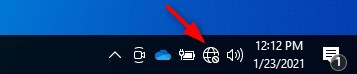
The error message can be something like No internet access or Wifi connected but no internet.
Important is to first test if it’s only one device that has the problem or multiple devices. When multiple devices have the problem then the cause can be related to one of the following:
- Problem with your Router or modem
- Problem with your wireless network (test your network with a network cable first)
- ISP is down
When only a single device can’t connect to the internet, then the problem is most likely related to one of the following issues:
- Corrupt DNS Cache
- Wrong DNS server configured
- Wrong or outdated network information (IP address / Gateway)
- Anti-virus or firewall is causing problems
- Wireless adapter related issue
Only one device can’t connect to WiFi
In most cases is it just one device that gets the error Wifi connected but no internet and can’t connect to the internet. To fix this issue we are going to focus on that device alone. There is no need to restart the router or access point if other devices can connect to the internet.
1. Device works somewhere else fine – Flush DNS
So your laptop is working fine at home or school (or any other location), but not here. We can then safely assume that it’s not an issue with drivers. The most common problem is a problem with the DNS. The DNS is responsible to translate a domain name to their corresponding IP Addresses.
Start with the following steps:
- Press Windows key + R ( a Run dialogue box will appear)
- Type the following command ipconfig /flushdns and press enter
- Check your internet access again
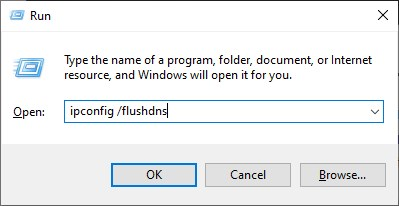
What we just did is flushing the DNS cache. This removes all known DNS addresses from your device. This way your computer will request a new (and correct) address from the correct DNS server. It’s normal that you will only see the dialogue box for a brief moment (or even not at all).
If you are not an admin on your computer, then you will have to run the command in admin mode. You can do this simply with the following steps:
- Press Windows key +X
- Select command (admin) or PowerShell (admin)
- Type the following command ipconfig /flushdns and press enter
- Check your internet access again
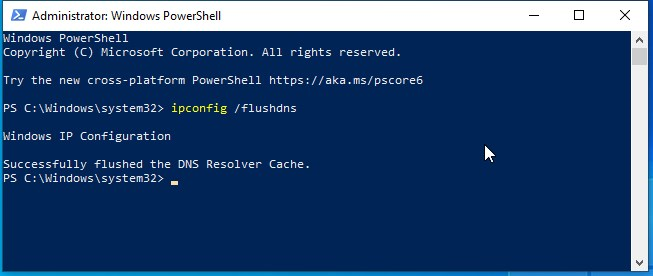
2. Setting a fixed DNS server
Most problems are DNS server related, if flushing the DNS cache doesn’t work, then we can try to set a fixed DNS server. Normally, when you connect to a network, the router will tell your device what DNS server to use. By setting a DNS server statically we tell our computer to always use that particular server.
You can safely change this setting. After you have set a static DNS server, you can still connect to the internet on other networks without any problems.
- Right-click on Start and select Network Connections
- Select Change Adapter Options
- Open your Network Adapter by double-clicking on the Wi-Fi Adapter
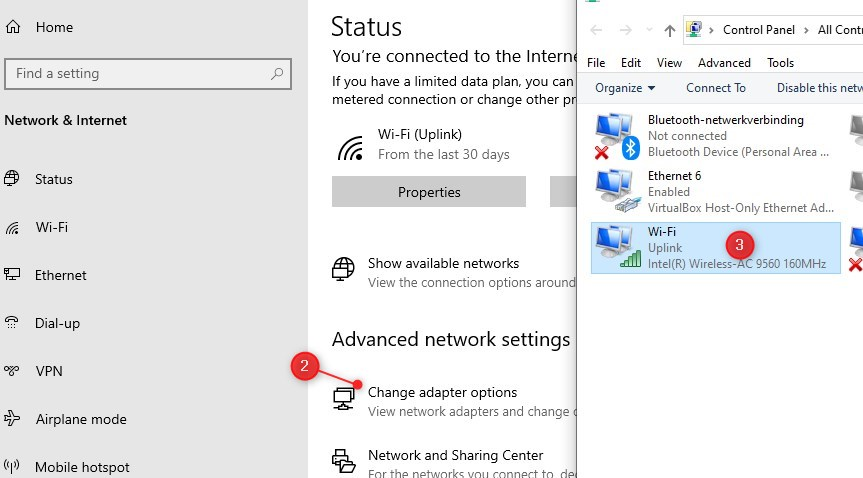
- Select Properties
- Select Internet Protocol version 4 (TCP/IPv4) and then Properties
- Check the box “Use the following DNS-Server“
- Enter for preferred DNS-Server: 8.8.8.8 and for alternate DNS-Server 8.8.4.4
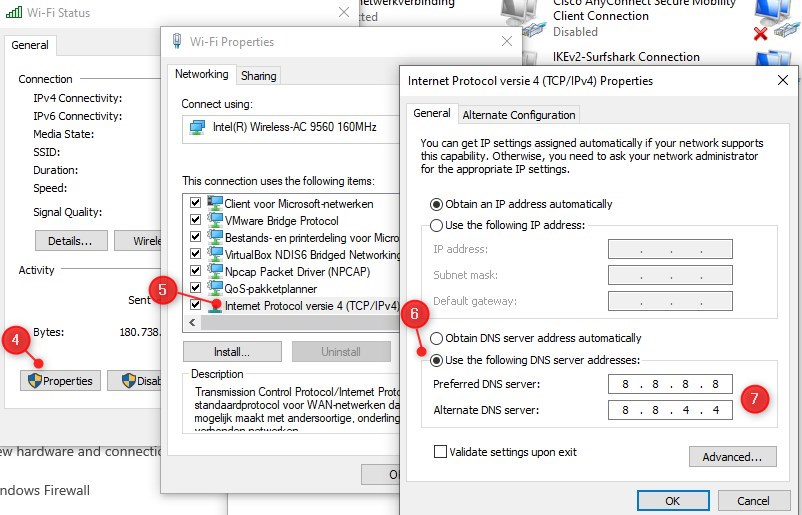
- Click OK and close the other windows.
- Check your internet connection again.
The address 8.8.8.8 and the alternate DNS-Server address are the IP Addresses from the DNS server from Google. These are some of the fastest DNS servers in the world. If you are concern about your privacy or looking for the fastest DNS server for your location, then you should read this article where I tell you more about finding the fastest DNS servers.
3. Get a new Ip Address with neth winsock reset
So flushing your DNS or setting a static DNS server didn’t work? And you still have only one device in the network that has the WiFi connected but no Internet error? Then we are going to reset the IP Address, or better, we are going to request a new IP Address from the router.
When your device connects to a network it will request an IP Address from the local router. It uses DHCP for this and the router has a pool of IP Addresses available so network device doesn’t conflict with each other.
First we are going to check if your network adapter is configured correctly to receive the IP Address from the router.
- Follow the steps in Step 2 to open the network adapter again
- Make sure Obtain an IP address automatically is selected.
- Click Ok to close the windows
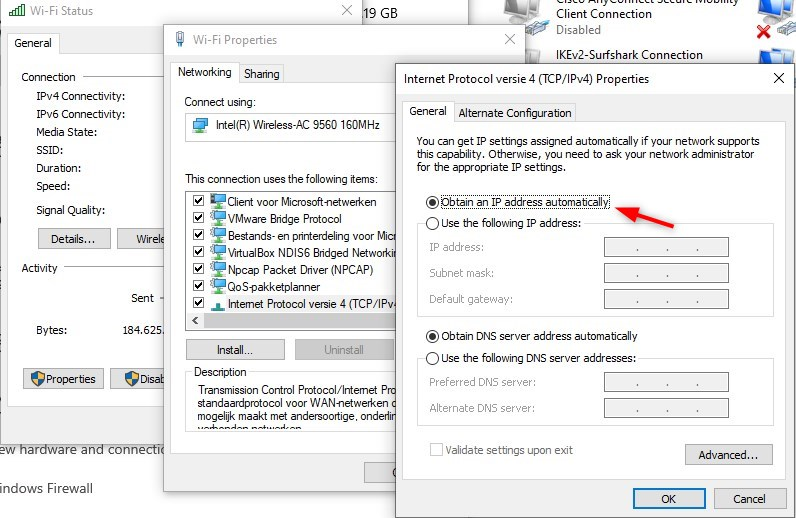
To reset your network you can try to simply reboot your device. Don’t close and open the lid of your notebook, but go to start and reboot it properly. But if that doesn’t help then we will try to manually reset the network:
- Press Windows key +X
- Select command (admin) or PowerShell (admin)
- Enter the following command netsh int ip reset
- Reboot your computer
With this command, we have reset the TCP/IP protocol. After you reboot your computer you should be able to connect to the internet again.
4. Driver related issue
Another common problem is an outdated driver. Windows 10 gets updated regularly and sometimes the drivers of your computer are outdated to communicate with Windows. This way it can happen that your notebook was working fine, but after a reboot suddenly can’t connect to your wireless network anymore.
- Press Windows key + X
- Select Device Manager
- Expand Network adapters
- Find your Wireless network adapter
- Right-click and select Update Driver software
- Select Search automatically for updated driver software
- Windows will search for a newer driver and install it.
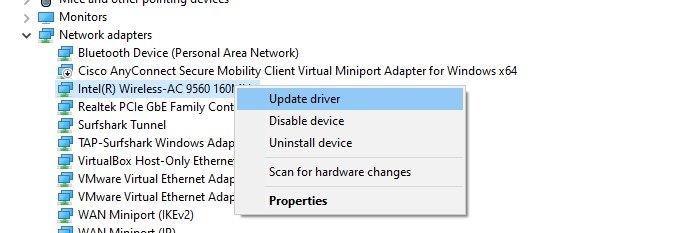
If Windows couldn’t find a better or newer driver you can always check the site of your notebook manufacturer (Hp, Dell, Lenovo, etc) to manually check if there is an update for your device.
If you see an exclamation mark in the device management list then there is definitely a driver issue. Try to find a new driver or install an older version from the manufacturer’s website.
5. Disable Fast Startup in Windows
Windows 10 comes with a fast startup mode that is turned on by default. With fast startup, your computer doesn’t really shut down, but only logs the user out and then goes into hibernation mode. This way the computer can boot faster, but it also can cause some issues, like network settings that are not renewed.
We can turn Fast Startup of to see if it solves our internet access issue:
- Press Windows key + X
- Select Power Options
- Select Additional power settings on the right side or bottom
- Click on Choose what the power buttons do on the left side
- Click on Change settings that are currently unavailable
- Turn off the fast startup
- Click Save changes and reboot your computer
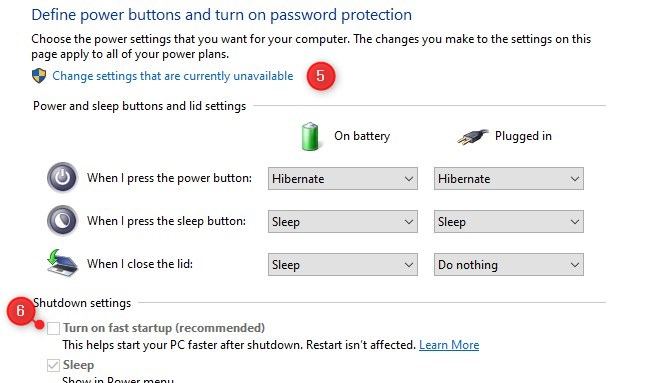
6. Turn off IPv6 support in your router or computer
Most new network devices support IPv6, which is a new network protocol for addressing IP Addresses. While IPv6 works for most devices, it can also cause network problems. You can safely turn IPv6 off in your home network because all devices support the older IPv4 protocol.
The best place to turn it off is your router. Each router is different, but in general login to your router, look for Network Settings, LAN, or DHCP and turn off IPv6.
To turn it off on your computer:
- Right-click on Start and select Network Connections
- Select Change Adapter Options
- Open your Network Adapter by double-clicking on the Wi-Fi Adapter
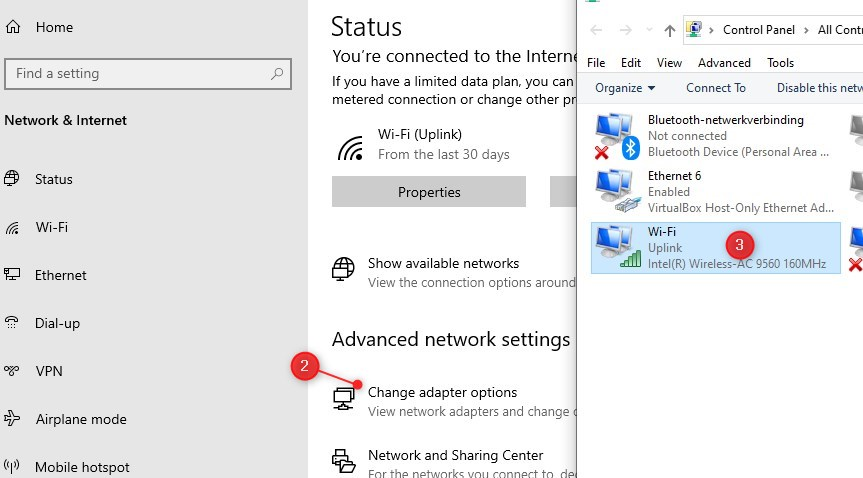
- Select Properties
- Turn off Internet Protocol version 6 (TCP/IPv6)
- Click ok, and reboot your computer.
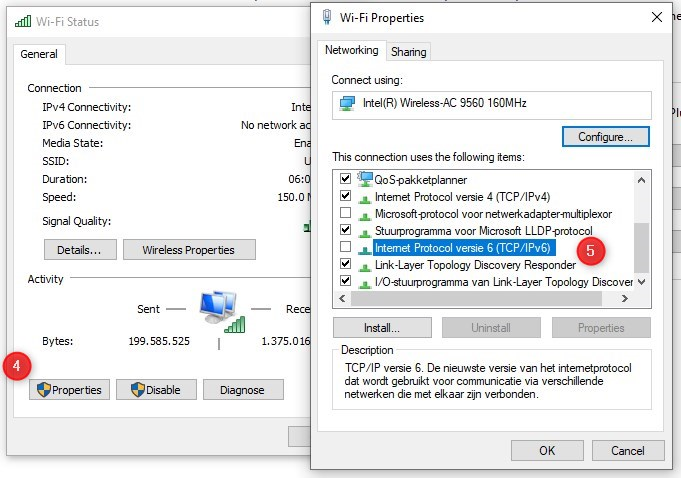
7. Turn-off 5Ghz – Change wireless network standard
Almost every laptop and mobile phone these days supports both 2.4Ghz and 5Ghz wireless networks. The latter is faster but has a shorter range. When possible devices will always try to use the 5Ghz wireless networks.
Sometimes the WiFi Connected but no Internet error comes to a problem with the 5Ghz network, maybe a broken antenna, or a bug in the driver or access point.
We can our laptop to connect over 2.4Ghz to see if the 5Ghz is the problem:
- Right-click on Start and select Network Connections
- Select Change Adapter Options
- Open your Network Adapter by double-clicking on the Wi-Fi Adapter
- Click on Configure
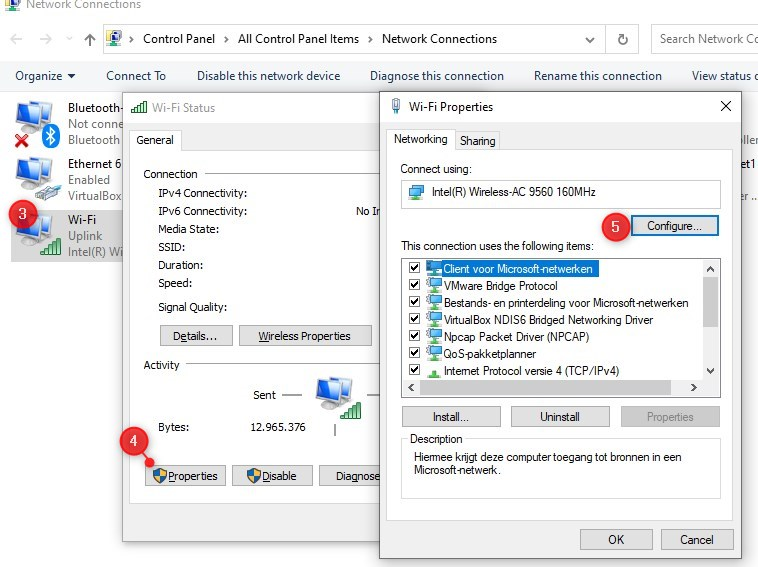
- Open the tab Advanced
- Select 802.11n/ac wireless mode and change it to off
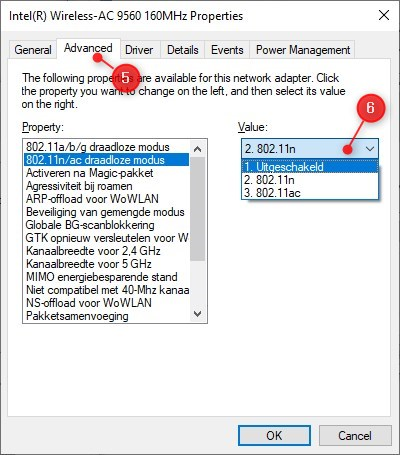
7. Your laptop should now connect over the 2.4Ghz channel.
If this works, you can try to set the 802.11n/ac wireless mode to 802.11n. Then you still can use the faster 5Ghz bandwidth, but only with a slower protocol.
To further fix the issue you should test if another device can connect over the 5Ghz. If not, then there is a problem with your access point, try updating the firmware. If your laptop is the only device with the problem, then try updating the driver.
8. Disable or remove anti-virus / security software
Some security software can be the problem of internet connection errors. They block outgoing network traffic due to a fault or configuration error.
The fast option to test if the anti-virus or security software is the problem is by disabling or removing it. Just make sure you restart your computer before you test it again.
WiFi Connected but no Internet on a mobile phone (iPhone/Android)
Not only computers can have problems with the wireless network connection, but also mobile phones are sometimes unable to connect to the internet. To solve the WiFi has no Internet Access error on your phone we can try a couple of things.
I assume you already restarted your phone and router, because these are the basic steps you always should do first.
1. Forget Wi-Fi and Reconnect
First, we are going to reset only the wireless network that is causing the problem on your phone. By forgetting the wireless network and reconnecting to it we make sure that the network setting on the phone is renewed.
- Open the Wireless networks on your phone
- Tap on the Wi-Fi network name
- Tap forget and confirm it
- Reconnect to the Wireless network by tapping on the name in the Wi-Fi list.
2. Reset network settings
When we reset the network settings, then all the stored wireless network password on your phone are lost. So make sure that your phone is the only device that is having issues with the network.
Andriod
- Open Settings
- Scroll down to System and open it
- Tap Advanced
- Tap either Reset or Reset Options
- Tap Reset Wifi, mobile, and Bluetooth or Reset network settings
- Confirm it and your device will restart.
Iphone
- Open Settings
- Tap General > Reset
- Tap Reset Network Settings
3. Set if fixed DNS Server
If it still doesn’t work then the problem might be related to a DNS issue. Setting a fixed DNS server can solve this.
The easiest option is to install the free app from Cloudflare which will change your DNS server to 1.1.1.1, a free DNS server that will make your internet safer and faster. You can enable and disable the app with a simple switch so it’s safe to try it out.
Multiple devices with Wifi connected but no Internet access
If you have more than one device that has its wifi connected but no internet access then we have to look at your router or access point for the problem. Sometimes the solution is simple, just restart the router and/or access point (make sure you leave it off for at least 30 seconds), but if that doesn’t help we need to take it one step further.
The question we need to ask is if it has worked or not. If the problem occurred suddenly and you didn’t change anything on your network then a problem with your ISP or a faulty cable is most likely the cause.
Connected a new access point
But what if you have connected a new access point? You can connect to the new wireless network, but you don’t have internet access. This happens because of a configuration error in your access point.
The access point extends your network wireless, but your router is still in control of the assigned IP Addresses in your network. So the first thing you need to check is if you have disabled DHCP in your access point. The router will assign an Ip address to the wireless connected clients.
When both devices are running DHCP you could end up with Ip conflicts (two devices using the same Ip address) or the access point may give the wrong information (wrong Ip range, gateway address, or DNS servers).
Also, make sure that the access point has an Ip address in the range of the router. If you want to know more about setting up your home network, you can check this article with the best practices for your home network.
Router / Access point problem
If no one can connect to the internet then you will have to look for the problem in the router or access point. First, try to reboot the router or access point. Make sure your turn it off for at least 30 sec. This way all caches will reset resulting in a fresh start.
Give your device a couple of minutes to start up and try it again. If that didn’t solve the problem you can try to reset the device. Remember, if you (factory) reset the router or access point all configuration items can be lost. So make sure you have a backup of the configuration or have written down the most important information.
Network Repeaters
Wireless network repeaters seem like useful devices, just plug them in and they can extend your wireless network. But they are truly terrible when it comes to network stability and performance.
If you are connected to a wireless network of a repeater and you get the error WiFi connected but no Internet, then most likely the network connection between the repeater and your router is lost. Try to reset your repeater, or move the base station closer to your router.
It’s always better to use wired connection and access points that are connected to your router with a network cable, than to use repeaters.
To flush the local DNS on a chrome book you need to open the following url: chrome://net-internals/#dns, press the “Clear host cache” button.
Your device is connected to your local network, but is unable to reach internet. Flush your DNS and restart your router.
You can safely pull out to power cable of your router to restart it. Wait 10 seconds before you plug it back in
Conclusion
I hope you were able to solve the WiFi connected but no Internet error on your Windows 10 computer, Android device, or iPhone with the tips in this article. If you have any questions, then just drop a comment below.





Thanks for the detailed info.
Unfortunately none of this worked for me.
I bought a usb wifi dongle which worked properly only after I disabled my laptop’s wifi device.
Then eventually my ISP changed some UPnP setting on the router which fixed the issue.
when Apple’s after-sales service only offers you to erase the software and reinstall it, you intelligently suggest thinking about the ip address;
Maybe the computer is just confused and needs some human help…
So I manually installed my ip address and the problem is finally solved after 3 weeks of despair
Thank you for your cleverness ♥️
I couldn’t make my own topic, but sometimes the extension cable is loose not the obvious plugs lol
I have experienced the same problem, with some differences. I purchased a laptop for my little girl for school. It will connect to my router, but no internet. I have 2G and 5G set up as separate connections on the router. It will not connect to the internet over either one of them. BUT, strangely, I have a large house and use a repeater where the Wi Fi signal stops and the laptop connects just fine when connected to the repeater, but the signal is only good for a few feet away from the repeater. I have numerous computers and devices in my home and they all connect just fine. It is only this laptop with the issue. I have tried every solution in your article and still not working. I have temporarily added a second repeater to give her a little more range, but it is not a good solution. Any idea what else I could try? Thank you.
Is it a brand-new laptop? If so, try to manually find a newer driver on the manufacturer’s website.
Also what happens if you turn off the repeaters completely? Is’t then able to connect to the wireless network of the router?
Hello, no it will connect to the router, but no internet. I tried removing the repeater first thing as I was sure that had to be the issue, but sadly it was not. I have already checked for a more recent driver, but it already has the latest driver. I thought the laptop had a faulty network adapter so I insisted the retail exchange it for me las it IS a new laptop (which they did begrudgingly because it connected to their store network just fine). But immediately after setup the same problem was there. The laptop is an Avita (fairly new brand) but the network adapter is a Realtek 8821CE 802.11ac PCI-E NIC. I’ve spent hours to no avail. Thank you for your comment.
Bob
Thanks Rudy,
this is a nagging problem; the ipconfig /flushdns worked for me!
You also get this error if you have a VPN running in background. disconnect the VPN and WALA.
Very useful guide. But my internet is weird. The device is connected but no internet access no wifi symbol. It will only connect only if Opera browser is opened/running and a new wifi symbol appears. Is there a solution why this is so?
Awesome, disabling fast start up worked for me. Thank you so much!
Ugh. I’m not sure about our situation. We moved to a new apartment . Set up the internet . Called the internet and they said we were all set! Then we trying connecting with our iPhones and tv.. iPhone says no internet connection. I forgot what the tv said but it’s not working either. And we confirmed with the company and neighbors that this neighborhood uses the internet provider we have. Any thoughts of what we could do ? I hope I shared enough details .
The first step would be to connect a computer or notebook with an ethernet cable to the router. Check if you get an IP Address and can connect to the internet. Your iPhones or obviously connected through your wireless network, is your TV wirelessly connected as well?
Are you using old access points or the built-in access point of the modem/router?
Thanks for tips. I will try on my android phone which is fairly new and doesn’t connect to the internet, at times, and doesn’t send pictures also. Not sure why? DNS problem or else.
Phone is a Samsung AO3s, purchased last december.
Thanks will try resetting network settings first, then look at DNS??
Not sure what can be the problem.
Can someone also let me know how I can protect my many pictures in the gallery.
And will resetting network affect my photos. Or how can I back them up first.
Thanks a lot for your kind replies.
Cheers, Jo.
Resetting your network doesn’t affect your pictures. For backup, use Google Photos.
While your various options are the most promising I have come across I am not sure the quite cover my problem which is extending WiFi in church to adjacent hall.
In church, all OK. Good WiFi signal, access to internet good, and laptops and Mevo (for live-streaming of services) all work.
In hall – LAN extended to hall via ethernet cable from modem, via a hub because distance 120M0 to extender – checked and OK
WiFi signal in hall ~60 dB
Access to Netgear’s local WiFi network works OK but it says it cannot connect to internet.
Laptops won’t connect, Hive hub (remote heating control system) won’t connect.
So issue is simply (!!) good WiFi that can be used to connect to internet via BT modem in church but nothing (extender, Hive hub, laptop) can connect to internet in hall via the extender on the same LAN.
I’ve tried everything I can think of and some things I haven’t that have been suggested in forums.
Seems more like a network-related issue. Ensure that only one device (the routers) assigns DHCP and DNS addresses.
Brilliant site… The only one that’s able to resolve my issue.
valid worked like a charm
Hi Rudy, My history – The Internet connection Ive had over the last 10 years has been via a USB dongle. In 2015 I bought a new Lenovo laptop & the dongle worked OK although it was slow, & later there were many disconnections apparently due to the poor USB connection. In March 2022 I bought a new Pocket WiFi & experienced a connection but no Internet download. I took the WiFi back but was refused a refund. As a matter of principle, I will never buy from that store again. My laptop did not download data at that location however I was shown a laptop in a neighboring stall that was connected & it did downloaded data, which pointed to my laptop being at fault. If I installed the SIM card into the USB dongle everything would work OK, again pointing to my laptop. I dont use a router so that is not the problem. At the end of April I bought a new Acer laptop & the WiFi works good & the SIM card will also work within the USB dongle in the Lenovo laptop but the Wifi will still not work in that device.
I googled & found your site. I followed your steps;
1. Device works somewhere else fine – Flush DNS – The device does not work at 2 places so assuming nowhere else. However, I tried both options but no change.
2. Setting a fixed DNS server – I tried but no change.
3. Get a new Ip Address with neth winsock reset – There is no router. However, I entered netsh int ip reset & rebooted computer. But no change.
4. Driver related issue – I received a message saying the best driver is installed.
5. Disable Fast Startup in Windows – I tried but no change so Ive enabled Fast Startup again..
6. Turn off IPv6 support in your router or computer – IPv6 has been turned off off, but no change.
7. Turn-off 5Ghz – Change wireless network standard – The line says “802.11n Channel Width for 2.4Hz” & the Value options are “Auto” & “20 MHz Only” – so left it on Auto. No change.
8. Disable or remove anti-virus / security software – There is no anti-virus / security software installed.
I would like both laptops to be connected & download data from the Pocket WiFi so I hope you can resolve this issue.
So if I understand you correctly the wireless network from the Pocket WiFi doesn’t work on the Acer and Lenovo?
No, the pocket Wifi works good on the new 2022 Acer but does not work on the old 2015 Lenovo laptop. The only way I an use the Internet on the Lenovo is via the USB dongle. I would like to use both laptops via the Pocket WiFi. Sorry Ive had no Internet for many days.
this is just to inform you that this site actually copied your post and ranking in top..I know what it takes to write a good piece of content like you did in this post and seriously don’t like when other people steal it…that’s why I am bringing into your notice… please have a look at -removed- Your content !
best regards
Thanks for point out!
This was helpful and clear. I especially liked that it gave options if all devices were having issues or just one. In this case it was just my phone and after I cleared DNS cache and restarted my phone, the problem was solved. Thank you!
I’ve been a techie since Microsoft introduced Windows in the 1980s, but I have never had the problem of connecting to a router without internet service, isolated to one laptop. I checked many things, but using your suggestion for the Google fast DSN server TCP/IP address WORKED. It was on an old Windows XP (alternative) laptop that I use sparingly, so now I can use it a few more times as required. Thanks a lot for the well-written article.
I have wifi connected no internet problem for the past 2 months (Oppo F11 pro)
I did all sort of things to get wifi . I have reset my phone etc…but it didn’t work
Again No internet is appearing
It’s the problem only with my mobile and all other devices are working well.
What is the solution for it
If i reset my tablet completly will i have my connection back
Wow this solved the problem that I was having for one hour I had to flush the DNS and that is all. You are a life saver
It worked. Thank you!
OMG!!! You’re a life saver. It worked for me. I changed the DNS name to the one you received and finally I was able to connect my laptop. Everyone else was connected and my phone has internet except my laptop. I tired so many other options from other sites. My friend kept telling me I can’t fix it on my own and give the laptop to an I.T. tech but thanks to you, I was able to have it working!!! THANK YOU!!! I’m so grateful!!!
Cheers
Problem was the WiFi repeater. Once I turned it off the devices that wouldnt connect connected straight away
Thanks. It worked!
I trying to use my laptop with my mobile hotspot it says connected but it says no internet access, and i can’t access the internet, please help
Did you check the DNS settings on your laptop?
My phone is connected to wifi but no internet. I have folkowed every one of these except dhcp. The only one i havent been able to figure out the has been an ongoing issue and my internet provider has no clue whats wrong. Since its just my phone
That is indeed strange. Do you have an iPhone or Android?
Step two worked for me immediately. You are amazing for this article and I can’t thank you enough!
Thank you for the article, well written and easy to understand even to someone that doesn’t have any experience with computers, my problem wasn’t fixed and i’m dealing with this for over 2 months, only solution is restarting my router but like you said, all computers but Mine connects so there shouldn’t be a need to restart. I even changed my computer and this problem still follows me.. I Lost Hope at this point.
Hello! Great article, but sadly it didn’t solve my issue:( I just moved to a new appartment and got an old router with me. The internet works just fine on my phone but not my computer. Altough if i share a personal hotspot with my mobile data to my computer it does work. I tried everything on the list but it didn’t solve it, i have a huawei matebook if that is relevant
Thank you. This has sorted my WiFi problem. Did a dnsflush. All sorted. HERO !!!!
Thank you SO much! Changing DNS worked like a charm. your massive troubleshooting list was very well thought out and easy to execute, even as a novice. Many many thanks.
I had the problem of wifi connected but no access to internet. I tried all solutions listed without success. The problem is solved by just changing my location in the room
Thank you so much! Updating the driver software worked!
Hi, I have read your advice above but it is complete gobbledegook to me I am afraid. I have WiFi but internet constantly cuts out. What sort of person should I call to help me fix this? Is it the telephone engineer? Or my broadband provider? Or is it a computer guy? Or is there some other professional who deals with this sort of thing? My son is doing his final year at school and trying to submit work is impossible as he can’t open any files. Thanks for your advice
Call a computer guy, he will sort it out for you.
In UK they send telephone engineer, company called Transco. The device provider detects the problem. Either ISP or You call the engineer. It is a network problem I. Most case and they are on it all the time rectifying the problem.
You can call your service provider to have them make sure the ip and mac addresses are correct for your service area. Most of the time they can complete this over the phone with you.
Good day.
Thank you, I will try this
The devices (computers) are all connected to the network. The internet works fine for a few minutes then it says ‘no internet connection’. But all the mobile devices are all working fine. I’ve tried updating the driver of the usb adapter, still doesnt work. I’ve turned off the anti virus also…still it doesn’t work. 🙁
And how are you connected with your computers to the network? Wireless or wired?
I have a random problem with my laptop. It goes on the internet fine, then after I’ve been on it a while it will disconnect and no matter what I try with all the cmd line stuff/settings/microsoft help sheet. It will not restart until I restart the machine. It then works instantly again. All other devices work fine at the same time the laptop drops also tried updating the wireless adapter and there is none on the official website or the Lenovo website or the actual wireless adapter site. I have an upgraded B50 and using a wireless adapter of Qualcomm Atheros AR956x Wireless Network Adapter. It’s a pain to keep restarting my machine. I am thinking that maybe a dongle would be better to use?
Hi Sarah,
It’s, unfortunately, a common issue with the Qualcomm wireless adapter. Your best option is indeed replacing it with a dongle.
Hi I have an iPhone XR and it shows that it is connected to the wifi but nothing is loading and the internet isn’t working, everyone else In the family is working fine just my phone, it sometimes works sometimes doesn’t how do I fix this? Thanks
I’ve had this problem. I bought a router personally so I had to factory reset it.
You can use the reset button found on most models (Mine is a Netgear Zyxel router) to restore the original settings of your model.
Then choose another password and configure your settings through your computer’s browser interface. You can then choose another password and configure your settings.
If your router is bought or given to you for an internet contract you can call tech support and they can do all this remotely.
Hope it helps.
What about on a chromebook?!
Good question. I don’t have a chrome book unfortunately so I can’t test it. Try to flush the local DNS: chrome://net-internals/#dns, press the “Clear host cache” button.
My internet went down and isp advised yo get new router. All devices are connected to new router but still says no internet. I spent over five hours trying to sort this out yesterday. There is nothing wrong with router and have tried all of the above advice. Do I now need to contact phone company?
Your ISP only delivers a modem?
Hello, I read through this article and did everything stated above for the single device section for my laptop, of which it’s connected quite alright. But I’m still unsure how to fix my phone’s connectivity issue. I’ve edited the DNS server address to 8.8.8.8 from when I was able to connect to the Wifi-repeater, but now the Wifi-repeater and the main wifi hub are both having the same issue: ‘Connected (no Internet access)’. The Wifi connects fine to other devices in my household now except for my phone. I’ve even had to factory reset my phone. How would I fix this?
Hi,
I have a desktop with a consistent internet speed of 200mb, with that I have no problem.
I use its wi-fi to connect my two mobiles, my laptop, my digital camera, and perhaps most importantly, my Android TV box.
I use a TP-Link to ensure the signal reaches the other side of the house where the TV’s located, 5-6 meters from the router.
The thing is the wi-fi goes on and off, I can spend several hours with a perfect internet in the TV room, and then several hours with “connected, no internet”. I’ve tried EVERYTHING in this article and in the comments and still can’t get a stable wi-fi connection.
Could be an issue with your accesspoint, try updating the firmware of the accesspoint and switch to another channel for your wireless network. Make sure you pick a channel that isn’t too crowded. You can scan the wireless channels with the WifiMan app from Unifi
I don’t have an accesspoint…?
Wasn’t very useful because these are only for laptop/desktop. What’s happenening with my internet is that I’m fully connected, full strength, but then I lose the connection completely, reconnect but without internet, but then after 30 seconds is back to full? Why is this? I’ve seen absolutely no one have this problem, and I cant contact bell because theyre help is absolute garbage
Do you mean full strength of your Wifi connection? And we are talking here about a mobile device? Do you maybe have multiple access points?
None of them worked
Can you describe the issue? Exact error that you get, the device you are using, how is it connected to the network, can you access the internet somewhere else with your device?
Thank you! It works
I believe I’m having the same problem. Several devices (an iphone, android phone, gym equipment) will periodically drop the internet connection. It seems to be at random, e.g. just 1 phone will lose internet for 30 seconds or so, then eventually internet access is restored – no other devices will be affected at the same time.
Can find nothing on it – always a solid wifi signal, ability to stream video in HD and then suddenly *poof*, internet access lost, flick the wifi on my phone off and on again, connect to network with no internet access, then shortly after internet is back.
Nightmare
My Fire stick has WiFi, but it says no internet connection (how is that possible). It has a strong WiFi signal but continues to say no internet. The problem started when I purchased a WiFi extender. After set-up, my TV still plays all the Apps (Netficks), but once I switch over to Fire-stick I cannot even get to Home (Home not available) to try any of the possible solution. HELP
I have the exact same issue – Fire stick indicates no internet – yet has WIFI connection. All mobile devices still connected – albeit rather slow – to the wifi signal. But cannot access the internet.
I have a Windows 10 laptop that won’t connect to my home WiFi network for the past 2 days. The laptop will connect to my phone’s mobile hotspot and all other devices in my house connect w/o issue to my home wifi. I have done all the troubleshooting listed in the article above and in addition uninstalled my WiFi Network Adapter, rebooted my computer but still can’t get the home WiFi network to work.
I am having this exact same problem, don’t see a solution posted yet. Any ideas
If it doesn’t connect at all, then most of the time the password is wrong. Try to “forget” the wifi network and reconnect.
If you can connect to the wifi network, but are unable to access the internet, then show me the output of ipconfig /all. (open command prompt through windows key + x)
Hey I am also having the same issue it says the WiFi is on but the internet isn’t coming through and I have done the steps above.
these solutions only work on laptops and desktop computers I need a solution that works for android Phones/Tablets
do you have a solution for a tablet that has this issue?
New tablet internet worked fine. Today, get an internet signal but no internet connection. I have two other devices that are connected to the same hotspot device and they have internet connection, just not new tablet. Shut it down waited but still go internet!!! Help!!!
Roater has Ethernet & wireless, broadband light flashing Red
Your advice is very helpful, though may I ask how do you solve this on your android phone? It’s been 2 days yet I haven’t get to solve this. May you please give some advice about that?
Hi Kim,
What is exactly the problem with your Android phone? If you have connected it to your wifi, but you don’t have internet, then most of the time it’s due to a wrong password. Sometimes it helps to try the password on another device first.
on my android phone if i got to settings and then wifi it says status:connected
Signal Strength:Excellent but If I go to a app for example YouTube it says “Connect to the internet your offline.check your connection” I don’t know what happened but it worked 4 hours ago and it currently works on other wireless devices
My internet works fine on other devices but on my laptop it doesn’t work. It says its connected to the internet and there is a wifi connection but I can’t do anything on the internet, it just shows a tab with “Can’t reach this page”
When I restart my laptop, it works for like 5 minutes then the problem appears again.
I tried every possible solution. I uninstalled and reinstalled internet drivers, I tried DNS cache flush, Netsh winstock reset and many others.
In settings, it looks like I’m connected on my laptop but I can’t get on the internet. I’m using a travel wifi device.
This exact issue is happening with my home PC, were you able to resolve the issue? If so, could you please outline the steps you used? This is extremely frustrating, I’ve tried everything mentioned here and nothing is working. Help!
Setting a fixed DNS did it for me , thanks!!!
This helped me solve the WiFi issues that no other webpage helped me with
Thank you for providing the knowledge to help me fix wifi connection that couldn’t connect to the internet. You saved me a hundred gray hairs!
Thank you. Setting up fixed DNS server solved the problem for me.
I have same problem like if I restart the router i am getting the net for 10 min and then it goes first I thought the problem with router and updated the firmware of that and now I am thinking it is the cable problem don’t know I am right please tell me if it is correct
If you need to restart your router every 10 min, then there is indeed something wrong with either your router or cable.
Hy Rudy,
Thanks, but we live in a marina there is only wifi available. But as I said, the laptop can connect to any other network. Wherever I see a hotspot I’m able to connect and access the Internet. Just at home I can’t. Of course my drivers are updated but if it was driver or hardware related I would have problems elswhere.
Interesting & informative article – thank you.
My issue is with MiBox You Tube via Tv screen in a guest suite & the message wifi has no internet access.
Guest suite has its own router, signal strength excellent and bandwidth at top speed. Internet functional on phone and computer, just not this Tv. New hdmi cable purchased and still nothing. Any thoughts?
Hi,
Thanks a lot for your advise. After a motherboard replacement my laptop is the only device that can’t get Internet access through our Marina Net. (Connected/No Internet) but can connect to nearby restaurants that work the same way (Login-Site-code required) and to our smartphones etc. Only difference – their (restaurants etc.) Internet speed is much slower than the Marina Net.
After everything else failed the command netsh int ip reset resettcpip.txt worked immediately but only for one day. Ever since no more chance to solve the problem.
What else could I try? Why would the command above not work for a second time?
I would much appreciate a hint.
Kind regards
Egon
Can you try it with a network cable? The problem seems to be related to your wireless adapter. If the network cable works fine, then you can check if there are new drivers available for your laptop (check the website from the manufacturer).
yea im facing the same problem as terri alex wifiis connected but cant able to access the internet
This is a life saver!!!
I immediately got internet access after I changed the DNS server as you said…
Thank you so much
I have a new laptop that I am trying to use with my phone mobile hotspot it says everything is connected it says I have internet access but I can’t access the internet help