I have been using Siteground for the last two years to run this site and so far really happy with them. But recently I moved to Cloudways, and in this Cloudways Review, I am going to tell you why you should move to.
At SiteGround I was using the GoGeek plan. The plan easily supported the almost 200.000 sessions per month and also the support of SiteGround was doing fine. But the upcoming renewal price was high, renewing the GoGeek plan for one-year cost $39.99 per month with a year contract. So I started to look around, also unsure if the GoGeek plan would be big enough over 6 months or so.
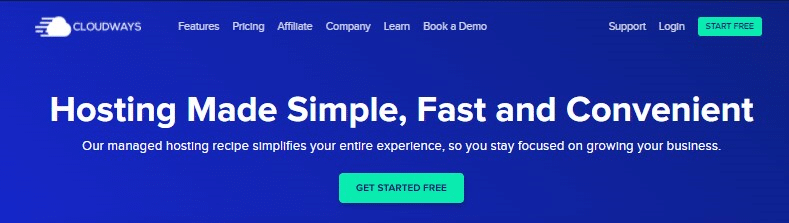
Cloudways is more a man in the middle, you can choose where you want to host your site (Digital Ocean, Vultr, Linode, AWS, or Google Cloud) and they deploy and manage it for you. You don’t need to install WordPress yourself, everything can be configured with a click of a button.
Get a 20% discount with promo code LA20 on your first invoice
And the best part, I am saving $360 a year on the hosting, and the site is atleast 30% faster!
If you signup to Cloudways and use the promo code LA20, you will receive a 20% discount on your first invoice!
- SiteGround vs Cloudways
- Server locations
- Cloudways Support
- Cloudways Pricing
- SiteGround GrowBig vs Cloudways Digital Ocean
- Performance difference SiteGround and Cloudways
- Digital Ocean vs Vultr HF
- Migrating to Cloudways
- Conclusion
SiteGround vs Cloudways
SiteGround is a typical web hoster, they manage the server, you can focus on your website. In basis are all the WordPress hosting plans at SiteGround shared hosting plans. You share a server with other users. Generally, that can work perfectly fine, but there is a possible downside.
If one of those other users is using too much CPU, it can result in your website becoming temporarily unavailable. The support will sort these kinds of issues quickly, but it’s one of the perks of shared hosting.
At Cloudways you get your own VPS (Virtual Private Server) at one of the hosting providers that you want. Cloudways will deploy the server with all the software that you need, PHP, MySQL, Nginx, Redis, Varnish, a backup solution, SMTP if you need it. All with a click of a button. You don’t need any technical skills, deploying a server through Cloudways is utterly simple.
Comparing Cloudways and SiteGround
Before we go to the hosting specs, let’s first take a quick look at the companies.
| Cloudways | Siteground | |
| Datacenters | 65+ | 6 |
| Pricing | pay-as-you-go (cancel anytime you want) | Year contract (or expensive monthly) |
| 24/7/365 Support | Yes | Yes |
| Automated Backup | Yes | Yes |
| SSL | Free | Free |
| Emailhosting | Optional ($1/mo) | Yes |
| Caching | Redis, Varnish, and Memcached | Static, Dynamic, Memcached |
| Multiple sites | Unlimited | Unlimited (not with startup plan) |
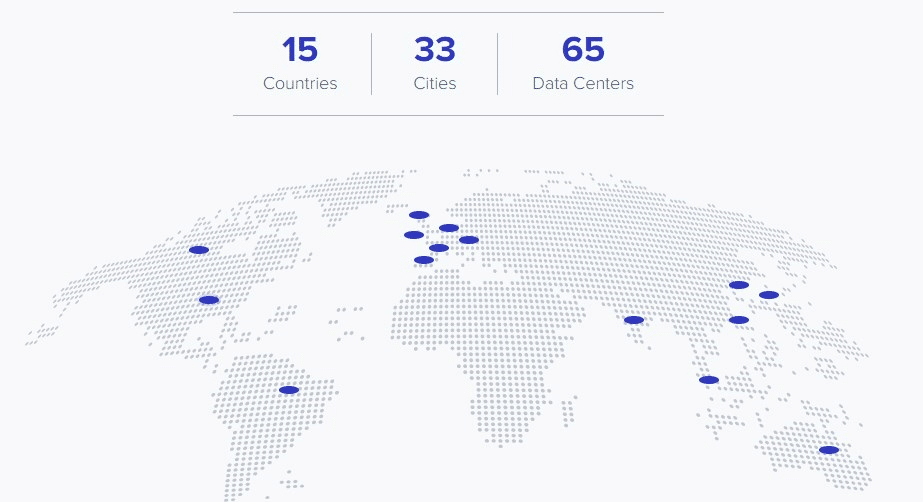
Cloudways server locations
One of the advantages of Cloudways is that you can choose between 65 datacenters (counted over all the hosting provides). If we only take the server location of Digital Ocean and Vultr, the two most chosen cloud providers, then you can choose between 18 Datacenters. Still 3 times more than Siteground.
- Londen – Digital Ocean & Vultr
- Amsterdam – Digital Ocean & Vultr
- San Fransico – Digital Ocean
- Singapore – Digital Ocean & Vultr
- New York – Digital Ocean & Vultr
- Frankfurt – Digital Ocean & Vultr
- Toronto – Digital Ocean & Vultr
- Tokyo – Vultr
- Sydney – Vultr
- Paris – Vultr
- Bangalore – Digital Ocean
- Los Angeles – Vultr
- Silicon Valley – Vultr
- Seattle – Vultr
- Dallas – Vultr
- Chicago – Vultr
- Atlanta – Vultr
- Miami – Vultr
This enables you to pick a server location close to your users, giving you the fastest load times of your site or application.
Cloudways Support
Until now I only needed to contact support twice. Onetime for a migration that didn’t want to start, somehow the migration plugin kept hanging. And one time for setting up an SMTP connection with Sendgrid.
I have used both the chat support and their ticket system. The chat support responded quickly and took the time to solve the issue. The problem was at Sendgrid so we needed to test a couple of things to get it sorted.
For the migration I created a ticket, after which they migrated the site for me during the night.
Cloudways Pricing
The reason I switched from SiteGround was the high renewal price. At SiteGround you get a huge discount on your first invoice, but after that, you will have to pay to full price. In my case, to renew for a year I needed to pay $39.99 per month for an annual contract.
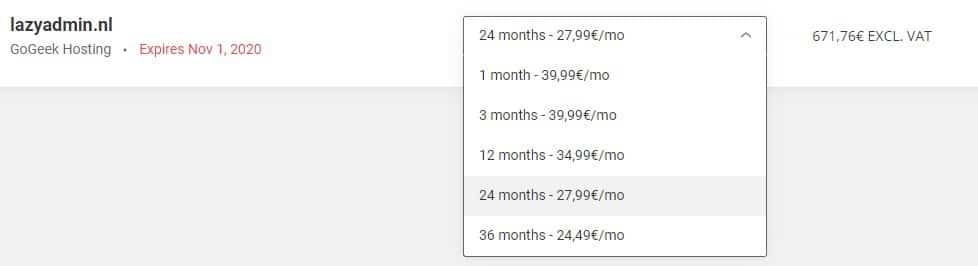
The pricing of Cloudways is monthly and based on Pay-as-you-go. This doesn’t mean that you don’t know how much you are charged with at the end of the month, but it enables you to easily test, deploy and scale servers without being stuck to an annual contract.
When you choose a new server at Cloudways, you will know upfront what the monthly charges will be, for a simple server hosted at Digital Ocean, you will pay $10 per month + $0.033/GB per month for offsite backup storage.
Switching to Cloudways saved me almost $360 per year!
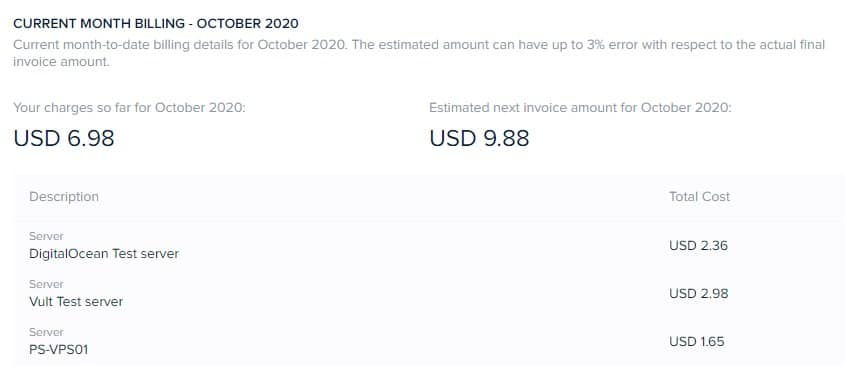
You can always view the current status of your upcoming bill, with an estimate of the next invoice. If have used the test servers in the screenshot only for a week or so, and according to the pay-as-you-go plan, I only need to pay a couple of dollars for them.
SiteGround GrowBig vs Cloudways Digital Ocean
To really compare SiteGround and Cloudways we can take a look at what you get for $10 per month. At SiteGround you can get the GrowBig plan and on Cloudways a Digital Ocean 1GB plan. Both cost initially $10 per month, only SiteGround will get more expensive after your first contract.
| SiteGround GrowBig | Cloudways Digital Ocean | |
| Storage | 20 GB | 25GB |
| Bandwidth | Unmetered | 1TB |
| RAM | Shared | 1GB |
| Processor | Shared | 1 Core |
| Free SSL | Yes | Yes |
| Free Migration | Yes | Yes |
| Free WP Installation | Yes | Yes |
| Free CDN | Yes – Through Cloudflare | No – But Cloudflare is free… |
| Automated Backups | Yes | Yes |
| Staging Environment | Yes | Yes |
| Advanced Caches | Yes | Yes |
| SSH and SFTP Access | Yes | Yes |
| Price | $ 9.99 per month | $10.00 per month |
| Renewal price | $ 24.99 per month | $10.00 per month |
As you can see there not many differences between the plans. The 1TB bandwidth limit at Digital Ocean is more than enough for most sites.
The Free CDN from SiteGround is basically just the free plan from Cloudflare. They only integrated it through the management panel. If you are hosting your site at Cloudways, you can of course also use Cloudflare.
With Cloudways you get a dedicated VPS for your website. This will give you a huge performance boost as we will see later on in the Cloudways Review.
The real difference is in the SiteGround renewal price. After your initial contract (a year, or more), you will have to pay $24.99 per month, wherewith Cloudways you only pay $10.00 per month.
Performance difference SiteGround and Cloudways
This blog was running on a GoGeek plan at SiteGround. I am showing ads on most pages, so the results from GTMetrix are normally terrible. But to test the difference I have used an article without any ads (just like this article).
The results from SiteGround where:
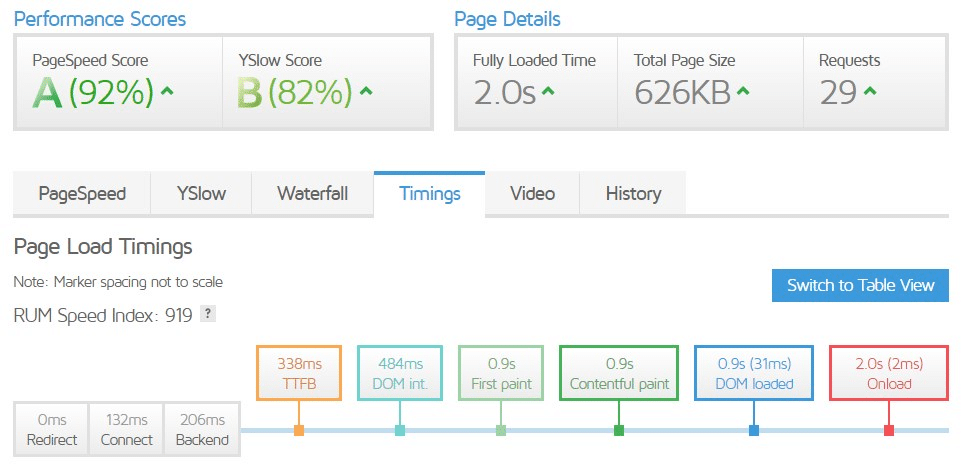
After migrating to Cloudways on a Digital Ocean plan:
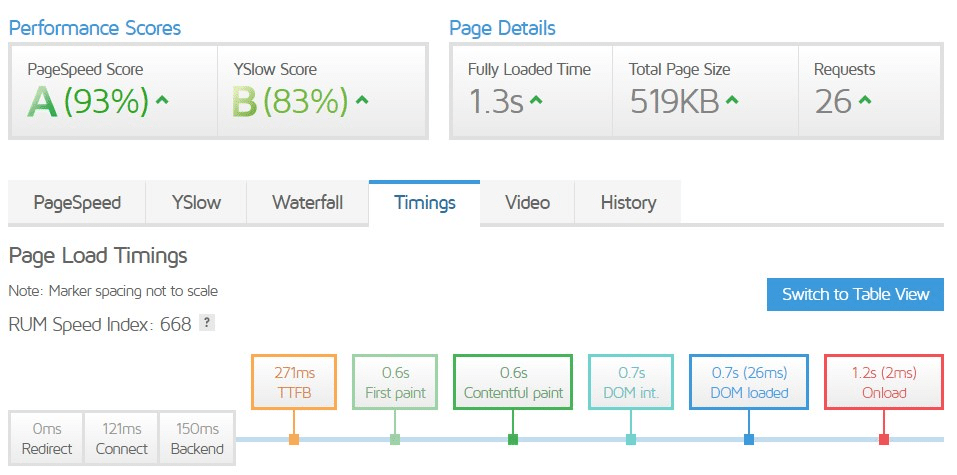
Cloudways Digital Ocean vs Vultr HF
So before I switched over to Cloudways I wanted to test if Vultr HF (High Frequency) was actually faster than a Digital Ocean server. Vultr HF costs $3 more per month, which isn’t a lot.
I used one of my other blogs to test Cloudways Digital Ocean and Vultr HF. The other blog is a lot smaller, only 20 articles or so, and not fully optimized for speed. For the tests, I removed most external libraries, like Amazon and Google Fonts.
Both servers (Digital Ocean and Vultr HF) where hosted in Amsterdam. I used GTMetrix to test the site speeds.
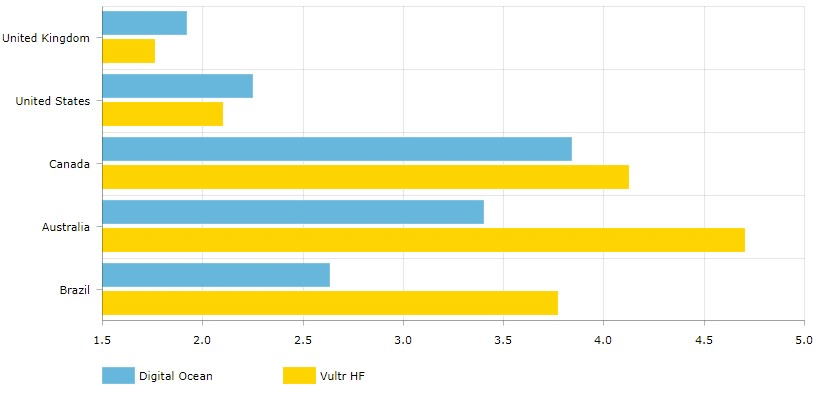
The measurements show the average fully loaded time of GTMetrix. I have done 10 runs for each server and each location to gather the data.
What I found most interesting is that Vultr HF is indeed faster than Digital Ocean, but only in the United States and the United Kingdom. When I took a closer look at the waterfall chart in GTMetrix, I noticed that mainly the receiving times were higher for the Vultr HF servers when tested in other regions.
So what we can conclude from this is that Vultr HF is a really good choice when the majority of your visitors come from the United States or the UK. But when you have visitors from all over the world (like this blog), then Digital Ocean may be a better choice.
Migrating to Cloudways
Getting started with Cloudways is really easy. I am going to walk you through deploying your first server as Cloudways and migrating your WordPress site with the free Cloudways migration plugin.
Step 1 – Signup
The first step is to sign up for a free trial account. Make sure you enter the promo code LA20 to receive 20% discount on your first invoice!
The Black Friday / Cyber Monday deals are already started at CloudWays. You can now get a 40% discount for 4 months with the promo code BFCM2020
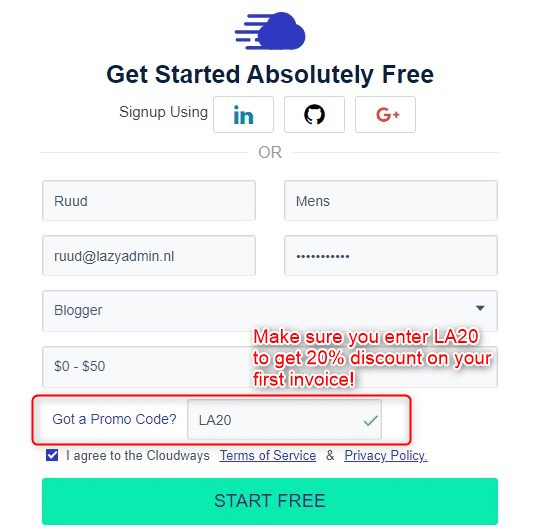
Step 2 – Deploying your first server
After you have signed up we can immidiately start with deploying our first server.
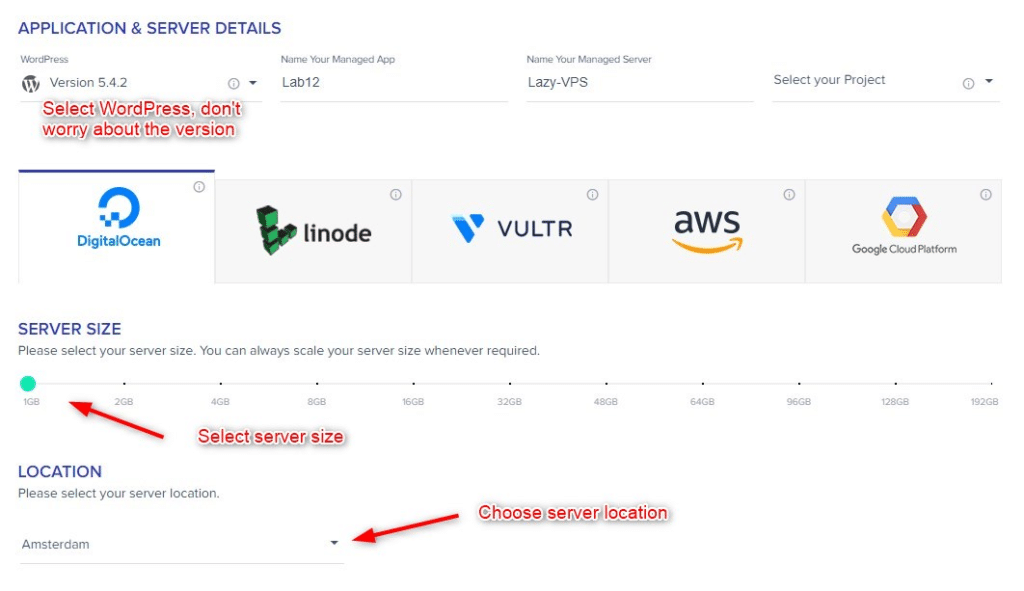
At the top WordPress is already select. Don’t worry about the outdated WordPress version, it will be updated when deployed.
Next choose between Digital Ocean or Vultr (HF), select your server size and location for your server.
When you are done, click Launch Now (make sure you verified your email address first)
Step 3 – Optimizing the server
After we have deployed the server we need to change a few settings, enable Redis and update PHP and MariaDB to the latest versions.
Open the server page and click on Settings & Packages
- Set the Memory limit to 256MB
- Set your PHP Timezone
- Click Save
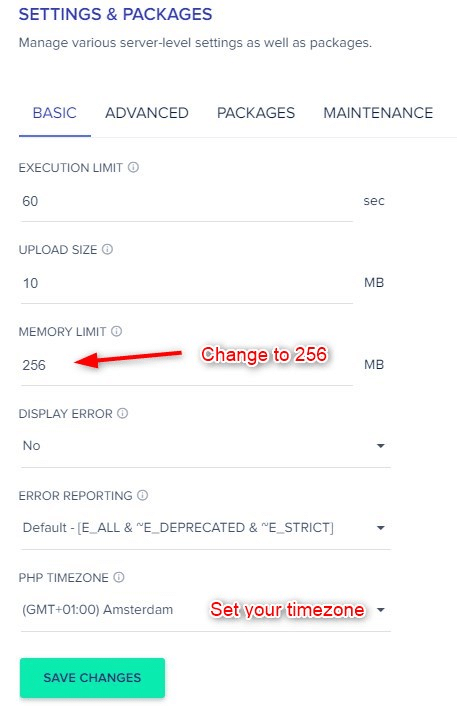
Next click on Packages
- Update PHP to 7.4.
- Update MySQL as well, you get a warning that it will update in steps, that is fine.
- Install Redis (caching system that will make your site a lot faster)
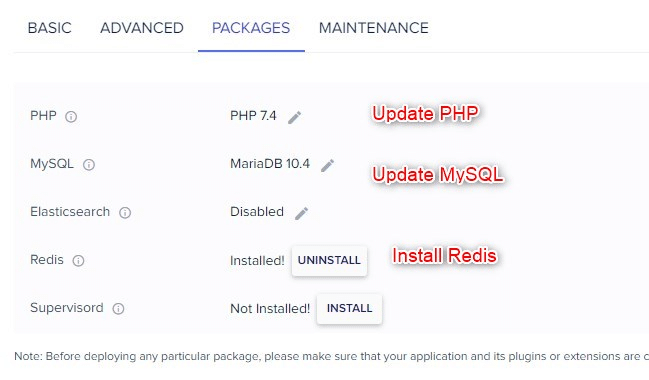
Step 4 – Securing your server
I like to keep my server and networks secure. So for our server, only you need to be able to access it over SSH or SFTP. Look up your IP address at myip.com and select block all IP addresses except yours under the Security tab.
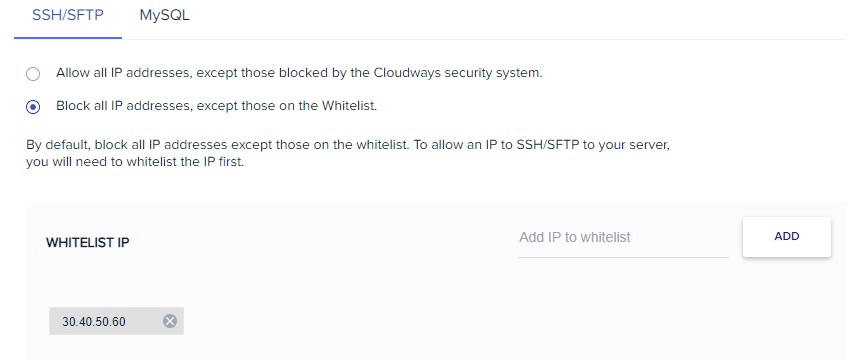
To the same for MySQL.
Step 5 – Migrate your site to Cloudways
So our server is fully updated and optimized for speed. Now we can migrate our WordPress site to Cloudways.
Open your WordPress admin panel and install the Cloudways WordPress Migrator plugin
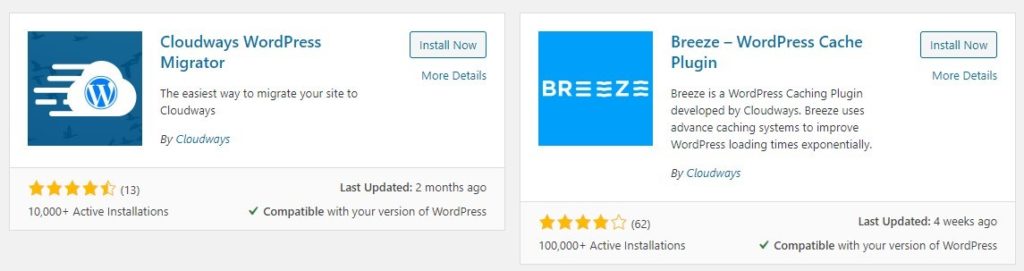
When we open the plugin we need to enter a couple of details. I gave them a number so I can easily show you were to them. Cloudways made coping the details really easy, simply click on a value to copy it.
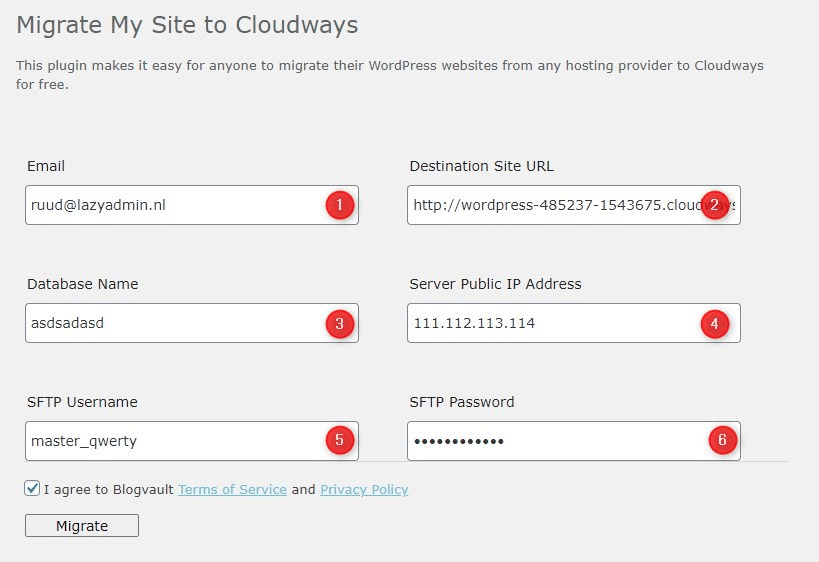
- Use the same emailaddress as your Cloudways account
In Cloudways under Application> Access Details you will find the number 2, 3 and 4
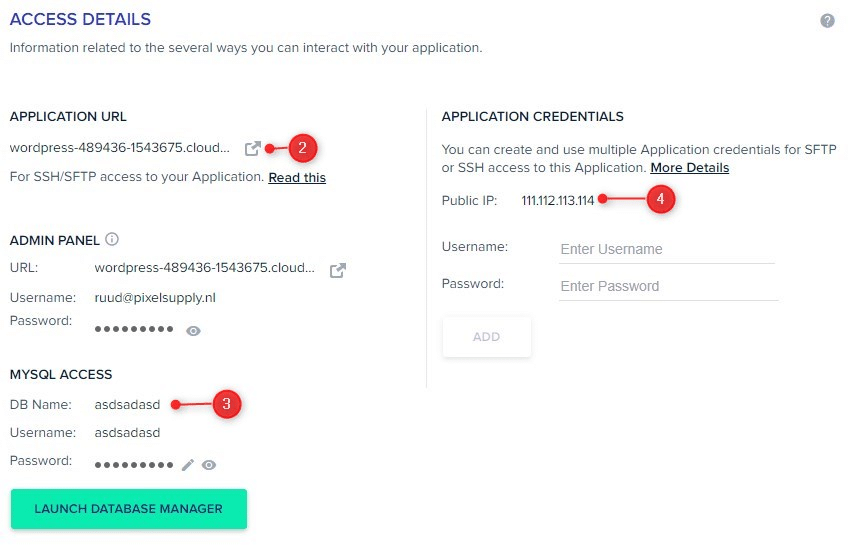
Under Server > Master Credentials you will find the username and password for the SFTP connection
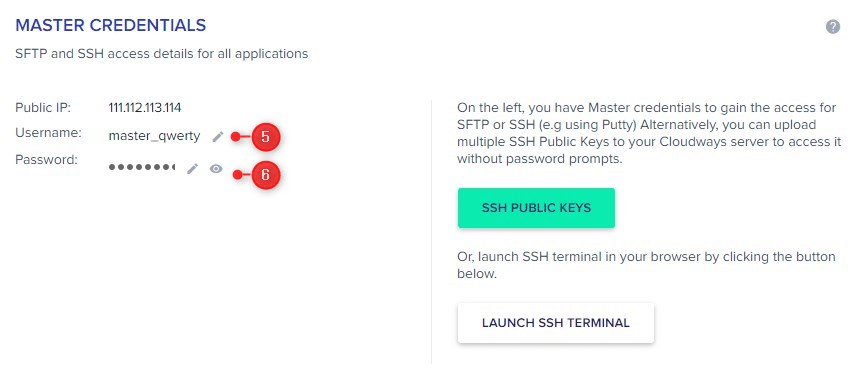
Click on Migrate and wait until it’s finished. If the migrations fails, simply contact support and they will help you with it.
Step 6 – Point Domain and setup SSL
After the migration is completed you can point your domain to your Cloudways server. Next step is to set the correct domain for in your Application and install the free SSL Certificate
Open Applications > Domain Management and enter your domain.
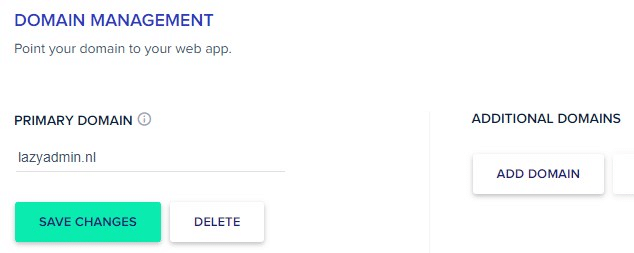
Next click on SSL Certificate
- Select Let’s Encrypt
- Enter your email address and domain name
- Click on Install Certificate
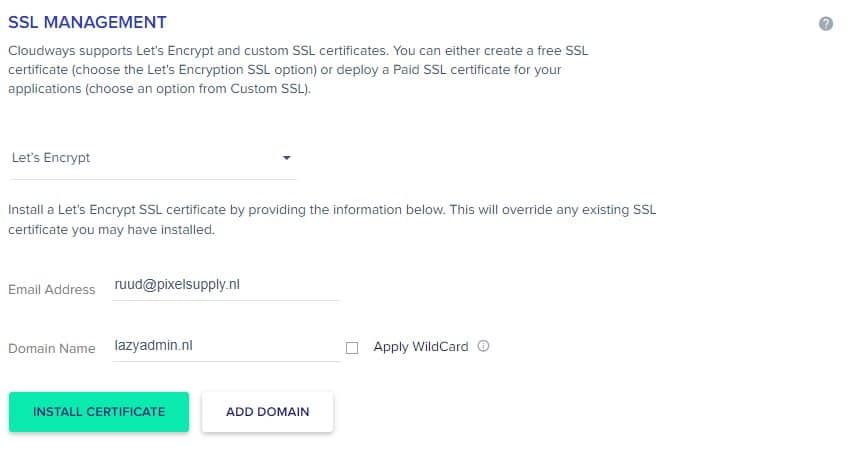
Step 7 – Finished
We are basically done with migrating our site to Cloudways. If you are coming from SiteGround and was using the SiteGround Optimizer plugin, then you need to install a new caching plugin. A good option is to use the Breeze from Cloudways.
The Breeze plugin does a decent job, but lacks a couple of feature like hearthbeat control for example.
Cloudways created a nice tutorial on configuring the plugin which you can find here.
Frequently Asked Questions
You can deploy an unlimited amount of websites or applications on your server. You only need to keep your resources in mind
Compared to SiteGround it can save you a lot of money on the renewals. Buying a VPS direct at Digital Ocean for example will only cost half of the price, but you will need to install and manage everything yourself. So yes, I think Cloudways is worth it.
Cloudways is a man in the middle who manages your VPS (Virtual Private Server) at a cloud provider of your choice.
The trial is 3 days. During those 3 days you won’t be charged. After the 3 days you will be charged based on pay-as-you-go plan.
You can simply deploy an WordPress app on your server in Cloudways. You don’t need to install it yourself.
You can use the code LA20 when you signup to Cloudways to receive a 20% discount on your first invoice.
Conclusion
I hope you found this Cloudways Review useful. Personally, I am really happy with Cloudways, the performance is great, the price even better and it’s really simple to set up or migrate your WordPress site to them.
The trigger for me to switch was really the high renewal price of SiteGround and the year contract that comes with it. Cloudways is way more flexible, you can scale up your server when needed and pay for what you use.
I would say, test it out yourself. If you somehow don’t like Cloudways after all, you can simply delete the server and switch to another.





Hey Ruud,
the same situation I now also own in 2 months and am already looking for a good alternative.
Currently I am still on Siteground and use the plugin SiteGround Security. Is there a good alternative for this or do you not necessarily need it ?
You can use the Wordfence plugin, that’s one of the best security plugins for WordPress.
Hi Ruud,
Your blog is very helpful. I landed on your review because I find myself in the same exact situation as you (Siteground high renewal price).
I have one email account attached to my domain now, do you know what happens when I move to Cloudways, will my entire email history be deleted? Will I be charged on top of my hosting fee for the existing email, and is there something I need to do to keep my email address running? I see you used your name@domain address in the demo above which I assume you got for free in Siteground.
For discount codes, will we be charged more than the $10/month after a promo term expires? And can we still enjoy the free trial even with a promo code?
Thanks so much!
Your emails are now stored on the mail servers from SG. What you can do is open the mailbox in Outlook and export it to PST. Then move your domain to Cloudways, re-create your mailbox and import the mail again through Outlook.
I have my mail stored in Office 365.
Hi Ruud,
Thank you for this post most helpful, it has given me the confidence to make the move from Siteground to Cloudways.
Would you be able to advise me on how to keep the free SSL certificate that Siteground provided via their SSL WP plugin, which managed the upgrade for my non SSL site/pages when I migrated over to them.
Once I migrate to Cloudways, the Siteground SSL WordPress plugin will not be active any more and my site/pages will not have SSL. Am I right in thinking once I activate the free SSL certificate option in Cloudways for the site, this would do the same thing as the Siteground SSL WP Plugin? So no need for me to make any changes in Google search console?
Also, I am presently using WP Rocket, should I continue to use this, if so what should I deactivate regarding the provide apps within Cloudways?
Many Thanks
Hi Andres,
Yes, you can use the free SSL option in Cloudways for this. This will do indeed the same thing. No need to change anything in the Google Search Console 😉
And yes I would stay with WP Rocket, using it myself as well for this site. You should disable the breeze plugin, that would be enough.