Most Apple users really like the Apple Mail application and don’t want to switch to Outlook when they buy Office 365 or Exchange Online. And that is not necessary either, but connecting the Exchange Online mailbox in Apple Mail can be tricky sometimes. On some clients, the autodiscovery feature is not working correctly. Also adding a shared mailbox is a little bit different than on Outlook.
Adding an Exchange account to Apple Mail
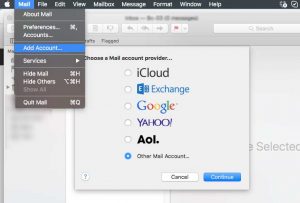
- Add Account
- Exchange
Then fill in your name, email address and password. That should be all. But sometimes you get an error that the server can’t be found. The first thing you should do is check the DNS settings, but if those are all set up correctly then we will have to lookup the EWS url our self:
Finding EWS url for Exchange Online
For Office 365 or Exchange Online, the EWS url is https://outlook.office365.com/EWS/Exchange.asmx
If you are running your own Exchange server, then you can look it up with PowerShell.
Open PowerShell on the Exchange server and run the following cmdlet:
Get-WebServicesVirtualDirectory | Select name, *url* | fl
In the result, you will find the internal and external EWS url.
Adding a shared mailbox to Apple Mail
You can add a shared mailbox to Apple Mail but it goes a little bit different then you might think. When you want to add the shared info mailbox, with the email address info@domain.com when you do the following:
- In Mail, go to Add Account
- Choose Other Account
- Mail account
- Fill in the details
- Name: Info
- Email address: info@domain.com
- password: test (does not matter now)
- Click Login
- You get an error so we can fill in the details now
- username: yourname@domain.com/info (so your email address followed by /info )
- password: your own password
- Account type: imap
- Incoming server: outlook.office365.com
- Outgoing server: smtp.office365.com
- Click login




