With Microsoft Store, you can easily install apps on your Windows 10 device, just like with Google Play or the Apple App Store. IT departments often remove the Microsoft Store from the devices to prevent users from installing all kinds of apps.
But some apps, like Microsoft ToDo app for example, are only available through the store. So how can you install these kinds of apps on your Windows 10 device without store?
With the help of the online Microsoft Store, an URL converter, and a little bit of PowerShell you can install any app on your computer without the store.
Install Microsoft ToDo without Store
We are going to use the Microsoft ToDo app as an example of how you can download and install apps without the store, but you can use this for any app of course.
Step 1 – Find the URL of the app
So the first step is to find the URL of the app in the online Microsoft Store. You don’t need the actual store for this, you can just use your browser to open the Store. If you have found the app that you want to install, just copy the URL from the address bar.
The URL for the Microsoft ToDo app is:
https://www.microsoft.com/en-us/p/microsoft-to-do-lists-tasks-reminders/9nblggh5r558 # Make sure you remove ?activetab=pivot:overviewtab from the url
Step 2 – Generate Microsoft Store link
We need to convert the link to the actual Microsoft Store items. To do this we will use the website https://store.rg-adguard.net.
Past the URL and make sure you change the option RP to Retail
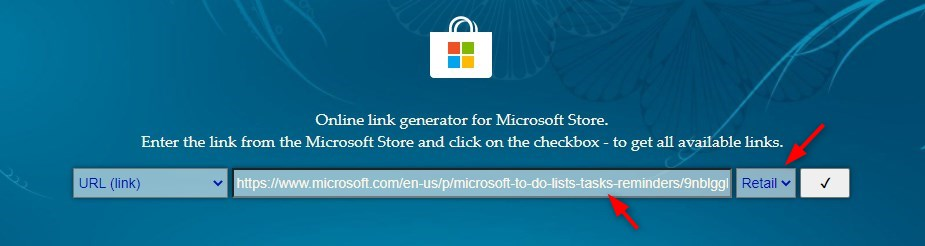
Step 3 – Download the appxBundle
After you clicked on the checked mark it will find all the related apps. Most of the time the results start with .Net Frameworks that are required for the app, but we can skip them. Somewhere in the middle, you will find the appxBundles for the Microsoft ToDo app.

Make sure you select the latest version, ignore the date column, just check the version number. Also, make sure you select the appxBundle and not the eappxBundle. The latter is for Xbox.
To download the appxbundle, copy the link and paste it into a new browser tab. Just click on the link itself doesn’t always work, but opening it in a new tab seems to do the trick.
Step 4 – Use PowerShell to install the appxBundle
The last step is to install the Microsoft ToDo app with PowerShell.
Add-AppxPackage -Path "c:\temp\Microsoft.Todos_2.46.41622.0_neutral___8wekyb3d8bbwe.AppxBundle"
Microsoft Todo should now be installed without the need for the store.
Wrapping up
As you can see you can download Microsoft Todo without store. Using PowerShell gives you much more control over which versions and apps are installed on your computers. It’s also a great way to pre-installed apps that are generally used in your organization.
Make sure you check the version number. You will get an installation error if the app is already installed with the same or higher version number. If an app won’t install add all, then make sure you check if the needed pre-requested are installed on the client.
If you have any questions, just drop a comment below!





This guide is a life saver! Managed to fix both Gaming Services and Xbox App that got broken from the Store due to some updates MS did; Gaming Services was glitched and would not start, so i couldn’t play any GamePass game and the Xbox App itself was so damaged that no matter how many times i reinstalled it from the Store, it just wouldn’t work and each time i started it, the Gaming Services would also stop working.
I fully uninstalled both, searched the link for both apps, then did the method of getting them as this tutorial says, then almost by magic, everything fixed itself on its own, smooth and easy. Not it all works like charm. No other method helped me, nothing. The MS Store is extremely broken. Also, thanks for this!
Excellent guide, a true life-saver! Thanks a million.
Hi
It worked, Excellent guide
Thanks
Amazing work, holy crap this is all you could ever ask for.
Impressive Lazyadmin!
Hey please please help now that happened with skype xbox I uninstalled it and cant find it on store what could I do to download it on xbox again via pc or anything please help me!
Have you tried this link: https://www.microsoft.com/en-us/store/p/xbox/9wzdncrfjbd8 ?
HEY Rudy its xbox app doesnt have the skype I dont how to transfer the old version app to an xbox format as I deleted it by mistake and ccant find the supported version of xbox and its not on any xbox store online or on xbox
Excellent stuff, worked for me! had a wvd without a calculator app for some reason and store is blocked by gpo
Does not work anymore for Todo. Only has very old ToDo version.
Excellent guide. Easy to bypass company Store block.
Power Toys does not exist on the generator, that’s unfortunately. A lot of people like me are strugging with MS saying the app is installed when it’s not.
Trying this method to install Sticky Notes. The latest version is 4.6.0.0. I don’t see an option to grab the appxbundle. Only msixbundle. Tried the steps with the MSI but looks like nothing is happening. Should I be using another syntax for this file type?
I attempted to download Sketchbook Pro with the file “Sketchbook.SketchbookPro_9.0.20.0_neutral_~_k9x4nk31cvt0g.Msixbundle”
I used “Add-AppxPackage -Path “c:\users\rabba\downloads\Sketchbook.SketchbookPro_9.0.20.0_neutral_~_k9x4nk31cvt0g.Msixbundle”
I got “Add-AppxPackage : Deployment failed with HRESULT: 0x80073CF0, Package could not be opened.
error 0x8007007B: Opening the package from location
Sketchbook.SketchbookPro_9.0.20.0_neutral_~_k9x4nk31cvt0g.Msixbundle failed.
NOTE: For additional information, look for [ActivityId] 99a7316d-7bc2-0006-4533-a799c27bd901 in the Event Log or use
the command line Get-AppxLog -ActivityID 99a7316d-7bc2-0006-4533-a799c27bd901
At line:1 char:1
+ Add-AppxPackage -Path “c:\users\rabba\downloads\Sketchbook.Sketchbook …
+ ~~~~~~~~~~~~~~~~~~~~~~~~~~~~~~~~~~~~~~~~~~~~~~~~~~~~~~~~~~~~~~~~~~~~~
+ CategoryInfo : OpenError: (C:\users\rabba\…vt0g.Msixbundle:String) [Add-AppxPackage], FileNotFoundEx
eption
+ FullyQualifiedErrorId : DeploymentError,Microsoft.Windows.Appx.PackageManager.Commands.AddAppxPackageCommand”
Any help?
After two days of back and forth trying other solutions, this one finally solved my problem. Thank you so much for the helpful article.
This is fantastic, as I keep getting problems with the 0x80070005 error on Microsoft Store and Microsoft Support are no help, apart from telling me to completely reinstall Windows.
It Works ! Thanks
Thank you for this guide!
Muchas gracias, no lograba que funcione samsung flow, pero ahora si logre instalarlo
Thank you very much. I now have access to webp images in Windows without Store.
This worked perfect. Thanks as this saved me heaps of messing around.
Hello, I have a problem, I downloaded snip & sketch, it loaded but does not work, do you know what the problem is?
I tried doing this with the new QuickAssist and it seemed to work, but I can no longer find the quickassist.exe anywhere, and don’t know the name of the new executable.
Google searching seems to indicate that I need Microsoft Store to even run this. I don’t get it, then what was the point of the offline install? What got installed exactly?
(I searched for https://www.microsoft.com/store/productId/9P7BP5VNWKX5” on https://store.rg-adguard.net/, then installed the appxbundle.)
Oh, man, you’ve saved my life ! It’s such a wonderful cure ! BRAVO !!! BRAVISSIMOOO !
You are such a GREAT Administrator ! Actually the best that I have ever seen !!!
Thank you. It worked :-*
I tried installing Microsoft photo without store and i tried all the steps but its not working, can someone please help me out
I tried to install the store itself but my shell gets stack at the step microsoft.net.native.runtime 2.2 is missing. When I try to pick it from the listed frameworks I get notified with “access denied, you do not have permission to access the link”. What can I do.
How do I use To Do without signing in to Microsoft? I don’t want my tasks stored in Microsoft’s “cloud” I want them to remain local. I don’t understand why I have to “sync” my tasks this is so obnoxious.
went to following location to find Windows Scan:
https://www.microsoft.com/en-us/store/top-free/apps/pc
after doing a search the following link came up:
https://apps.microsoft.com/store/detail/windows-scan/9WZDNCRFJ3PV?hl=en-us&gl=US
I used https://store.rg-adguard.net and modified the url to:
https://www.microsoft.com/en-us/p/windows-scan/9WZDNCRFJ3PV
The above AppxBundle resolved to the following link:
http://tlu.dl.delivery.mp.microsoft.com/filestreamingservice/files/2e35b4ff-3376-491b-9eeb-9d7d45b9b5cf?P1=1654108206&P2=404&P3=2&P4=ZDQ%2bgPkGYy%2bLXbbBLpkHxfJOajt4If1UhmJWyqzk3UO6euY7d8HE7jlYeoNLub4PrpJ%2fhXmDjnAtY9lKXTab0A%3d%3d
After pasting that link in a new tab and hitting enter, I received a 403 – forbidden message.
End of story.
I dont know the written command in powershell , i have save the file in downloads
The generated links copy /pasting or even clicking on doesnt come up with any results. just ends up showing search results. Is that new?
Chrome is indeed blocking the download. Seems to be an issue with an “insecure” download link. Edge however seems to work fine, haven’t tried other browsers yet.
If there is no file in the format “.appxbundle” you can just go for “.msixbundle”
Thanks, Tim. It’s also worth noting that you may have to tell your browser to allow the download, it thinks it’s potentially unsafe, likely due to the cross-domain and non-HTTPS URL. On Edge, after clicking to download, there’s 3 dots and then you can tell it to keep the download.
I am trying to install FBreader usng power shell and this is the report. can you help out please. I have been using this method for years now until this app kind failed me
PS C:\WINDOWS\system32> Add-AppxPackage -Path “C:\Users\User\Downloads\f9b14fb5-5c2f-4a3a-bcf4-56ea4e9b259c.msix” Add-AppxPackage : Deployment failed with HRESULT: 0x80070005, Access is denied. AppX Deployment operation failed with error 0x0 from API Logging data because access was denied for file:
C:\ProgramData\Microsoft\Windows\AppRepository\Packages\FBReader.ORGLimited.FBReader_1.999.10.0_x64__n9cpejf4jr0x8,
user SID: S-1-5-18
NOTE: For additional information, look for [ActivityId] 9eddd4ee-2f28-0003-85a8-f19e282fd801 in the Event Log or use
the command line Get-AppPackageLog -ActivityID 9eddd4ee-2f28-0003-85a8-f19e282fd801
At line:1 char:1
+ Add-AppxPackage -Path “C:\Users\User\Downloads\f9b14fb5-5c2f-4a3a-bcf …
+ ~~~~~~~~~~~~~~~~~~~~~~~~~~~~~~~~~~~~~~~~~~~~~~~~~~~~~~~~~~~~~~~~~~~~~
+ CategoryInfo : SecurityError: (C:\Users\User\D…ea4e9b259c.msix:String) [Add-AppxPackage], PSSecurityE
xception
+ FullyQualifiedErrorId : DeploymentError,Microsoft.Windows.Appx.PackageManager.Commands.AddAppxPackageCommand
What is the result of:
Get-AppPackageLog -ActivityID 9eddd4ee-2f28-0003-85a8-f19e282fd801This is the best article on the internet. Worked like a charm. I COULD NOT find a way to install the MS store or any of the pre-installed MS apps (which were for some reason missing of my brand new laptop).
THANK YOU
That was very helpful! Thanks! The installation didn’t work using powershell, though. Doesn’t show an error but the app doesn’t install. Simply double clicking the AppxBundle file did the trick!
i spent a stupid amount of time trying to find a workaround, and it was all right here. thanks Rudy!
I has problem when I installed the app using .msixbundle and .AppxBundle file format on powershell, after that the apps shortcut is showing on my start menu, but I cant run the apps?
When I click the shortcut menu nothing happend
Maybe I did something wrong?
Please help me, thanks
does anything happen when you try to open it via run? (microsoft key + r)
I got the same problem, I can see the app in the start menu, but nothing happen when I click on it, I can’t right-click and go to the folder because it doesn’t show up.
Microsoft Account Sign-in Assistant Service must be started. Otherwise the app won’t start
Hi Ruud,
Thanks a lot for the trick.
I installed Windows Scanner on corporate laptop without Wondows Store.
Some feedback from my experience :
– Don’t install the last VCLibs but the version needed by the target app. In my case the 120, not running with the 140.
– The link from https://store.rg-adguard.net/ for th VCLibs downloaded a file named 07991083-08a6-4564-8aa5-76b242236669 without extension. Just add .appx extension.
– It was not necessary to use PowerShell to install the packages, just double click on as on common exe files.
can confirm i needed to use powershell; i was attempting to download msft’s app installer so that NOW i don’t have to lol
I think you’re just getting lucky with certain apps.
Often the result will be framework that could not be found. Provide the framework “Microsoft.UI.Xaml.2.4”
yes, you may have to download frameworks first, lucky this is a simple extra step 🙂
copy the requested PackageFamilyName & search for it, either on…
a) the same ad-guard site above by changing “url” & “retail” to “PackageFamilyName” & “rp” or
b) google, advise to stick to msft links amap
for your example i found this https://docs.microsoft.com/en-us/windows/apps/winui/winui2/release-notes/winui-2.4 which provides the nuget package download & instructions on how to install
good luck, cheers
I wanted to install microsoft alarm and clock of windows 11 on windows 10 . and there is noway to delete alarm and clock of windows 10. when I did all progress and typed the code on powershell it started to install but after finishing it happened nothing.what can I do?
This is the best explanation I’ve found on the internet so far!
Thank you, this was super helpful!
I tried to install the Your Phone app, but I couldn’t. This is the message error I got:
Add-AppxPackage : Deployment failed with HRESULT: 0x80073CFD, A Prerequisite for an install could not be satisfied.
Unspecified error
NOTE: For additional information, look for [ActivityId] 63f0e7f6-fe5a-0000-ba7d-05645afed701 in the Event Log or use
the command line Get-AppxLog -ActivityID 63f0e7f6-fe5a-0000-ba7d-05645afed701
At line:1 char:1
+ Add-AppxPackage -Path “C:\Users\Geronimo\Downloads\Microsoft.YourPhon …
+ ~~~~~~~~~~~~~~~~~~~~~~~~~~~~~~~~~~~~~~~~~~~~~~~~~~~~~~~~~~~~~~~~~~~~~
+ CategoryInfo : NotSpecified: (C:\Users\Geroni…bwe.EAppxBundle:String) [Add-AppxPackage], Exception
+ FullyQualifiedErrorId : DeploymentError,Microsoft.Windows.Appx.PackageManager.Commands.AddAppxPackageCommand
I read the log file, but I couldn’t understand it… would you be able to help me?
It required another package first, try installing the listed VCLibs:
Microsoft.VCLibs.140.00.UWPDesktop_8wekyb3d8bbwe.appx
Microsoft.VCLibs.140.00_8wekyb3d8bbwe.appx
Many thanks, Rudy! I tried to install those .appx first, and because I had the same error message, I decided to install these two packages too.
Microsoft.UI.Xaml.2.4_2.42007.9001.0_x64__8wekyb3d8bbwe
Microsoft.NET.Native.Runtime.2.2_2.2.28604.0_x64__8wekyb3d8bbwe
Nothing worked, unfortunately.
Add-AppxPackage : Deployment failed with HRESULT: 0x80073CFD, A Prerequisite for an install could not be satisfied.
Unspecified error
NOTE: For additional information, look for [ActivityId] 63f0e7f6-fe5a-0006-09ad-04645afed701 in the Event Log or use
the command line Get-AppxLog -ActivityID 63f0e7f6-fe5a-0006-09ad-04645afed701
At line:1 char:1
+ Add-AppxPackage -Path “C:\Users\Geronimo\Downloads\Microsoft.YourPhon …
+ CategoryInfo : NotSpecified: (C:\Users\Geroni…bwe.EAppxBundle:String) [Add-AppxPackage], Exception
+ FullyQualifiedErrorId : DeploymentError,Microsoft.Windows.Appx.PackageManager.Commands.AddAppxPackageCommand
You may have just downloaded the wrong file.
The extension I found was “.Msixbundle”. I initially tried one with “.emsixbundle” but that one was for an xbox system not PC.
Make sure you’re downloading the right file.
Hello,
I have completed this entire tutorial to test an app within our company. Unfortunately I don’t see where the app is supposed to be run from. No desktop shortcut, no start menu tile or shortcut. I see the app stored in C:\user\WindowsApps, but I was told that you shouldn’t run files explicitly from this root location. When I do try to run it from this location, there are a couple dlls required that windows reports as missing.
Thank you!
It should be listed in the start menu, just like any other app.
Hi,
the tricks works fine, but when I try to start the APP it reports:
”
Check your account
is currently not available in your account. Here’s the error code, in case you need it: 0x803f8001
See in Store
”
..and than the Close button.
In the Store, infact, the app installed in this way are not shown 🙁
I googled and found a lot things about how to solve this problem but nothing works…(powershell messages, troubleshooter, re-install store…) any ideas?
the server returned an empty list
When I try to download the appx bundle by pasting it into a new browser, nothing downloads, it only brings up a search for it. How can I make this work?
Did you select the Retail option?
Does everyone that wants Microsoft To Do List on their PC have to go through all this? What is the matter here. I really enjoy this Windows app and I’m happy I had these great instructions to actually get it loaded and running. How could Microsoft Store ignore this issue. Before Microsoft bought the rights, modified the code and immediately dumped it on the store, it was Wonderlist. It never suffered the installation miseries that Microsoft has imposed. Thanks Rudy for getting this process figured out and posted here.
Thank You! I was able to use these steps to install an app from the store! My company has things set up so the store doesn’t work! This was super fast and easy to follow/do! =D
Will the Store recognize this once it’s installed? I’m trying to find a way to deploy the store version of Power Bi Desktop so that it’s recognized and can be updated normally through the store.
Yes, I think it does.
winget might be a better option.
You can find instructions elsewhere on how to install it.
Find the string of letters and numbers in the url after /productid/
then type
winget install [the product id you obtained in the previous step]
hi
le”
add-appxpackage : Deployment failed with HRESULT: 0x80073CFD, A Prerequisite for an install could not be satisfied.
Unspecified error
NOTE: For additional information, look for [ActivityId] e4da406d-eb3f-0000-2e5d-dae43febd701 in the Event Log or use
the command line Get-AppxLog -ActivityID e4da406d-eb3f-0000-2e5d-dae43febd701
At line:1 char:1
+ add-appxpackage “F:\Microsoft.DesktopAppInstaller_2019.1019.1.0_neutr …
+ ~~~~~~~~~~~~~~~~~~~~~~~~~~~~~~~~~~~~~~~~~~~~~~~~~~~~~~~~~~~~~~~~~~~~~
+ CategoryInfo : NotSpecified: (F:\Microsoft.De…bbwe.AppxBundle:String) [Add-AppxPackage], Exception
+ FullyQualifiedErrorId : DeploymentError,Microsoft.Windows.Appx.PackageManager.Commands.AddAppxPackageCommand
how fix that ???
You are missing a pre-requested package or framework. But it’s not clear which one. Sometimes it’s as simple as updating Windows. Otherwise run Get-AppxLog -ActivityID e4da406d-eb3f-0000-2e5d-dae43febd701 to see if it shows which package or framework it’s missing.
Add-AppxPackage -Path “C:\Users\ShopstreamUser\Downloads\33987StevenMcGrew.PressureWaveformOverl
ays_3.0.14.0_neutral___ffwgjqmz9jyhe.AppxBundle”
Add-AppxPackage : Deployment failed with HRESULT: 0x80073CF3, Package failed updates, dependency or conflict
validation.
Windows cannot install package 33987StevenMcGrew.PressureWaveformOverlays_3.0.14.0_x86__ffwgjqmz9jyhe because this
package depends on a framework that could not be found. Provide the framework “Microsoft.Services.Store.Engagement”
published by “CN=Microsoft Corporation, O=Microsoft Corporation, L=Redmond, S=Washington, C=US”, with neutral or x86
processor architecture and minimum version 10.0.1610.0, along with this package to install. The frameworks with name
“Microsoft.Services.Store.Engagement” currently
Windows cannot install package 33987StevenMcGrew.PressureWaveformOverlays_3.0.14.0_x86__ffwgjqmz9jyhe because this
package depends on a framework that could not be found. Provide the framework “Microsoft.Services.Store.Engagement”
published by “CN=Microsoft Corporation, O=Microsoft Corporation, L=Redmond, S=Washington, C=US”, with neutral or x86
processor architecture and minimum version 10.0.1610.0, along with this package to install. The frameworks with name
“Microsoft.Services.Store.Engagement” currently installed are: {}
NOTE: For additional information, look for [ActivityId] a4517d6b-e0e4-0002-a3aa-52a4e4e0d701 in the Event Log or use
the command line Get-AppPackageLog -ActivityID a4517d6b-e0e4-0002-a3aa-52a4e4e0d701
At line:1 char:1
+ Add-AppxPackage -Path “C:\Users\ShopstreamUser\Downloads\33987StevenM …
+ ~~~~~~~~~~~~~~~~~~~~~~~~~~~~~~~~~~~~~~~~~~~~~~~~~~~~~~~~~~~~~~~~~~~~~
+ CategoryInfo : WriteError: (C:\Users\Shopst…jyhe.AppxBundle:String) [Add-AppxPackage], IOException
+ FullyQualifiedErrorId : DeploymentError,Microsoft.Windows.Appx.PackageManager.Commands.AddAppxPackageCommand
HOW DO I FIX THIS?
Try to install the framework with
Get-AppxPackage Microsoft.Services.Store.EngagementThanks I had to install all the other packs before I could install the app
Funciona muy bien. Gracias!
I had no issues with these steps. I thought I would need administrator rights to run the installer, but I did not. This was terrific! Thank you!
Woooooww….. Thanks
Hey man, i was struggling to get S.notes on PC for a while. Super helpful guide. Thanks a bunch
Following your suggestion, i’ve successfully downloaded the JW Library appx bundle. but I don’t know the correct command to type in powershell. kindly assist please
Open PowerShell (Windows Key + X and choose PowerShell)
Type “Add-AppxPackage -Path c:\users\myaccount\downloads\file.appxBundle”.
Replace c:\users\myaccount\downloads\file.appxBundle with the file that you have downloaded.
I dont see any Microsoft.Todos link when I clicked on the checked mark
It’s somewhat in the middle of the list.
You saved me. Tyyyyy
got an error “No Applicable App licenses found” after installing Microsoft Photos with your guide.
Right Click the start menu and Windows PowerShell (admin)
Type following command:
Get-AppXPackage | Foreach {Add-AppxPackage -DisableDevelopmentMode -Register "$($_.InstallLocation)\AppXManifest.xml"}Restart your computer
I have to install the calculator app on several PCs which do not have the MS Store installed.
It was necessary to download and install another package (…Xaml… on the same page ) because calculator depends on it. Your procedure worked for both installs.
Thank You very much!
How to update these apps?
I couldn’t find the AppxBundle when i generated the temporary links
Hey, I am not able to download the apex bundle by pasting the link in the new tab.
You should be able to right-click the link, select Copy link address, open a new tab in your browser and past it there.
Awesome, Microsoft Store malfunction a lot on Windows 10, this help me install the app without using it
Worked, awesome, thanks!