If you have bought a new computer or laptop with Windows already installed on it, you may have noticed that you didn’t receive a Windows key with it. When you want to reinstall Windows you will need to enter the product key, but how do you retrieve it?
In the old days, you could find the Windows key on a sticker on your computer or underside of your laptop. But these days the Windows key is stored in your computer’s bios. With a Windows Product Key Viewer or a simple command, we can retrieve the key.
In this article, I will explain how you can view your Windows Product Key for Free or with the help of a viewer or single command
How to find your Windows 10 or 11 Product Key
When you buy a new computer with Windows already installed on it (OEM), your Windows 10 or 11 product key is embedded in your computer’s bios. This way you can’t lose your product key. You only need an internet connection to activate your Windows installation.
There are a couple of viewers that you can download that are able to retrieve the key for you. But you really don’t need these tools at all. With the help of a command prompt or PowerShell, we can easily find your Windows 10 or 11 product key.
How to find Windows 10 Product Key using CMD
Time needed: 2 minutes
- Press Window key + X
Or right-click on Start
- Choose Windows PowerShell, Windows Terminal, or Command Prompt
- Type the following command
wmic path SoftwareLicensingService get OA3xOriginalProductKey
Your Windows Key will be listed in the command line.
Using a Windows Product Key Viewer
There are a lot of free product key viewers available that can retrieve your Windows key. These tools do exactly the same thing in the background as the command above. So there is really no need to use those tools, to be honest.
But if you don’t like to work with a command-line tool, then you could use the product key viewer from Majorgeeks.com for example. This tool is really straightforward to use, just open the viewer and copy the key to your clipboard.
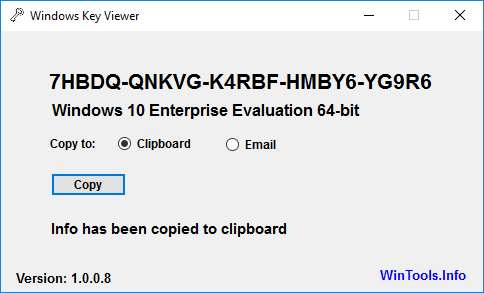
Wrapping Up
Using the command line option is the easiest way to get your Windows 10 product key. A product key viewer is also an option, but keep in mind that some free programs make money in another way. They, for example, install malware or change your default search engine in the background.
With the command line option, you are just using the built-in Windows mechanism to find your product key.
I hope this article helped you with finding your product key. If you have any questions, just drop a comment below.
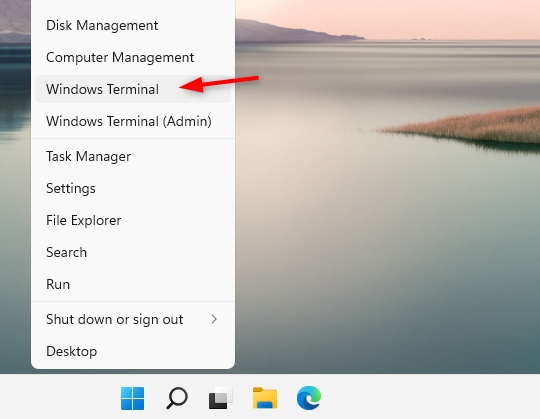





I just checked on Windows 10 Pro PC: the command you entered shows a completely different product key than Key Viewer.
I may be wrong, but is there any particular reason why you want to recover your windows key? I mean, from windows 10 and up, the key is hardcoded into the motherboard of the PC at first install, and you will not need to enter the key again as a reinstall will read the key from the motherboard during install? I’ve done this many times, it works every single time, just as long as you reinstall the same windows version again.
I have to do this often with workstations. They are reinstalled after we buy them (to remove the bloatware), but the installation medium doesn’t detect the key. So that is a use case where you would need to recover the key.