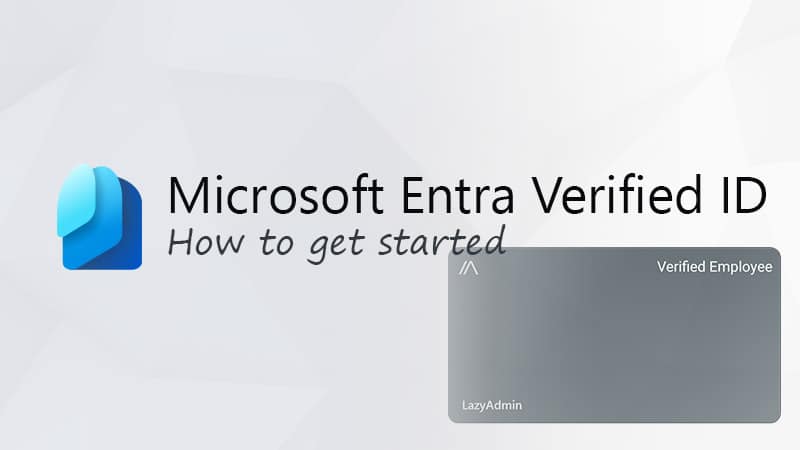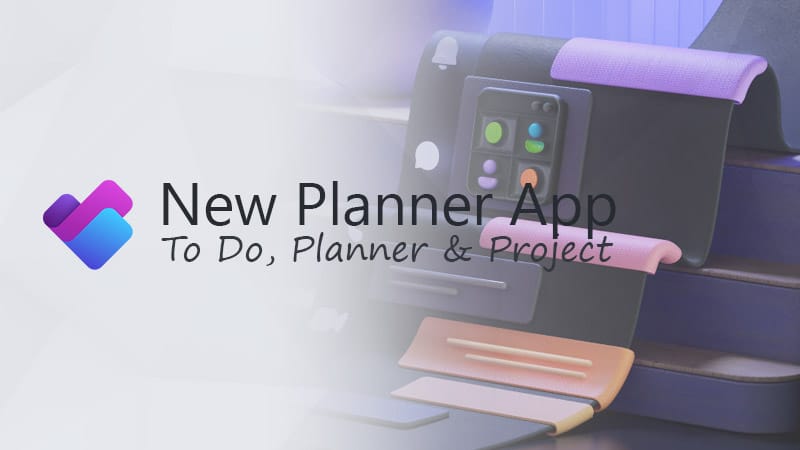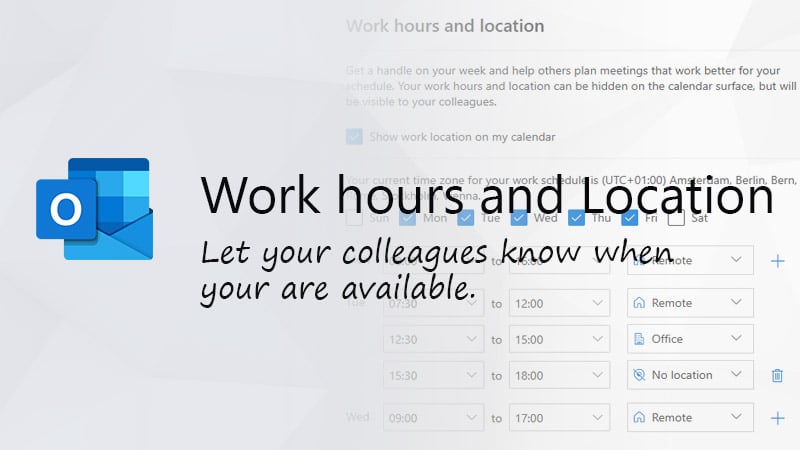#sponsored
As advanced email threats become more sophisticated, email security and Microsoft 365 backups are more important now than ever. These advanced threats can result in users recognizing them too late, causing potential harm to your data.
Besides email threats, we also need to protect our Microsoft 365 data against malware, ransomware, and human error. Even though Microsoft does offer tools to restore data, they are limited in either how long you can go back (RPO) or how easily you can restore data.
To protect your Microsoft 365 data and secure your email, you can use 365 Total Protection Enterprise Backup, a cloud-based email security service, and backup suite. It combines 365 Total Protection with 365 Total Backup in one portal.
Email Security with 365 Total Protection Enterprise
Every Exchange Online plan comes with Exchange Online Protection (EOP)—a built-in anti-spam and anti-malware protection system to protect your inboxes. The basic version comes with limited features and needs to be configured to block most spam and phishing emails.
If you have used the basic version, you may have noticed that a lot of phishing emails continue to come through, causing potential harm to your data. To more fully protect your inboxes, you will need to use a more powerful anti-spam and malware filter and advanced threat protection (ATP). This is where 365 Total Protection Enterprise comes in.
The Enterprise version of 365 Total Protection offers a full suite of protection mechanisms to keep your inbox clean, such as:
- pam and malware protection
- Allow and deny lists
- Content filtering
- Compliance filtering
- ATP sandboxing
- URL rewriting
- URL scanning
- URL malware control
- Real-time threat reports
All the security settings can be fully customized to your need, but in most cases, the default settings are more than fine and will give you much better email security than that achievable with EOP alone.
Live Tracking
One of the common issues with EOP is that you can’t easily see which emails are blocked by threat protection. With Email Live Tracking from 365 Total Protection, you can see all incoming and outgoing emails and their actual status. Are they delivered to the inbox of the user? Is it spam or threat mail? And when it’s a false positive, we can easily deliver the email into the user’s mailbox.
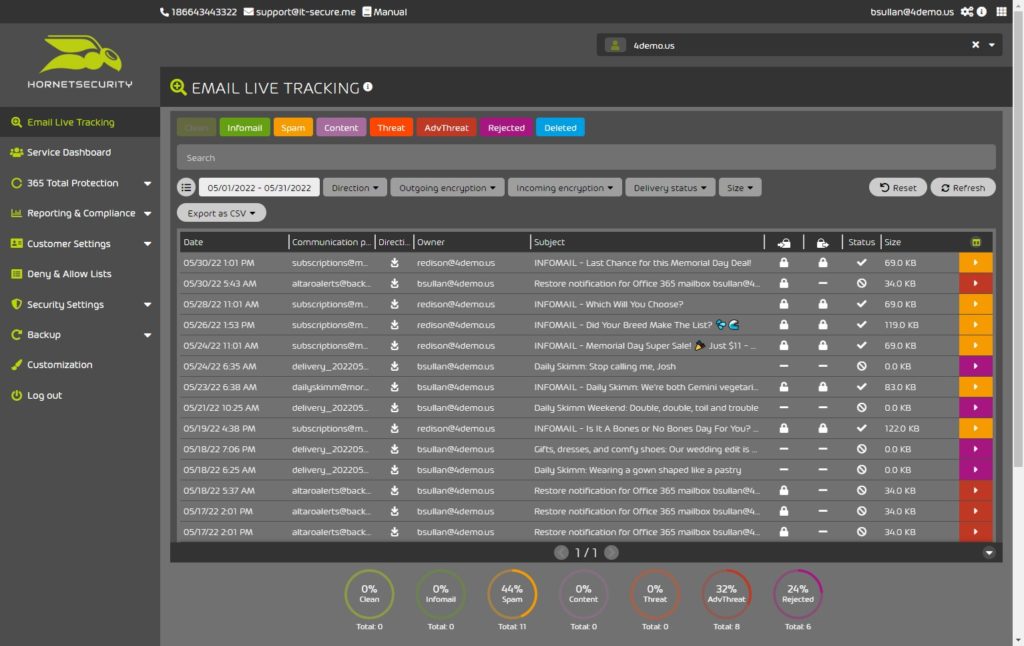
Live Tracking isn’t limited to admins only; users can also view the dashboard and stay in control of their own emails.
Email Archiving and eDiscovery
365 Threat Protection Enterprise doesn’t offer only protection for your incoming and outgoing email. It will also, by default, archive all your sent and received emails for up to 10 years. This allows you to trace back every email that is ever sent to or by your organization. This feature is not suitable for restoring complete mailboxes but can be a great advantage in legal or audit cases.
Moreover, users can mark emails as private so that they are excluded from the archiving procedure.
Websafe
When your organization is working with sensitive emails, you might want to add an additional layer of security before those emails can be read. With Websafe, the emails are not delivered to the user’s inbox; instead, they are sent to a web portal.
The user will need to log in with a one-time pin code received on their mobile phone to access the mail item. Besides the additional login step, all emails are also fully encrypted by TLS. This way, you don’t need to exchange certificates with your recipient to send and receive encrypted emails.
Other Features
What really makes 365 Threat Protection Enterprise complete is the info mail and email signature feature. We all receive a lot of newsletters every day. Some may even be interesting, but most of the time they are not. 365 Threat Protection Enterprise quarantines all these emails, and once a day or weekly you will receive an overview of all the newsletters that were sent to you. You can then decide which newsletters you want to receive. This feature greatly reduces the amount of mail in your inbox and allows your users to better focus when they are working.
Another nice feature is the individual email signatures. You can create custom signatures and disclaimers and assign them to users based on groups. This means that you don’t need another third-party program for email signatures.
Read more about 365 Total Protection Enterprise in this full in-depth review.
365 Total Backup Features
Most people think that you don’t need to make backups of your Microsoft 365 data because Microsoft already does it for you.
That is partially true. Microsoft 365 comes with built-in mechanisms to protect your data and abilities to restore it until a certain point. However, the problem with the built-in solutions is that they retain your data only for a maximum of 93 days. Mailboxes are retained for an even shorter period: just 30 days. After that, you won’t be able to restore your data. And have you ever tried to restore a complete folder in SharePoint out of the recycle bin?
This is where the Hornetsecurity 365 Total Backup solution comes in. Backups of your Microsoft 365 data are made automatically multiple times per day. Hornetsecurity can back up the most important Microsoft 365 data, including:
- SharePoint – Libraries, files, and permissions
- OneDrive – All user data in OneDrive
- Mailboxes – Emails, contacts, and calendar
- Teams – Chat history and shared files
With 4 backups per day, you’re probably going to need a lot of storage space. Fortunately, you don’t need to worry: storage space for the backup data is provided by Hornetsecurity—and the best part is that your data is retained forever or until you delete it from the backup.
Besides data from Microsoft 365, you can also backup your Windows endpoints with 365 Total Protection Enterprise Backup. To use the endpoint backup agent, you will first need to install the Endpoint Backup Manager (EBM) on a server. The EBM can then be linked to the cloud console, so you can create and manage the backup jobs.
After you have set up the EBM, you can roll out the endpoint client to the Windows devices. Good to know is that storage for the Windows Endpoint devices is not included in 365 Total Protection Enterprise Backup. You will need to use your own Azure Cloud Storage subscription for this.
Backup Overview
The 365 Total Backup dashboard gives you a quick overview of the current backup status and activity. It shows how many backups are in progress and the current health status of your backups.
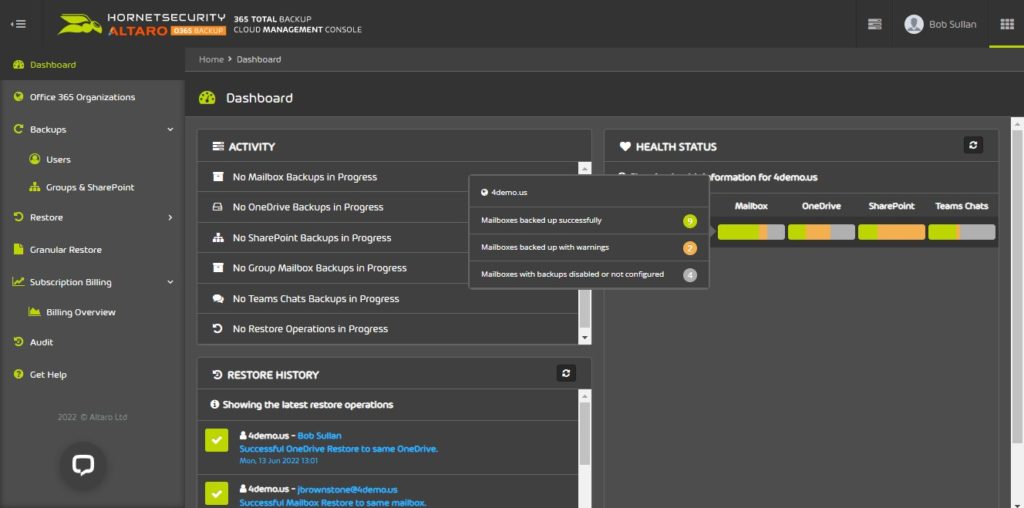
By clicking on the health status, we can quickly drill down through the backup status to the user or SharePoint site level, showing you exactly when the last backup was made or the warning details.
Of course, you don’t have to open the dashboard every day to check the backup status. We can configure and fine-tune the alert settings to receive an email on a failed backup or warning.
Restoring Data
It’s important that you can easily find and restore data from the backups. There are a couple of options when it comes to restoring data, but the most common way is the granular restore option. This allows you to select specific folders, or files, from the backup and restore them back to the original location in OneDrive or SharePoint. Other restore options are:
- Restore to a different OneDrive/SharePoint/Mailbox
- Download in a ZIP archive
- Download PST file of the mail items
- Restore Teams chats to HTML or new Microsoft Teams
The granular restore option allows you to quickly filter and search through the backups. First, you need to select the resource, user or site, and the backup date and time from which we want to restore.
After selecting the restore point, you can browse through the folder structure or mailbox to select the items that you want to retrieve. You can also use the (advanced) search mechanism to quickly find the files or emails that you need.
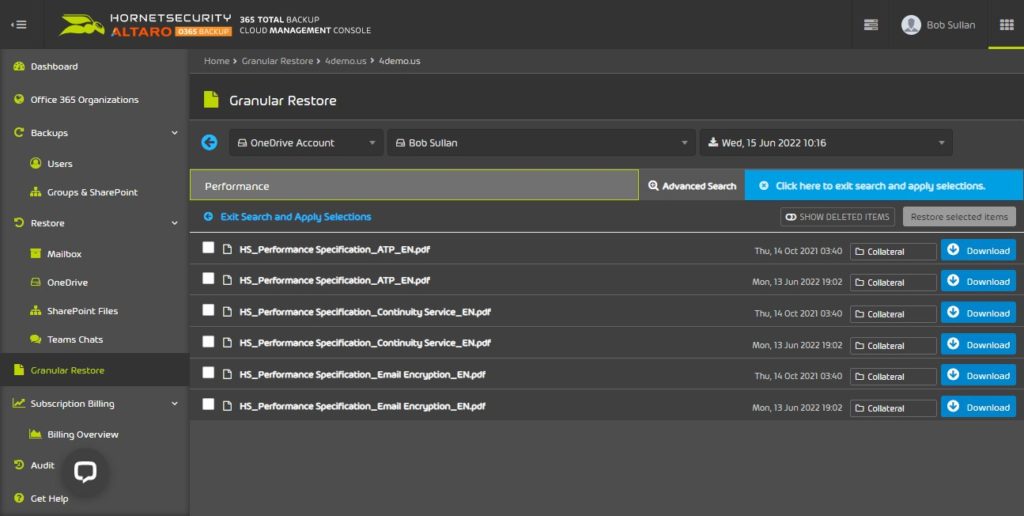
After you have found the items that you want to restore, you can choose to download them directly or restore them to the original location or a different one.
Once you have started the restore job, you can follow the progress on the dashboard. You will also receive an email when the job is finished. Restoring files to the original location is done pretty fast; for example, a 1 GB file only took a minute to restore.
You can read more about 365 Total backup in this in-depth review.
Wrapping Up
Hornetsecurity 365 Total Protection Enterprise Backup is really a complete solution when it comes to securing your Microsoft 365 data. Email security does a great job of protecting you from sophisticated phishing emails, which are one of the biggest security threats at the moment. The features like the daily or weekly infomail overview, websafe, and email signature really make it a complete solution.
The backup part of the solution protects nearly all user-generated data in your Microsoft 365 environment. The backups are easy to configure, and new resources can automatically be protected. Moreover, the intuitive management console makes restoring data really easy.
Setting up and configuring 365 Total Protection Enterprise Backup is really simple and straightforward. It takes 10 to 15 minutes to walk through all the configurations and to get started with securing the incoming emails and creating the first backups.
Overall Hornetsecurity 365 Total Protection Enterprise Backup is a complete product that really gives you the extra security that you need when using Microsoft 365.