Microsoft replaced the Office 365 Kiosk version for the Office 365 Firstline workers. With this new option now available, should you buy the F1 license or it better to spend the few extra dollars and go for the E1? So let’s compare Office 365 F1 vs E1 and figure out when you should buy the one or the other.
This article goes into the specific details between Office 365 F1 vs E1, if you want to compare all plans you can check out this post.
Office 365 F1
A little background info first, Office 365 F1 is created for desk-less “Firstline” workers. Employees who don’t need a desktop version of Office 365. They don’t really create content but are able to open it and make minor changes in the Online versions of Office.
So you can give the users access to SharePoint and yes they can store a document on it. They can attend meetings, but not create them. A foreman on the work floor is a good example as a typical F1 user.
Office 365 E1
The E1 version is also I light version of Office 365 Enterprise. The user also gets only the Online versions for Office, but a bigger mailbox and more OneDrive storage. They can also use all the features of Skype for Business and Delve and Planner.
Office 365 F1 vs E1 – Break Down
An Office 365 F1 user gets a business email account, but only with a 2GB mailbox. That is not much, but more than sufficient for the intended type of users.
F1 users can read the mail online with Outlook Online or on your phone.
Skype for Business
One of the big differences between F1 and E1 is the functionality of Skype for Business. Where E1 users can use all the features of Skype for Business, F1 users not. They can only use the instant messaging function (chat), set their online availability status and attend Skype for Business meetings. They can’t use desktop sharing, video or web conferencing and scheduling meetings.
File Sharing & Storage
E1 plans are already “limited” to 1TB cloud storage (E3 has unlimited storage), but F1 plans are even further limited. They come with 2 GB of cloud storage for Onedrive for Business. In my opinion more than enough, because it should be used only for personal documents.
Flow
Office 365 Enterprise F1 users are limited in the use of Microsoft Flow. They can only run 750 flows a month and are limited to consumption only. So they can’t create their own flows.
Microsoft Teams
With Microsoft Teams you are limited to one-to-one audio/visual calls and you can only join meetings, not created them.
Price
The Office 356 F1 plan cost only 50% of the E1 plan. With $ 4.00 per user per month, it’s really cheap and empowers your first line users with access to company mail, yammer, shift-management tools (Staff Hub) and access to other company resources.
Conclusion
So I hope that the explanation above help you selecting the right version for your organisation. If you have any question, please let me know. If you need help setting up your Office 365 tenant, you can always reach me through LinkedIn or Twitter.
You can find more information or check the prices in your current here at Office 365
Office 365 F1 vs E1 comparison chart
| Enterprise | |||
|---|---|---|---|
| F1 | E1 | ||
| Core Details | |||
| Price user/month (annual commitment) | $ 4.00 | $ 8.00 | |
| Seat Cap | Unlimited | ||
| 24/7 Phone support | All issues | ||
| Office | |||
| Desktop version of Word, PowerPoint, Excel, Outlook, OneNote, Publisher | |||
| Web version of Word, Excel, PowerPoint, Outlook, OneNote | • | • | |
| Office apps on tablets and phones | • | • | |
| Access | |||
| Standard Services | |||
| 1TB cloud storage (OneDrive for Business) | Cloud only (2GB) | • | |
| Unlimited cloud storage (OneDrive for Business) | |||
| Email, Calendar (Exchange) | Kiosk (2GB) | • | |
| Online meetings, IM (Skype for Business) | • | ||
| Communication and team sites (SharePoint) | • | • | |
| Team hub (Teams) | • | • | |
| Enterprise Social (Yammer) | • | • | |
| Content discovery and search (Delve) | • | ||
| Manage schedules and daily staff work tasks (StaffHub) | • | • | |
| Manage tasks and teamworks (Planner) | • | ||
| Manage your business better (Invoicing, Bookings, MileIQ, Business center) | |||
| Manage customers (Connections, Listings, Outlook Customer Manager) | |||
| Advanced Services | |||
| Active Directory integration | • | • | |
| Mobile Device Management (MDM) for Office 365 | • | • | |
| Licensed for hybrid deployment | • | ||
| Support for shared computer activation | |||
| Video content management | • | ||
| Compliance – Archiving, eDiscovery, hold | |||
| Information protection – message encryption, RMS, DLP | |||
| Enhanced Services | |||
| Advanced eDiscovery, secure attachments and URLs and access controls | |||
| End user and organizational analytics (MyAnalytics & Power BI) | • | ||
| Exchange Online Advanced Threat Protection | |||
| Office 365 Cloud App Security | |||
| PSTN conferencing to dial in to Skype meetings from anywhere | |||
| Advanced Data Governance | |||
| Advanced security with Advanced Threat Protection and Customer Lockbox | |||
| More Info | More Info & Prices |
More Info & Prices |
|
* MyAnalytics will be available for every business and enterprise plan with hosted exchange. Rolling out in January 2019
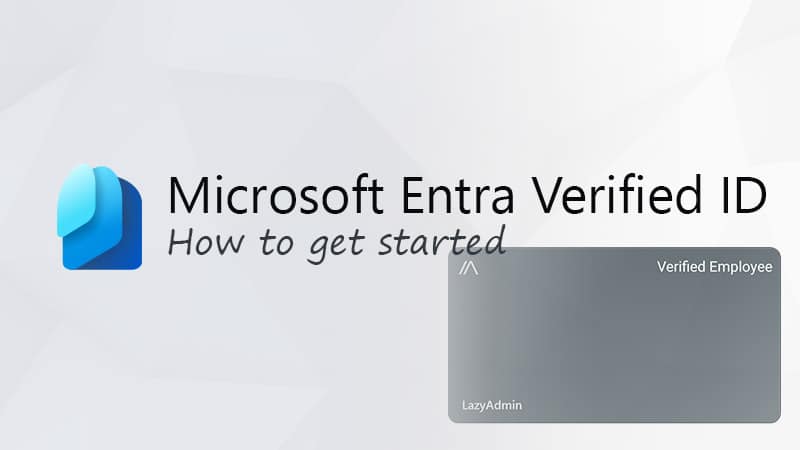
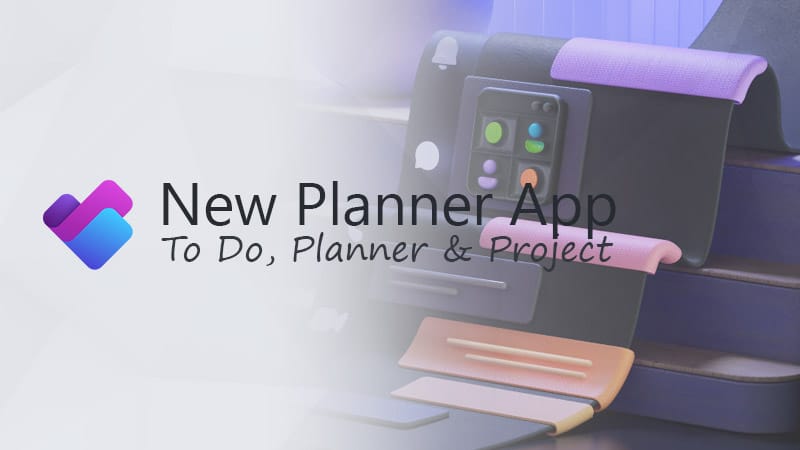
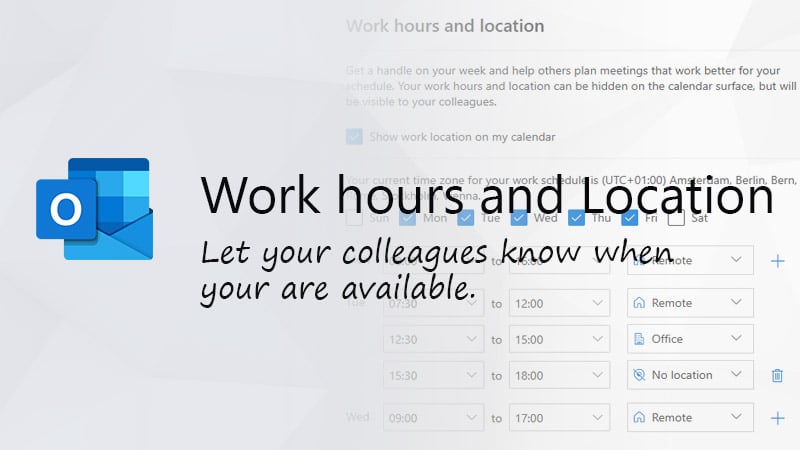


Hi there,
On Microsoft’s comparison table for M365 – one of the limitations for F1 is ‘No Personal Site’. Does this mean that an F1 user cannot have their own page with a short ‘Bio’ ? The only reference when searching for ‘Personal Site’ in the context of SharePoint is for OneDrive – i.e.
“Firstline accounts do not include a OneDrive for Business Personal Site, so they do not benefit from a OneDrive for Business personal library with 1 TB or 5 TB of online storage.”
M365 F1 would be perfect, but the users need to be able to have a profile page…
Any help would really be appreciated!
With F1 licensing, I saw an article state that it had read only access to sharepoint.
Does this mean that F1 users cannot upload or edit files saved in sharepoint?
F1 users can upload and save documents to SharePoint.
And just to confirm, F1 licensing is locked to read only and upload to sharepoint?
How do you mean locked to read-only? F1 users can upload documents to SharePoint as far as I know. There is no read-only limitation that I am aware of.
Thanks Rudy, that helps. Does that also apply to SharePoint – i.e. an F1 user would not be able to sync any SharePoint sites?
A good question, the service description says Yes on folder sync for SharePoint, but there is also a comment to that yes that F1 users “lack desktop sync capabilities”, so I am confused too. But I will test it out this week, give me a couple of days 😉
Josie,
I tested it and I am able to install the OneDrive client and sync OneDrive and SharePoint. But according to the service description, this should not be possible. So I have reached out to Microsoft. I will keep you updated!
Rudy, thank you for all these comparisons and in-depth information! They are extremely helpful!
Can you explain a bit more what you mean by saying “Cloud Only” for F1 for OneDrive for Business? Apart from the storage size difference, is there a difference in functionality between the two licenses?
Cloud only means you can’t install Outlook, Word, Excel etc on your computer. You can only use the online versions of it.
Hi Rudy,
That’s not correct – you *can* install these (obviously you would need a separate Office 2016 license or similar). They’re not included, but that’s true of both F1 and E1 – it doesn’t explain why you’ve got “cloud-only” beside F1 OneDrive and not beside E1 OneDrive.
Now for email, if you have an F1 license, that’s online-only so you can have Outlook desktop installed (nothing stopping you installing it), but you wouldn’t be able to get your emails in it – you would only be able to get to them online. My question is, what about your OneDrive? This is the only website I can find that mentions *any* difference (apart from size) in the OneDrive between F1 and E1 and I’d like to know what you mean.
Josie,
Sorry for the late response. I am working on an article about Microsoft 365 F1 and noticed your comment. What I mean with cloud only for OneDrive is that you won’t be able to sync it: