One of the most requested features on the Office 365 Uservoice is the support for Office 365 Plus Addressing, also known as subaddressing. Plus addressing allows users to dynamically create recipient email addresses, that can be used as disposable email addresses or for filtering in Outlook.
A normal email address exists of a local part (your name or department name) and the domain name: <your-name>@<domain>.
With plus addressing you can add a suffix to the local part of your email address: <your-name>+<tag>@<domain>.
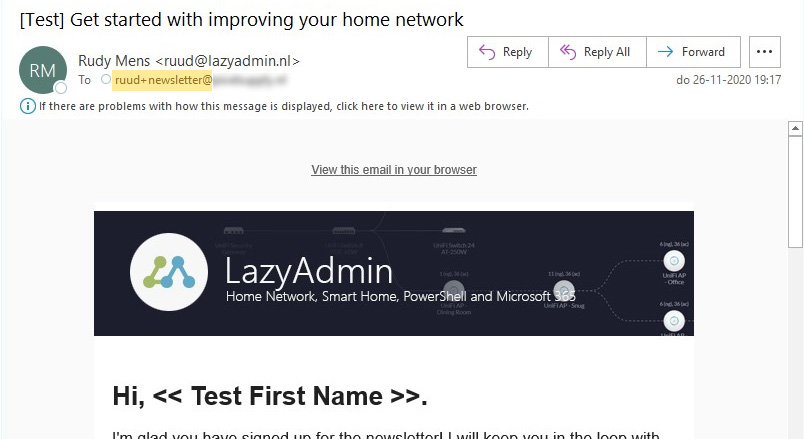
Plus addressing is disabled by default in Exchange Online and can only be enabled through PowerShell.
Enabling Office 365 Plus Addressing
We can enable Plus Addressing in the Exchange Admin Center or with PowerShell.
- Open the Exchange Admin Center
- Click Settings > Mail Flow
- Enable Turn on plus addressing for you organization
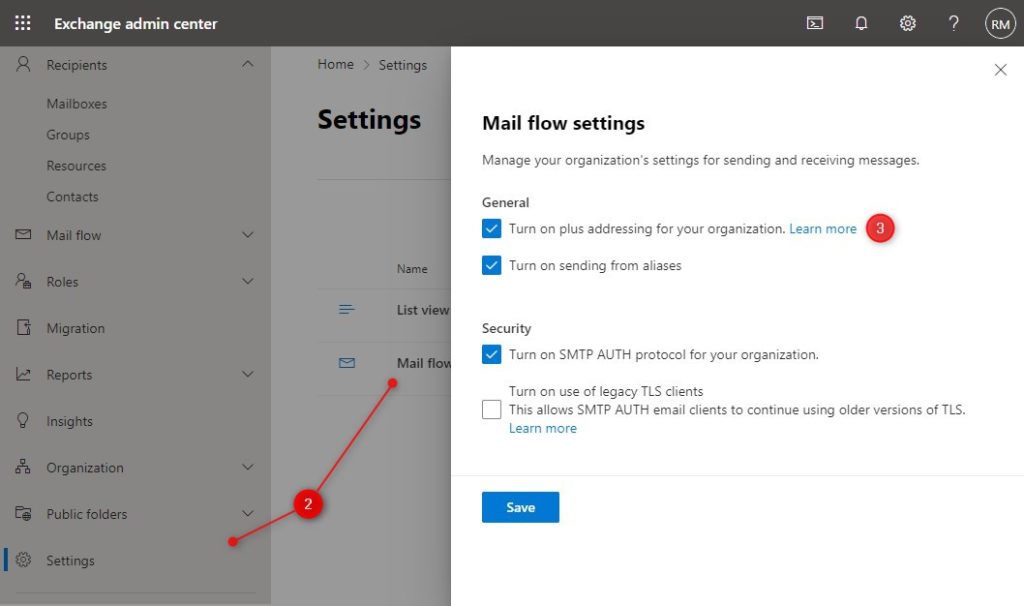
Using PowerShell
You will need to have the Exchange Online PowerShell module installed before you can connect to Exchange Online in PowerShell. If you haven’t done this yet, you can simply import it with the following cmd:
Import-Module -Name ExchangeOnlineManagement
With the module installed you can enable Plus Addressing in Office 365 with the following command:
#Connect to Exchange Online Connect-Exchangeonline # Enable Plus Addressing Set-OrganizationConfig -AllowPlusAddressInRecipients $true
Make sure that your organization isn’t using the + sign in email address yet. You can simply check this with the following PowerShell cmd:
Get-Recipient | Where {$_.EmailAddresses -like '*+*'}
Distribution lists and Groups
At the moment plus addresses are not supported for Groups and Distribution Lists. This will be available by the end of Dec 2020.
What you can do with Plus Addressing
The most common use case is to use plus address when you signup for a service. Let’s say you create an Amazon account. Your normal email address is john@contoso.com. When you create your amazon account, you can enter the following email address: john+amazon@contoso.com.
All the emails that are sent from Amazon will now have john+amazon@contoso.com in the To field. This allows you to easily create inbox rules to move all the items to a subfolder for example.
You can use this method also to group emails, for example, invoices, into one subfolder. Simply use one plus address (john+invoice@contoso.com) where your vendors can send their invoices to.
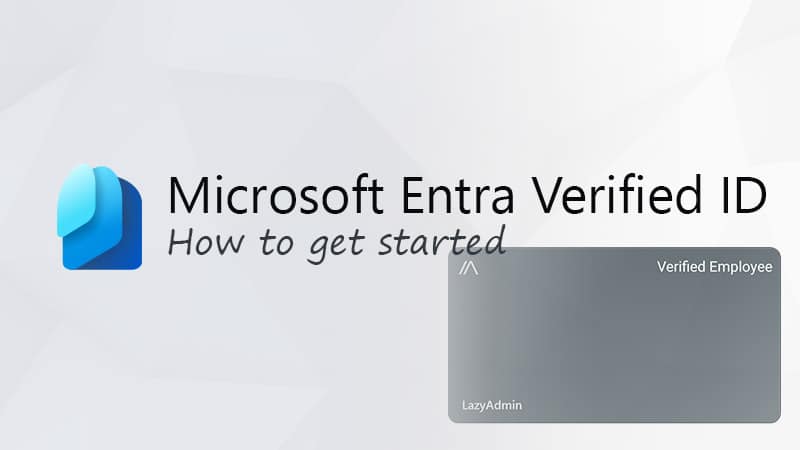
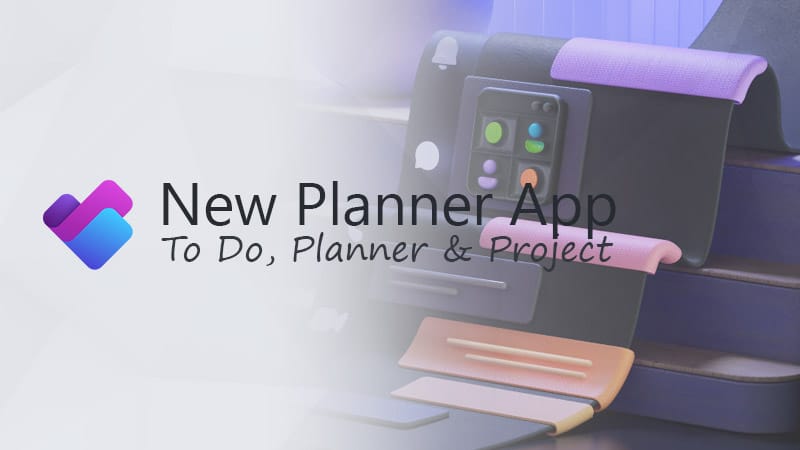
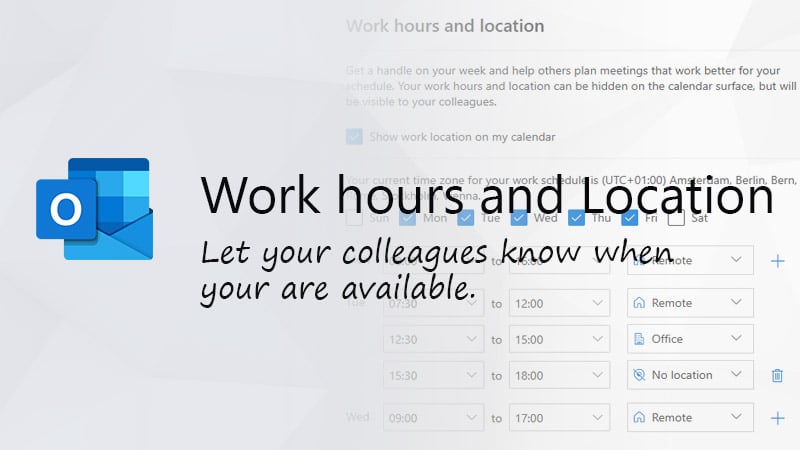


Great article! For best privacy, I would like to be able to both send and receive using the disposable/plus email address. Yahoo Mail Pro has this built in. Does it work as a send from email address? Thanks
Unfortunately not.
Thanks for the great article !
First line you are missing :
Install-Module -Name ExchangeOnlineManagement
It should work without the -Name switch, but I will add it to the article 😉