A long-requested feature to send emails from an alias in Office 365 seems to be finally released. The feature has not been announced yet, but it’s already documented in the service description and seems to work fine.
This new feature should become available for Outlook on Windows this month and for Outlook Online later this year according to the roadmap. But I have tested both and it seems to work in Outlook Online as well.
When you use an alias to send an email from it will be preserved in the From and Reply to field for the recipient. The recipient will see only your alias and not your primary email address.
Enable Send Email from Alias Office 365
The send from alias option is turned off by default, so if you want to use this feature you will need to enable it in the Exchange Online Admin center or with PowerShell.
- Open the Exchange Admin Center
- Click Settings > Mail flow
- Enable Turn on sending from aliases
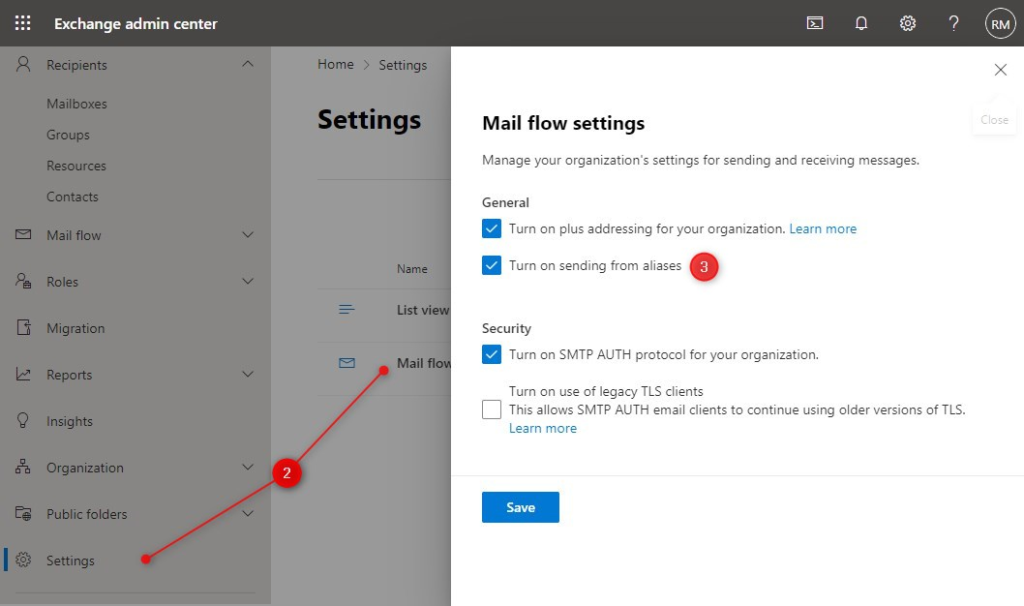
You can also enable plus addressing if you want to use that as well. Read more about it here.
Using PowerShell
Make sure you have the latest Exchange Online PowerShell module installed when using the PowerShell option. We can enable the feature by setting the SendFromAliasEnabled to True in the organization config:
# Connect to Exchange Online Connect-ExchangeOnline -UserPrincipalName ruud@lazyadmin.nl # Enable Send from Alias Set-OrganizationConfig -SendFromAliasEnabled $true
It can take a couple of minutes until the feature is fully working in your tenant. During my first test, I could send the mail from the alias, but the reply-to field wasn’t set. The recipient just saw my primary email address.
After waiting another 5 minutes and testing it again everything worked as expected.
How to Send as Alias in Outlook
Your Microsoft Office 365 administrator will need to add an alias to your account first before you can use this feature. Users can’t create aliases themself.
To send mail from your alias address in Outlook is pretty simple. Make sure that the From field is displayed (otherwise enable it under options).
- Select From
- Choose Other email address..
- Type your alias and click Ok
The next time you can just select the alias from the dropdown menu in the From field.
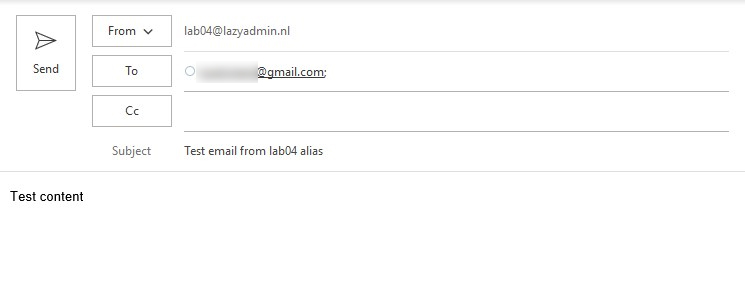
I have tested it by sending email from the alias to Gmail and other Exchange Online tenants and everything seems to work. The recipient only sees the alias address and the reply goes back to the alias as well.
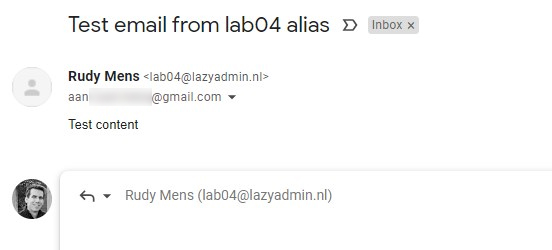
How To Send as Alias in Office 365
You can also send emails from your alias address in Office 365 with Outlook Online. The initial setup is the same, you will need to enable the feature with PowerShell as described above.
Step 1 – Add the From field
- Click on New Message in Outlook Online.
- Click on the 3 dots
- Choose Show From in the dropdown menu
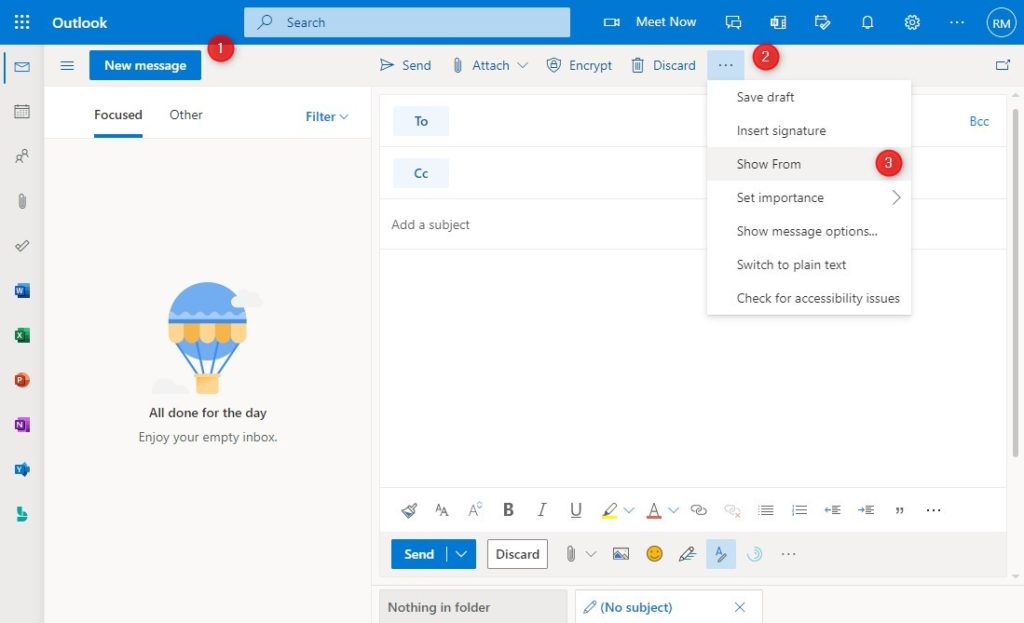
Step 2 – Add your Alias Address
Now we will need to add your alias address. The first time we will need to type the address, the next time you can easily select it.
- Click on From
- Choose Other email address…
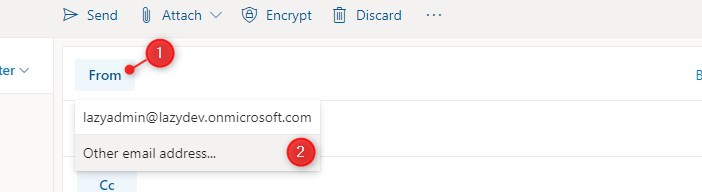
Step 3 – Send as Alias
You can now type in your alias address in the From Field. And when done click on Send.
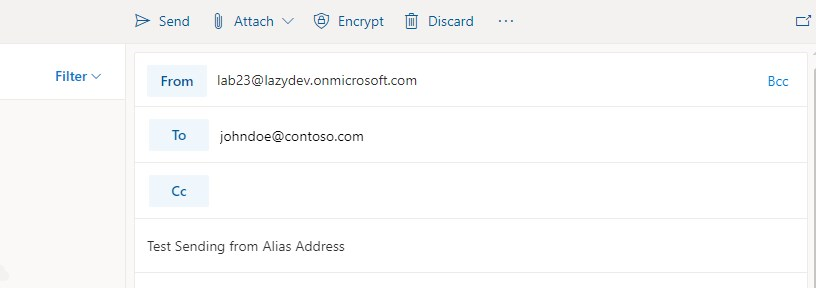
Wrapping Up
Because the feature to send email as alias in Office 365 has not been official released yet by Microsoft you should be careful with using this for important emails. Just keep an eye on the roadmap or the message in the Admin Center to known when this option is fully supported.
If you have any questions just drop a comment below.
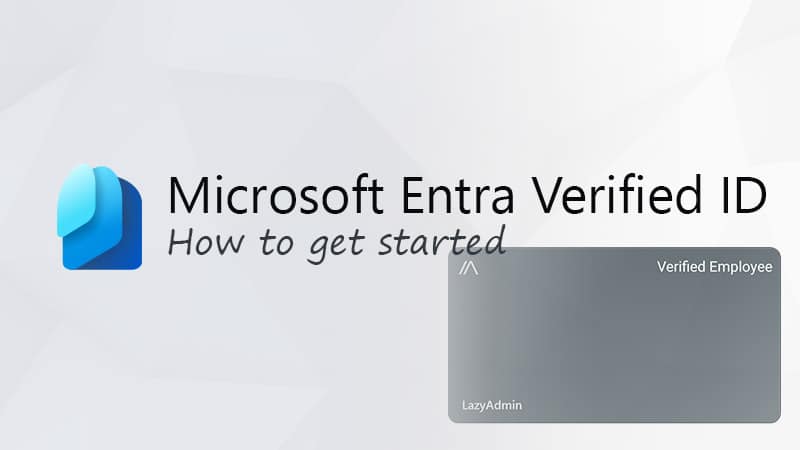
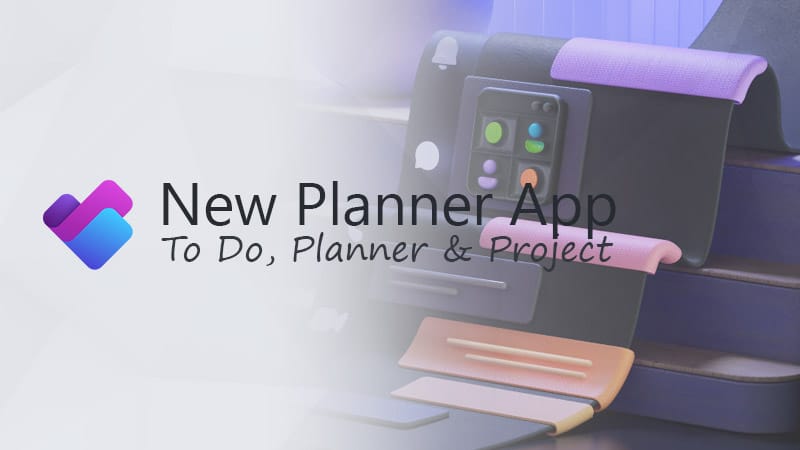
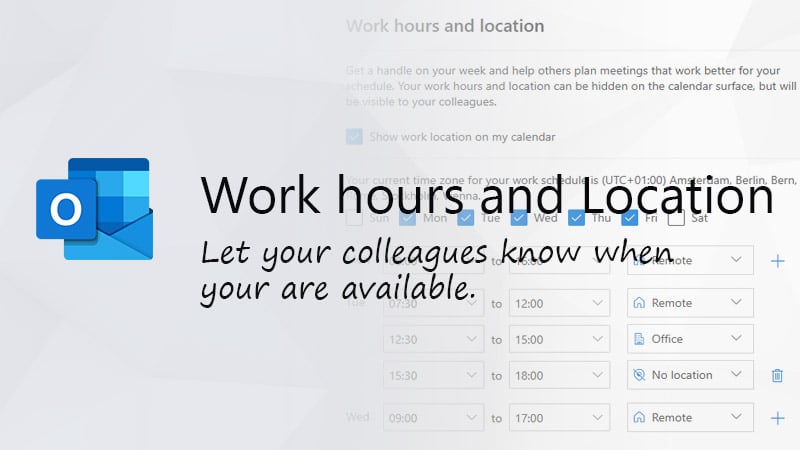


Hello, let’s say a user has four aliases assigned to them, but we only want them to send out as one of them. Is there a way to restrict which aliases the user can send out as? I was thinking a mail flow rule possibly?
I just don’t want the user to add “From” addresses that they recieve mail to, to send out as them.
Yes that is possible. You will need to apply the rule on the To message header
It allows you to send emails from any alias you prefer, but the “from name” visible to recipients will always be the default account name. Different names cannot be set for individual aliases and that’s a BIG problem for me.
That works fine, BUT when I try to REPLY to an incoming mail for/to an alias, the reply mail automatically always select the (wrong) main mail address instead of the alias name/mail. Is there a way to configure outlook to use the alias address the mail was also sent to initially? Like it is, I have to select the corresponding alias address for every single mail reply – which is basically a no-go.
regards,
Bernhard
Thanks for sharing this and the info on plus addressing. These two features are what have stopped me migrating from Google domain mail service.
Is this feature available on Home version of 365?
No, Office 365 Home is a completely different service compared to the business plans.
Gutted. Google’s only charging £5 a month.
Awesome, I just started a business and needed an “infodesk”alias. I followed the directions to activate it thru the Admin Center and then also within my Outlook by going into the settings Cog<Compose/Reply and adding the alias. I would say it took about an hour and a half for my test emails to start reflecting the alias once I followed the steps. Pretty stoked. Do people still say that? lol. Thanks so much for this!
1 question can alias email have different Display names when send email and if it is eys how you can do it?
No
Not natively. You can use a third party cloud service to do that though.
Hi @michael,
we are going to release an add-in for Outlook that will allow a user to send meeting invitations as alias. Do you want to send as alias the responses (accept/decline/tentative) also?
Sorry, just seeing this now. Just sending the meeting invitation as alias is what is needed, not the responses. Point me in the right direction for the add-in if you’ve done one.
Download and test MeetOnBehalf add-in: https://www.ivasoft.com/files/MeetOnBehalf(DEMO).zip
Sending from an alias seems good but I haven’t figured out how to do a meeting request from an alias. Is there some way to do this?
I doubt if that is possible. Meeting requests are linked to a calendar, and the alias doesn’t have one.
I’m receiving this error: You don’t have permission to send messages from this mailbox.
Is there a solution for that?
The message is kind of strange. Do you have send-as permissions on the primary mailbox (the mailbox to which the alias belongs to)
is this tutorial only for aliases under your own domain? can I use our university email address as an alias which is not same as my domain?
That is not possible
hi, do you think it is possible to send an e-mail with an alias address of a group on which I have send-as permissions?
Slightly different topic but do you know how to hit reply from an email that was forwarded through an Outlook Office 365 account to a Yahoo account? The Yahoo account receives the forward but when you hit reply it goes back to your own email it got forwarded through (Outlook) and not original sender? Any work around? The help center person didn’t know. Thank you!
Original sender to outlook email
Outlook email forwards to Yahoo email
Yahoo recipient hits reply but reply goes to outlook email not original sender
So far I know that isn’t possible. If you have control of the forwarding, then try to forward the email as an attachment. This way you can open the original mail from the attachment and reply directly.
Hi Michael, you can define different signatures for different aliases only using a third-party tool, not natively.
Maybe it was mentioned somewhere but has someone figured out how to specify a default signature for an alias? You can do it for an “account” but alias email addresses are not showing up as an option.
Alias isn’t a mailbox, so you can’t set a signature for it.
Has anyone else noticed that when sending from an alias through Outlook on the web, it doesn’t send the display name? So emails are received simply as “alias@domain.com” instead of for example “My Name “
Hi Daniel,
Would love to know if you have found an answer to this.
This is cool. How does it handle if you reply to a message sent to your alias? Does it default the from to the alias, or does it default the from to your main account?
e.g. Someone emails myalias@mymail.com instead of my main account main@mymail.com. Do I have to manually change the “From” when I click reply?
Yes, you will need to change the from address manually.
1. My problem arises with how these are displayed in my Outlook desktop client, which just shows the name of my mailbox and not the email used to reach that mailbox. Is there any way for inbound emails to show the address it was sent to and not just the name?
2. Suppose primary@domain.com is my Primary Address. And I’ve created 10 aliases – one being sales@domain.com. Now, there is a conversation between sales@domain.com and a Customer.
When I try to share an old conversation with my client/anyone, by using the “Print” option to save the old email conversation. Then this ”pdf” that I save – shows that the conversation was held between Primary & Customer, not between Sales & Customer. This is a problem. As now my client is confused that they had emailed Sales & not Primary. Any solution?
No, not with an alias. A shared mailbox would be a better option in this case.
This is very helpful; thank you. It seems that I can add aliases to both licenced mailboxes and shared mailboxes. I can then send from aliases of a licenced mailbox, but not from an alias of a shared mailbox (even though I can send from the shared mailbox’s own address). I can receive email sent to aliases of both types of mailbox.
My problem arises with how these are displayed in my Outlook desktop client, which just shows the name of my mailbox and not the email used to reach that mailbox. External users can see the specific alias used, but internal users (me sending to me or another user on my M365 tenancy to me) can only see the name associated with the mailbox that the alias is linked to.
Is there any way for inbound emails to show the address it was sent to and not just the name? I need a way to quickly see what address the external sender was sending to, especially when they have sent to one of my aliases.
I am trying to set this up emailing from an alias on a shared mailbox. I fliped the -SendFromAliasEnabled flag yesterday. 2 issues are happening.
1. Some users, when they are trying to set the alias up in the from field, seems to work but when you look at the email address it has switched back to the pimary email address.
2. For the users where the from field sticks with the alias, we then get an email (to our personal address) that “You do not have the permission to send the message on behalf of the specified user. ” I have confirmed that users have both send as and send on behalf of permissin set on the shared mailbox.
Will this work for shared mailboxes?
Also, I was hoping that replies would automatically send from whichever alias the message was sent to. It defaults to the primary email address. Is this the expected action?
Thanks – This works to send emails from an alias of my personal mailbox.
I have access rights to a shared mailbox, with also has several alias adresses.
Is there a way to send emails from an alias of the shared mailbox?
I haven’t tried it, but if you have send-as permission for the shared mailbox then you can try it ofcourse
Hi Jens-Ole, unfortunately you cannot do that.
Currently in Outlook Online, I have to type a space after entering alias to validate this alias.
If I don’t do this, the address book contact is selected… with its main mail address.
Thanks for the useful article, it came at just the right time. One company wouldn’t deal with me unless I used the same email address as I’d registered! And Yannick your comment was the missing piece of the puzzle.
Thank you Yannick!! This is what enabled it for me. It kept reverting back to my main address until I typed a space at the end
what about outlook mobile?
with office365 buisiness type?
how to make the from field show up ? i do not find it
Not possible as far as I know.
It is possible. As I described before, there’s a new setting on the Outlook website. Click on the Settings cog, View All Outlook Settings, Compose and Reply, scroll down and you’ll find “Addresses to send from”. From there, “you can choose which addresses to appear in the dropdown in the From field”.
This setting carries over to the Outlook app for Android (Don’t know about iPhone since I don’t have one to test) and the Windows Mail app.
I managed to find the “Addresses to send from”, and it works great from outlook web, but I didn’t get it to work in outlook desktop (“Select From, Choose Other email address, Type your alias and click Ok” does not do anything after clicking OK) and it also did not carry over in windows10 mail for me. How do I tell if it did anything? Guess I’ll just wait a couple hours and see if it does anything 🙂
It took about 24 hours to work in Windows Mail in my case.
The setting to “turn on sending from aliases” is now available without the use of powershell:
Exchange Admin Center, Settings, Mail Flow
https://admin.exchange.microsoft.com/#/settings
Thanks, I have updated the article
I have an issue with the outlook client. It works with OWA (after more than 1 week) , but for the client , the address is always changed back to the main address.
Do you have any solution?
Rgds
Jean-Marc
Good news. There’s a new setting on the Outlook website. Click on the Settings cog, View All Outlook Settings, Compose and Reply, scroll down and you’ll find “Addresses to send from”. From there, “you can choose which addresses to appear in the dropdown in the From field”.
Ironically, this doesn’t seem to work on the Outlook website. There’s no dropdown menu in the From field, at least in my case, and I still had to click on From and type in the alias address manually.
However, this setting does carry to the Outlook for Android app and the Mail app on Windows, so you can now easily send from an alias if you’re using any of those apps, which is very convenient.
Instructions worked well for me. I juste had to install this before I could do it \Set-OrganizationConfig -SendFromAliasEnabled $true
How send email as alias in Office 365 ?
Follow the steps under “How To Send as Alias in Office 365”
but end user not receive email with alias email id
it worked absoltely fine for me perfect solution
Can you use a e-mail address with a different domain name as a alias?
If the domain name is configured in your Office 365 tenant then it’s possible.
This worked for me. I can make a video for those who were still unable to do it. The only inconvenience I have is the following:
1. When using the Alias, the name displayed in the recipient’s inbox still remains the main account’s name. For example, they will see displayed Stephanie Brown (Rita.skeeter@contoso.com)
As you will see, the names will not match the alias’ name and I still was unable to find the way to set up the Displayed Name for each Alias.
2. Signature: There is no way to add a signature to a specific Alias and worse if using Outlook web.
3. You cannot reply automatically with the same Alias.
All these features are so easily managed in Gmail (GSuite). There is no need to browse into the twilight web to find the answers.
I hope to be wrong and that someone can show me a solution or that Microsoft takes interest in providing a complete solution at once.
I enabled the feature around 15 hours ago, and it’s still not working in my tenant both via OWA and O365 version of Outlook that I’ve just fully updated.
Also, reading the comments above it doesn’t even seem worth it, if (when it’s working) end-user A can only send the very first email from an alias, but when they receive a reply from end-user B, then end-user A can’t reply from the alias?
Well, you can reply from the alias, but not automatically. And yes it takes some time to get it working in your tenant.
Lol I’d love to know how much time (I’ve been waiting almost 48 hours, and I’ve just checked again, but still not working!). I’ve triple-checked in Powershell to confirm that the setting is enabled. But in any case, the fact that you have to choose the alias every time, even on replies, is not going to wash with my CEO, and annoyingly I don’t see that mentioned in the grand Microsoft article which announced the availability of this feature that has been requested for like 20+ years!
Mine is finally working but took weeks before it did
Any resolution on Adam’s question?
RE:
Adam Lloyd
July 16, 2021 at 03:22 | Reply
Is there any way to reply as alias when someone has sent to the alias?
When I respond to an email sent to the alias it defaults to the primary email.
Not that I am aware off
It just doesn’t work. 18-Jul-2021.
How long have you waited before you tested it? I know that it takes some time for some tenants. The rollout was postponed and started last month, so it can take some time before the feature is available in your tenant.
Hey!
Thanks for the tutorial, really helped me.
Is there any way to reply as alias when someone has sent to the alias?
When I respond to an email sent to the alias it defaults to the primary email.
Cheers!
You will have to change the from address again. There is not an option to automatically change it that I am aware of.
What is the difference between this Alias and simply adding a SMTP mail address to a user’s account? They would still have to get it to work by selecting the ‘From’ Email address and selecting the alternate SMTP mail address in Outlook.
Yeah not working here yet either. Everything is already setup and waited a whole day but emails still show the default email. Funny that the documentation still says that the feature “is rolling out in April 2021”.
Not sure what MS is up to but still can’t get it too work.
Says enabled in power shell from when I set ti up but still sends emails as default account after changing the from field
Still not working after 3 hours. I checked the Road Map and it says it is still in development and has not been rolled out yet.
Yes, they have seemed to have rolled back the plan a bit. I already updated the article with a note about it.
Tried this and not working for me. Still just sends in OWA as original users email address
I have checked the roadmap and the rollout has been shifted to jun 2021. It was April this year. So it’s possible that the feature hasn’t been rolled out to your tenant yet.
This works sofar for OWA I’m having issues with sending from Outlook. I believe it is because the aliases are not visible in the GAL. Or do I need to setup a proxy attribute in the exchange online center. The tenant is also a GCC environment. Any suggestions how to resolved the Outlook send from would be appreciated.
It should also work in Outlook. When I tested it, it took some times (couple of hours) before it worked correctly in Outlook.
Very helpful, thank you!
The easiest way of using an alias to send is to setup a pop account with SMTP authentication. Been using the trick for years.
I just set this up and when I receive an email on my corp outlook or my protonmail web client sent via the alias assigned in Exchange 365 I still see the full (non-alias) email address in the from and also the reply.
I am able to send via the alias as I was not able to previously, however the observation I am making is that the default email / user is being displayed in the sender field.
Just give it some time, my first attempts didn’t work either, but after 30 minutes everything worked fine.
Can you enable this feature for a single user or group, or is it the entire Org only?
Entire organisation only. But the user will need to have an alias, which only the admins can create, so there is some sort of control