The PowerShell version determines which features you can use. So before you can run a specific script or cmdlet, you might need to Check your PowerShell version.
You can check which PowerShell version you are using with a single command. If you are using PowerShell 7 then it’s even displayed automatically when you open it.
In this article, I will explain how you can quickly check the PowerShell version, and how to use this method inside your scripts or on a remote machine.
Check PowerShell Version
To check which version of PowerShell you are using, you can use a single command in PowerShell to find the exact version number:
$PSVersionTable
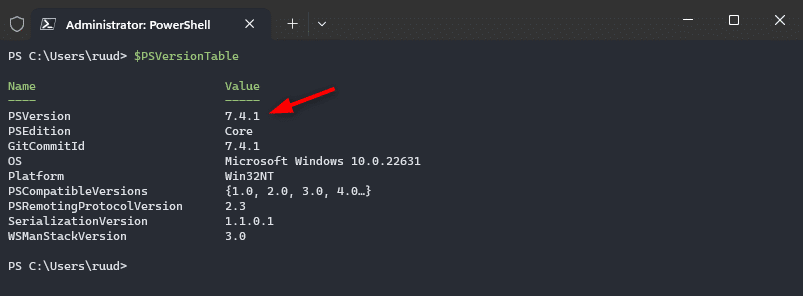
The PSVersion value is the PowerShell version that you are using. In the example above, we are using PowerShell 7. As mentioned in the beginning, when you open PowerShell 7, you will also see the version number printed on the first line:

Get PowerShell version in Script
When you are creating a PowerShell script, that uses specific cmdlets that only work in PowerShell 7 or 5.1 for example, then you will need to build in a check for the version.
Instead of getting all the version information, we can get the major version number (5 or 7 for example) by directly selecting the major version number:
$PSVersionTable.PSVersion.Major # Returns 7
Using the $host Variable
Another commonly mentioned option is to use the $host variable to check the PowerShell version. The $host variable returns information about the host that is running PowerShell. This works great in your local PowerShell console:
$host # Or directly the version number $host.version
But using the $host variable or the Get-Host cmdlet will cause problems when using it on a remote machine or for example in Visual Studio code. The problem is, that it returns information about the host, and not about the PowerShell engine.
Take the example below, if we look at the $PSVersionTable variable in Visual Studio Code, then it returns PowerShell version 7.4.1. But the $host variable returns the version of Visual Studio Code instead of the PowerShell engine.
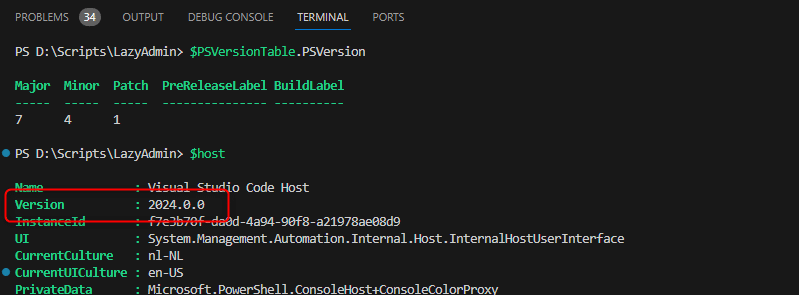
Using the Registry
The last option that you can use to check the PowerShell version is to use the registry. Now this may not be the most convenient method, but this option can be useful when you need to inventory multiple computers.
There is only one challenge with the registry method, the version number for PowerShell 7 is stored in a different location compared to the older version.
So to check the version numbers we can use the following two registry paths:
# Get the older PowerShell versions Get-ItemPropertyValue -Path HKLM:\SOFTWARE\Microsoft\PowerShell\3\PowerShellEngine -Name 'PowerShellVersion' # Get the PowerShell 7 Version Get-ItemPropertyValue -Path HKLM:\SOFTWARE\Microsoft\PowerShellCore\InstalledVersions\31ab5147-9a97-4452-8443-d9709f0516e1 -Name 'SemanticVersion'
Get PowerShell Version from Remote Host
Before you can run a script on a remote computer you sometimes first need to check which version is installed. Some servers may still have only version 2 or 3 installed, which may limit the cmdlets that you can use on your script.
To get the version from a remote host we are going to use the invoke-command cmdlet. This allows us the run a script block on a remote computer and return the results to use:
Invoke-Command -Computername lazy-lab11 -Scriptblock {$PSVersionTable.PSVersion}
Updating your PowerShell
PowerShell is a built-in tool in Windows, which means that it is updated with Windows Updates. In Windows 10 and Windows 11, you get PowerShell 5.1 by default. To update to PowerShell 7 you will need to manually install it.
Read more about installing PowerShell 7 and updating it in this article.
Wrapping Up
Even though the $host variable is easier to remember, it is recommended to use the $PSVersionTable instead. This is more reliable than the host variable, especially in scripts or when you need to work with remote computers.
I hope you found this article useful, if you have any questions just drop a comment below.
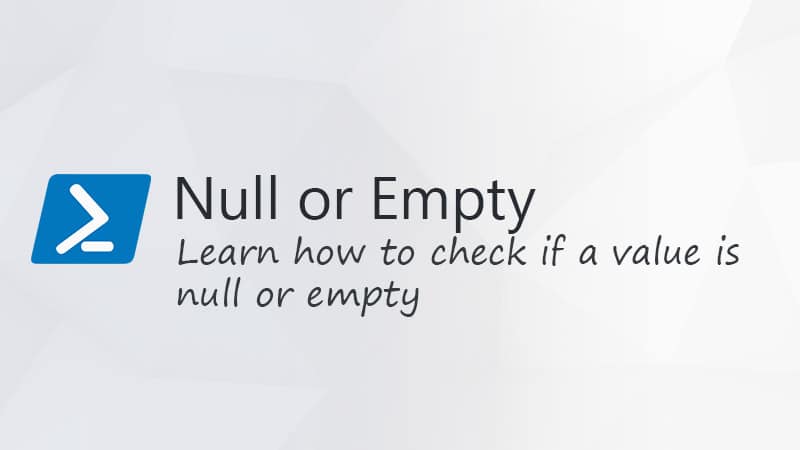

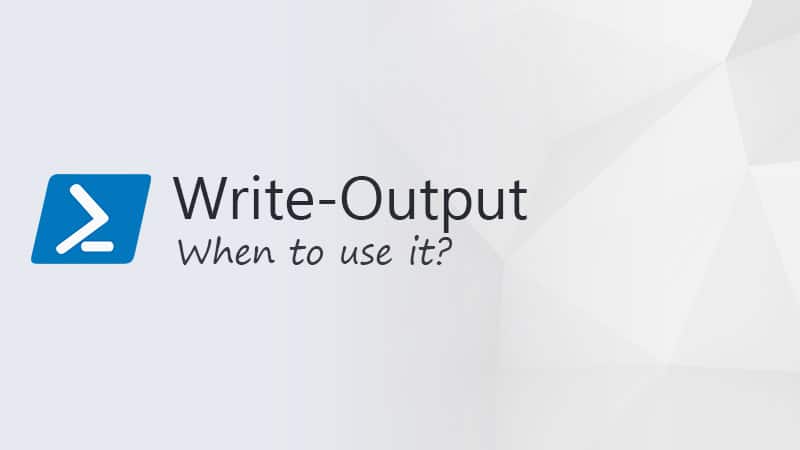


Hi,
attention the type is different between ps v5.1 and pscore :
$PSVersionTable.PSVersion.GetType()
IsPublic IsSerial Name BaseType
——– ——– —- ——–
True False SemanticVersion System.Object