Sometimes you will need to add suspend or pause your PowerShell script for a couple of seconds. For example when you are using a do-while loop to check if a server is back online. To do this we can use the PowerShell Start-Sleep cmdlet. With this command, we can let the script sleep for a couple of seconds.
In this article
In this article, I am going to give you a couple of examples of how you can use the PowerShell Sleep cmd.
Using the PowerShell Start Sleep cmdlet
The start-sleep cmdlet in PowerShell is actually pretty straightforward to use. We only need to define how long we want to suspend the script. We can define the sleep time in seconds (default) or milliseconds.
To let your PowerShell script pause for 2,5 seconds you can do the following:
# Suspend the script for 2.5 seconds Start-Sleep -Seconds 2.5
The parameter -Seconds isn’t really needed, by default seconds are used. So you can also only specify the number of seconds Start-Sleep 5. But for readability is preferred to use the -s or -seconds parameter.
# Pause for 5 seconds per loop
Do {
# Do stuff
# Sleep 5 seconds
Start-Sleep -s 5
}
while ($condition -eq $true)
The only other parameter besides seconds is milliseconds. This allows you to let your script wait for only a short amount of time.
# Pause for 0.1 second per loop
Do {
# Do stuff
# Sleep 100 Milliseconds
Start-Sleep -Milliseconds 100
}
while ($condition -eq $true)
The most common place to use the start-sleep cmdlet is in a PowerShell loop. But you can use the sleep cmdlet anywhere in your script. The only problem with that is that you are probably guessing how long you should wait.
Tip
You can break-out of a sleep with the key combination Ctrl + C. This will resume your PowerShell session or script.
Sleep Until a Specific Time
Running a PowerShell script for a long period of time isn’t always the best option, but if you need to pause your PowerShell script until a specific time, then we can calculate the number of seconds to sleep using two date objects.
Start-Sleep ((Get-Date "06:00pm") - (Get-Date)).TotalSeconds;
If you are using this method, then it might be a good idea to add a warning or message in your script as well, so you know how long it will sleep:
$sleepUntil = "06:00pm" $secondsToSleep = ((Get-Date $sleepUntil) - (Get-Date)).TotalSeconds Write-Host "Pause script for $secondsToSleep seconcds untill $sleepUntil" Start-Sleep $secondsToSleep
PowerShell Sleep with Progressbar
When you pause a PowerShell script with the start-sleep cmdlet then you won’t see anything happening in the console. To give the user some visual feedback you could add a progress bar to your sleep command.

The only problem with this is that you need to write a lot of code to create the progress bar.
What you can do is create a function, that will suspend your script for the desired time and show the progress bar. We are using the Write-Progress cmdlet for this and calculating the percentage and time remaining in a do-while loop.
You can then simply call the function Sleep-Progress to suspend your script and show the progress bar:
Function Sleep-Progress($seconds) {
$s = 0;
Do {
$p = [math]::Round(100 - (($seconds - $s) / $seconds * 100));
Write-Progress -Activity "Waiting..." -Status "$p% Complete:" -SecondsRemaining ($seconds - $s) -PercentComplete $p;
[System.Threading.Thread]::Sleep(1000)
$s++;
}
While($s -lt $seconds);
}
Sleep-Progress 7
Wrapping Up
When you need to suspend or pause a PowerShell script, then Start-Sleep is the way to go. I hope you found this article useful, if you have any questions, then just drop a comment below.
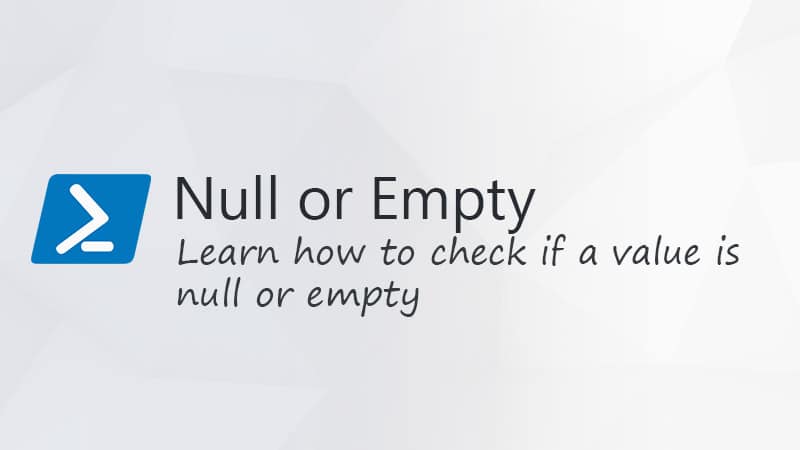

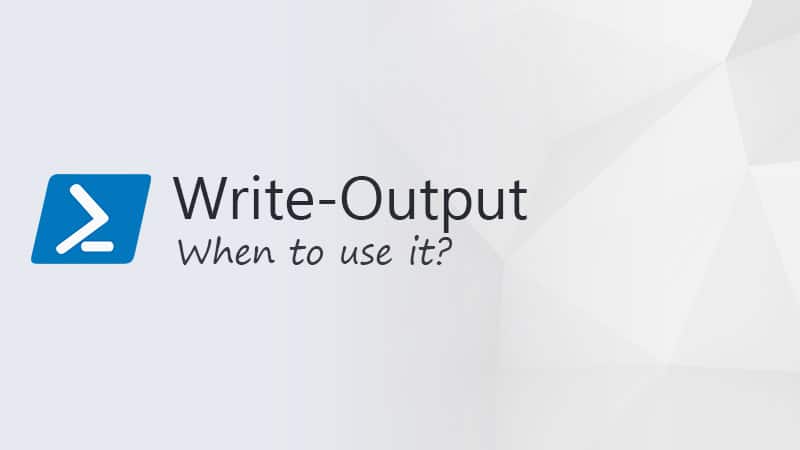


What might be the maximum amount of seconds for timing a command or script to be run at? Is there no other way of doing this? For example, if I want to run a script/command every Monday early in the morning? I understand Task Scheduler can be made to run Powershell as well. Mika
Task Scheduler is the way to go then.
Any idea why Start-Sleep doesn’t work properly if running under the System account? After the sleep timer runs out, it just breaks the script and fails to run any commands after it. I’m trying to deploy some apps via Chocolatey and Winget as part of my Endpoint Manager rollout, so I need for my scripts to wait until the apps are completely installed before the Enrollment Status Page checks for successful installation when implementing the Autopilot OOBE experience. I thought the Start-Sleep command would be the ticket, but for whatever reason when running underneath the System account the functionality breaks.
How can one pause a script for x number of time but also continue early on user input? Thanks in advance!
For the sleep with progress bar, why is the following set to 500? That results in half second versus a full second:
System.Threading.Thread]::Sleep(500)
Good point fixed the example. Should be 1000 milliseconds of course.