Keeping track of your user’s MFA Status is important to keep your tenant protected. For now, we can still use the Msol module for this in PowerShell, but Microsoft is planning to retire this module. So I have recreated my successful MFA Status script with the Microsoft Graph module.
So this new MFA Status script can do pretty much the same things as the old script:
- List the configured MFA types of all users
- Get all the users that don’t have MFA enabled
- Check the MFA configuration of a single-user
- Checks if a user is admin or not
- Get only the licensed and enabled users
But with Graph, we are also able to retrieve a little bit more information than with the old module. So the following information is now also retrieved:
- Authenticator device name
- Get the preferred MFA method of the user
- Check if Hello for Business is registered
- Registered email address for Self Services Password Reset (SSPR)
What we currently can’t check is if MFA is actually enabled or disabled for the users, or if MFA is enforced (as in that the user needs to configure MFA the next time after login).
As always, you will find the complete script at the end of the article.
Get MFA Status with Microsoft Graph and PowerShell
Microsoft Graph has continuously updated, and with the latest versions, we don’t have to use the beta endpoints anymore. This means that we can connect to Graph in the normal way with the required scopes to retrieve all the data using the Get-MgUser cmdlet.
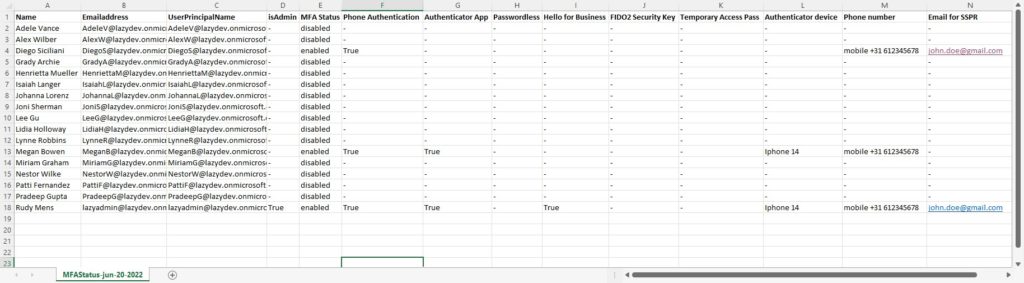
After we have collected all the users we can use the Get-MgUserAuthenticationMethod cmdlet to get all the MFA details.
Note
With Graph we can’t actually check if MFA is enabled or disabled for user. We can only check which Authentication methods are configured.
Microsoft is moving away from per-user MFA configuration, we will need to move to Conditional Access policies for MFA. So currently, MFA can be disabled for a particular user in the Admin center and we can’t detect that with Graph.
However, if you have Azure P1 or P2, then checkout this script. Or you can still use the old MSOL module for this, so make sure you check this script as well if you are still using per-user MFA.
Requirements
You will need to have the Microsoft Graph module installed. The script will check if the module is installed, if not you will be given the option to install it.
Getting all users and their MFA Status
The script comes with a couple of parameters that we can use to fine-tune the export results. But by default, it will get all licensed users, list the admins, and save the CSV Export at the same location as the script. The script will open the CSV file when completed.
So to get all users we can simply run the script:
# Get all licensed users: Get-MgMFAStatus.ps1
Get only users without MFA
When you have a large tenant you probably only want to see the users who don’t have MFA enabled. To do this you can add use the switch -withoutMFAOnly:
Get-MgMFAStatus.ps1 -withOutMFAOnly
Check MFA Status of Admin only
The script will list all admins by default, but you can also check the MFA Status from admins only with the -adminsOnly switch:
Get-MgMFAStatus.ps1 -adminsOnly
Check the status of a specific user or a selection of users
It’s also possible to check the MFA status of a specific user. We can specify the UserPrincipal name of the user using the -UserPrincipalName parameter:
Get-MgMFAStatus -UserPrincipalName 'johndoe@contoso.com'
The parameter accepts a string array, so you can comma separate the users that you want to retrieve:
Get-MgMFAStatus -UserPrincipalName 'johndoe@contoso.com','janedoe@contoso.com'
Another option is to use the filter of the Get-MgUser cmdlet and then pipe the Get-MgMFAStatus script:
Get-MgUser -Filter "country eq 'Netherlands'" | ForEach-Object { Get-MgMFAStatus -UserPrincipalName $_.UserPrincipalName }
The Complete Script
The complete script can be downloaded from my Github repository, which I recommend using so you have always the latest version.
Tip
Quickly get the MFA Status of your users by adding a reference to the script in your PowerShell Profile. Read all about it in this article.
<#
.Synopsis
Get the MFA status for all users or a single user with Microsoft Graph
.DESCRIPTION
This script will get the Azure MFA Status for your users. You can query all the users, admins only or a single user.
It will return the MFA Status, MFA type and registered devices.
Note: Default MFA device is currently not supported https://docs.microsoft.com/en-us/graph/api/resources/authenticationmethods-overview?view=graph-rest-beta
Hardwaretoken is not yet supported
.NOTES
Name: Get-MgMFAStatus
Author: R. Mens - LazyAdmin.nl
Version: 1.2
DateCreated: Jun 2022
Purpose/Change: Added MFA preferred method
.LINK
https://lazyadmin.nl
.EXAMPLE
Get-MgMFAStatus
Get the MFA Status of all enabled and licensed users and check if there are an admin or not
.EXAMPLE
Get-MgMFAStatus -UserPrincipalName 'johndoe@contoso.com','janedoe@contoso.com'
Get the MFA Status for the users John Doe and Jane Doe
.EXAMPLE
Get-MgMFAStatus -withOutMFAOnly
Get only the licensed and enabled users that don't have MFA enabled
.EXAMPLE
Get-MgMFAStatus -adminsOnly
Get the MFA Status of the admins only
.EXAMPLE
Get-MgUser -Filter "country eq 'Netherlands'" | ForEach-Object { Get-MgMFAStatus -UserPrincipalName $_.UserPrincipalName }
Get the MFA status for all users in the Country The Netherlands. You can use a similar approach to run this
for a department only.
.EXAMPLE
Get-MgMFAStatus -withOutMFAOnly| Export-CSV c:\temp\userwithoutmfa.csv -noTypeInformation
Get all users without MFA and export them to a CSV file
#>
[CmdletBinding(DefaultParameterSetName="Default")]
param(
[Parameter(
Mandatory = $false,
ParameterSetName = "UserPrincipalName",
HelpMessage = "Enter a single UserPrincipalName or a comma separted list of UserPrincipalNames",
Position = 0
)]
[string[]]$UserPrincipalName,
[Parameter(
Mandatory = $false,
ValueFromPipeline = $false,
ParameterSetName = "AdminsOnly"
)]
# Get only the users that are an admin
[switch]$adminsOnly = $false,
[Parameter(
Mandatory = $false,
ValueFromPipeline = $false,
ParameterSetName = "Licensed"
)]
# Check only the MFA status of users that have license
[switch]$IsLicensed = $true,
[Parameter(
Mandatory = $false,
ValueFromPipeline = $true,
ValueFromPipelineByPropertyName = $true,
ParameterSetName = "withOutMFAOnly"
)]
# Get only the users that don't have MFA enabled
[switch]$withOutMFAOnly = $false,
[Parameter(
Mandatory = $false,
ValueFromPipeline = $false
)]
# Check if a user is an admin. Set to $false to skip the check
[switch]$listAdmins = $true,
[Parameter(
Mandatory = $false,
HelpMessage = "Enter path to save the CSV file"
)]
[string]$path = ".\MFAStatus-$((Get-Date -format "MMM-dd-yyyy").ToString()).csv"
)
Function ConnectTo-MgGraph {
# Check if MS Graph module is installed
if (-not(Get-InstalledModule Microsoft.Graph)) {
Write-Host "Microsoft Graph module not found" -ForegroundColor Black -BackgroundColor Yellow
$install = Read-Host "Do you want to install the Microsoft Graph Module?"
if ($install -match "[yY]") {
Install-Module Microsoft.Graph -Repository PSGallery -Scope CurrentUser -AllowClobber -Force
}else{
Write-Host "Microsoft Graph module is required." -ForegroundColor Black -BackgroundColor Yellow
exit
}
}
# Connect to Graph
Write-Host "Connecting to Microsoft Graph" -ForegroundColor Cyan
Connect-MgGraph -Scopes "User.Read.All, UserAuthenticationMethod.Read.All, Directory.Read.All" -NoWelcome
}
Function Get-Admins{
<#
.SYNOPSIS
Get all user with an Admin role
#>
process{
$admins = Get-MgDirectoryRole | Select-Object DisplayName, Id |
%{$role = $_.DisplayName; Get-MgDirectoryRoleMember -DirectoryRoleId $_.id |
where {$_.AdditionalProperties."@odata.type" -eq "#microsoft.graph.user"} |
% {Get-MgUser -userid $_.id }
} |
Select @{Name="Role"; Expression = {$role}}, DisplayName, UserPrincipalName, Mail, Id | Sort-Object -Property Mail -Unique
return $admins
}
}
Function Get-Users {
<#
.SYNOPSIS
Get users from the requested DN
#>
process{
# Set the properties to retrieve
$select = @(
'id',
'DisplayName',
'userprincipalname',
'mail'
)
$properties = $select + "AssignedLicenses"
# Get enabled, disabled or both users
switch ($enabled)
{
"true" {$filter = "AccountEnabled eq true and UserType eq 'member'"}
"false" {$filter = "AccountEnabled eq false and UserType eq 'member'"}
"both" {$filter = "UserType eq 'member'"}
}
# Check if UserPrincipalName(s) are given
if ($UserPrincipalName) {
Write-host "Get users by name" -ForegroundColor Cyan
$users = @()
foreach ($user in $UserPrincipalName)
{
try {
$users += Get-MgUser -UserId $user -Property $properties | select $select -ErrorAction Stop
}
catch {
[PSCustomObject]@{
DisplayName = " - Not found"
UserPrincipalName = $User
isAdmin = $null
MFAEnabled = $null
}
}
}
}elseif($adminsOnly)
{
Write-host "Get admins only" -ForegroundColor Cyan
$users = @()
foreach ($admin in $admins) {
$users += Get-MgUser -UserId $admin.UserPrincipalName -Property $properties | select $select
}
}else
{
if ($IsLicensed) {
# Get only licensed users
$users = Get-MgUser -Filter $filter -Property $properties -all | Where-Object {($_.AssignedLicenses).count -gt 0} | select $select
}else{
$users = Get-MgUser -Filter $filter -Property $properties -all | select $select
}
}
return $users
}
}
Function Get-MFAMethods {
<#
.SYNOPSIS
Get the MFA status of the user
#>
param(
[Parameter(Mandatory = $true)] $userId
)
process{
# Get MFA details for each user
[array]$mfaData = Get-MgUserAuthenticationMethod -UserId $userId
# Create MFA details object
$mfaMethods = [PSCustomObject][Ordered]@{
status = "-"
authApp = "-"
phoneAuth = "-"
fido = "-"
helloForBusiness = "-"
helloForBusinessCount = 0
emailAuth = "-"
tempPass = "-"
passwordLess = "-"
softwareAuth = "-"
authDevice = ""
authPhoneNr = "-"
SSPREmail = "-"
}
ForEach ($method in $mfaData) {
Switch ($method.AdditionalProperties["@odata.type"]) {
"#microsoft.graph.microsoftAuthenticatorAuthenticationMethod" {
# Microsoft Authenticator App
$mfaMethods.authApp = $true
$mfaMethods.authDevice += $method.AdditionalProperties["displayName"]
$mfaMethods.status = "enabled"
}
"#microsoft.graph.phoneAuthenticationMethod" {
# Phone authentication
$mfaMethods.phoneAuth = $true
$mfaMethods.authPhoneNr = $method.AdditionalProperties["phoneType", "phoneNumber"] -join ' '
$mfaMethods.status = "enabled"
}
"#microsoft.graph.fido2AuthenticationMethod" {
# FIDO2 key
$mfaMethods.fido = $true
$fifoDetails = $method.AdditionalProperties["model"]
$mfaMethods.status = "enabled"
}
"#microsoft.graph.passwordAuthenticationMethod" {
# Password
# When only the password is set, then MFA is disabled.
if ($mfaMethods.status -ne "enabled") {$mfaMethods.status = "disabled"}
}
"#microsoft.graph.windowsHelloForBusinessAuthenticationMethod" {
# Windows Hello
$mfaMethods.helloForBusiness = $true
$helloForBusinessDetails = $method.AdditionalProperties["displayName"]
$mfaMethods.status = "enabled"
$mfaMethods.helloForBusinessCount++
}
"#microsoft.graph.emailAuthenticationMethod" {
# Email Authentication
$mfaMethods.emailAuth = $true
$mfaMethods.SSPREmail = $method.AdditionalProperties["emailAddress"]
$mfaMethods.status = "enabled"
}
"microsoft.graph.temporaryAccessPassAuthenticationMethod" {
# Temporary Access pass
$mfaMethods.tempPass = $true
$tempPassDetails = $method.AdditionalProperties["lifetimeInMinutes"]
$mfaMethods.status = "enabled"
}
"#microsoft.graph.passwordlessMicrosoftAuthenticatorAuthenticationMethod" {
# Passwordless
$mfaMethods.passwordLess = $true
$passwordLessDetails = $method.AdditionalProperties["displayName"]
$mfaMethods.status = "enabled"
}
"#microsoft.graph.softwareOathAuthenticationMethod" {
# ThirdPartyAuthenticator
$mfaMethods.softwareAuth = $true
$mfaMethods.status = "enabled"
}
}
}
Return $mfaMethods
}
}
Function Get-Manager {
<#
.SYNOPSIS
Get the manager users
#>
param(
[Parameter(Mandatory = $true)] $userId
)
process {
$manager = Get-MgUser -UserId $userId -ExpandProperty manager | Select @{Name = 'name'; Expression = {$_.Manager.AdditionalProperties.displayName}}
return $manager.name
}
}
Function Get-MFAStatusUsers {
<#
.SYNOPSIS
Get all AD users
#>
process {
Write-Host "Collecting users" -ForegroundColor Cyan
# Collect users
$users = Get-Users
Write-Host "Processing" $users.count "users" -ForegroundColor Cyan
# Collect and loop through all users
$users | ForEach {
$mfaMethods = Get-MFAMethods -userId $_.id
$manager = Get-Manager -userId $_.id
$uri = "https://graph.microsoft.com/beta/users/$($_.id)/authentication/signInPreferences"
$mfaPreferredMethod = Invoke-MgGraphRequest -uri $uri -Method GET
if ($null -eq ($mfaPreferredMethod.userPreferredMethodForSecondaryAuthentication)) {
# When an MFA is configured by the user, then there is alway a preferred method
# So if the preferred method is empty, then we can assume that MFA isn't configured
# by the user
$mfaMethods.status = "disabled"
}
if ($withOutMFAOnly) {
if ($mfaMethods.status -eq "disabled") {
[PSCustomObject]@{
"Name" = $_.DisplayName
Emailaddress = $_.mail
UserPrincipalName = $_.UserPrincipalName
isAdmin = if ($listAdmins -and ($admins.UserPrincipalName -match $_.UserPrincipalName)) {$true} else {"-"}
MFAEnabled = $false
"Phone number" = $mfaMethods.authPhoneNr
"Email for SSPR" = $mfaMethods.SSPREmail
}
}
}else{
[pscustomobject]@{
"Name" = $_.DisplayName
Emailaddress = $_.mail
UserPrincipalName = $_.UserPrincipalName
isAdmin = if ($listAdmins -and ($admins.UserPrincipalName -match $_.UserPrincipalName)) {$true} else {"-"}
"MFA Status" = $mfaMethods.status
"MFA Preferred method" = $mfaPreferredMethod.userPreferredMethodForSecondaryAuthentication
"Phone Authentication" = $mfaMethods.phoneAuth
"Authenticator App" = $mfaMethods.authApp
"Passwordless" = $mfaMethods.passwordLess
"Hello for Business" = $mfaMethods.helloForBusiness
"FIDO2 Security Key" = $mfaMethods.fido
"Temporary Access Pass" = $mfaMethods.tempPass
"Authenticator device" = $mfaMethods.authDevice
"Phone number" = $mfaMethods.authPhoneNr
"Email for SSPR" = $mfaMethods.SSPREmail
"Manager" = $manager
}
}
}
}
}
# Connect to Graph
ConnectTo-MgGraph
# Get Admins
# Get all users with admin role
$admins = $null
if (($listAdmins) -or ($adminsOnly)) {
$admins = Get-Admins
}
# Get MFA Status
Get-MFAStatusUsers | Sort-Object Name | Export-CSV -Path $path -NoTypeInformation
if ((Get-Item $path).Length -gt 0) {
Write-Host "Report finished and saved in $path" -ForegroundColor Green
# Open the CSV file
Invoke-Item $path
}else{
Write-Host "Failed to create report" -ForegroundColor Red
}
Wrapping Up
Having MFA enabled really helps with protecting your tenant. This PowerShell script allows you to easily check the MFA status of your users.
Make sure you also check this article with 20 other security tips for Office 365. You can find the Msol version of this script here and the new Microsoft Entra-based version here.
If you found this script useful, then please share it. If you have any questions then just drop a comment below.
You may also like one of the following PowerShell report scripts:
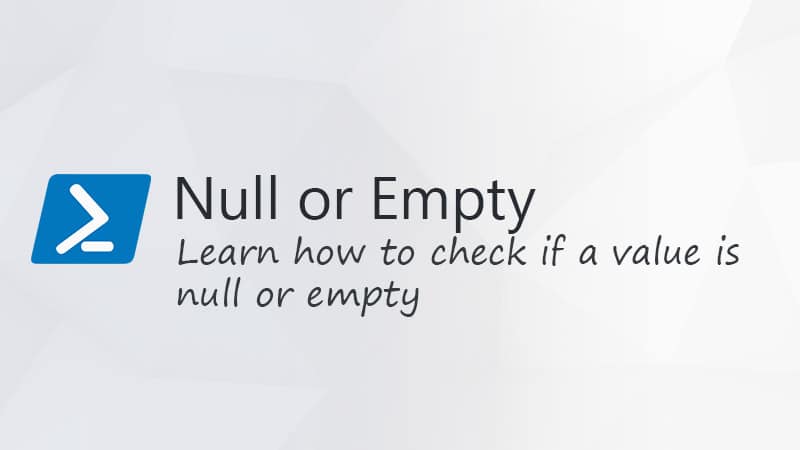

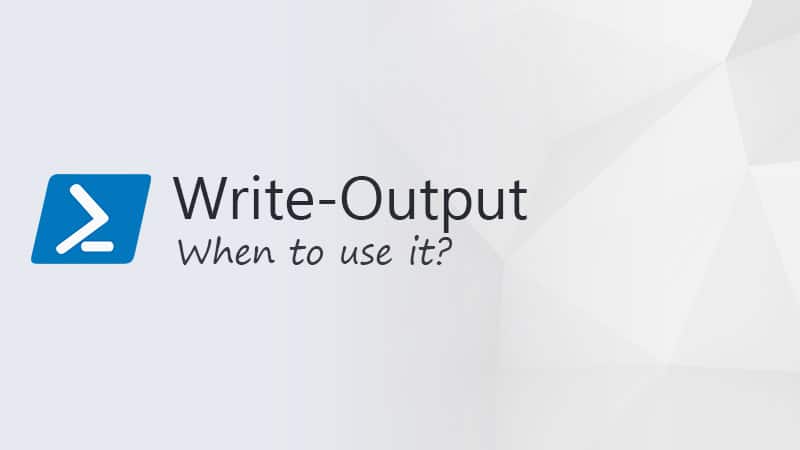


Hey Rudy, I am running into an issue with lines 327 and 328. I believe this section may have been added later on as I wasn’t having issues before December 2023. It appears this code was added after Zack’s comment on November 17. The error I receive is the same as Scerazy’s comment.
Invoke-MgGraphRequest : Specified argument was out of the range of valid values.
Parameter name: value
At C:\temp\PowerShellScripts\Get-MgMFAStatus.ps1:328 char:30
+ … $mfaPreferredMethod = Invoke-MgGraphRequest -uri $uri -Method GET
+ ~~~~~~~~~~~~~~~~~~~~~~~~~~~~~~~~~~~~~~~~~~~
+ CategoryInfo : InvalidOperation: (:) [Invoke-MgGraphRequest], ArgumentOutOfRangeException
+ FullyQualifiedErrorId : NotSpecified,Microsoft.Graph.PowerShell.Authentication.Cmdlets.InvokeMgGraphRequest
I have indeed added that part. But I have done some tests with differents tenants and I am unable to replicate the issue. Which version of the Microsoft Graph module do you have installed? (Get-InstalledModule Microsoft.Graph). And are you using PowerShell 5.1 or 7?
I have updated the script with a try-catch block, so it won’t throw an error now. But it isn’t really solved either this way…
Sorry, I just found one of your other pages. The script worked perfect and provided exactly what we were looking for.
https://lazyadmin.nl/office-365/how-to-get-mfa-status-from-microsoft-entra/
Awesome job!!
Thank you for all the time you spend to create and share these solutions.
Hey Rudy! I’m trying to figure out if is there any possibility of making a sample regarding mfa status for members per specific security group. Could you please advise what exact parameter should I a script with? Thanks a lot for a hint, your blog is awesome!
You want to see the MFA status from only a specific group?
Yep, I’d like to have in a filter scope particular Entra security group
You could try the following around line 196:”
$group = Get-MgGroup -filter "DisplayName eq 'Lazy Team'" $members = Get-MgGroupMember -GroupId $group.id $members.foreach{ $users += Get-MgUser -UserId $_.id -Filter $filter -Property $properties -all | select $select }Invoke-MgGraphRequest : Specified argument was out of the range of valid values.
Parameter name: value
At C:\PSScripts\Get-MgMFAStatus.ps1:331 char:30
+ … $mfaPreferredMethod = Invoke-MgGraphRequest -uri $uri -Method GET
+ ~~~~~~~~~~~~~~~~~~~~~~~~~~~~~~~~~~~~~~~~~~~
+ CategoryInfo : InvalidOperation: (:) [Invoke-MgGraphRequest], ArgumentOutOfRangeException
+ FullyQualifiedErrorId : NotSpecified,Microsoft.Graph.PowerShell.Authentication.Cmdlets.InvokeMgGraphRequest
FYI You can get a user’s default MFA method via Graph using the following:
$User = Get-MgUser -UserId $Username
$uri = “https://graph.microsoft.com/beta/users/$($User.id)/authentication/signInPreferences”
$DefaultMFAMethod = Invoke-MgGraphRequest -uri $uri -Method GET
$DefaultMFAMethod
Thanks, I have added it to the script
Hi Rudy,
Is there a way to show all devices registered with authentication methods? I currently have 2 phones connected with the authenticator app but the script is only showing my iphone and not my android. However, when I run (Get-MgUserAuthenticationMethod -UserId “email address”).AdditionalProperties I see both listed.
I’m wondering if there is a way to configure the script to look at all registered devices and list them out. I’m trying to track down users with multiple authenticator apps registered.
Thanks!
You can change line 240 to:
Hello,
I used your script with the MSOL module and it works fine. I now use your script with the MS Graph and also works fine.
In my test lab security defaults is disabled and no CA policies are active. I activated MFA per user basis. I activated MFA on an account, run the script and the result is that MFA is enabled. But if I disable MFA for the individual user and run the script again the result is that MFA is still enabled but it’s not. It’s temporarely disabled. I can login at the account without MFA. Is it possible to check if MFA is really active and not disabled at the user leve?
At the moment, no. I understand that the script in the current form might be misleading (I will add a note to this article about it). The problem is that we can only check which MFA methods a user has configured with Graph. If, for what ever reason, an admin overrides the MFA status per user to disabled, then it indeed won’t reflect in this script.
Microsoft is moving away from the per-user MFA configuration. They want us to move to conditional access policies for it (with security defaults as a basis). At the moment, the only option is to use the old MSOL based script, which is now supported to mid-2024.
The old MSOL module would first be deprecated in 2022, so that is why I created the Graph based script. Maybe the feature to check it per user might come to Graph but time will tell.
Very nice script, thank you!
I used it to check if all admins have MFA enabled.
Unfortunately the script does only list admin users with active assignments, the ones with eligible assignments will not be listed.
Hi Rudy,
I found that users enrolled in Google Authenticator MFA TOTP codes showed the MFA Status column as enabled, but did not have a column indicating which method they were using.
It looks like a final method was added to the script for “#microsoft.graph.softwareOathAuthenticationMethod” on line 284 but a corresponding column was not added to the csv file for this.
Adding line 350 with the following line gave me results in the CSV that tell me that the user has a 3rd party OATH app.
“3rd Party Authenticator” = $mfaMethods.softwareAuth
This addition might be useful for others as well to help differentiate which type of MFA the user has setup or show that they have multiple enrolled.
Thanks, Josh
Amazing script, is there any way to get this to show the last login date of each user please? Thanks.
You could add the property’SignInActivity’, but that requires Azure AD Premium Plan 2
Great script!
But for me it only shows the first 100 users. We have approx 15K!
Any way to resolve this? Has Microsoft made a change/put up some sort of limit on their API maybe?
That is strange. Do you get all the results when you run the following command?:
Get-MgUser -allAny chance you can update to filter users created in last X amount of days. I love this script but it would be great to be able to limit the scope to a timeline. I’ve tried to add to the script but Im just a noob.
You can use the following filter to get all users that are created the last year for example:
Get-MgUser -Filter "CreatedDateTime ge $((Get-Date).AddYears(-1).ToString("s"))Z"Really super useful, thanks so much for this!
I’m sure I’m missing something obvious, but I can’t run this with parameters. If I open the script in Powershell ISE and hit run it runs correctly, spitting out a file at the end.
If I try to run Get-MgMFAStatus -withoutMFAonly
I get: et-mgmfastatus : The term ‘get-mgmfastatus’ is not recognized as the name of a cmdlet, function, script file, or operable program. Check the spelling of the name, or if a path was
included, verify that the path is correct and try again.
At line:1 char:1
+ get-mgmfastatus -withoutmfaonly
+ ~~~~~~~~~~~~~~~
+ CategoryInfo : ObjectNotFound: (get-mgmfastatus:String) [], CommandNotFoundException
+ FullyQualifiedErrorId : CommandNotFoundException
I tried running it with powershell in front of the command and explicity indicating the path, putting a ps1 at the end of the file name… nothing seems to work.
Like I said – I’m sure I’m missing something simple.
Make sure that you save the file first, naming it, for example, Get-mgmfastatus.ps1. Then you can run it with the parameters. If you want to know more about running PowerShell scripts, then read this article.
Got it – thanks. The problem was that I wasn’t running it in the Powershell as admin window.
HI!
Running the script with
Get-MgUser -Filter “country eq ‘Netherlands'” | ForEach-Object { Get-MgMFAStatus -UserPrincipalName $_.UserPrincipalName }
leads to an error that the script was not found, even if I am in the same folder.
Adding a ./ infront of Get-MgMFAStatus starts the process, but it exports one by one. So if there are 20 accounts to export, I get 20 excel files. And the whole process with “Welcome To MS Graph….” starts 20 time and that takes quite long.
Is there anything I can do so I get all suitable users in one excel file?
Kepp up the good work. Thank you. Cheers!
Axel
It is easier to add the country filter in line 144 or 146.
Hi Ruud,
I can get the default methodtype now in the Graph API
e.g. (not my work, just searching 🙂 )
$user.StrongAuthenticationMethods
gives
ExtensionData IsDefault MethodType
————- ——— ———-
System.Runtime.Serialization.ExtensionDataObject False PhoneAppOTP
System.Runtime.Serialization.ExtensionDataObject True PhoneAppNotification
and then
$DefaultMethod = ($User.StrongAuthenticationMethods | ? { $_.IsDefault -eq “True” }).MethodType
StrongAuthenticationMethods is part of the MsolUser cmdlet. The problem is that msoluser is going to be depreciated at some point. You can use this MFA script for that.
Hi everyone,
I just run this Script for different Customers. I did get some respond that the status is false.
Checked it in the azure Admin Center and the results from the script are not the same.
Did somebody notice that?
Hello
for a strange reason, both graph version and the msol version, show me users who are disabled as enabled (the same users)
what I notice about those users is that they have the MFA configured, they have authenticator setup and phone numbers etc, but they are disabled cause someone disabled them afterwards or they forgot to enable
but on the report in “MFA Status” show as enabled
any idea why this might happening?
I verified that I can catch those type of users checking “MFA Enabled” is True and “MFA Enforced” is blank, on the MSOL report
but on the Graph one I cannot get this easy, I have to filter if they have any method enabled
Thanx a lot for you work
Thanks for sharing. It is asking for sign-in prompt for reporting each user’s MFA status. What parameter i can use to only provide creds in the beginning?
It should only show the prompt ones. Do you have the correct permissions?
I tried with GA creds. Also, gave consent to the required scopes to run.
Checkout this issue on Github, seems similar to your situation. Seems like running a Disconnect-Graph might solve it. And check your PowerShell versions.
I have been playing with your script since I found it and I have been trying to add the manager for each user without success.
I created a switch, a function, pasted the full query when looping trough users but all I acheived is increase the script running time. Managers remain blank. I know that it’s because the Manager field has to be resolved by expanding the properties. Could you provide some insight to get it in there?
Standalone, this is the query I use to report the managers for each employee:
Get-MgUser -All -Filter “UserType eq ‘Member'” -ExpandProperty manager | Select UserPrincipalName,DisplayName,@{Name = ‘Manager’; Expression = {$_.Manager.AdditionalProperties.displayName}}
You can use this function:
Function Get-Manager {
<# .SYNOPSIS Get the manager users #>
param(
[Parameter(Mandatory = $true)] $userId
)
process {
$manager = Get-MgUser -UserId $userId -ExpandProperty manager | Select @{Name = 'name'; Expression = {$_.Manager.AdditionalProperties.displayName}}
return $manager.name
}
}
And then add it to the Get-MFAStatusUsers foreach loop : $manager = Get-Manager -userId $_.id
Late update but this works perfectly. Thank you very much
If it helps anyone, I had the same issue as Flávio: Get-MgDirectoryRole : Insufficient privileges to complete the operation.
adding the scope Directory.Read.All resolved my issue
Connect-MgGraph -Scopes “User.Read.All, UserAuthenticationMethod.Read.All, Directory.Read.All”
Thanks, it’s strange that it works here without the directory.read.all scope, but I have added it to script.
Yes, it seems that was the one that sorted me out as well (I tried a number of things, but I can boil it down to that)
Also, my (based on another script I found) script, my come in handy for someone. it outputs users to a csv list based on State (as united states, I am based in the UK, so its free real estate for tagging):
param($defaultpath=”$env:USERPROFILE\downloads”,$pwdnochangedindays = 480)
cd $defaultpath
Start-transcript
$cohort = read-host “Enter cohort to audited”
Connect-MgGraph -Scopes “Directory.ReadWrite.All”, “Directory.AccessAsUser.All”,”User.Read.All”,”AuditLog.Read.All”
Select-MgProfile -Name beta
Get-MgUser -Filter “userType eq ‘Member’ and AccountEnabled eq true and startsWith(State, ‘$cohort’)” -all -Property id,displayName,State,signInActivity,userPrincipalName, `
userType,onPremisesSyncEnabled,createdDateTime,accountEnabled,passwordPolicies,mail,lastPasswordChangeDateTime | `
select id,displayName,State,userPrincipalName,userType,onPremisesSyncEnabled,createdDateTime,accountEnabled,mail,lastPasswordChangeDateTime,passwordPolicies, `
@{N=’LastSignInDateTime’;E={$_.signInActivity.LastSignInDateTime}}, @{N=’LastNonInteractiveSignInDateTime’;E={$_.signInActivity.LastNonInteractiveSignInDateTime}} | `
export-csv .\aad_user_report_$cohort.csv -notypeinformation
write-host “Report can be found here cd $defaultpath”
Stop-transcript
# Based on chadmcox create-AADMGUserReport.ps1
#
Hi!
I am getting the following error while running this script:
Get-MgDirectoryRole : Insufficient privileges to complete the operation.
At C:\Users\SharedFolder\User-Management\Get-MgMFAStatus.ps1:132 char:5
+ $admins = Get-MgDirectoryRole | Select-Object DisplayName, Id |
+ ~~~~~~~~~~~~~~~~~~~~~~~~~~~~~~~~~~~~~~~~~~~~~~~~~~~~~~~~~~~~~~~
+ CategoryInfo : InvalidOperation: ({ Skip = , Sear…ndProperty = }:f__AnonymousType58`7) [Get-MgDirectoryRole_List], RestException`1
+ FullyQualifiedErrorId : Authorization_RequestDenied,Microsoft.Graph.PowerShell.Cmdlets.GetMgDirectoryRole_List
Any idea why is happening?
I can run Get-MgUsers.ps1 and I am a global admin.
The error would indicate that Graph isn’t connected with the required scopes:
Connect-MgGraph -Scopes "User.Read.All, UserAuthenticationMethod.Read.All"What happens if you try the following code:
Connect-MgGraph -Scopes "User.Read.All, UserAuthenticationMethod.Read.All"
Get-MgDirectoryRole
I think I solved (The permissions hadn’t been set correctly, for some reason) even got a better script sorted out for my specific needs. But lot of the inspiration and help came from here.
Keep up the good work, I am refering to this blog on a weekly basis.