When using Windows 11 you probably have noticed the widget or weather icon on the taskbar. in the lower left corner. The widget popups when you hover over the icon with your mouse, showing you the latest news, stocking info, and weather.
Most people find the widget annoying. It takes over a good part of your screen when you accidentally hover over it with your mouse. Now you can disable it in the taskbar settings, but that won’t completely disable it.
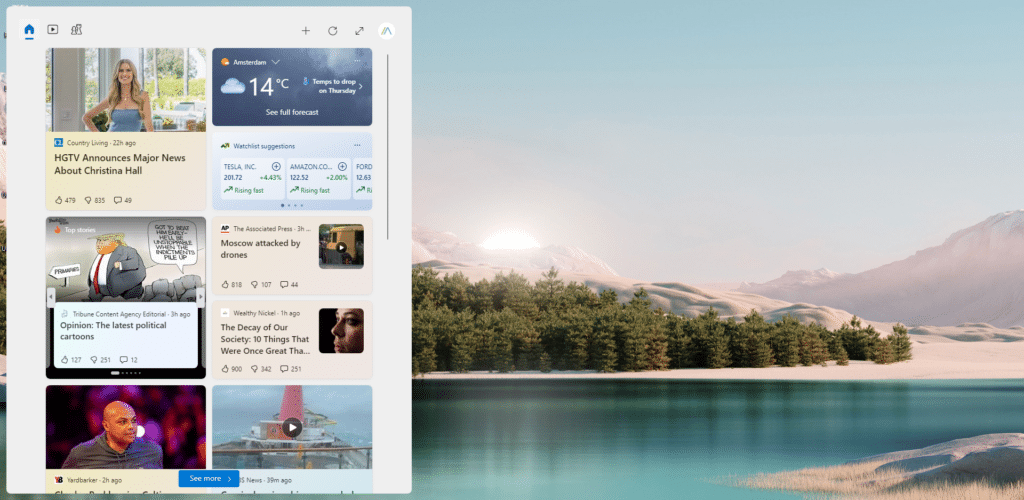
In this article, I will show you how to disable and remove the widget completely in Windows 11.
Disable Widgets in Windows 11
Every user can disable the widgets in Windows using the taskbar setting. A simple toggle will turn the widgets on or off. This will not only remove the widgets that pop up but also the weather from the taskbar.
- Right-click on the taskbar
- Choose Taskbar Settings
- Slide the toggle from Widgets to Off
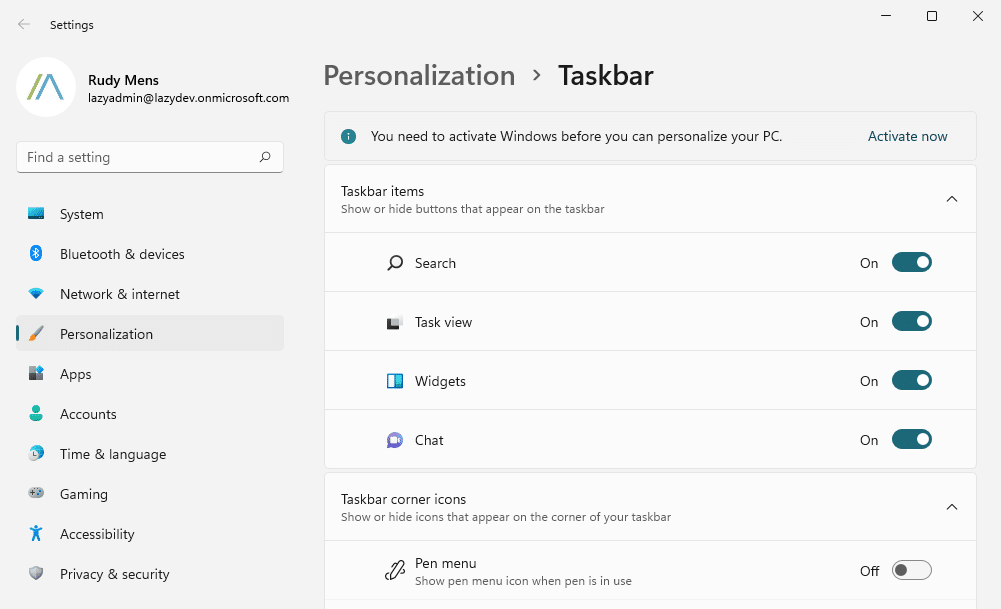
Now the widgets may seem to be removed, but they are actually still available. If you press the key combination Windows key + W, then the widget will still open. Now this isn’t a big deal, but this means that the widget is still running in the background, using resources from your system.
If you open the task manager, then you will see that the process Windows Widgets is still running:
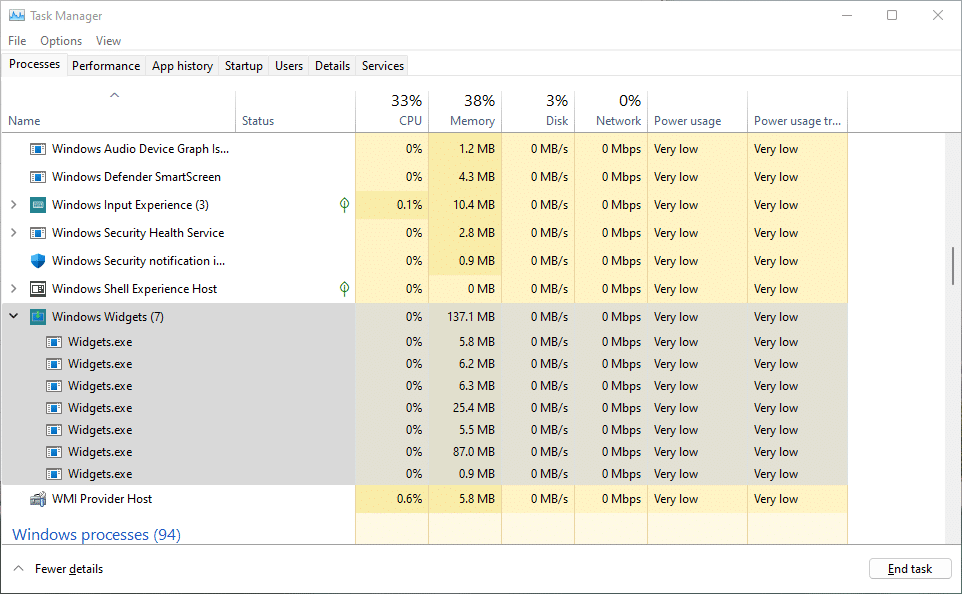
Completely Remove Windows 11 Widgets
The easiest way to completely remove and disable the Windows 11 widgets is to uninstall it. Now you won’t find the widgets application in the App and Features list where you will find all the software that you have installed.
Instead, we will need to use PowerShell to remove the package. PowerShell is pre-installed on all Windows 11 computers, so you can follow the steps below without any problems.
- Right-click on Start
- Choose Windows Terminal (Admin)
- Click Yes on the prompt that you allow the app to make changes
- Run the command below
# Remove the installed package for each user
Get-AppxPackage -AllUsers | Where-Object {$_.Name -like "*WebExperience*"} | Remove-AppxPackage -AllUsers -ErrorAction SilentlyContinue
The command will get the AppxPackages from all users and search for the package with the name WebExperience in it. It will then remove the package from all user accounts on the computer.
If you only want to remove it from your account, then you can use the code below:
Get-AppxPackage | Where-Object {$_.Name -like "*WebExperience*"} | Remove-AppxPackage
If you are an IT Admin and want to remove the widget from new computers, then use the two commands below to remove it from all existing user accounts and remove the provisioned package for new users:
# Remove the installed package for each user
Get-AppxPackage -AllUsers | Where-Object {$_.Name -like "*WebExperience*"} | Remove-AppxPackage -AllUsers -ErrorAction SilentlyContinue
# Remove the provisioned package for new users
$AppxRemoval = Get-AppxProvisionedPackage -Online | Where-Object {$_.PackageName -like "*WebExperience*"}
ForEach ( $App in $AppxRemoval) {
Remove-AppxProvisionedPackage -Online -PackageName $App.PackageName
}
Wrapping Up
The Windows 11 Widgets is a great feature, if you could disable the news items. Unfortunately, that is not possible at the moment. With the method above you can permanently disable the Windows 11 Widgets.
I hope you found this article useful, if you have any questions, just drop a comment below.
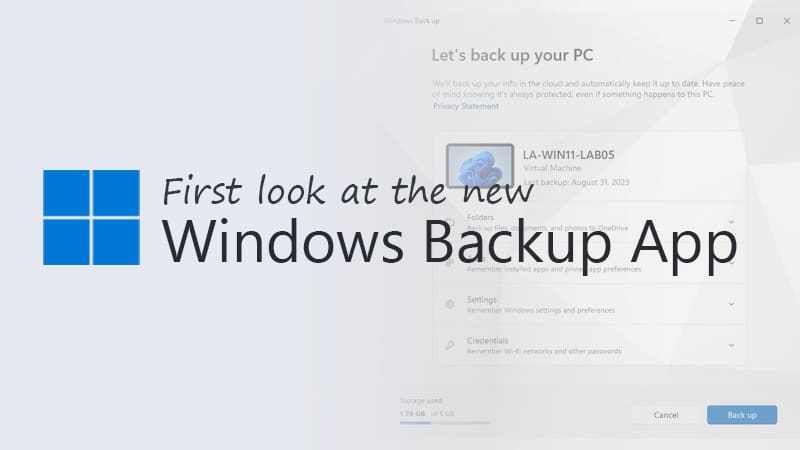
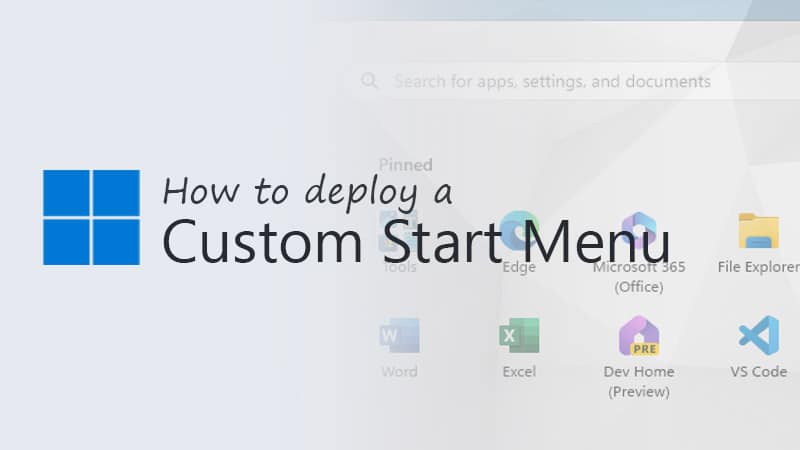
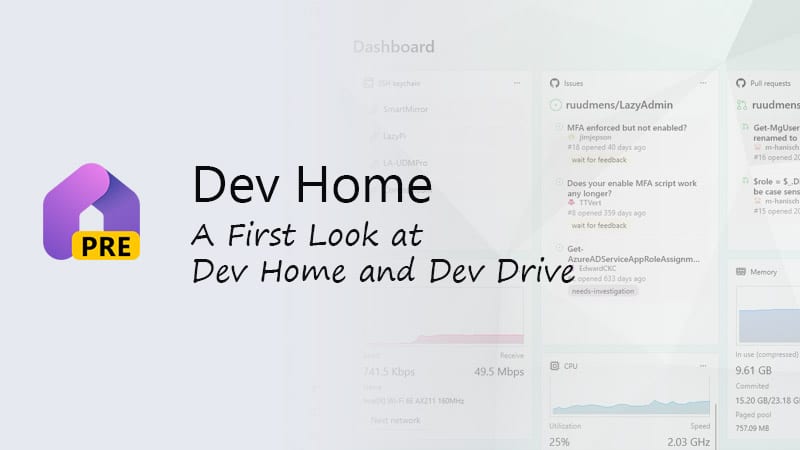


This is not a permanent solution. It only works until you use the Appstore and search for updates. Doing that will just reinstall the Windows Web Experience Pack.
Thank you! Seriously makes me sick to see that orange face, you know the one, when I accidentally swipe right on my touch screen. Why is news crammed down my throat??? Stop it, Microsoft! We really hate Bully-software! I love you, but you deserve a spanking.
Widgets and Webview2 running in the background also heats up my CPU with its broken heatsink to 90C. Nothing else is running. Terminating Widgets just restarts it.
Thanks, worked like a charm
thank you
My god… I am using a touchscreen laptop and I use it to take notes and do homework.
For almost a year of use, whenever I moved my right hand 2 cm it would open up this enormous window of useless gossip and news that would waste my time in the good case and distract me from work in the bad case.
Wasted half an hour looking for a setting for it on windows and couldn’t find anything.
Thank you good sir for helping me with this!
I echo these sentiments so much. I frequently mis-smash my keyboard and haven’t even been able to work out the short cut I keep pressing let alone how to kill it. I certainly never expected I’d be actually able to entirely kill it so effectively. So refreshingly straightforward.
Things like this is why I’ve grown to hate Microsoft. I love Windows, and I am a huge fan and user of numerous Surface devices.
However, unable to change system default browser from Edge to own browser without janky hacks. Unable to completely remove Widgets. I was a fan of Win 7 widgets until they became a security risk. I wish Win 11 would have just shown me a few widgets I’d like to see, for example weather, calendar, maybe email… But no, they had to mess it all up by forcing news there too.
Thanks for the terminal command, worked like a charm. Let’s hope it doesn’t return.
Super! Worked beautifully!
Yep, agree. It “was a good idea”. Then it turned into a monster.
How can I stop it from reinstalling itself? It keeps coming back after a little while.
Thank you, very much appreciated!
Thanks man! That helped. I ran the cmd command. Worked immediately and it disappeared in the task-mananger.
Would be nice if we could put company news/update’s out of sharepoint in there instead of the news.