Working from home has its benefits, but it also comes with a downside. Your colleagues get a look inside your private home. You are maybe working from the kitchen table or on a desk in the bedroom, and you don’t want to show it to everybody. Time to add some funny teams backgrounds!
With the ability to add a custom background image to Microsoft Teams we can make video conferencing a bit more personal, private, and funny these days.
I have hand-picked the best and most funny teams backgrounds for you to use. You can download all images for free. If you don’t know how to install the teams backgrounds, then you can find here a step-by-step guide.
Best Teams Backgrounds
We are going to start with some of the best Teams backgrounds, you can find the complete list here in this article. Or skip straight through to the funny ones.
Clear wall

Want to keep it simple? Then use this white wall with a single plant as a background. Nothing special to see, just a background.
Nice clean wall view

This Teams background is a perfectly clean background for your meetings. It doesn’t distract your attendees.
Small Office background for Teams

Looking for a professional look? Then this small and cozy office is a great backdrop for Teams.
Office Background

Industrial office background
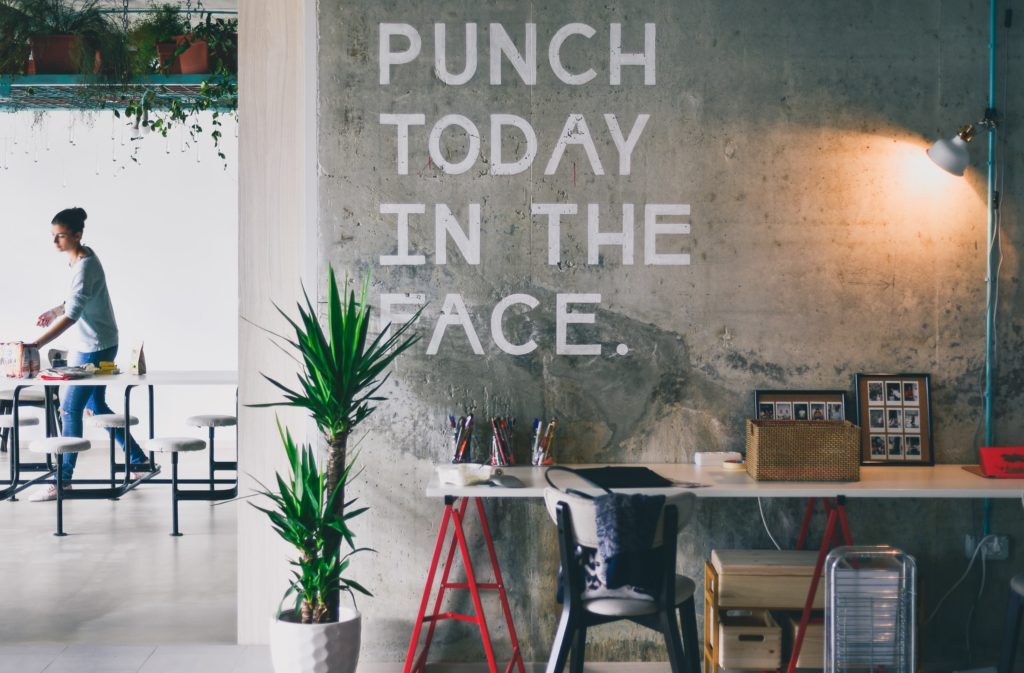
Perfect living room picture

This is just an always good-to-use background for Microsoft Teams. A nice organized picture with plants and a white brick wall.
Central Park View

One of the best teams backgrounds to use is a view of Central Park in New York. Although the apartments with this kind of view will cost a fortune, it’s still nice to use during your meetings.
Bookcase wallpaper for Teams

No time to clean up the house? Then this interior picture is a perfect background for your Teams meeting.
Microsoft Teams Cheat Sheet
I have created a Microsoft Teams Cheat Sheet with an overview of all the keyboard shortcuts and an overview of the most important buttons in the Teams’ main and meeting window. Using this cheat sheet will make working with Microsoft Teams a lot more efficient. Learn more tips about Microsoft Teams in this article
Funny Teams Backgrounds
Below you will find the most funny teams backgrounds for you to use for free. Each background is hand-picked and tested.
Outerspace office

Blue Screen of Boring Meetings
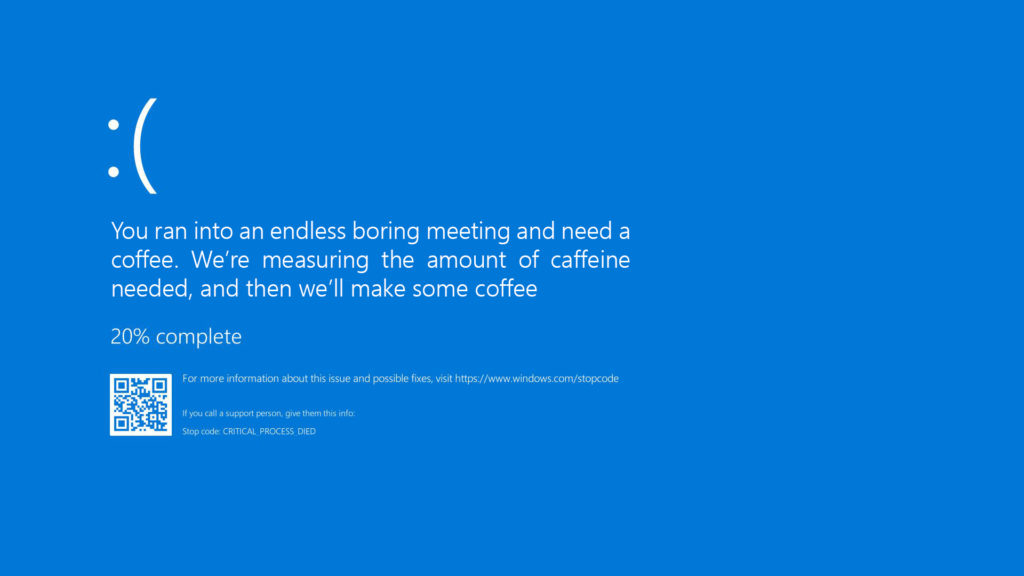
Is another boring meeting coming up? Make sure that you set this as your background to make the meeting a bit more exciting.
Starwars

Outerspace
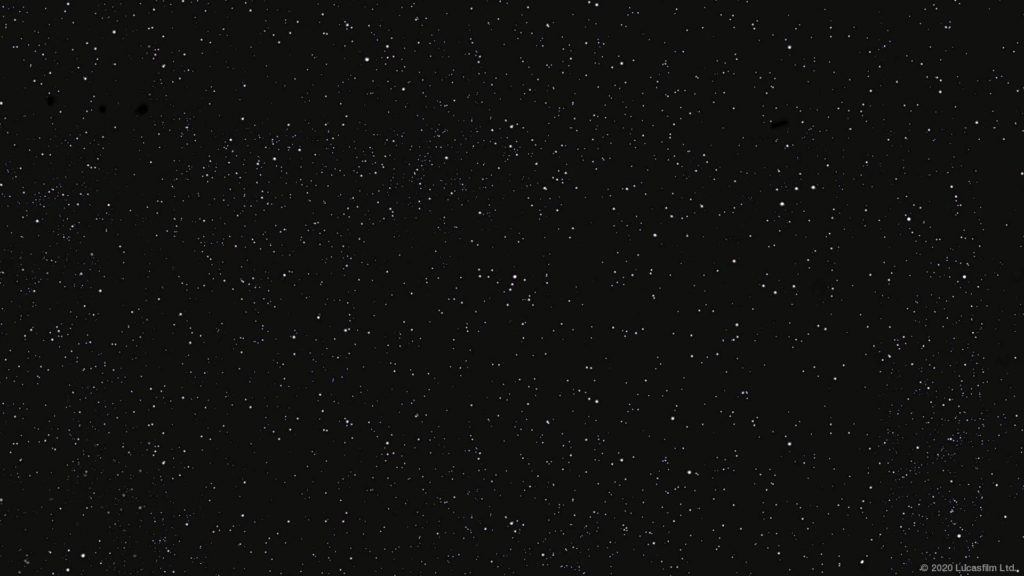
This deep-space picture of the stars is a great background to use when you like the stars.
Supported by Clippy
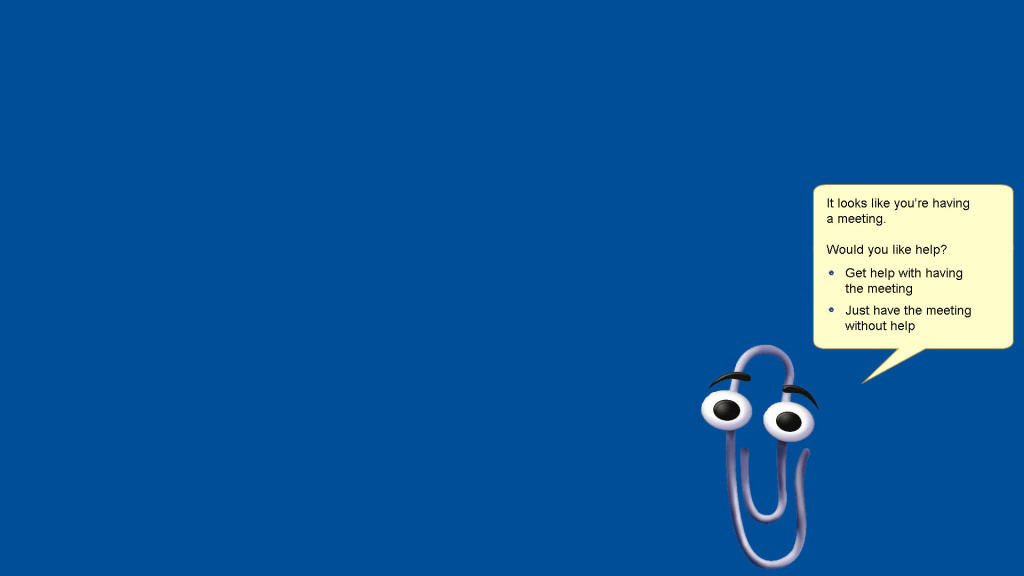
Clippy is back! This is one of the best teams backgrounds to keep your meetings a bit funny!
Whitehouse Press Room
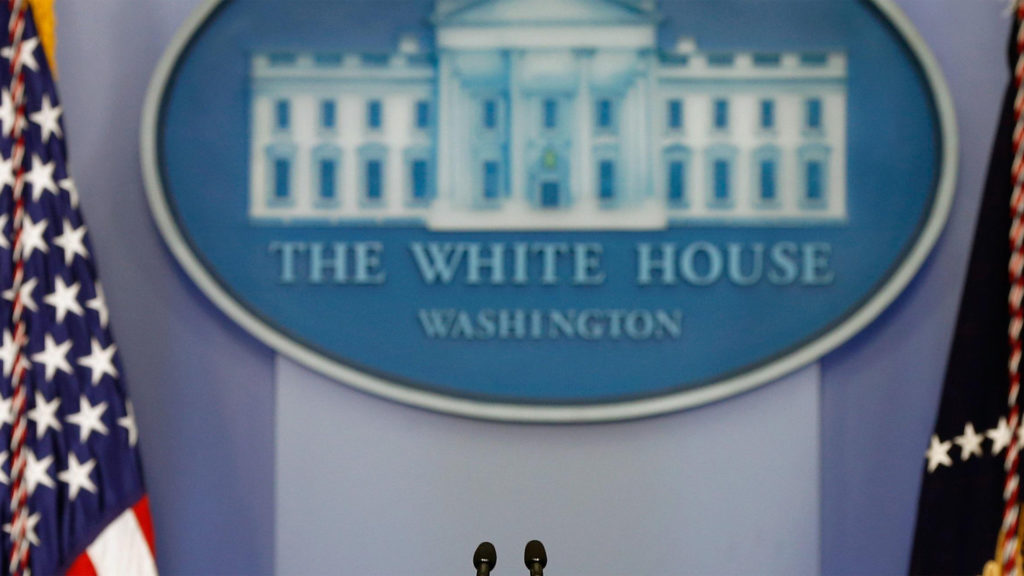
Do you have an announcement to make? Or want to get taken a bit more seriously? Then go for the Whitehouse press room, that will sure get their attention.
Martian Terminal

Can’t wait for the colonization of Mars? Then set is this great background from the movie the Martian.
Happy Birthday
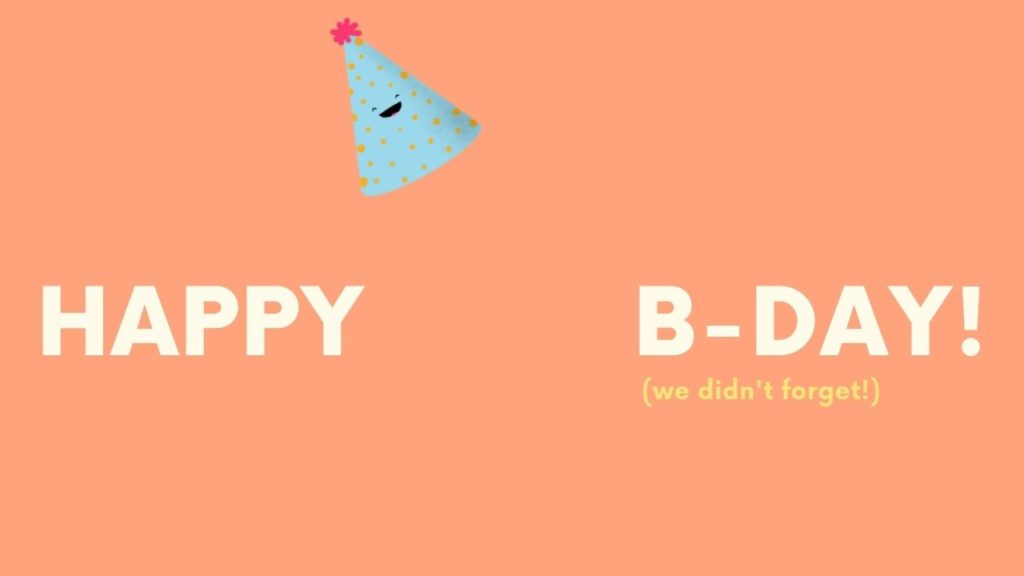
Is it one of the participant’s birthdays? Let them know you didn’t forget it. This one is even more fun if you make sure that all the other participants also set this as their background in Teams.
Cosmopolitan Cover
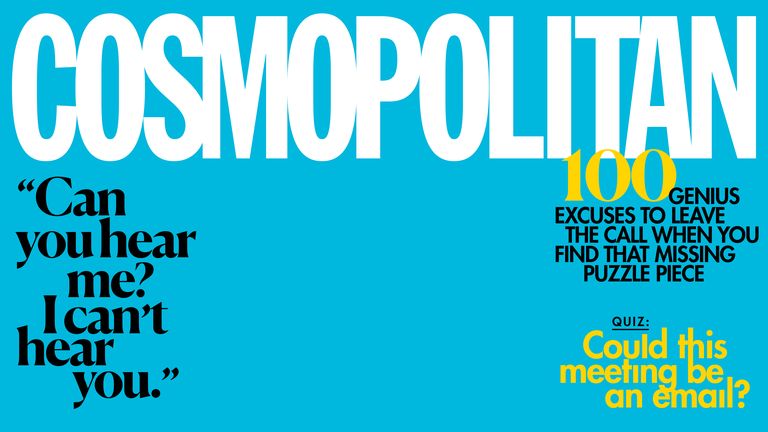
Presenting the weather
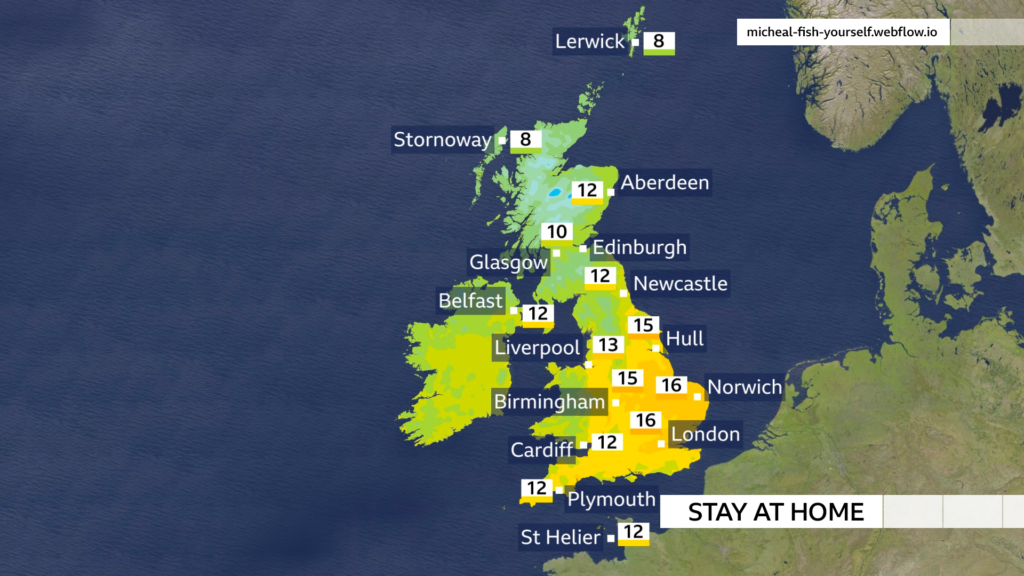
About to give a presentation? Have some fun with this weather news background to get started!
The Simpsons
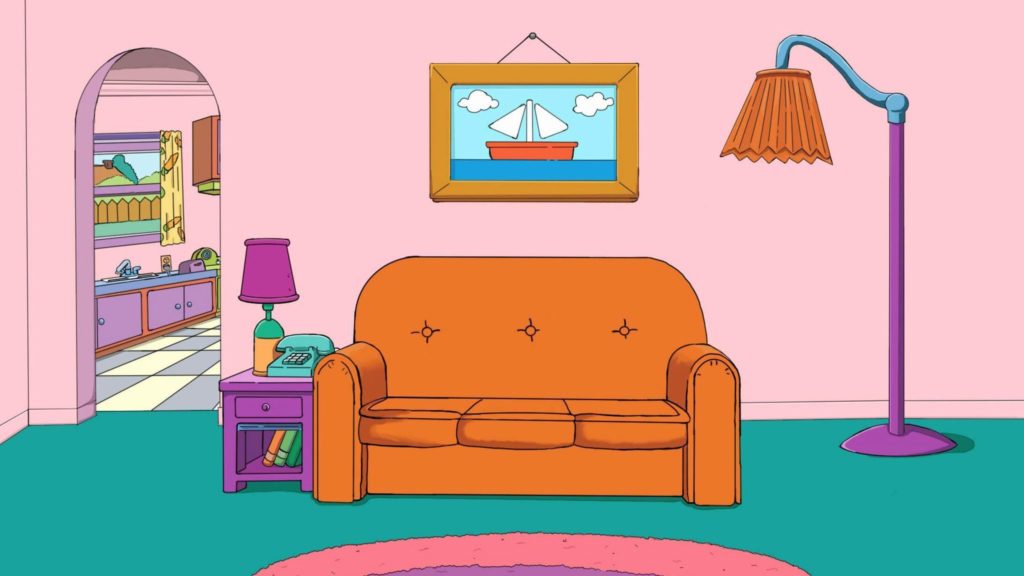
Who doesn’t like the Simpsons? Get comfy on Homer’s couch for the meeting.
Starwars

Matrix
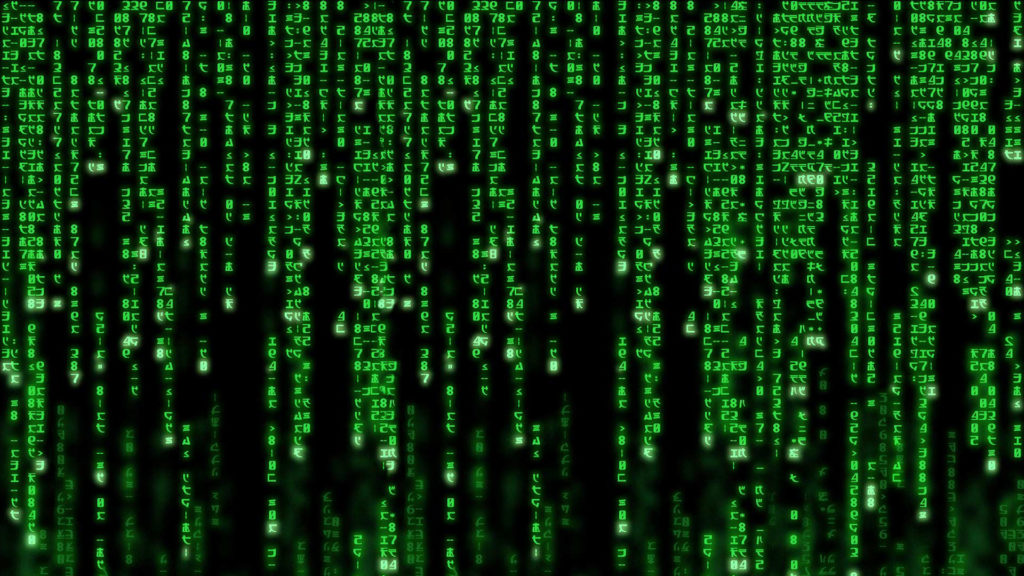
Looking Good

Boost your self-confidence with this funny background for Teams.
The Office

Who said you weren’t at the office? This classic shot is always a good choice.
Attending from the Moon
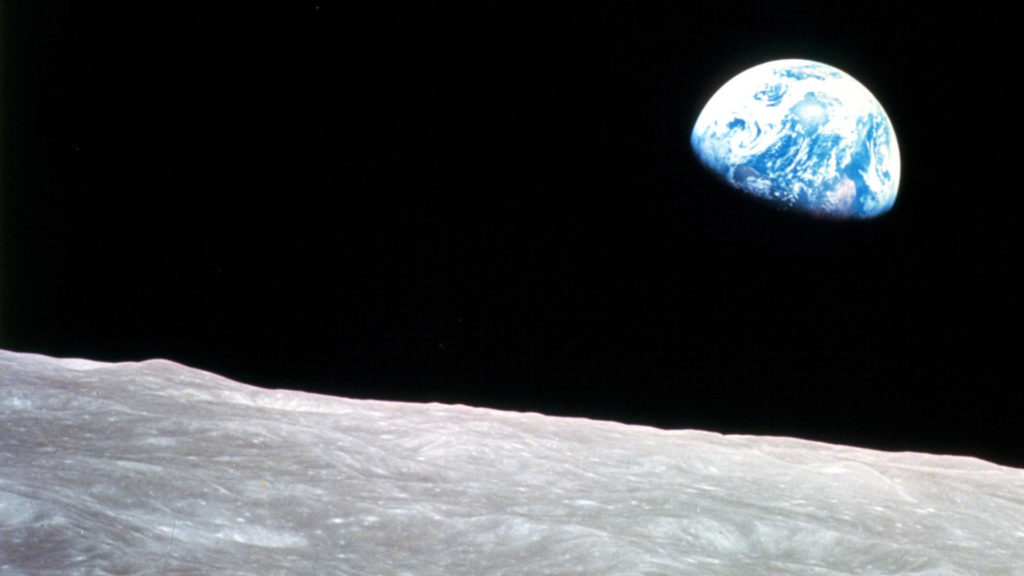
Long-distance meetings are not a problem anymore with Teams.
Mugshot
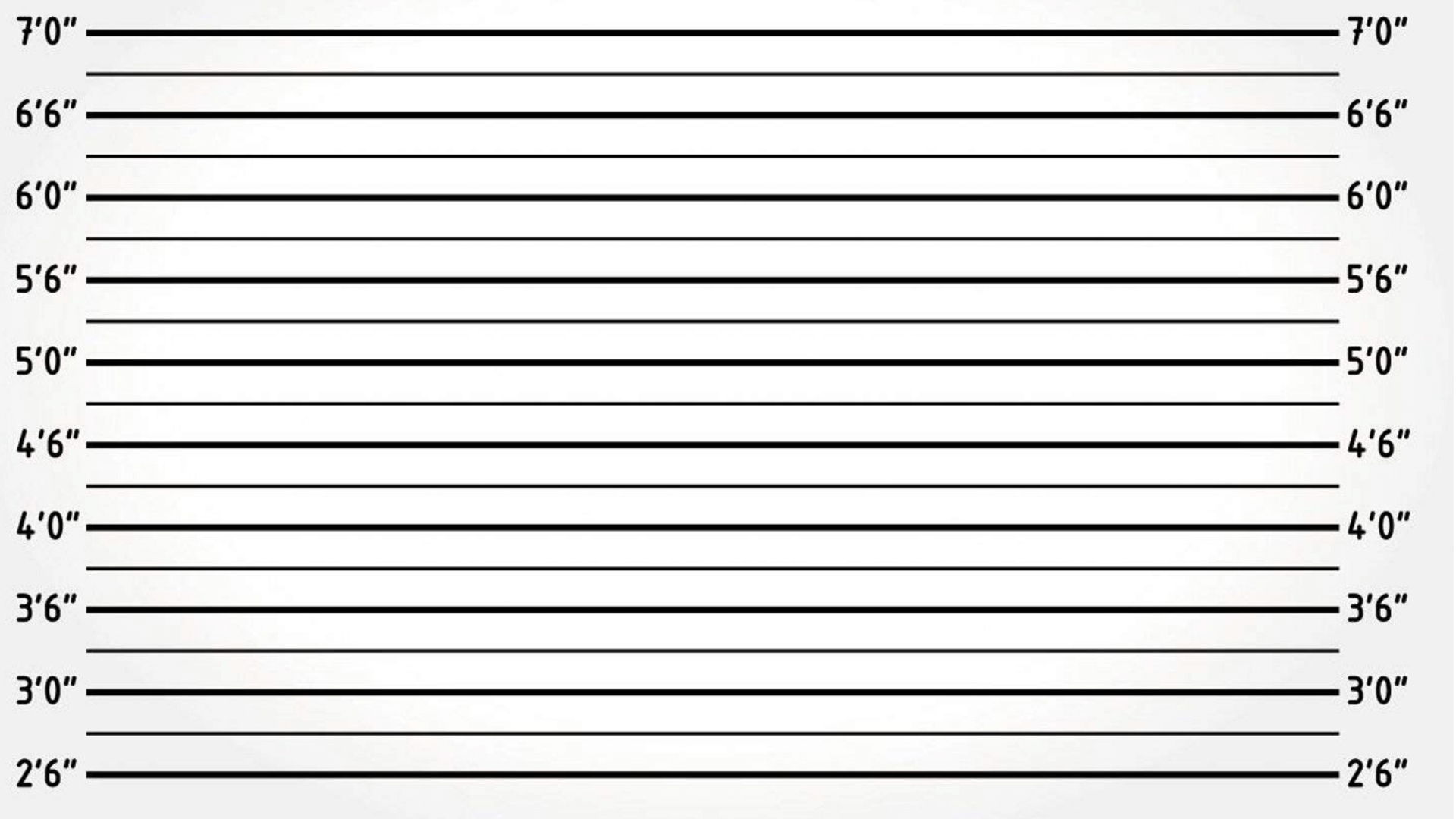
Back to the Feature

BSOD
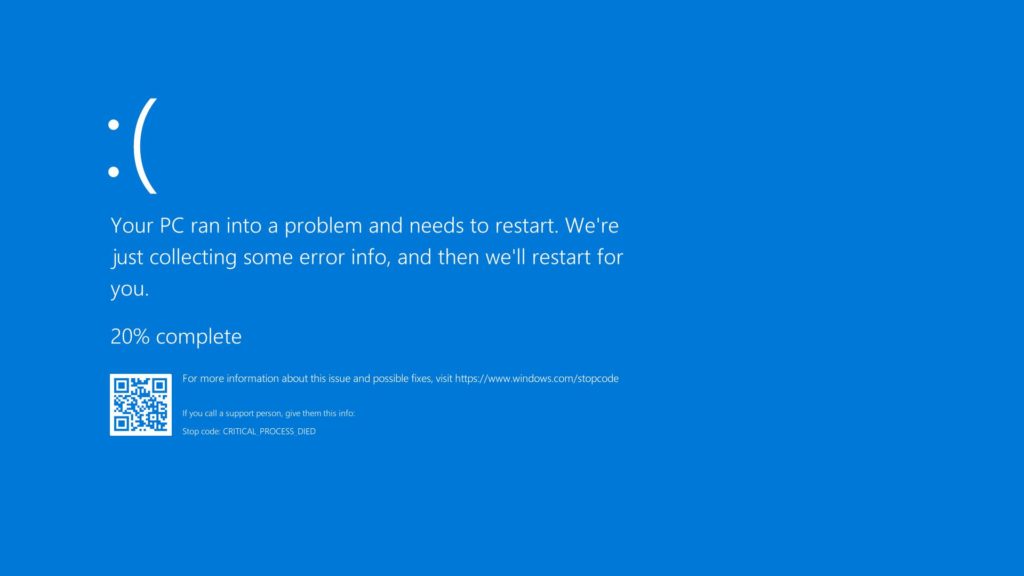
A good reason why you can’t attend the meeting.
BBC News

Still Renovating

Want to get back to the office? Let them know that working from home isn’t really an option for you with this fun background.
Looking Good

Command Center

Get in control of the meeting from this futuristic command center.
Local Home Network
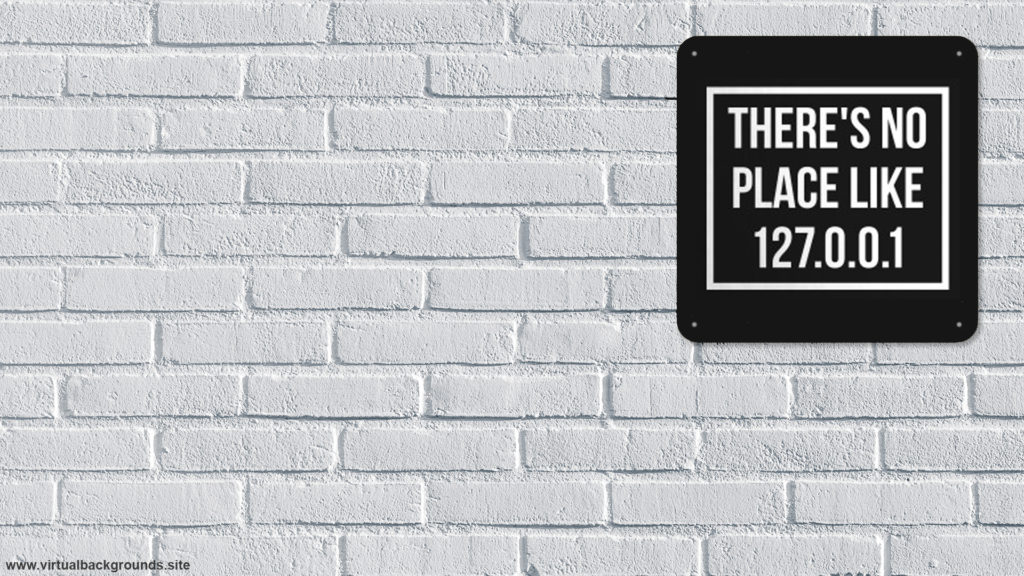
Christmas and Halloween Backgrounds
I have also hand-picked some backgrounds for the holidays. So you can have a Teams meeting with a Halloween or Christmas look and feel. Make sure you check them out.
Do you want a reminder with the link to those backgrounds around the holidays? Then sign up for the newsletter!
More Funny Microsoft Teams Backgrounds
Some companies have created their own set of Funny Teams backgrounds that you can use during a Microsoft Teams meeting:

- Ikea: https://backgroundsbyikea.com.
- Pixar: https://news.disney.com/pixar-video-backgrounds-available
- Microsoft: https://adoption.microsoft.com/microsoft-teams/custom-backgrounds-gallery/
- Start Wars: https://www.starwars.com/news/star-wars-backgrounds
Animated Teams Background
At the moment you can’t add animated backgrounds to Microsoft Teams. With Zoom for example, you can add a video or a gif as a background. Microsoft Teams doesn’t support the use of animated backgrounds.
Installing Microsoft Teams Custom Background
There are a couple of options to install the funny teams backgrounds. If you only want to add a single background, then the easiest option is to add the background in Teams. Multiple images can be added by copying the backgrounds to a specific folder.
When you are starting a meeting
When you are in a video meeting you can simply add a custom teams background:
- Click on the 3 dots (more options)
- Select Apply Background Effects
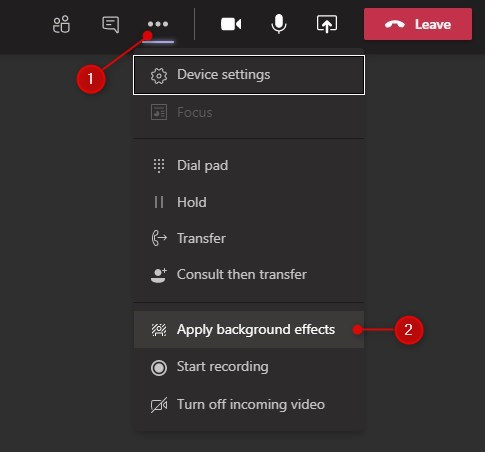
- Click on Add New
- Select the teams background that you want to use
- (Optional) Click Preview to see how it looks
- Click Apply and turn on video
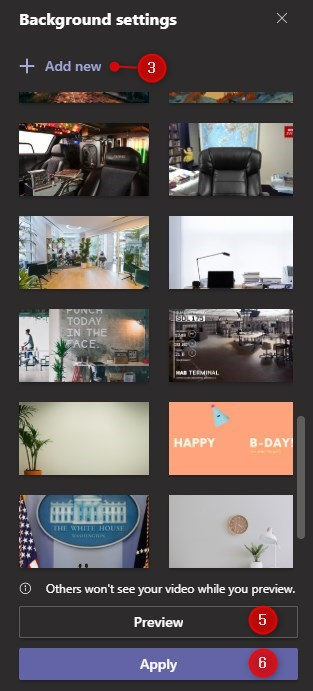
Before joining a meeting
You can also change the background before you join a meeting. You can also use this method alone by creating a test meeting in your Teams calendar and clicking on join.
- Turn on your camera
- Click on Background Filters
- Add a new funny teams background image
- When you are happy with your choice, click on Join Now.
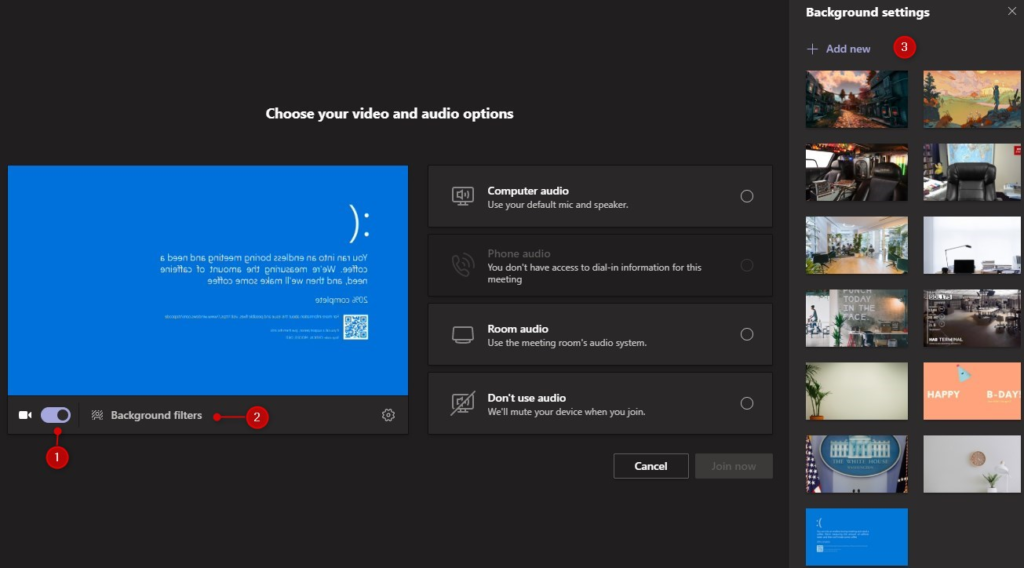
Using the explorer
We can also add the custom Teams background through the explorer. All the images are located in a folder on your computer.
- Open the explorer
- Navigate to %APPDATA%\Microsoft\Teams\backgrounds\ (copy and paste the path in the address bar
- Copy the funny Microsoft teams backgrounds to the folder Uploads
- Restart Teams (right-click on Teams tray icon and click quit, or restart your computer)
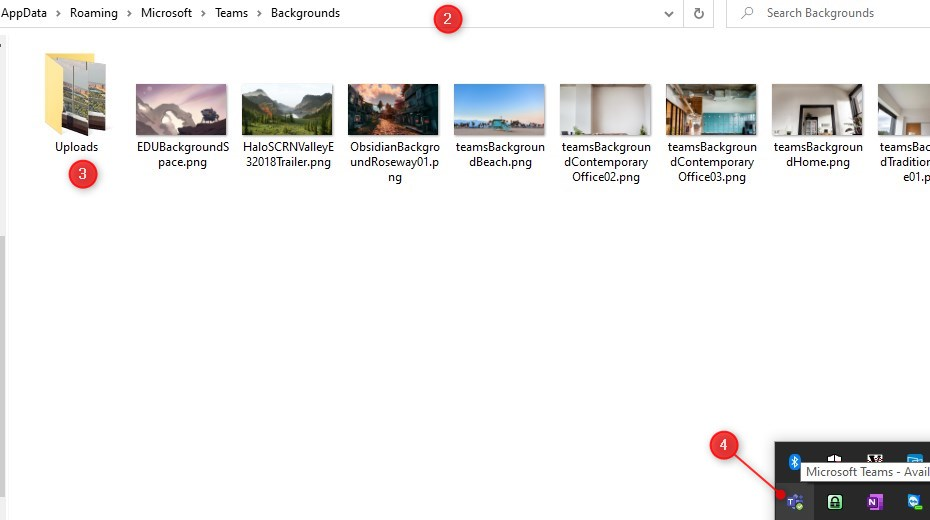
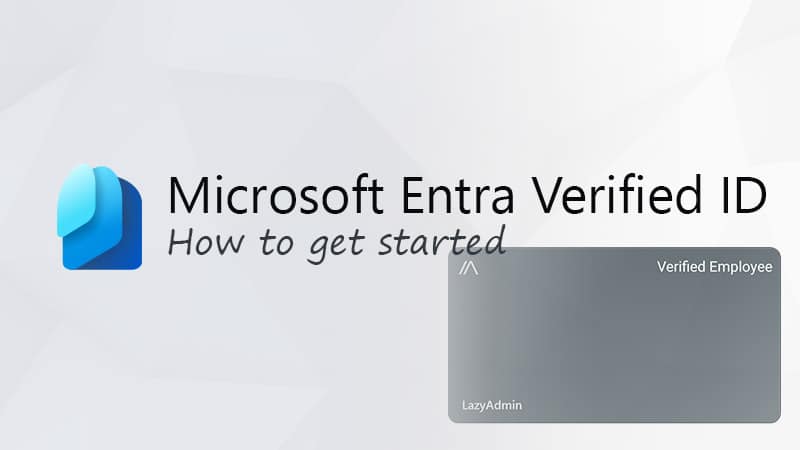
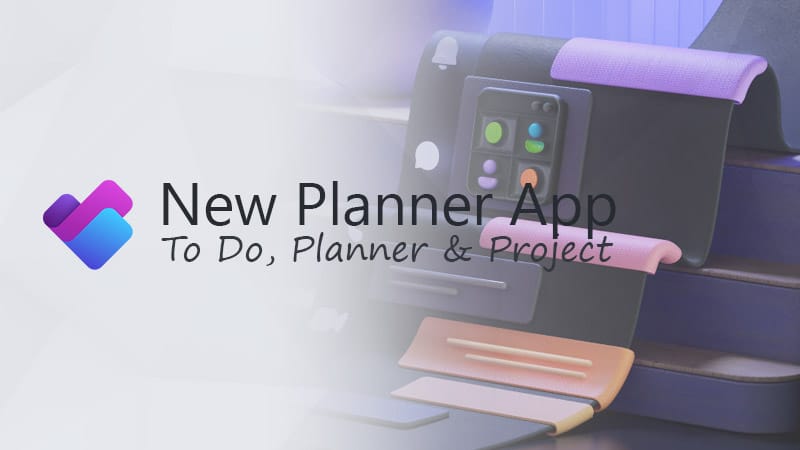
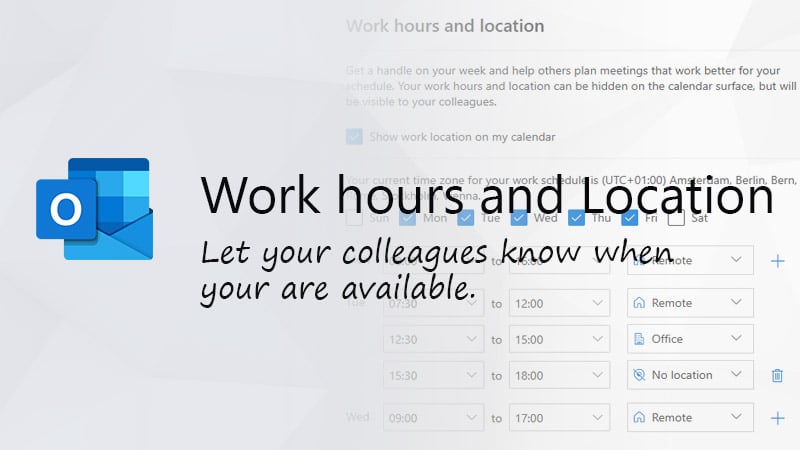


I will surely turn my team background funny because the online lecture is so boring thing.