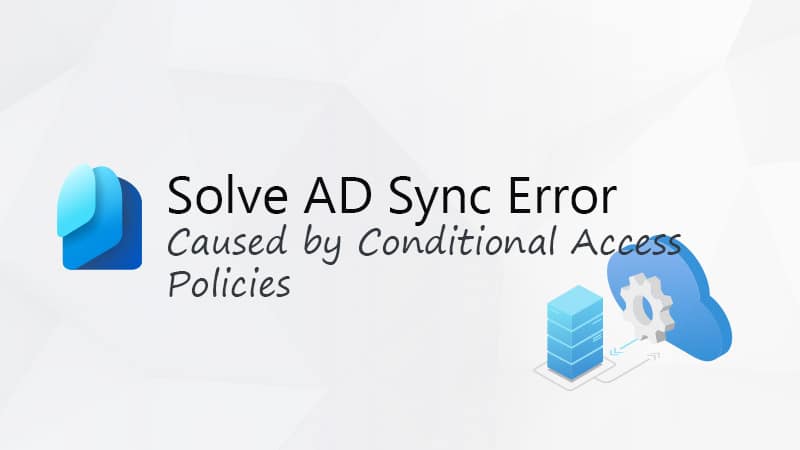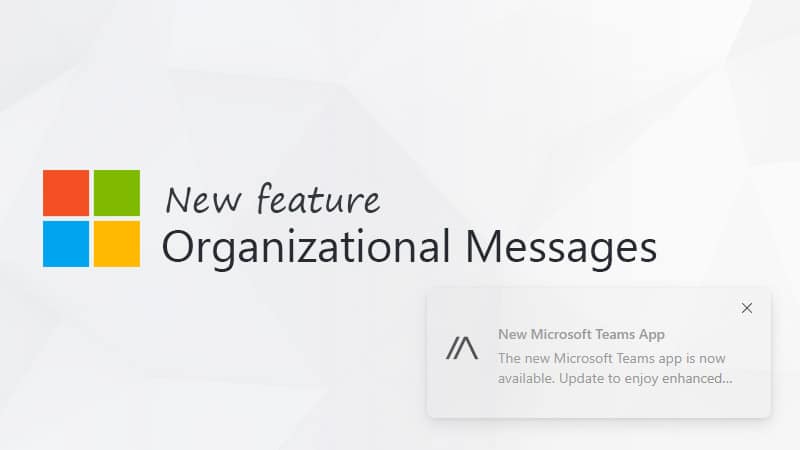The new Teams app is great on a lot of parts, but as we often see with new versions of apps, some old features were missing. One of those features was the notify when available in Teams. This feature has now been released in the new Teams app!
Notify when available was one of the most requested features. The roll-out of this feature started at the end of May, so it should be available for most tenants by now.
In this article, we are going to look at how you can use the notify when available feature and what you need to know.
Teams Notify When Available
Before we take a look at how to get a notification when a person is available in Teams, let’s first briefly look at what this feature those and the intended purposes.
Teams statuses are a great way to quickly see if somebody is in a meeting, away from their desk, or doesn’t want to be disturbed. But what if you really need to talk to someone, who isn’t available? You can check their status every 15 minutes, but you have probably something else to do as well.
This is where the Notify when Available feature comes in. You can enable this for a person, and Teams will notify you when their status changes to available.
Teams won’t start a chat or call for you, it’s up to you to reach out to the person.
Subscribe to a Notification
To enable the notification for a person, you will need to look up the person in the Chat window. You can’t enable the notification through the Search bar or in the People list.
- Right-click on the person
- Choose Notify when available

You will see a small confirmation dialog in the lower left corner, that you are now following the presence of the person.
When the person becomes available, you will get a notification in the lower right corner, that the person is available. This notification will keep appearing every time the person’s status changes to available.

Good to know is that you won’t get notified when the person’s status changes back to another status. So it’s up to you to respond timely on the notification.
The notify when available subscription will remain on, even after you have initiated a chat or call with the person.
Disable Notify when Available
The notifications will stay on forever, so at some point, you might want to disable it again. To do this, simply right-click on the person again, and choose Turn off Notifications.
You can manage all your status notifications in the Teams settings menu. Here you can view for which persons you have enabled the notification, and easily turn it off.
- Open the Teams Settings (Click on the 3 dots and choose Settings)
- Select Notifications and activity
- Scroll down to People and choose Manage Notifications
- Turn off the notification for a person

Wrapping Up
It’s great to have the notify when available feature back in the Teams app. You can’t unfortunately block people from following your status, so if you are quite busy and don’t like to be disturbed every time, then just make sure that you book enough focus time in your calendar.
Let me know what you find of this new feature in Teams in the comments below.