Last week my Unifi Protect G4 Doorbell finally arrived. The doorbell isn’t released in Europe yet, so it took some time to get one because I had to import it, but it was worth the wait. So now it’s time for the Unifi Protect G4 Doorbell Review and installation guide – including connecting an 8V mechanical ding-dong chime to it
New project coming up. Unifi G4 Doorbell has arrived @ubnt pic.twitter.com/LvZ6qkxXN2
— Ruud (@LazyAdmin) October 16, 2020
The reason I waited for the Unifi G4 Doorbell is that I don’t want a subscription for something like this. Other smart doorbells, like the Ring and Nest, require a monthly subscription. The Unifi G4 doorbell works on the Unifi Protect platform, so your data is stored locally, and you only have to pay for the hardware.
Tip
The Unifi Doorbell is now also available in the Unifi EU store. The EU version of the doorbell comes with an EU-rated doorbell transformer.
Unifi Doorbell Requirements
Before we start it’s good to know that the Unifi Protect G4 Doorbell doesn’t work standalone. You will need to have Unifi Protect. To only way to get it, is to buy an Unifi Cloudkey Gen2 plus or the Unifi Dream machine Pro. If you want to know more about Unifi Protect, then check out this article.
Besides Unifi Protect, you also need to have a bell transformer that can supply at least 16-24VAC, 20VA. In Europe and the UK, most doorbells and chimes are running on only 8V. So you will need to replace your bell transformer first.
If you want to connect a chime to it, then you will need a 30VA transformer to power both. Keep in mind that you run your Unifi Protect Doorbell on 24VAC, your chime will need to support that as well. Later in the article, I will describe a solution to how you can use an 8V chime and the Unifi Doorbell together.
For the US, the following transformer is a good option:
- 16V 30 VA doorbell transformer: 16-volt, 30 VA low voltage hardwired door chime transformer
- Handy use: power single or multiple door chimes in one home with ease, replace the old and under powered doorbell transformer for better performance
- Input: 120V, 60 Hz; Output: 16V at 30 VA
- Easy installation: screw down or threaded clamp to electrical box, safe handling
- Wide application: universal using for many doorbell transformer, compatible with Ring Video Doorbell Pro, Nest Hello Video Doorbell, etc.; Note: the brand above is only for demonstrating compatibility
In Europe, you can use this 24V bell trafo on Amazon from Vemer for example.
Wireless Connection
The Unifi Protect Doorbell needs a wireless connection to connect to your network. The doorbell can’t be connected over PoE, so you must have a decent wireless signal next to your front door.
A simple way to test is, is to open a YouTube video on your mobile while standing next to your door. If you can watch an HD video without any buffering then the signal is strong enough.
Unifi Protect G4 Doorbell hardware Review
If you get the doorbell you will find in the box beside the doorbell self, also a mounting plate (with its own level in it), a 20 degrees angle mount so you can point the camera of the doorbell more towards the visitors. Also, we got some wire adapters, and completely on the right side an adapter for your chime.

So the Unifi Doorbell has if we look at the hardware, more features than the Ring or Nest doorbells. Besides the obvious camera, the Unifi Protect doorbell also has a nice little display for a personal message and a small floodlight at the bottom.
We also get a nice little led ring around the button and of course two-way speak. So you can talk directly to the person in front of the door from your smartphone.
Unifi G4 Doorbell Specifications
I have listed the most important hardware specification for you below. Also took the opportunity to compare it with the Nest and Ring doorbell to give you an idea.
| Unifi Protect G4 Doorbell | Google Nest | Ring Doorbell | |
| Camera | 5MP sensor | 3MP sensor | – |
| Stream | 1600×1200 at 30 FPS | 1600×1200 at 30 FPS | 1920×1080 |
| View angle | H: 138°, V: 114°, D: 155° | 160° diagonal | H: 150°, V: 90° |
| Ange mount | 20 degrees | 15 degrees | 15 – 45 degrees |
| Night Mode | IR LED and IR Cut Filter | IR LED and IR Cut Filter | – |
| Network | 802.11 ac Wi-Fi | 802.11 ac Wi-Fi | 802.11 B/G/N |
| Max. Power Consumption | 12VA | 10VA | 40VA |
| Power Requirements | 16-24VAC, 20VA | 12-24VAC, 10VA | 8-24VAC |
The view angle of the Unifi Protect is “only” 138 degrees, a little bit less than the Google Nest for example. But with the 20 degrees angle mount, it is more than enough when using it next to your front door.
I have the doorbell mounted with the angle mount and as you can see it records the whole path up to the sidewalk.

Installing the Unifi Protect G4 Doorbell
Installing the doorbell itself is normally pretty simple. In my case, it was a bit more work, as I discovered that my old doorbell was running on batteries.
So I ended up not only installing a new doorbell but also remodeling the hall because I had to pull some wires from the fuse box to the doorbell.

We are first going to install the doorbell without the chime. Later on, I will describe how we can connect our chime to it.
You can of course immediately connect the chime during the initial installation. Just make sure you use the adapter for the chime when connecting it.
Step 1 – Turn of your circuit breaker and remove the old doorbell
Before you start to do anything, make sure you have turned off the circuit breaker for your doorbell. Also, we need to remove the old doorbell.
Step 2 – Installing the mounting plate
After you have removed your old doorbell, you can place the mounting plate. If you need to angle mount, then you can simply click the mounting plate on the angle mount and screw the two together on your wall.

Step 3 – Placing the G4 Doorbell
Connect the two-wire adapters on the back of the doorbell and attach the wires that come from your doorbell transformer to the wire adapters. You can now simply click the doorbell on the mounting plate.

Step 4 – Connecting the Unifi Doorbell
After you have connected the doorbell, you can turn the circuit breaker back on. The Unifi Protect Doorbell will start up as you can see on the small display. After a couple of second, the doorbell is ready for setup.
Open the app on your mobile phone to adopt and configure the doorbell.
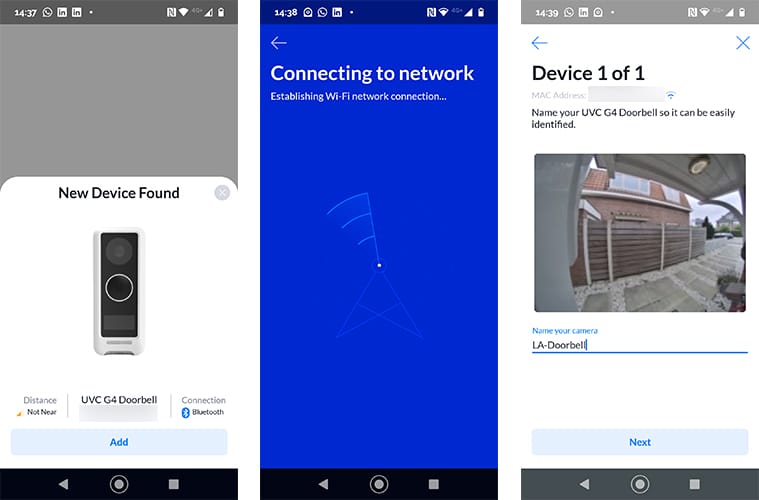
In the last step, you can select if you have the chime box connected or not. You can connect it always later if you want in the app.
Setting up the Unifi Doorbell
With the doorbell connected, we can continue with configuring our doorbell. Just like with the Unifi Cameras, we can create motion and privacy zones and configure when we want to receive an alert.
- Open the app and select the camera
- Click on settings in the top right corner
- Scroll down to Motion Zones
- Add one or more zones to the doorbell
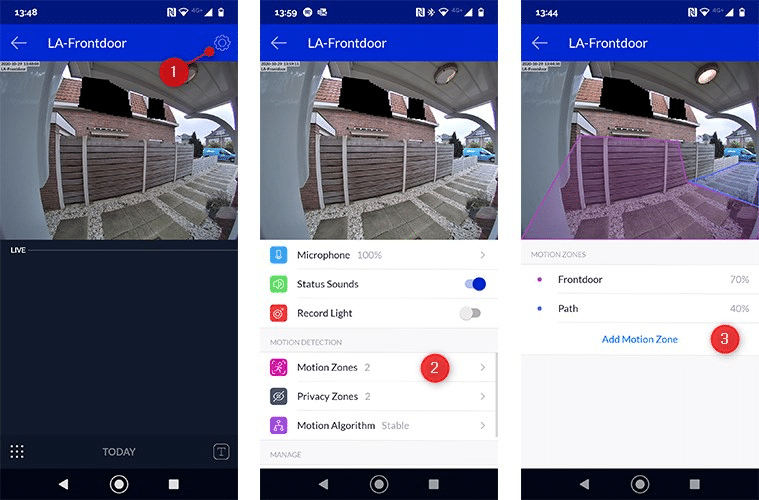
Motion zones always require some fine-tuning. What may work during daylight won’t work at night or when it rains. As you can see I have split the motion zone up into two zones and reduced the sensitivity of the path. The reason for this is that when it rains, light reflections of passing cars could trigger a motion alert.
There is an improvement for this underway, the new version of Unifi Protect, version 1.15 comes with Smart Detection. This enables the camera to detect persons which will make motion alerts a lot more accurate.
One downside to this, you will need to have an Unifi Dream Machine Pro or Unifi NVR for this. The new update won’t work on the Cloudkey Gen2.
Privacy zones
Pretty much the same way you can also add privacy zones to the doorbell. Privacy zones blackout (mask) a part of the video stream. As you can see in the screenshots above I have masked two windows of my neighbor.
Custom Messages
One of the fun (and sometimes useful) things about the Unifi G4 Doorbell is that you can display custom messages. You can set a message when the doorbell rings, for example for the delivery guy to leave the package at the door, or a standard message that is always displayed.
Now what I have noticed is that people don’t look at the doorbell anymore after they pressed the button. So yes, it’s a nice idea that you can communicate through the display with a text message, but it isn’t really practical. (You can better use the two-way talk option then).
To set a custom message, we open the doorbell again in the app
- Press on the T icon in the lower right corner
- You can create a custom message (which you can also save for later use)
- By default, the message will be shown for 60 seconds. You can change it by pressing and holding on to the seconds that are counting down. Then you weill get different options for the duration of the message.
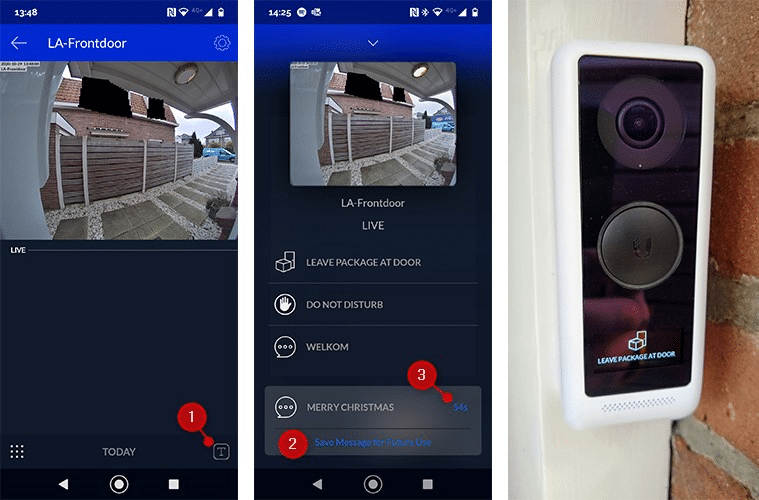
Unifi Doorbell Record Light setting
In the settings of the Unifi Protect Doorbell, we also find a switch to turn and of the record light. Now, to be honest, I think the name of the switch is wrong.
I expected that the record light would be the led light (floodlight?) at the bottom of the doorbell. But it turns out to be the led ring around the button. Which will indicate the status of the doorbell.
You can keep this led ring on or keep it off. When turned on, the led ring will be white the whole time and blink after a press of the doorbell button and off is completely off. To be clear, the ring won’t blink when somebody presses the button.
Personally, I keep the led ring off to make the doorbell less noticeable from the sidewalk. The Unifi Protect G4 Doorbell can easily be removed with a small paperclip, in a matter of seconds. So it’s really easy to steal. This already has happened to another user, unfortunately.
Unifi Doorbell Bottom Led
The super bright led on the bottom of the doorbell turns on at night when the PIR sensor detects motion. Yes, the doorbell has a PIR motion detection sensor that is used for instant motion alerts and to turn on the LED light at the bottom.
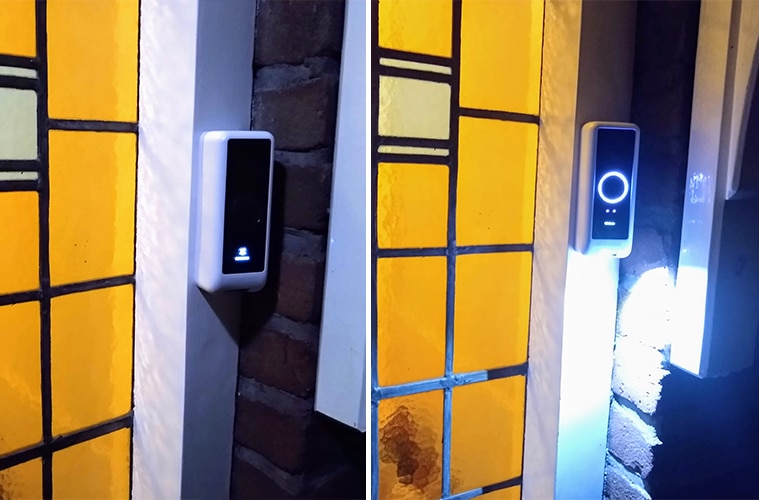
For the bottom led light to turn on you will need to keep the Infrared (Night Vision) setting on Auto. If you change this setting to anything else, the bottom LED light won’t turn on anymore.
I have an awning above my front door with a light in it, so there is enough light in front of my door. So I have set the Infrared (Night Vision) mode to Always Disable.
To give you an idea of the video quality at night I have created two screenshots for you:
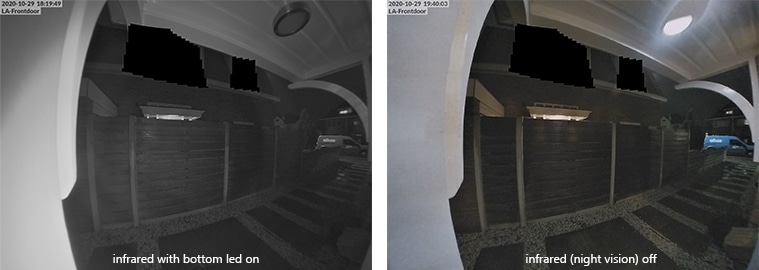
Doorbell notifications
When somebody is at the doorbell you will get a notification on your mobile with one or two seconds. If you open the notification you can of course see the video stream, but you also get the option to talk directly to the person (two-way talk) or set a (custom) message.
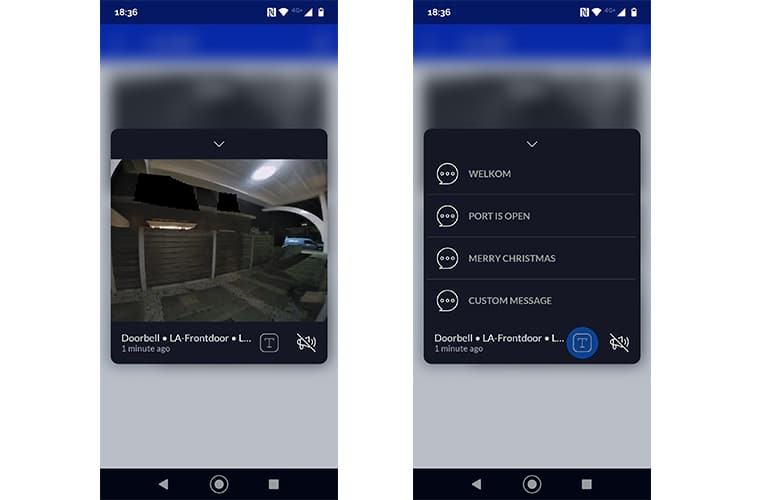
If you have set up motion alerts for your doorbell as well, you probably will get first a motion alert (if everything works as expected) and then receive the “Somebody is at the door” notification when the person presses the doorbell.
The first week after I had installed the doorbell, I didn’t have the chime connected to it. I wanted to see if the mobile app was sufficient for us. But when I am working and on the phone for example, then you don’t get or hear the notification on your phone. With a chime, you still hear it and you can walk to the door.
So the notification self is great and works really well, but I don’t think they can replace a chime in my opinion. I think it’s more of an addition to it. (because I don’t hear the chime when I am in the garden for example)
Installing the Unifi Protect G4 Doorbell with a 8V Ding-Dong Chime
Using a chime in combination with the doorbell was a bit of a puzzle. Partly because we are using here in the Netherlands a much lower voltage for the chime then (what if have heard) is common in the US. The Unifi doorbell requires 16 to 24VAC, but most chimes only work at 8VAC.
Now you can connect this, but in the end, your chime will stop working or maybe worse. So that is not a good idea.
So in the US, you can buy a 16V chime, like this one on Amazon. For other countries, I have found one 24V chime on Amazon that will work with the Unifi Doorbell. But this doorbell makes only a simple, but loud “ring” sound (which I don’t really like).
What I wanted is to keep using my Honeywell D117 Ding-Dong chime, even though it runs on 8 – 16V. Also, I want to get rid of the batteries in my chime, so we are going to hook it up to the new doorbell transformer because it can deliver 12V and 24V.

To get this all working we are going to use a relay, to be exact, a 24VAC coil relay which costs around $10 on Amazon. This relay will basically function as our old doorbell. When you put 24V on the relay, it will close. So when the doorbell is pressed, the Unifi chime adapter will put 24V on the relay, closing the circuit for the chime and you will hear the ding-dong.
Now, this may seem a bit complicated, but it really isn’t. All you need is the relay and a couple of extra wires. With the steps below you can install it in 5 minutes or so.
Connecting a chime to the Unifi Doorbell
Make sure you have powered off your doorbell by turning the circuit breaker off. I am using a 24V 30VA Doorbell transformer, which is also capable of outputting 12V on terminals 7 and 9.
I have used different colors for each wire in the diagrams below, just to make it easier to explain.
Assuming you have now the doorbell only connected, your wiring will look like this:
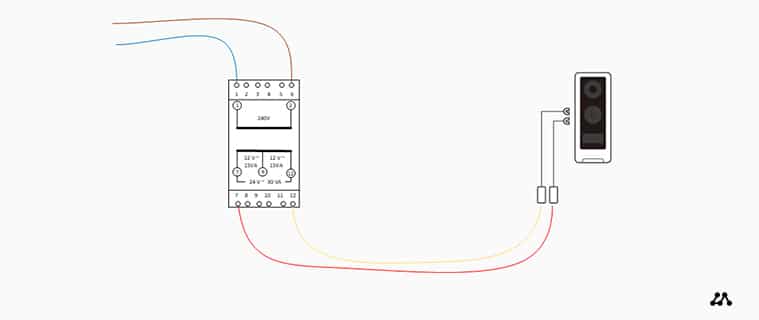
We are first going to add the chime adapter and relay to the installation.
- Split one of the wires that is going to the doorbell and connect the wire adapters of the chime adapter between it (the red wire in the diagram).
- Connect the other two wires of the chime adapter (with the U shaped connectors) to the relay on terminal 7 and 8 (the orange and light blue wires)
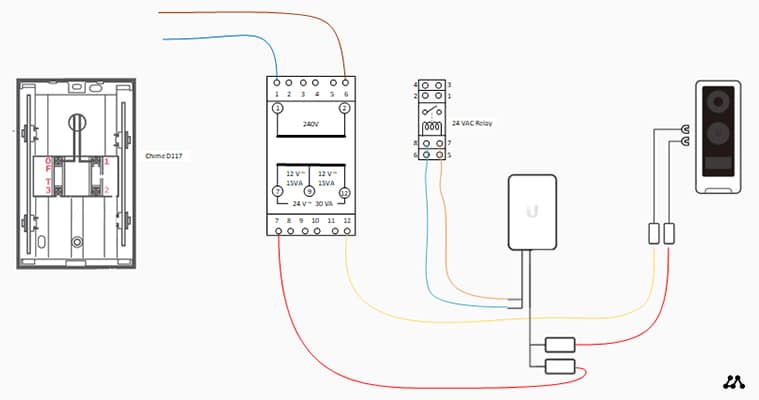
Next, we are going to connect our chime. I have used a Honeywell D117 without an adapter (this is my old chime that was running on batteries).
If you need to supply power to your chime, then connect the red and black wire from the doorbell adapter (on terminals 7 and 9) to the chime on terminals 1 and 3. If your chime already comes with an adapter you can leave these wires out.
- Connect from the relay a wire (green in the diagram) on terminal 3 and connect it to terminal 1 on the chime
- Connect the other wire from terminal 5 on the relay to terminal 0 on the chime (purple wire in the diagram)
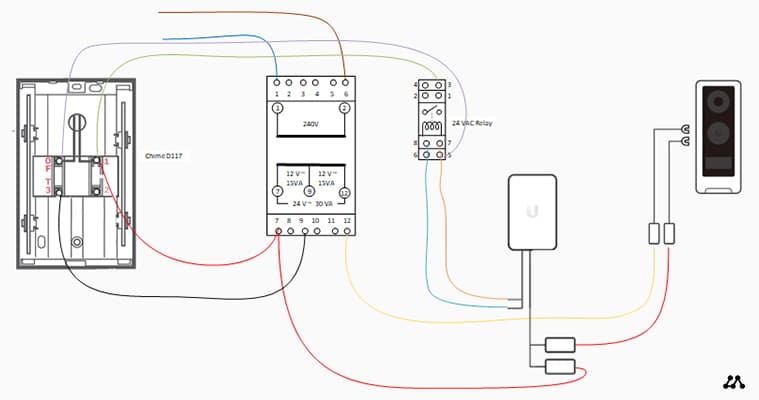
With everything connected terminal 1 on the chime will have 2 wires (one from the transformer and one from the relay).
Testing your chime installation
We first need to enable the chime in Unifi Protect before we can turn the power back on. You can now choose between a mechanical or digital chime. For the latter, you can also set the duration so you can hear the full melody.
Open your Unifi Protect in the browser (I couldn’t find the option in the app).
- Select your doorbell
- Click on Manage
- Expand Chime and select the correct chime type (I have mechanical chime)
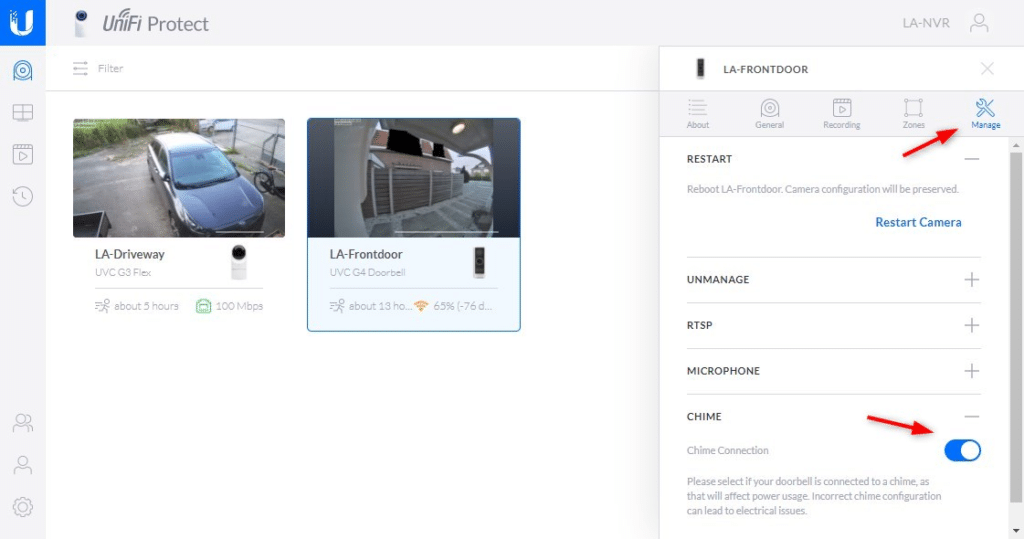
You can now turn the power back on to the doorbell and test your installation. You should now hear a nice ding-dong when you press the doorbell.
Wrapping up
I really like the new Unifi Doorbell. Just like the other Unifi products, it’s really easy to install and set up and it comes with a lot of nice features. The ability to use it without a subscription is great and a big plus compared to Nest and Ring.
I hope you found this Unifi Protect G4 Doorbell review useful. If you have any questions or if I need to explain more about the chime wiring just drop a comment below.
You probably also like the following articles:







You should probably make a note here that Ubiquti has released a pro version of their doorbell which can be with a PoE adaptor.
https://eu.store.ui.com/collections/unifi-protect-cameras/products/g4-doorbell-pro
https://eu.store.ui.com/products/g4-doorbell-pro-poe-adapter
Currently, the PoE adaptor is early access, but it connects USB-C with a 7 meter cord to your doorbell. I opted to do that because it was infinitely easier for me to run CAT6A inside and hide the adapter on the ledge of the wall inside, and then come through to the outside with the USB-C connector inside my wall cavity.
Thank you for an excellent review, and for the perfect installation guide!
I have one question: I intent to install not one but two G4 Doorbells (one for the front door, and one for the side entrance), how would you wire them, parallel or serial?
Best regards, Bas
Any chance to share that tasker script here? Thank you, Pieter
Hello Rudy,
I have a Unifi poweradapter with the G4 Doorbell. I had a mechanical chime with 8V adapter. Can I use botch with your scheme with the relay? Also, wich relay must I order from Amazon? The one you are linking to is just for Germany. I think i Need a 24V AC relay?
Thanks for responding. Eric
Great article thank you for all your hard work. I have mine up and running but I have a question. On my iphone Protect app I can see the G4 device but on my Mac I see the video but no device configuration under the device tab such as with the other Unify cameras. Is there a way to see it on the Mac?
Kind regards,
Les
You should be able to open the protect app through your browser, no matter which kind of device you use. Just login at https://unifi.ui.com
Thanks! I really enjoyed reading your article 🙂
Question/your opinion: I am about to try and install an imou (Dahua) db61i video doorbell with a Honeywell dc915scv, and I am hoping that most of your diagram is valid for my case, as the video doorbell requires 16-24VAC and the Honeywell requires 8-12VAC.
The only notable difference is that the doorbell’s chime adapter in my case has only two cables as can be seen here https://dahuawiki.com/LincX2PRO/DB11_Physical_Install and here https://manuals.plus/imou/db61i-video-doorbell-manual#install_the_chime_kit > where would you place these two cables if you where to replace the 4 cable UniFi adapter? and why do you think some of the companies are making them like that?
Thanks
Seems like they have split the wires from the chime kit: https://dahuawiki.com/File:DB11PhysicalInstall6.png
Hello thanks for this great write up
I want to use this doorbell with the Honeywell Home DW315S chime which takes 8-12V. The relay you link to says no longer available and I wonder if you could suggest any others?
I am also having trouble understanding why we need a relay – can we not directly wire the chime adapter to the chime?
Thanks
Just checked the link, but the relay seems to be available in the US and EU. Which Amazon region/shop are you using?
I’m in the UK and it says unavailable unfortunately.
Will this one here work: https://amzn.to/334pAPb
Also I’ve reached out to Honeywell about using the Honeywell Home DW315S chime but they won’t provide any information. Do you think it will work with this chime? It’s just pushing the voltage through the chime via the relay to mimic an actual doorbell right?
Thanks
Yes, looks exactly the same.
Just use the optional adapter to power the chime. And the connect the relay to terminal A1 and A2 on the chime
Rudy man thanks so much…got everything working as per your explanation. Great write up!!!!
Hi, I don’t understand the 220v chime comment at the beginning. I have one of those with 3 terminals (neutral, phase and switch) and I wonder if I’m going to fry the relay and/or the doorbell if I connect the switch terminal from the relay? I guess I need a different type of relay to connect to the 220v chime?
thanks!
Ruud, first thank you for a very helpful and needed post.
My chime (Electro DH 50627) is powered directly from 220V mains. It has only two terminals. How would I go about the wiring in my case?
thanks
Alon
The only difference is that you don’t need the wires from the transformer (terminal 7 and 9) to the chime. The rest can stay the same.
tnx
Hi sorry to bother you. I am considering a G4. I have a very simple set up with Ring at the moment as we did not have any doorbell stuff already. IN essence I got a transformer for door bells which delivers 12-30v. This is hooked up directly to the Ring via 12 metres of bell wire. Thats it. works perfect (well there is a small resistor in the mix as well)
Would I be able to do the same for G4, we would only know someone is ringing via the app, I understand that but want to keep it simple.
Yes, I don’t see any reason why it wouldn’t work.
Thanks I note it comes with a transformer so I will use that. I have the box here now the little white box is that the chime adapter? The instructions from ubiquiti are totally useless.
On the basis I have no chime presumably I can ignore this bit?
I have a new installation coming up for a commercial facility. There is not an existing doorbell. Is there a wiring diagram for this scenario along with parts list that I’ll need to complete this installation?
Hey! on Amazon it says that the relay with a RED LED is for DC solenoids and with the GREEN LED for AC solenoids?
In the picture of yours is the relay with the RED LED… since I have the same and nothing is working, should I not be using the green on for AC solenoids?
Best, Mario
Hi Ruud,
Heb de EU versie van de deurbel gekocht (deze kwam met een trafo) en zoals aangegeven in jouw uitleg ook de 24v Grohe gong gekocht. Heb alles aangesloten zoals aangegeven maar helaas sluit de G4 steeds af als de bel ingedrukt wordt. Moet ik nu nog een relais tussen de gong en de trafo plaatsen ook al heb ik een beltrafo erbij?
thanks
Je bel trafo levert denk ik ook 24v, dus dat matched met de gong. Weet alleen niet hoeveel va de trafo is. Als deze niet genoeg stroom kan leveren, dan trek de gong teveel stroom weg waardoor de deurbel uitgaat.
Maar wat ook kan is dat je Wifi niet sterk genoeg is. Mijn deurbel viel ook wel eens uit als er aangebeld werd, en met de nieuwe Unifi 6 LR heb ik daar geen last meer van.
Hi Ruud,
Sorry maar ben geen expert op dit gebied maar als ik op de bel trafo kijk die is meegeleverd met de G4 staat hierop dat deze 16V op poort 1 en 16VA op poort 4. Dus dit is te weinig voor de 24V gong maar is dus ook te weining voor de oude 8V gong?
Moet dus eigenlijk de beltrafo bestellen die jij aanraadt in jou artikel.
gr. Marchel
Hi Ruud, great article. I’d be really keen to see the setup of Unifi Door Access. Any chance you could do an article of setting up Door Access on your outdoor gate or something?
I will see if I can get my hands on it to test it.
Great explanation, thanks!
We live in the Netherlands as well and have the exact same issue.
I’m still a little bit confused about the 8v chime. Seems like you have a 8-16v chime and your transformer supports 12v and 24v.
I have an old ‘riiinnggg’ chime which is 8v and the 12/24v transformer doesn’t support 8v as well.
Since I still have my old 8v transformer, I was wondering whether I could still use that transformer dedicated for the chime.
In your diagram, that means that the 12v output on the 12/24v transformer (port 7 and 9) will be disconnected and will be connected to the output of an 8v transformer (input = 230v). The rest of your diagram remains unchanged.
Two separate transformers, one for the G4 protect doorbell, and one for the 8v chime. Will that work within your diagram?
Hope you can help. Thanks!
I think it will. You only need to wire the relay to the chime as you normally would wire the doorbell itself.
I’n not sure does that mean I have to rewire some connections to the terminals on the relay itself as well? Other than what is described in the diagram?
I meant, that you described it correctly. Port 7 and 9 on the transformer in my diagram wil remain disconnected. You connect your chime to you 8v transformer. And you can wire the reset as desribed.
I have used your wiring diagram with aG4 Doorbell I got from the EU store – the one that comes with a transformer. I wasn’t able to get it to work with the old doorbell that was in the house when we bought it. Without a wiring diagram (and it has one extra post and a mercury switch) I bought a new doorbell from Karwei, that has a built in transformer and am supplying it directly from the mains.
I now have a situation where when I press the G4 button, I get a notification on the phone, buthe G4 immediately go to restarting, and i still get no chime.
Here’s my question. Is the relay you are using a DPDT relay, and why are you connecting the chime to the power input of the relay, and what looks like the normally closed terminal? I thought the idea was to connect the chime wires to the “common” and the normally OPEN terminals of the relay, so that when the G4 button is pressed, it closes the normally open relay terminals, activating the door chime?
I have used a coil relay. About the terminals on the relay. 3 and 5 are normally open and closed when the button is pressed.
Most of the time when the doorbell is restating then it doesn’t get enough power.
I think teh source of my confusion is how teh circuit that riggers the bell is completed.
As I said, I have an external power source for my bell, that has a built in transformer. So I only have to worry about wiring to the relay.
With the two spades from the Unifi bell module connected to the “power input” posts of the relay, how is the circuit closing by connecting wires to three and five, only to one side of the power circuit, and the other to the normally open Terminal? I know for you this is probably a dumb question, but I know nothing about this so I have to ask.
I have it wired that way, double checked now, and still no “Ding-Dong” but at least the G4 isn’t restarting now. ( Wish I could upload a picture of my relay’s electrical diagram)
I was able to get it working. It seems the transformer supplied with the EU version of the G4 isn’t powerful enough to drive a 24V relay. I know that seems obvious, but there it is. I imagine a 16V relay, would have worked with the supplied transformer. I replaced it with a 24V transformer to match the relay and BINGO.
One thing though. Your diagram has the chime wire connecting to the Coil and NO contacts of the relay. It should be wired to the Common and NO contacts, with the transformer wired to the coil contacts. Just a thought.
Again, thanks for this writeup. I am sure I would never have been able to puzzle this out without it.
Met vriendelijke groeten,
Doug
Hi Karl and Rudy,
I have have the same problems as Karl, and I have been testing the setup with the doorbell as supplied by Ubiquiti, so with the 16V, DIN rail transformer.
It has not been working, and like Karl I cannot get the output side of the chime adapter to work properly.
1. If I connect the doorbell with the chime adapter it works ok, but still gets very warm.
2. If I connect the chime adapter the doorbell gets hotter than 45 deg C. I cannot hold it in my hand. If you push the bell I have 19V on the output of the chime adapter for 15 secs. In the meantime, the doorbell shuts down and restarts.
The transformer supplied by Ubiquiti is rated only 16V 15 VA, whereas the bell needs more power.
I have left several requests at Ubiquiti, even chatted with 2nd line support, but they are very slow to respond and cannot solve it, so I returned the whole thing this week on an RMA.
I hope they will respond now.
Best Jeroen
Hi, I have one of these and before purchasing a relay I thought I would wire up as per this article but not connect anything to the outputs of the chime adaptor. When I set the chime to mech or digital and press the doorbell it says shutting down. Is this normal ?
Well, you should not enable the chime if you don’t connect it. If I am correct more power is drawn to ring the chime, but when it’s not connected I can imagine that the doorbell shut down to prevent any damage.
Well I’m only going to connect a relay to switch a UK 8v door chime so there will be no real impact on how much current it draws, just seems odd, was wondering if that was normal or not.
If you enable mechanical or digital come and there is an open circuit on the chime adapter, then it would be expected for something like this to happen.
What are you even hoping to achieve by doing this? Completely pointless test that risks damaging your video doorbell unit.
It’s testing to find out what happens if the relay failed, all I’m asking is this a normal feature, can’t find any documentation, I assume it was a safety feature but as the Unifi forums are filled with people having door bells rebooting/shutting down I was interested to see if anyone had tried connecting nothing then testing.
Hallo Ruud,
What a nice review and detailed installation guide lines. Thank you for that.
I just bought the G4 Door Bell EU, which comes with an 18V AC/10W DIN transformer. and I have an existing Dutch 8V buzzer that I want to keep, so I probably need a relay as well.
To better understand the wiring, what is the function of the chime adaptor?
Does it give provide the source voltage of the door bell on the two extra wires as soon as the bell is pushed?
Thanks for your help.
Yes, the chime adapter triggers the chime.
Hoi
Wat een hele fijne uitleg want je krijgt bij de verpakking niet zo,n geweldige uitleg gelukkig hadden wij wel de transformator er bij alleen de dong miste we. Maar dankzij u berichten wisten we wat we misten en zijn we kompleet en doet die het straks ook goed nu doet die het via onze telefoons. Wij hebben alles van unifi en zijn daar mega blij mee en hoop dat je nog veel meer mensen kunt helpen met jou goeie uitleg.
I have the EU version G4 so I’m only looking for the right relay on amazon.de
will this work > https://amzn.to/3pepQ4o
Yes, seems good to me
Hey Rudy,
I wanted to copy your great “workaround” 🙂 But I have one issue and did not know what I do best: My old mechanical gong is just connected via two wires and in your picture are four.
So pressing the normal doorbell will close the circuit and because of ac it will ring. But what should I do now?
Is there a way to connect 12 V to the relais and send power to my old gong?
BR
Hi,
You will have to test it but what might work is this:
From the adapter one (9) 12v wire to the gong.
From the adapter the other 12v wire (7) to the relay (5)
From the relay (3) one wire to the gong.
This way the 12v circuit will be closed when the doorbell is pressed, sending 12v to your gong.
Hi,
So I purchased the EU G4 Doorbell with the separate power supply sold by Ubiquiti (G4 Doorbell Power Supply, 20VAC, 0.7A ).
I am planning to bu the Honeywell D117 Chime. The Honeywell works with 16V.
Do I still need to purchase the relay and install that as well?
20v and 16v are pretty close.. It will work without, but you risk damaging your chime in the long run. How soon that will be, I don’t know.
Veel dank voor je review en uitleg. Ik ontving mijn deurbel gisteren via een vriend in Amerika, heb ‘m net geinstalleerd!
Overigens heb ik met de benodigde trafo een 24 volt deurbel besteld. Geen gedoe met relais…
Hi Ruud,
Thanks for this great post!
I just purchased the Unifi doorbell in the EU store. It was in stock for about an hour. I want to copy your setup. I just ordered a 24V AC relay (Finder 55.34.8.024.0054) from elektramat and also a 24V / 25VA power unit. (The doorbell was delivered with a 16V / 16 VA power unit, but I think this won’t work with the 24V relay) Is this setup correct?
Will this give any issues with the doorbell? There is a warning to not use it without a chime or does the relay act as a “chime”?
The reason I like your setup is because I want to keep using the 8V chime which is very loud and I have a smart switch wired into it so it automatically turns off when our childeren are in bed during day time (based on the roller shutter position, light and doorswitch).
Thanks in advanced!
BR,
Jeroen
I don’t know for sure if the 16v can trigger the 24v relay. But you can safely try it, the voltage is lower so it should not harm the relay.
I just installed it and the setup works like a charm.
Do you know the answer about my other question below?
Will this give any issues with the doorbell? There is a warning to not use it without a chime or does the relay act as a “chime”?
If your setup is still running I guess it will be fine.
Sorry missed the other question. The relay works as a chime. I think it pulls extra power from the adapter do ring the chime (or switch the relay on our case). If you have nothing connected to it, then the extra power might go to the doorbell and harm it.
Thanks again Ruud! I think the same and assume it will be fine.
For your info; I didn’t try the 16V/16VA power unit.
Also a nice option for android users. I used tasker to make a customized alert based on the incoming push message from protect. This little script stores the actual volume in a variable, then set the volume to a high level, makes a dedicated alert and restores the stored volume level. I have 2 different sounds for when I’m home or away (shorter one).
This is an excellent write up, thanks for sharing it. I
Knappe review! Ik wacht even af tot ze in de EU-store te koop zijn, en ga dan switchen van de Netatmo video doorbell, waar ik toch niet zo tevreden over ben.
Hey! I have the exact same Hardware and exact same wire scheme.
My Problem is with the relay. there is a red LED in it, and it kinda glow always a bit. The first time I use the bell it lights up red (but not triggers the relay) and then it kinda stays in a glowing state..
There was also an update, so now u can choose between Digital and mechanical Chime. First it lets u set a duration time.
My Setting is Digital and 1,5/2s.
What am I doing wrong?
Could it be to less power to the doorbell itself so it won’t trigger the relay?
Best, Mario
Mine glows also a little bit, doesn’t really matter. But you will need to change it to mechanical instead of digital chime.
Hi Rudy!
when I change it to mechanical it will not trigger the Relay at all.
Shoudl I be in reality like this:
Mechanical: Trigger Relays as long as the button is pressed
Digital: Relay trigger for the time set?
Hi Mario,
That is strange, just double-checked it, I have set it to mechanical. About the button press, it only rings once, no matter how long you press the button.
What kind of doorbell transformer are you using?
I am looking at converting from a Ring doorbell to Unifi to fit in with my other unifi devices. One question that I had that we really love on the Ring is the Ring chime can do a different sound for motion and a button push. Can the Unifi do this? I guess with a hard wired chime you would have to do like a double bell for push button and a single bell for motion… Is that possible?
No, you can’t let the chime ring when the doorbell detects motion. But you can get a (smart)motion alert on your phone.
All,
for now the EU version is available trough the Unifi Webshop….together with a transformer for 220v AC to 16v AC
Thanks for your article, this helped me understand how to get this up and running in the UK house I just moved into, so I put together my G4 doorbell and D117 chime with the Vemer 30VA 12+24v transformer and AC relay…. it mostly all works, I get a nice ding-dong from the chime, no buzzing, BUT – and this is the big one – every time someone presses the bell, the video stream cuts out and the notification on my Protect app on my phone is entirely useless.
I can sit and watch the video stream all day and it’s capturing motion alerts etc, but as soon as the bell is rung, it has a panic and the video stream stops. I can’t work it out. I tried setting up the G4 without installing the Chime option, and exactly the same thing happens (with no ding-dong from the chime, obviously) so I don’t think this is necessarily an electrical issue.
One thing I did notice was that the Vemer transformer is putting out 30V AC when unloaded, and about 28V with everything connected – technically this is out of the specification range, but then it seems to be running fine other than when the bell is pushed.
This is really spoiling my day as I don’t know where the problem lies. Any ideas? Please email me if you can 🙂
James,
It seems that your doorbell doesn’t get enough power. It only happened one time with my doorbell, so I haven’t looked into it yet. Do you maybe have really long wires between the doorbell and the transformer? Or maybe a bad connection behind the doorbell?
Hey Rudy
I’ve since done some more testing specifically with two devices running the Protect app – with doorbell notifications disabled on one device and enabled on the other.
On the device with notifications disabled, and a live video stream running, it actually continues uninterrupted whereas the device that gets the notification suffers the video stoppage.
From this In deducing that the device does have enough power and is not actually dropping offline as I initially suspected and it’s actually a software issues with the notifications – seems many other reviewers of the Protect app get similar problems.
Are you running the latest version of protect on yours? Seems strange it would work on some but not others. My network is very fast and robust as I’m also a systems and network admin. UNVR connected at 10gb for example.
Hey! Also in the UK here 🙂
Which relay did you use? Link in the article isn’t listed on Amazon UK.
And did you bug get fixed?
I used this one. Can confirm it works fine, terminal placement is slightly different than the one in this article, so pay attention to the diagram on the relay case itself.
https://amzn.to/2ZUd13w
Bug with ring notifications is still present, I have a ticket open with Ubiquiti which allegedly has been escalated to level 3 team, awaiting a reply. Reviews of Android Protect app suggest issue is fairly common.
I dont suppose you could help me out with the wiring for this relay?
It’s not clear to me what connects where.
I feel the diagrams are pretty much as clear as they need to be… I’m not an electrician but I managed it based on what was written in the article and the diagrams.
The relay also has its terminals labelled on the case, of course you need to be able to understand what those mean or look the symbols up.
What is it that you’re having trouble with exactly?
Very helpful article and one I will be following this weekend following the delivery of all the kit.
The only bit I don’t quite understand is how my existing wiring works into the chime. It seems that power currently connects to port 2 and 3 with the connections to the bell from the chime being 0 and 2. Looking at the diagram, I would need to connect 2 and 3 to 7 and 9 on the transformer and then have 2 and 0 from chime connect to the relay on 3 and 5?
Which chime do you have?
I’ve been able to track it down and have one of these – https://www.eterna-lighting.co.uk/manuals/TCWH_IG.pdf
Looking at it, it seems to only be rated to 6V so I think I’ll just buy a different doorbell which is rated to 12V. Have found the Byron 772 which will be able to do it.
Hello Rudy,
I was able to set up your exact same setup including the chime.
Thank you very much for your detailed instructions.
I do think however that the chime is not delivering the 85dB as listed on the package. Is there some way to boost the ding dong?
Second question: Is there a way to add some kind of wireless chime to this setup?
Regards,
Paul
Dat is een opvallende verandering van Unifi. Beetje vendor locking. Zouden ze meer omzet uit hun eigen hardware willen halen?
Super duidelijke uitleg! Ik heb hem ook gekocht en wil hem aansluiten, maar dat lukt me niet omdat ik geen NVR of een Cloud Key Gen heb. Ik draai op mijn microserver de software van Unifi Video. Weet jij zo hoe ik hem kan aansluiten?
Je moet een Cloudkey Gen2 Plus hebben, een hardware device van Unifi met Unifi Protect. Protect kan je helaas niet zelf los ergens installeren.
What about theft protection? This is a concern for me to switch…
The Ring pro has at least 1 security screw that makes it a bit harder… (but still not theft proof)
Yeah, that is indeed an issue. Some suggest using super glue..
I reckon you could make a little block or something to sit immediately under the release tab which would have to be unscrewed to remove the bell. If someone wants something, they’re going to take it. At least slowing them down might allow you chance to record them while they do it.
I have received my G4 Doorbell today and installed it without chime. What about the relay? I had a simple 12V ringing bell connected to a bell transformer. Can I just connect the two U shaped at the place of my pushbutton?
I bought a KlikAanKlikUit ACDB-7000BC wireless chime, but when I connect the sender to the U-shape connectors, it keeps ringing. What do I need now?
And you have enabled the Chime option in Unifi Protect? And did you connect the chime adapter (small white box) between it?
Yes, but no success. The unit is meant to connect to the traditional bell switch. It looks like it continuously pressed.
This inspired me:
https://www.youtube.com/watch?v=r0YDI98qs0s
I connect it in the same way.
Great article -helped me plan teh setup needed when it finally gets released in UK.
who would have known the strange world of bell voltages varied so much across the world.
Hi Rudy
I could fix my installation. Had to buy a new relais. Now everything works as it should. Many thanks for your great idea and explanation!
regards
Sly
Hi Rudy
Very interesting post you have here. Thanks to your explanation I tried to setup my Unifi Doorbell as well with the same layout. But was not yet successful unfortunately.
Could you maybe help in regards some questions?
When I press the doorbell button the Unifi Chime Adapter delivers the 24V for many seconds. Should it not be just for a time period of a second for the mechanical GONG?
I’m using a Eltako S12-200 relais with same wiring as you describe.
And do you think the LM2596S would really work? As it is DCDC and not AC?
many thanks
Sly
Hi,
I should indeed only deliver the current for a second or so.
About the LM2596S, you have a good point there about the DCDC. I will look into it and update the comment.
Hi Sly And Rudy
All the currents from transformers are DC.
AC you will get out of an power outlet in your wall.
240 volts in europe. 110 volts in the US
Greetz
No
SPECIFICATION: Input: 120 v AC, 60 Hz; Output: 16 v AC at 30 VA
I’d envisaged doing something similar myself – using a multi voltage output transformer with the 24v connected as per the instructions to the g4 doorbell unit and doorbell adapter, then using a 24v relay activated by the doorbell adapter to switch the 8v output of the transformer to activate the chime. I’m my head the secondary side of the relay has to have two wires in order to activate the doorbell. One coming from the transformer +8v and one going to the chime.
It looks as though you’re powering your doorbell via 12v but activating it with 24v?
Would appreciate if you could clarify.
Thanks,
Hi Dan,
The doorbell is powered with 24v by using terminal 7 and 12 on the transformer, and the chime is connected with 12v with terminal 7 and 9.
hi Ruud
thank you for the review. really good. And I will purchase a Unify doorbell when it is available in the Netherlands
one note! you could do the connection to your dutch 8v doorbell with this: https://www.hobbyelectronica.nl/product/lm2596s-dc-dc-regelbare-step-down/
I think a cheaper and easier solution.
cheers
David
Yes, that might also work indeed.
Just dropping a line to say thanks (for the millionth time!)
Your instructions worked perfectly. I did however decide to disconnect the transformer to the chime as it seemed a little overpowering for it (buzzing when triggered), however I just modified your instructions to remove the 12v line and run it on batteries like it used to.
I may revisit the setup in the future and move the relay away from the chime itself into a cupboard as it makes a rather loud click sound!
You are awesome!
Is there any chance you could just verify your instructions at the point below as they don’t match up to the diagram… Thanks!!!
Connect the other wire (green in the diagram) from terminal 5 on the relay to terminal 1 on the chime (purple wire in the diagram)
Hi Alan,
Thanks for pointing it out. Fixed it now in the article.
Thanks again! I have studied how the relay connects now thanks to the mistake so its all good. The only difference between your chime and my chime is that power is 0 and 3, and chime is 0 and 2.
I am just awaiting the doorbell from US now. I couldn’t not have managed the this without you!! Thank you!
Thank you so much for providing everything you did to set this up! I am awaiting it in the UK, but was very conscious of the 24v issue and went out of my way to install a chime doorbell. I have seen others do something similar with the Ring doorbell but without a relay.
I will be ordering everything and wiring it up in preparation for the doorbell arriving in the EU.
Thanks again!