Microsoft is releasing new widgets for the Windows 10 and 11 lock screen. The new widgets will show detailed weather forecasts, stock market updates, traffic, and for example sports information.
The enhanced lock screen experience, as they call it, starts with the roll-out of the detailed and interactive weather widget. This will first be rolled out to Windows Insiders running the Release Preview Channel.
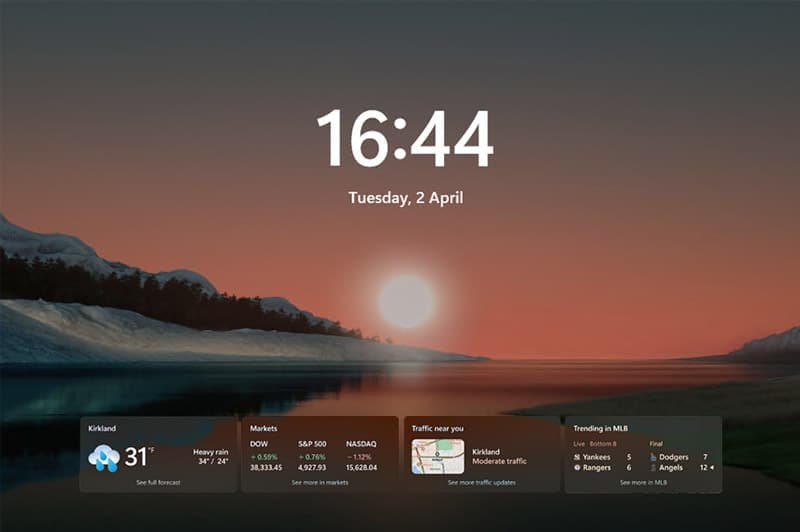
The widget on the lock screen will be interactive. When you hover with your mouse over one of the cards, then detailed information about the specific card will be displayed. If you click on one of the cards, then you will need to sign in after which Edge will open with more information.
Enable Lock Screen Widgets
To use the new lock screen widgets, you will need to run Windows 11 build 23612 at least. Keep in mind that the feature is first released to Windows Insiders and will be made available later for all users.
- Open Settings and navigate to Personalisation > Lock Screen
- Open the Lock Screen status drop-down list
- Choose Weather and more
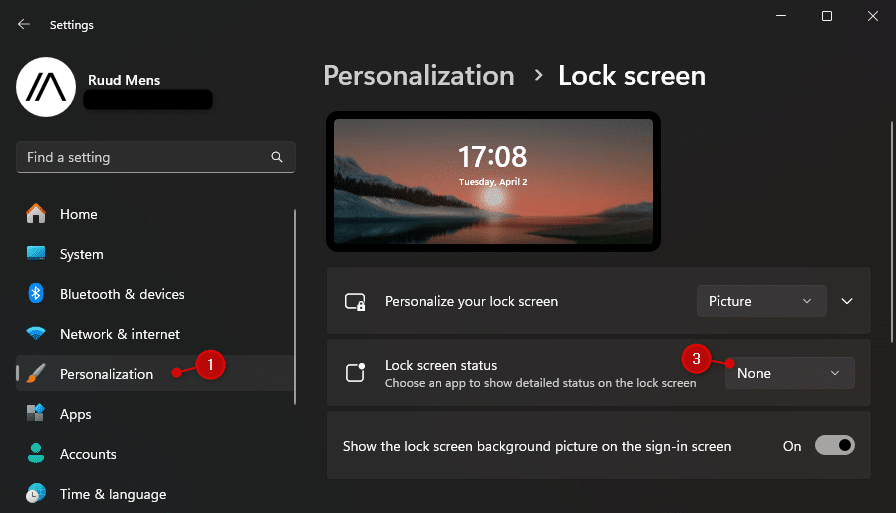
In Windows 10 you can enable this feature also in the Lock screen settings menu. Click on Choose one app to show detailed status on the lock screen and choose Weather and more.
Disable Lock Screen Widgets
If you don’t want the widgets to show up on your lock screen, then you can simply change the setting above to none.
In a corporate environment, however, you might want to disable all widgets. There are a couple of options to do this. If you are using MDM, then you can change the following policies:
- AllowNewsAndInterests – For Windows 11 devices
- WindowsLogon/DisableLockScreenAppNotifications – For both Windows 10 and 11 devices
- Feeds/FeedsEnabled – For Windows 10 devices
Another option is to configure a group policy. This policy does not only prevent the widgets from showing up on the lock screen but will also remove the widgets in the taskbar.
Make sure that you have the latest ADMX files installed in your central store. Open your Group Policy Management Editor, create a new policy, and disable the following settings:
Computer Configuration > Administrative Templates > Windows Components > Widgets > Allow widgets
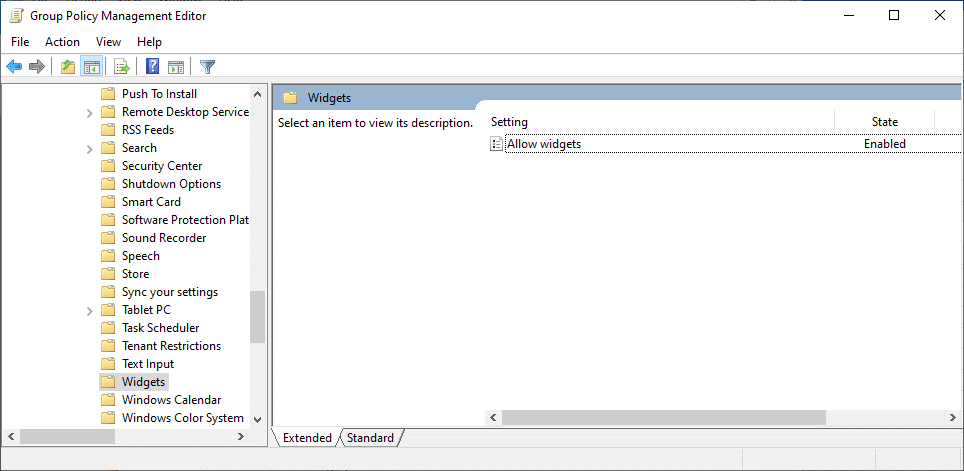
To be safe, I would disable the following policy below as well. This prevents any app from displaying notifications on the lock screen:
Computer Configuration > Administrative Templates > System > Logon > Turn off app notifications on the lock screen.
If you also want to disable the widget on Windows 10, then you will need to disable the following policy as well:
Computer Configuration > Administrative Templates > Windows Components > News and interests.
Wrapping Up
Widgets look nice, but personally, I prefer to disable them in corporate environments. The lock screen will only show when you are away from your computer, and when you come back, the first thing most do is hit the keyboard to unlock it again.
As long as the widgets are limited to weather or traffic information then they won’t be a real issue. But in corporate environments, you will need to keep an eye on it so that they are not going to show upcoming appointments or something like that in the near feature. Because then you risk leaking sensitive information.


I agree with Colin Sewell
While the weather widget is useful, I am so not interested in the stock market or sports, and there doesn’t seem to be any way to get rid of them.