Probably the youngest and fastest Office 365 backup provider on the market is Afi.ai. This new backup provider is growing rapidly, with more than 10,000 clients in almost 3 years, and is protecting more than 20 petabytes (PB) of data for its clients. And for good reason: Afi.ai is fast, super easy to use, and a reliable backup solution for your Office 365 data.
Afi.ai reached out to ask if I wanted to test and review their Office 365 backup solution and give my honost opinion about it.
Afi takes a different approach when it comes to making backups of Office 365. It uses a modern cloud-based architecture, hosted on AWS and GCP, and uses machine learning to optimize the backup process and protect your data.
Afi Office 365 Backup
Afi is just like many other Office 365 cloud-to-cloud SaaS backup solution. That means it’s completely cloud-based, so you don’t have to worry about storage capacity or bandwidth requirements.
But what makes Afi different from the others is that they use a lot of machine learning to protect your data. For example, one of the problems we’re dealing with these days is ransomware that is capable of destroying or encrypting your backups. Afi actively monitors your data, allowing them to make preemptive backups in case of a ransomware attack.
The AI part of Afi can also be found in the way they handle the Office 365 API. One of the problems that some backup providers have with creating backups from Office 365 is the API rate limiting. This can cause backups to fail. Afi uses a prediction engine to handle API errors and avoid these limits. In advance of this, they also automatically reschedule or reconfigure problematic backups.
What can Afi backup
Your Office 365 data is stored in a lot of locations. It’s not only files and emails anymore that are important. The chats, channels, and wiki pages in Microsoft Teams can also contain valuable data that you want to protect.
Teams especially is something that not all Office 365 backup providers are able to fully back up. Afi, on the other hand, can back up all your data in Office 365:
- Exchange Online
- SharePoint and OneDrive, including metadata and sharing permissions
- Teams
- Chat
- Channels
- Documents
- OneNote
- Sites
- Wiki
Besides Office 365 Afi.ai also supports Google Workspace. I haven’t tested Afi.ai with Google Workspace but you can find more information about it here.
Getting started with Afi.ai
I have tested and reviewed multiple Office 365 backup solutions, and Afi.ai is one of the easiest—maybe even the easiest—to set up. Just like many other Office 365 backup solutions, Afi.ai is cloud-based. That means we don’t have to install anything.
To get started with Afi.ai simply click the “Start free trial” button, login with your Microsoft account, and you are ready to go. After you have logged in and given Afi.ai permission to access your Office 365 data, we can choose the region to store the data. For these, you can choose between Europe and the United States.
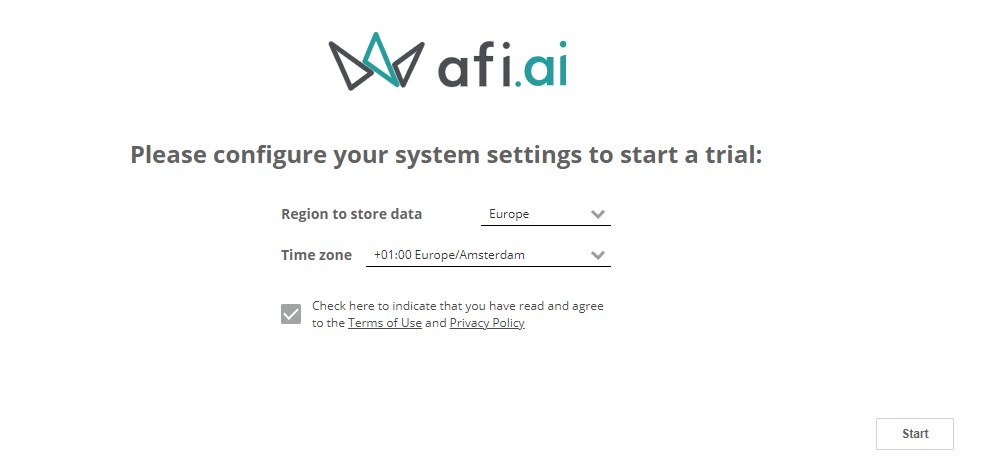
It can take a couple of minutes for Afi.ai to discover all the resources in your tenant after you have clicked on Start.
SLAs in Afi
Before we start with protecting our users and SharePoint sites I first need to explain a bit about the backup service level agreement (SLA) policies in Afi.
In Afi we can choose which resources (Users, SharePoint sites, Groups, and Teams) we want to protect and assign an SLA.
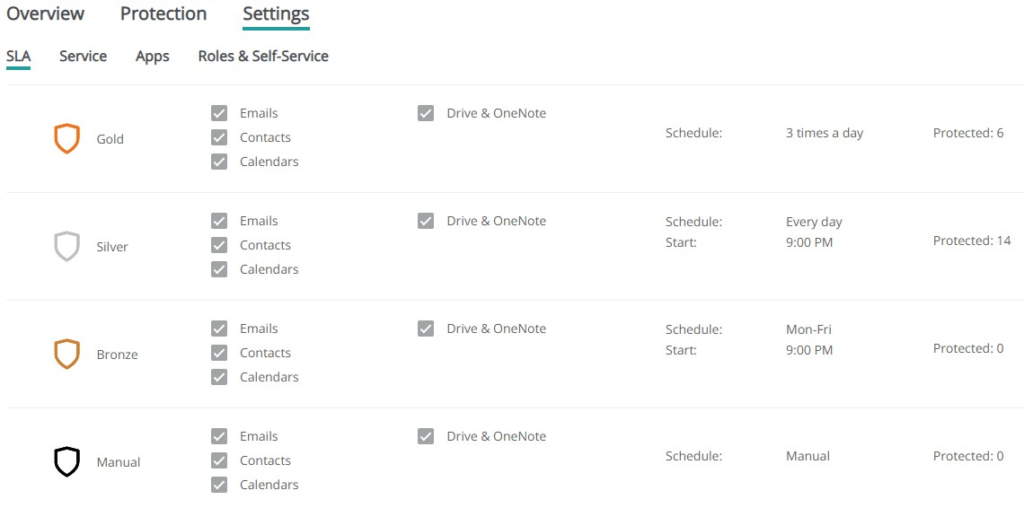
The SLA policy determines what is protected from the resource (Email, Contacts, Calendars, or Drive, and OneNote) and how often. You can change what is protected in an SLA, but you can’t change the backup schedule of an SLA.
With the SaaS backup from Afi, you get 50gb storage per user. You can buy additional storage when needed. Depening on your storage requirements you can assign an SLA with more or less restore points.
Protecting your resources
To protect our resources, we need to assign them a backup SLA. If you open the protection tab you will see all the resources listed. You could simply select all the resources and assign them all the same SLA, or select individual users or sites, but you might want to have a bit more control than that.
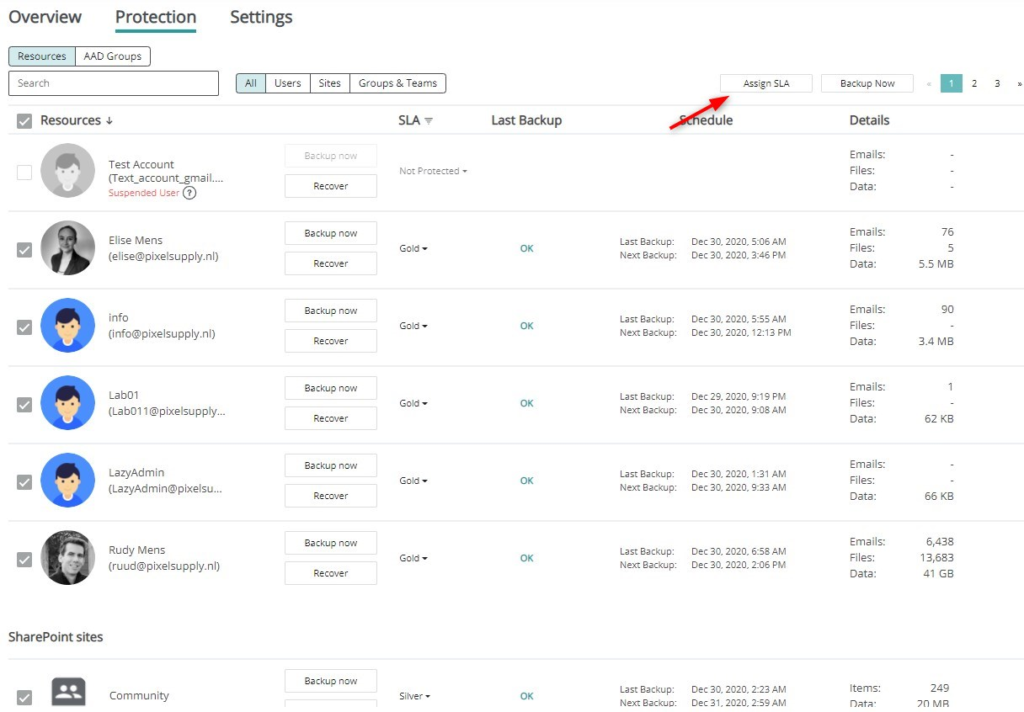
Afi is the only Office 365 backup provider at the moment that supports user management through Azure AD groups. You can select one or more AAD groups in Afi and assign an SLA to them. New resources can automatically be protected if you want.
This is something that I really missed with the other backup providers: the ability to simply select a user group to assign (automatically) a backup license to.
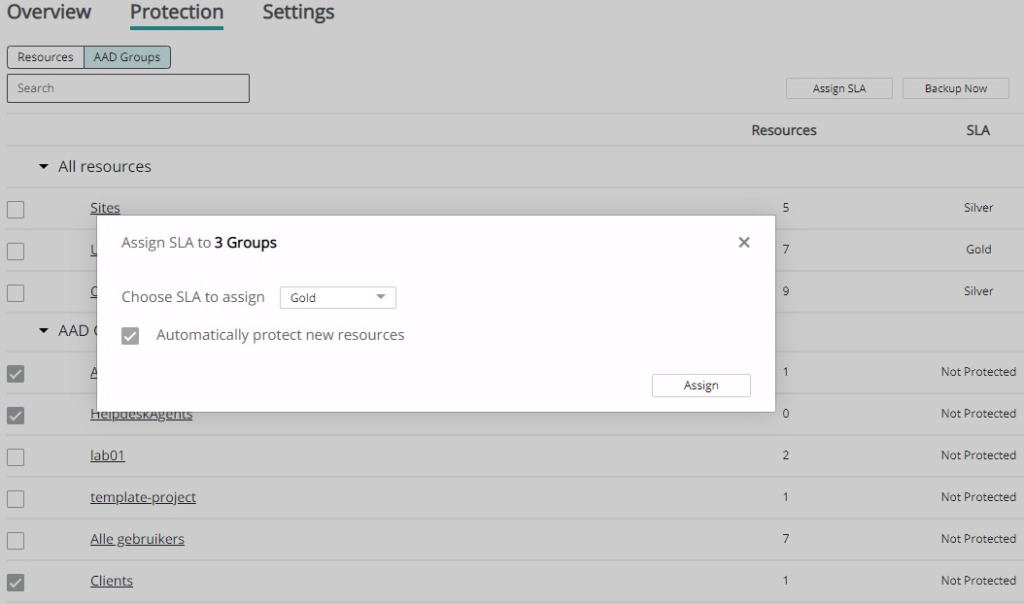
Keeping an eye on your Backups
Monitoring your backups is always important—they are, after all, your safeguard if something goes wrong. The dashboard in Afi gives you a quick overview of the protection status of all your resources, when the last backup jobs were completed, what the status of the backup is, and how much your data is growing.
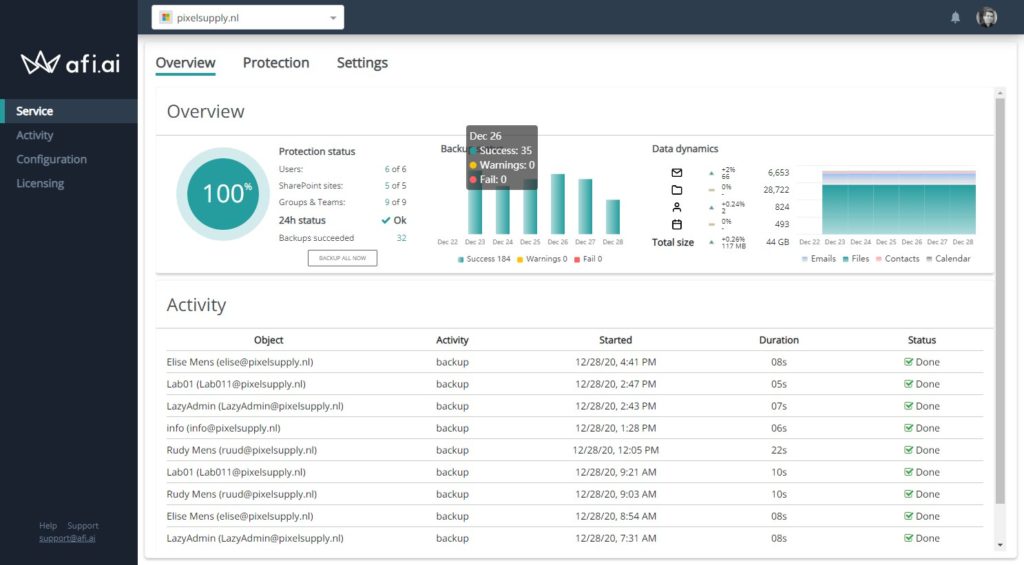
If you want more information you can open the activity log. This will show you all the backups and restore jobs, and allows you to export it to CSV if you want.
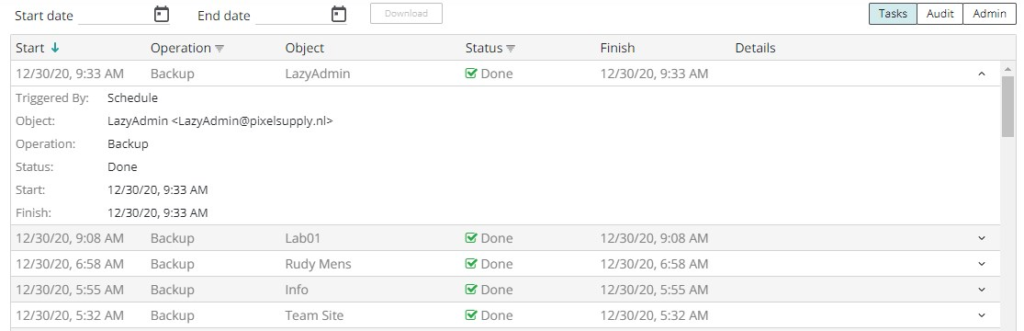
Alerts
You probably don’t want to log in every day to check the backup status. Just as any other backup provider, you can set up email alerts with a daily, weekly, or even monthly summary about the backup status.
What makes Afi different from the other backup providers is that it will instantly send you an email alert when something is wrong. If a backup fails for whatever reason, you will get an email alert instantly—not at the end of the day or week.
Recovering files and folder
When it comes to restoring data, it’s important that you can easily find the data that you are looking for. Afi has done a great job when it comes to finding and restoring the particular backup that you need.
From within the protection screen, you can look up any of the resources that you have protected. Simply click on the Recover button to start the recovery.
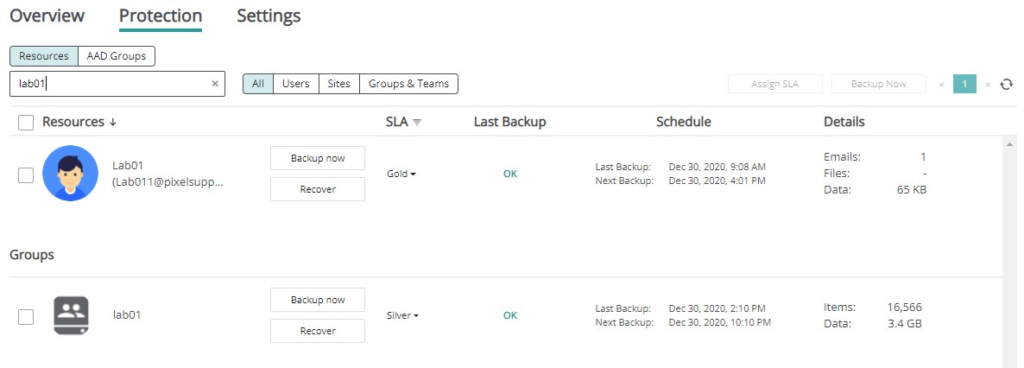
Depending on the resource type, you can browse through the files, mail, calendar, and/or Teams channel. With the calendar on the right side, you can quickly select the backup from which you want to restore.

Files and folders can be downloaded or recovered. When you choose to recover the data you can do this in a non-destructive way, by restoring the data to another folder or another account. It’s also possible to restore it back to the original location and overwrite any data that is still left there.
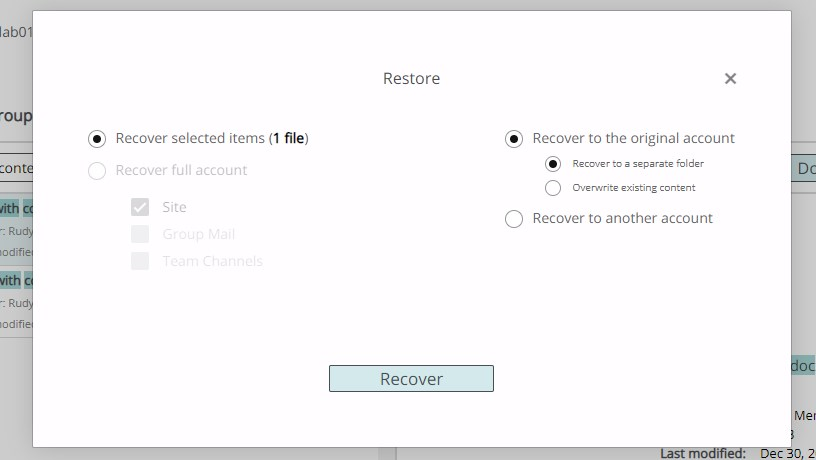
If you restore to a separate folder in SharePoint, you will find the restore folder under the site contents of the SharePoint site.
I did a couple of tests with restoring files back to SharePoint, and a 1 gigabyte binary file was restored within 35 seconds. Restoring 5000 items took 2,5 hours.
Restoring mailbox items
Afi offers a bit more options for finding and recovering mailbox items. It’s the only Office 365 backup solution that offers full-text search when it comes to searching through email data. This allows you to find mail items based on their content and not only on the sender and subject.
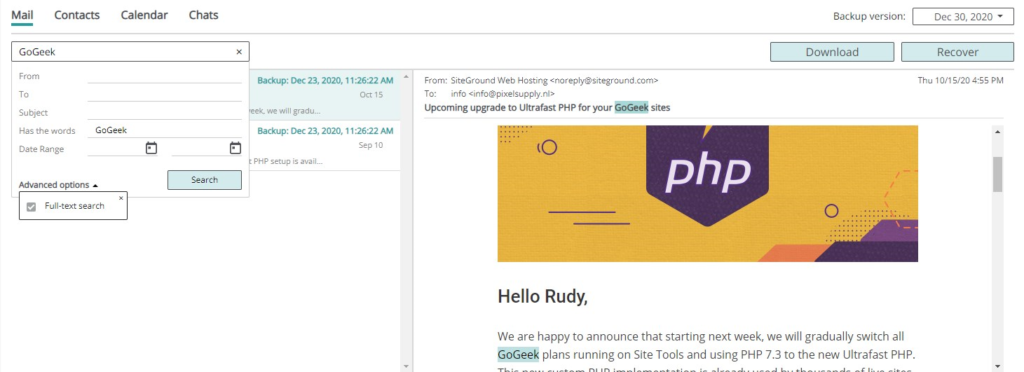
The instant preview of the mailbox items is a really nice feature as well—it allows you to easily find the correct mail items without opening the backups first, or even downloading the items first as with some other backup solutions.
Mailbox items can be recovered the same way as files and folders: to a separate folder in the same or another account. When it comes to downloading the items, Afi supports PST, MBOX, and EML file formats.
Self-service
Another nice feature of Afi is the self-service option for your users. Within Afi you can enable self-service, this way users can sign in to Afi.ai with their Microsoft account and restore emails, OneDrive files, and chats themselves without the need to contact IT staff.
Restoring Teams chat and channel messages
Even though Afi makes backups of your chats and Teams channels, restoring them back into Teams isn’t possible. You can, however, download the chats to HTML files—and more importantly, you can still access the linked files in the chats.
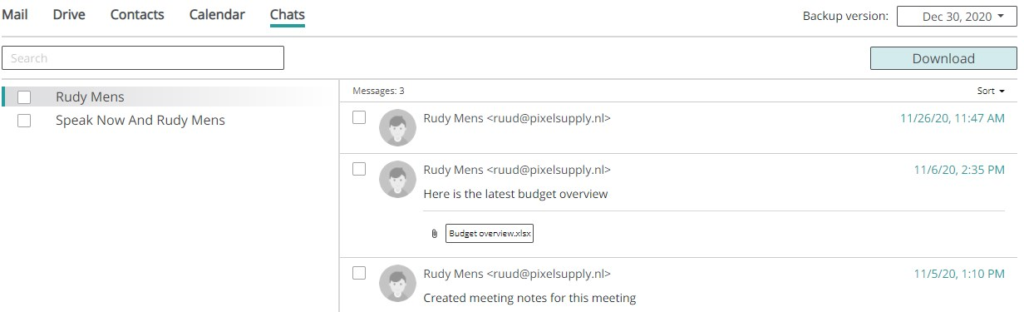
Afi.ai licensing
Afi is one of the most affordable Office 365 backup solutions on the market, at only $3 per user per month. It comes with 50GB pooled storage per user, and only a minimum of 5 users to get started. You get 3 automated backups per day and you can always create a manual backup when needed.
With Afi you only need to pay for the active users, and Afi will automatically archive users that you delete from Office 365. The data of the archived users are still available to restore, but you don’t need to pay for them anymore.
Depening on the amount of users you can buy additional storage if needed. The price for 1TB additional storage is around the $60 per month.
Conclusion
I am really impressed with Afi.ai. It’s a strong new player in the Office 365 backup market. It really only took a minute or so to set up and protect my tenant. The UI itself straightforward, fast, and easy to work with.
The self-service for the users is something that can really save a lot of time for the IT department and is a really nice feature to have.
If you are in the market for an Office 365 Backup solution, then make sure you try Afi.ai.





In the article:
“With the SaaS backup from Afi, you get unlimited storage—in essence, you can assign every resource the Gold SLA.”
Also in the article:
“It comes with 50GB pooled storage per user… The price for 1TB additional storage is around the $60 per month.”
Afi.ai only mentions the 50GB pool in one place on their website. And it’s extremely difficult to find. They throw around words like “Unlimited retention”, but are very careful not to say “Unlimited storage” anywhere. It seems like they are intentionally trying to trick people, while making themselves not liable. This article didn’t help that perception.
Hi Rob,
Thanks for pointing it out. It was unlimited at first, but they have seem to change it. I edited the article after I noticed the change, but seems to have missed that part.