Last week my dad called me, he was updating the bios of his Dell Vostro 3500 laptop when he suddenly got a warning that the battery was running low. He had the AC plugged in, but still, the laptop just fell out, and the bios update wasn’t finished yet. So he gave me a call if I had an idea how to recover the bios of is old and beloved Dell laptop.
First I thought, that isn’t possible. Never heard of an option to recover the bios of a computer before. But as an IT guy, I am always in for a challenge. After reading on the Dell Community forum I noticed he was not the only one. Somehow it happened to many other users before and there is a recovery option.
Dell Bios Recovery Procedure
While the step below work for the Vostro 3500 and 3700, the same procedure should also work for other models. To get started you need an empty 1GB or 2 GB flash drive.
Step 1 – Download the bios version
First, we need to download the correct bios version. Don’t download the latest, but a version older. Keep in mind that the update went wrong, so we want the bios version that worked. Go to the Dell Support site and download the Bios update file. You can find the correct version here for the Dell Vostro 35001
 Step 2 – Prepare the flash drive
Step 2 – Prepare the flash drive
I created a dos bootable flash drive, this should not really be necessary, but my first attempt without it didn’t work. Format your flash drive to Fat32, download Rufus and format the flash drive with the FreeDos boot type.
Step 3 – Write the hdr and rom file
We now have a formatted flash drive and downloaded bios file. Copy the bios file, A3500_A10.exe to the flash drive. Open PowerShell or Cmd (Windows key + R and type CMD <enter>) and go the flash drive. Run the following two commands to create the hdr and rom file:
A3500_A10.exe /writehdrfile A3500_A10.exe /writeromfile
If you get a warning “‘do you want to make changes to this device”, then you can safely click yes. It will only create a new file on the flash drive.
If you now look a the flash drive, you will find a file called A3500_A10.hdr and A3500_A10.rom
Step 4 – Rename the files
Rename the hdr and rom file to winery50.hdr and winery50.rom for the Vostro 3500 and to winery70.hdr / .rom for the Vostro 3700. When done you should have the following files on you flash drive.
Step 5 – Boot the Laptop in recovery mode
Remove the battery and AC power from the dead computer. Plug the flash drive in the second port on the left side. Hold down the End button (not the Esc!) (that was I did the first 3 times… ) and plugin the AC power while still holding down the End button.
Wait a couple of seconds before you release the end button. The recovery mode will start.
Step 6 – Update the Bios
Update the bios and reboot the computer.
If the recovery mode does not start, try another USB port.

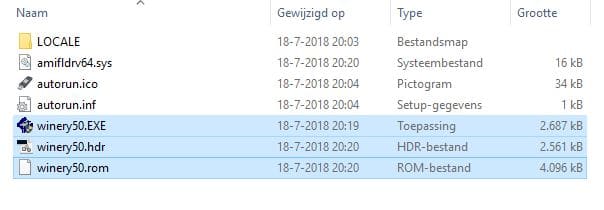





Many thanks, you are a saviour!
thank you very much !!!
it was succesful on vostro 3700 with a 512Mo USB stick
just two things :
– there is no need of rufus.
– no probleme of using the last bios
Very thank you for your article, you saved laptop Dell Vostro 3700! I spent nearly two hours solving it.
Thanks.
hi
this help is very perfect and very good
but i set flash bootable then solve problem
Thank you so much! e computer saved!
Thanks, had 64Gb SD formated in FAT32 (32k clusters). Could recover a Vostro 3400 with a failed A12 update. Using the same A12 (2014) BIOS taken from: https://www.dell.com/support/home/es-ar/drivers/driversdetails?driverid=nrymk
and decompressing it with: 3400A12.EXE /writehdrfile
and: 3400A12.EXE /writeromfile
then renaming generated files to: winery40.hdr and winery40.rom
did the trick (press END key before turning on the machine), Recovery mode allowed to reFlash BIOS from SD memory.
On a side note, stupid DELL has another notebook with same name “Vostro 3400”, if BIOS release date is post 2018 DONT USE IT.
I can’t thank you enough for saving my laptop. By the way my laptop is DELL VOSTRO 3500 (End Of Life) Edition. You Save Me! And you also made my day..♥️♥️
See you around then.♥️♥️
Hi,
Just found your instructions today. When I do this on a Win 10 PC it says Unpacking files then throws an error msg saying failed to create file.
So I tried a Win 7 PC, and the error msg says”Error 255…..you need Administrator privilege”…..but I ran cmd as Admin, am logged on as Admin……what am I missing?
This is for a Dell Inspiron 17R 5720……latest BIOS is A19.
I am unable to access the BIOS at all…..on booting Dell Logo shows, and F2 does nothing, and F12 just displays F12 Boot Options in the lower right corner…….I was really hoping I had found a way to correct what may be a corrupted bios.
Any suggestions?
Thanks for sharing what worked for you and others!
Buenas, soy de Costa Rica, pude recuperar una laptop Vostro 3500 Dell, gracias a ustedes. Seguí las instrucciones, en mi caso solo tenía una USB de 8GB y cuando la formatie en refus 3.17 portable lo hice con la función de arranque: freeDos Sistema de archivos: FAT32 con el mínimo de bytes permitidos en el Tamaño del clúster que eran 2048bytes.
Luego descargué de la página oficial de Dell el Bios de arranque Dos la última versión según la etiqueta de mi máquina permitida era la A10 selecccionando windows 7 x64. Aunque ya había intalado Windows 10×64 siempre funciona.
copie el archivo descargado 3500_A10.EXE en la USB luego abrí el cmd en modo administrador me coloqué en el número de letra asignado para la usb en mi caso F: quizás a ustedes la tenga en otra letra pero de igual manera le ponen los dos puntos después de la letra que les puso el sistema a su pendrive.
Luego coloqué los siguientes comandos
3500_A10.EXE /writehdrfile
3500_A10.EXE /writeromfile
Seguidamente me situe en el pendrive y renombre los tres archivos por
winery50.exe
winery50.hdr
winery50.rom
Saqué el pendrive de la máquina que utilicé para hacer el trabajo, luego coloqué el pendrive en el puerto usb izquierdo situado a dos puertos del HDMI de la Vostro 3500
Mantuve presionado el botón End antes de conectar el cargador, una vez conectado el adaptador toqué el botón de encendido, encendieron las luces y dejé de presionar la tecla End.
Milagrosamente entró La Bios y le di actualizar
Yo estaba super contento de veras me sirvió que cracks. Ya le había dicho a mi clienta que estaba inservible el equipo lol xD pero no, aún sirve y con SSD de 240Gb trabajando rápido y con 8GB Ram.
Saludos espero que mi experiencia también les sea de gran aporte
Hi. Before the down of Notebookreview Forum :
I’m the author oh this thread :
http://forum.notebookreview.com/threads/vostro-3700-a12-bios-fully-unlocked.787733/
Thank you Rudy for a great set of instruction. I have recovered my Vostro 3700 which failed during a BIOS A10 update.
I have followed most the steps and it worked, I didn’t use “rufus” I format the drive as per your instructions.
I did something different unfortunately I couldn’t find any USB key less than 2GB, so my work around was using disk manager I did create a 2 GB partition anf format it fat32.
Then follows all the steps and my laptop works.
A HUGE thank you is not enough. You’re the BEST!
Hi Brother
Your trick allowed me to resuscitate my vostro 3300 which had died after flashing the bios A12. I just changed the files with winery30 and it worked great.
Thank you so much.
You are awesome man! you just saved my life!
I did everything like said
I have tried with a 4gb and 8 gb usb key in FAT 32
I cant format them to FAT32 in 512 bits
Wonderful explanations.
I could save my old vostro 3700 with your advices and method.
Thanks a lot.
Kind regards.
Thank you very much!
After the update from Dell scrapped the computer, I was really angry. You could forget the DellSupport.
Thanks for the super guide. It worked immediately !!!!! MEGACOOL !!!!!
In doing so, we have saved our planet from e-waste for a while.
Greetings
Ruud, great man! (What’s in the name?)
You’re a lifesaver! Cheers! You saved my weekend!
Much appreciation
Brother, your solution was very effective, for a vostro 3300, change the names to winery30.hdr and winery30.rom. I followed your steps and it allowed me to recover the bios and even install the bios that had problems.
Thank you!! worked on a bricked dell vostro 5480 bios!
A followup from my previous comment and the side note re the A12 version BIOS. There is an official Dell release of the A12 BIOS and also a Modded “Unlocked” version that can be found here: http://forum.notebookreview.com/threads/vostro-3700-a12-bios-fully-unlocked.787733/
The accepted method is to update the BIOS with the official A12 version BIOS first and then update the BIOS again using the Modded A12 BIOS version.
Any and all info related to this modded BIOS is in the link shown above and it is advised you read through the posts for such information as you require for your setup and obviously prior to any further updating from A10 version BIOS.
Thank you very much. I was ready to trash the PC, till I tried your terrific solution.
Yet another big thank you Ruud, Windows borked my BIOS flash from A04 to A10 and I was gutted, I’d just bought a new battery, had 2 x 4Gb sticks in my drawer, and a spare SSD 480GB and finally I purchased a backlit keyboard (why all laptop keyboards aren’t backlit is a total mystery to me, but I digress) Anyhoo, this process worked for me so big love from the UK.
As a side note, I noticed there was an A12 BIOS floating about in the internet aether, is this BIOS usable on the Dell Vostro 3700
thanks you so much. you saved me from a windows bios update failed.
good explication, it works!!
Thank you so much! Why is that information not available at the dell.com site and where did you have that information from? At dell.com is only that: https://www.dell.com/support/article/en-us/sln300716/how-to-recover-the-bios-on-a-dell-computer-or-tablet?lang=en
I already thought, my laptop is ready for the trash can…
Excellent article !!!!!! Thank you :-))))))
Great job on this tutorial it saved my dead Vostro 3500 laptop. Thank you so very much
I have tied everyone that was successful Advice and no luck. But when I upgraded the Bios in Windows 10 to A12 the Bios battery wasn’t connected and now I did connect it. Do you know any trick that I can still try?
Ma a nessuno quando esegue il comando in cmd “A3500_A10.exe / writehdrfile” risponde: “comando non riconosciuto come comando interno o esterno, un programma eseguibile o un file bathc”??????????? Anche usando command come amministratore.
There is a space between the / and writehdrfile. Make sure you remove this.
si io ho avuto lo stesso problema, il file ha un altro nome, per questo non lo trova… il problema del file non riconosciuto l’ho risolto cambiando il comando in : 3500_A10.exe / writehdrfile però poi non sto riuscendo ad andare avanti, tu hai risolto? se vuoi possiamo confrontarci e vedere se riusciamo a risolverlo
Gracias, no he logrado entrar al modo recovery en mi vostro 3700 con otros metodos, voy a probar tus instrucciones: con la tecla fin y el dispositivo usb formateado con rufus en freeDOS. Luego les comento, deseenme suerte.
with battery you mean the bios battery or the battery of the laptop?
The battery of the laptop self
I was able to salvage my DELL Vostro 3700 following the instructions to build a USB boot drive. The trickest part was getting the files renamed within the CMD commands. IT WORKS!
Hi,
thank you very well – you solved my problem with works NTB . The user replaced the battery while NTB was updating the BIOS. Thank you very much, this guide is clear and simple. So number 1 !!!
THANKS A LOT…WORKING…YOU SAVE MY DEAD LAPTOP!!!!
Muchas gracias, después de varios intentos y búsquedas logre encontrar esta pagina y sus recomendaciones y pude reparar mi DELL Vostro 3500. millon gracias
This is how I recovered Vostro 3500 BIOS Update Failed – Recovery Procedure
Here is how to recover from a failed BIOS flash update of a Vostro 3500 laptop
Found Rudy Mens steps on internet, many thanks!
I follow Rudy’s steps …..but on step 3, I was confused not get it right ..how to Run the command and create hdr file…so I stopped there ..later found the steps of Anthony Henwood
JANUARY 4, 2020 AT 20:26 | REPLY
The first step I did all from my C:\users\Lincoln…after I copy it back to rufus fomatted usb.
1. Download the Dell BIOS update 3500A12.exe file to my C:\Users\NameXXX
2. Run the 3500A12.exe file with /writehdrfile parameter (within CMD) in C:\Users\NameXXX
3. Run the 3500A12.exe file with /writeromfile parameter (within CMD)in C:\Users\NameXXX
4. Copy the 3500A12.exe 3500A12.hdr and 3500A12.rom file renamed to winery50.exe winery50.hdr winery50.rom (change the BIOS File name to winery50.hdr and winery50.rom)
Copy all files to the formated Flash Drive 3500A12.exe ,3500A12.hdr, 3500A12.rom,(all these 3 files with file name changed to winery50.exe ,winery50.hdr, winery50.rom), and amifldrv64.sys, (Folder LOCALE, autorun.ico, autorun.inf, these files are added to flash drive after formatting with Rufus 3.8.1580
5. Remove the battery and AC power from the dead computer
6. Insert the flash drive into the dead computer’s USB port
7. Hold down the End key and then connect the AC power
8. Dead computer reads USB flash and asks if update should be done
9. Allow the update to finish and then reboot.
10. Computer is now working normally.
Very Happy!!
This is how I recovered Vostro 3500 BIOS Update Failed – Recovery Procedure
Here is how to recover from a failed BIOS flash update of a Vostro 3500 laptop…
Format Flash Drive with RUFUS usb 3_8 in 512 bits
Open CMD (DOS application in Administrator mode)
This instruction is for BIOS update 3500A12.exe, otherwise the same method for other BIOS update downloaded file but obviosly the file name has to be changed in down below instructions for writehdrfile and writeromfile extraction from the exe file.
1. Download the Dell BIOS update 3500A12.exe file to a USB flash drive.
2. Run the 3500A12.exe file with /writehdrfile parameter (within CMD)
3. Run the 3500A12.exe file with /writeromfile parameter (within CMD)
4. Copy the 3500A12.exe 3500A12.hdr and 3500A12.rom file renamed to winery50.exe winery50.hdr winery50.rom (change the BIOS File name to winery50.hdr and winery50.rom)
Copy all files to the formated Flash Drive 3500A12.exe ,3500A12.hdr, 3500A12.rom,(all these 3 files with file name changed to winery50.exe ,winery50.hdr, winery50.rom), and amifldrv64.sys, (Folder LOCALE, autorun.ico, autorun.inf, these files are added to flash drive after formatting with rufus usb 3.8 software in 512 bit)
winery50.rom
5. Remove the battery and AC power from the dead computer
6. Insert the flash drive into the dead computer’s USB port
7. Hold down the End key and then connect the AC power
8. Dead computer reads USB flash and asks if update should be done
9. Allow the update to finish and then reboot.
10. Computer is now working normally.
Hi Anthony,
Thanks for sharing!
It is thanks to you Rudy, that I managed to recover by following your procedure, after no success multiple times, I searched for the latest Rufus Software and formatted the dFlash drive to 512, and succeeded recovery.
I have a vostro 3500 with the dreaded a12 bios crash, i have done all that is explained and nothing is happening, the laptop powers on as soon as plug in AC even if i don’t press the END key, media lights flash, power light on but just keeps repeating the same process, no display, any ideas ? Thanks in advance
I posted a recovery option that I used and successfully recovered ( the flash drive has to be formatted to FAT32 in 512 bits
Thanks for the reply, nothing seems to be working so i have invested in a bios programmer, the one that clips onto the chip while it is still attached to the motherboard, only problem I’m having is finding the correct chip to flash, not sure which one is the bios chip, any help would be greatly appreciated
You could try removing the Hard Drive and following the above Rudy procedure, I formatted the Flash Drive with latest Rufus in 512 bytes, worth a try, Flash Drive I used was 1GB.Hope you have Luck, I have no idea in Flashing BIOS while on Motherboard
thanks very much it worked for me for a dell vostro 3700 , i wanna tell people be sure that u r using the end button , for my part i used to push FN for hours without working , hehehehe
you rock !!!!!!!!!!!!!!!!!!!!!!!!!!!!!!!!!!!!!!!!!!!!!!!!!!!!!!!!!!!!!
saved my laptop
Thanks Doug
Hey,
Thats a really great post and might be life-saver but i’m unable to create rom or hdr files, it just runs flashing software, tried with a11, a12 and a14 for vostro 3750. Please help
Did you try running the commands as described in step 3?
Windows key + R and type CMD
Navigate to the flash drive with d: or e: (check Explorer to find the correct drive letter)
Run the commands to create the files.
Yeah, even tried in Windows XP on virtual as i thought it might be issue with win10 and tried on all BIOS exe available on Dell support (A11, A12, A14) /writeromfile /writehdrfile -writeromfile -writehdrfile and nothing 🙁 just starts flashing software
Rudy, no luck with my Vostro 3500. Followed all steps, downloaded A10, tried different sized flash drives, different USB ports and all that happens when I put in the flash drive, hold down the “End” key and plug in the AC adapter is the light on the flash drive blinks once, the fan turns on at top speed and there are no lights that come on on the laptop, no power button light, system lights, nothing. Laptop works flawlessly with Windows 10 1903 installed prior to trying the A12 update.
When I attempted to execute xxxx.exe /writehdrfile it came up with the ‘do you want to make changes to this device’
I certainly wasn’t expecting this as it gives the distinct impression that it will attempt to run the executable rather than write a hdr file. Same thing with writeromfile. Last thing I need is another bricked laptop (as this is a HP laptop).
Hi Mike,
I understand your concern. Just double-checked it, but you can safely click Yes. (I also updated the article with the warning)
Much appreciated.
Created the .rom amd .hdr files, renamed to winery70 and powered up as instructed – rufus & files on a flash drive (16GB being the smallest I had available) and inserted in the second left hand port (no battery). Then pressing down on End while inserting the power cable.
Same result as always, just the fan on full power and usb illuminated but no lights on the laptop and no other response.
Goed gedaan !
Vostro 3700, worked for me ! You are my hero!
Vostro 3300, bricked up by 3300_A12.exe.
I have tried procedure as described, it turn on notebook after end key pressed and AC plug in, but nothing happens but now it dosen’t even start. Just when power button is pressed it starts.
Muchas gracias me funciono para reparar la bios dell Vostro 3700
Hola, sé que ya tiene rato este post, pero quiero saber si me puedes decir como lograste hacer que botee desde la usb, tengo la usb formateada con rufus, he intentado con 512 y 4096, tengo los archivos como los solicitan, pero al momento de conectar solo encienden el ventilador y no se ve nada en la pantalla, me puedes ayudar? saludos
hi , is there a way to know what is the correct file name for the exact machine? mine is a vostro 5480….
DON’T FORGET RUFUS
Thanks! Tried the same method a hundred times, with the same instructions from a dozen different websites. Only you included the Rufus step, which did the trick for me.
Good to hear you were able to fix it!
Thank you Rudy! This tutorial saved my sisters vostro 3500 after the A12 bios update I started had bricked it. I didn’t work with a 16 GB flash drive, but it did with a 2 GB one.
work for optiplex 980?
change name same or not?
Hi Max,
I have no idea how and if it works with an optiplex. Don’t have an Optiplex laying around so can’t test it. If you figured it out, please let me know.
Prima, danke!
Hat mir geholfen.
Anfänglich hatte ich den Fehler gemacht, nach dem Einstecken des Netzsteckers noch zusätzlich die Einschalttaste am LapTop zu drücken.
Hello. Thank you for your efforts and help. I hoped this would fix my issue, but unfortunately it did not. Dozens of attempts using this method (and others) later and no luck.
I’ve used 256MB, 2GB, 4GB, and 8GB. The first and last don’t light up in my Vostro 3700, but do in other machines. The 2GB does get an initial flash when first powered. The 4GB lights up on one side and when first powered flashes for a second like it is attempting to be read.
I’ve FAT32 formatted all of them. Used with and without Rufus. The only light response comes from the 2 left side USB ports. The power button has done some funky flashing at times, but has now settled in with staying lit when the AC is plugged in. The other response is light cycling through the touch buttons and fan revs up, then shuts off, rinse/repeat (like others have mentioned).
I’ve done the 3700_a10 writes as indicated and my files look mostly the same. I rename then to winery70. I have tried with and without changing the 3700_a10 bios file. My files show as winery70.hdr, winery70.rom, and winery70. The .exe does not show on the name. I have tried changing it to winery70.exe(.exe). I’ve tried with the 7 files you show and winery50 versions in there also (will it attempt to search them all?). I have tried so many variations. It’s driving me crazy.
As I understand it, this is the variation I would have before changing names:
3700_a10
3700_a10.rom
3700_a10.hdr
amifldrv64.sys
autorun.inf
autorun.ico
locale
After I change the names this is what I should have:
winery70
winery70.rom
winery70.hdr
amifldrv64.sys
autorun.inf
autorun.ico
locale
Put the flash drive into a known working slot. No battery, no AC, hold END down, plug AC, wait for screen to change, release. It’s made me wonder if there is a problem with the screen or keyboard. I’ve tried it so many times. However, if it attempts to read at least on the 4GB at the beginning of each cycle, I doubt it’s the screen. I would assume it would light up and start flickering if it was active.
I’ve tried this with or without the HD and RAM. I’ve disconnected the CMOS battery overnight and drained residual power. I’ve never had the laptop battery in since it crapped out trying to update to A12.
I guess I’m looking for a confirmation that I’m trying everything as I should and should continue. Or a way to narrow down some variables. Will it even work without the dos bootable? If I put a pile of renamed files and bios versions in like winery50, winery70, winery30 with sources from A09, A10, A12 at the same time will it stop at one or scan until it finds something compatible.
Is it possible I need a 1gb drive or different 2gb? Would it be wasted to test a 128gb?
Thanks again. I have like 10 tabs open and have been trying a ton of stuff. I really hope to get this back up and running so I can add an SSD and the extra RAM I picked up.
Two suggestion, you mentioned a possible screen issue. Do you see anything at all on the screen or does it stay black? You could try attaching an external screen.
The step and the resulting files look good. Trying another USB drive won’t help, seems like the 4gb drive is the best option. Did you try an older version of the bios? The A09 or maybe even an older one? Also, others in the comments here below had some success creating the files on another machine.
Thank you for sharing this knowledge. You saved my life! =)
Think’s a lot mate , finnaly it works again
Thanks for a great instruction. Just recovered my Vostro 3700 which failed during a BIOS A12 update. Carefully followed all steps and it worked first time using the rearmost USB socket on the right hand side. I will now leave well alone on the original A10 BIOS !
Very grateful & thanks again.
Hola Glyn Me podrias enseñar paso a paso como pudiste reparar la bios de la dell vostro 3700 es que no e podido
Hi, my dell laptop inspiron 15 had no post issue. Will this work for me? I couldn’t get hdr and rom file.
Hi Rudy we copied the files and plugged the USB in the laptop in all 4 ports but still no luck it keeps restarting the lights flash and you hear the fan kick in then it all stops and it repeats the process just wondered if you have any other info that would help us
Sorry Mark,
I have no other ideas. If you figure it out, please let me know so we can share it with others!
Hi me and my wife found your post on how to do the bios as we done a reinstall windows and the bios update shut the laptop down. We are stuck on the part where we have to write the files on powershell no idea on how to do it we tried copying the pictures you put up but it says it’s not recognise d if you could help that would be great. We are on a Windows 7 laptop doing bios for Windows 10
Hi Mark,
So you are stuck at step 3. I reckon you have copied the files to the flash drive.
When you have plugged-in your flash drive it will get a drive letter in your explorer. Most of the time it’s the letter D, E or F. Keep that letter in mind. Go to Start and type in the run box (in Win 7) the following command: cmd and press enter. You will now get a black dos box.
Type the drive letter followed by a colon ( : ). So if the drive letter of the flash drive is E, you type e: and press enter. You are now “working” on the flash drive. Type dir to see if the files are listed there. If you have the files enter the following two commands to create the files:
A3500_A10.exe /writehdrfile
A3500_A10.exe /writeromfile
Continue at step 4.
Let me know if you got it working.
Un grand merci pour ce tuto ça a très bien fonctionné pour récupérer le bios de mon dell vostro 3500 ,j’avais essayé d’autre méthode sans succès celle la marche, j’ai remis le bios d’origine A3500_A08 et ça fonctionne de nouveau . Cordialement Philippe
great solution !!! i used but i didn´t use the .sys
Thank you very much!!!!!
Hi Rudy and everyone,
I have a Dell Vostro 3700 with this problem. I have followed your instruction and your recommendation but it seems not working for me. But what i found out is that, i do not have amifldrv64.sys in my flash contents.
Please see the Printscreen url to view my flash contents http://prntscr.com/l4cpxn
I have tried with both 2Gb, 8Gb and 16Gb Flash, but all to no avail. I also tried different USB ports on the Laptop. After the Laptop tries to read the flash, nothing happens. I also download Dell Vostro 3500 Bios to see if the extraction would have the amifldrv64.sys but it does not have it either.
Can you please advise if you have a clue on what i haven’t done rightly.
Thanks in anticipation
I just checked it again with the 3500 bios file. And while writing the hdr file I get a amifldrv64.sys
Thank you Rudy for the fats response, i will try it again on a different PC and revert with my findings.
thanks
If it still doesn’t work, try an older bios version for your model. Had the same with the 3500 that I needed to repair. The latest bios version wouldn’t restore, but an older version was working fine.
Thanks a lot Ruud. I was able to get the same files when i used it on Powershell on Windows 10 PC. I was using the RUN on WIndows 7 to generate the writehdr and that was why i didn’t get the amifldrv64.sys.
After i did it on Windows 10 with the correct files, i still wasn’t able to get the system to work. I tried with Bios 3700_A12, 3700_10 and 3700_A09 but i wasn’t successful with any of them. I tried different Ports but no success. Unfortunately, i only have 1 2GB Flash while others are 16GB. I tried with the 16GB but no success.
The Last thing i will try is to get another USB of 1Gb or 2GB just to confirm that the 2GB USB is not the culprit.
Thanks for your efforts Ruud. Very well appreciated.
Regards,
Tosin Ayorinde
Great thanks for this post. Il was very usefull for me to recover bios on my vostro 3300.
Hello, I had no luck with the End Key. Can you help me out o the sequence?.
Hi, are you sure you got the sequence right:
End button (not the Esc!) and plug in the AC power while still holding down the End button.
You can also try a different USB port or USB stick. It won’t go into recovery mode unless it finds a properly configured USB stick.