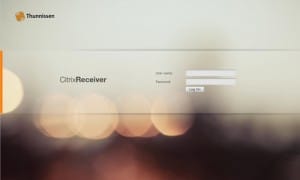Last week we replaced our Citrix Secure Gateway and Web interface with Storefront and Netscaler. By default the layout of Storefront and Netscaler match that of Citrix Receiver. The design is not bad, but I always want to do a little bit of company branding for my users. (So they know they are at the right place 😉 )
Because our logo doesn’t look good on the dark green from Citrix Storefront and Netscaler, I had to come up with something else:
Howto install this theme:
Download the following 2 zip files:
– citrix-theme-storefront
– citrix-theme-netscaler
Also you need WinSCP .
StoreFront
Changing the Storefront is the easy part:
- Navigate to the server where you installed Storefront.
- Go to
[code lang=”powershell”]inetpub\wwwroot\Citrix\<StorefrontName>\[/code]
- Make a backup of the files in the folder. We won’t override them all, but it’s always good to have a backup.
- Copy the files from the zip file to the folder, replace any existing files.
- And you are done. Hit ctrl + F5 or empty you browser cache and renew the webpage.
Netscaler
To create and deploy a custom theme on a Netscaler you need command line access to you Netscaler. You can use WinSCP or Putty for this.
First you need to create a default custom theme:
- Log on to the NetScaler Gateway command line.
- At a command prompt, type
[code lang=”powershell”]shell[/code]
- Followed by:
[code lang=”powershell”]mkdir /var/ns_gui_custom; cd /netscaler; tar -cvzf
/var/ns_gui_custom/customtheme.tar.gz ns_gui/*[/code] - Open WinSCP and connect trough SFTP to the Netscaler.
- Upload the files from the Zip file to:
[code lang=”powershell”]/var/ns_gui_custom/ns_gui/vpn[/code]
- If you have multiple NetScaler Gateway appliances, repeat Steps 3 to 5 for all appliances.
Applying the custom theme
- In the configuration utility, on the Configuration tab, in the navigation pane, expand NetScaler Gateway and then click Global Settings.
- In the details pane, under Settings, click Change global settings.
- In Global NetScaler Gateway Settings, click the Client Experience tab.
- Next to UI theme, click Custom and then click OK.
Adding you own logo
If you want to add you own, company, logo, you can do this by adding it to the following file: bubble_bg.jpg. This file is located for in the media folder.