You are trying to start an application but instead, you get a system error, vcruntime140 dll was not found. Or msvcp140 dll was not found. How does that come and more importantly how can we easily fix this?
The vcruntime140 dll system error can occur after a Windows Update or even just after you have installed a new program. The error message might suggest that you need to reinstall the program. But actually, your computer is missing a software library.
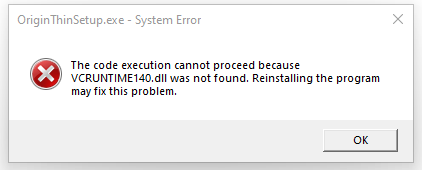
In this article, I will explain how you can quickly fix the vcruntime140 dll not found error message in Windows 10 and 11.
Fix VCRuntime140 dll Not Found Error
A lot of programs that you use on Windows are built with Microsofts C and C++ tools. To run these applications you will need to install the runtime libraries. Some applications include these in the installation package, but a lot also don’t.
So to fix the VCRuntime140 dll or MSVCP140 dll not found error we need to install the correct library (Microsoft Visual C++ Redistributable package) on your computer. Now there are two libraries that you can install. One for 64-bit applications and one for 32-bit applications.
Most applications still use the 32-bit version, but to be safe we are going to install both. This won’t harm your computer but only makes sure that you won’t have any issues in the future with other programs or games.
Download vcruntime140.dll
I always recommend downloading runtime libraries from the official sites. This way you can be sure that there is no malware packed inside it. The library is created by Microsoft, so we are going to download the files from the Microsoft site.
This all-in-one package is suitable for Microsoft Visual C++ 2015 to 2022. I have added the direct download links below, you can find the original location here.
- Download the Microsoft C++ 2015 – 2022 Redistributable package
– Download vcruntime140 dll 32-bit
– Download vcruntime140 dll 64-bit - Start the installation
Agree to the terms and click install
If you get a warning to allow the app to make changes, then click Yes
If you get the option “Modify Setup” then click Repair - Wait for the installation to finish
Wait until the setup is completed successfully
- To the same steps for the 64-bit version of the redistributable.
Follow steps 1 to 3 for the 64-bit version.
The VCRuntime is now installed and you should be able to run or install your application without the error that vcruntime140 dll was not found.
Installing older Visual C++ runtime versions
The package that we just installed contains all runtime libraries for applications that are built with Visual Studio 2015 up to 2022. But some older applications are built with Visual Studio 2013 (VC++ 12.0). In that case, we will need to install an older version of the Visual C++ runtime.
We can safely install the different versions next to each other. You can find the official download links for this version here at Microsoft.
When re-installing doesn’t help
After you have installed the Microsoft Visual C++ Redistributable library it becomes part of Windows. This means that it will stay up-to-date through Windows updates. On some rare occasions, the system files can get corrupted.
Simply re-installing the VCruntime dll then doesn’t seem to fix the not found issue. What we can do is scan the computer for corrupt system files and let Windows repair those.
We are only going to use built-in tools from Microsoft, there is no need to use third-party tools for this:
- Right-Click your start menu – or press the Windows key + X
- Open Windows PowerShell (admin) or Windows Terminal (admin) when using Windows 11
- Enter the following command:
DISM.exe /Online /Cleanup-image /Restorehealth
Windows will use the Windows Update service to download and restore corrupted system files. This can take a couple of minutes.
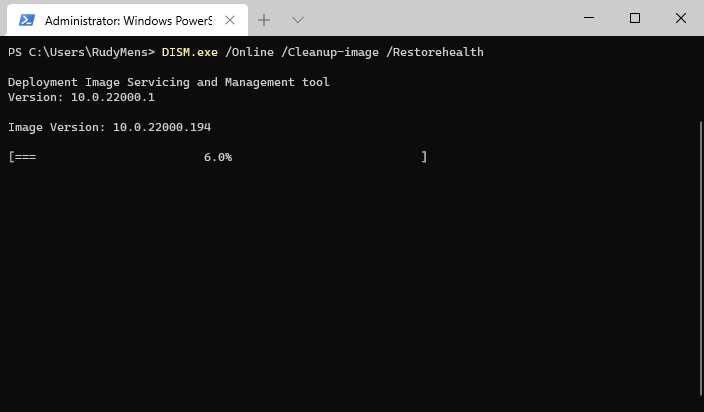
- Wait for the command to finish
- Run the following command to repair all protected system files that are corrupt:
sfc /scannow
- Wait for the scan to complete, don’t reboot or close your computer. Because that can harm your Windows installation.
- Reboot your computer, you should now be able to start your application.
Wrapping Up
With the new all-in-one package from Microsoft, you should be able to fix the vcruntime140 dll not found error. Make sure that you install both versions, the 32-bit and 64-bit versions of the redistributable library.
If you have any questions, then just drop a comment below.
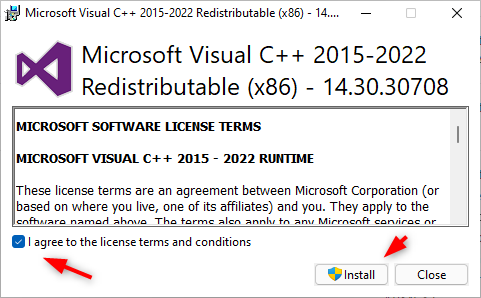
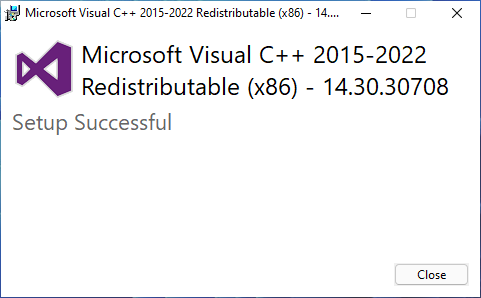





Thanks a lots…!
Thanks again! I appreciate this site!!
I love u .thank you so much!
Thankyou so so much . My sister was saying I can’t do this but i did . Thankyou soooooooooo much here’s a candy for u in return.