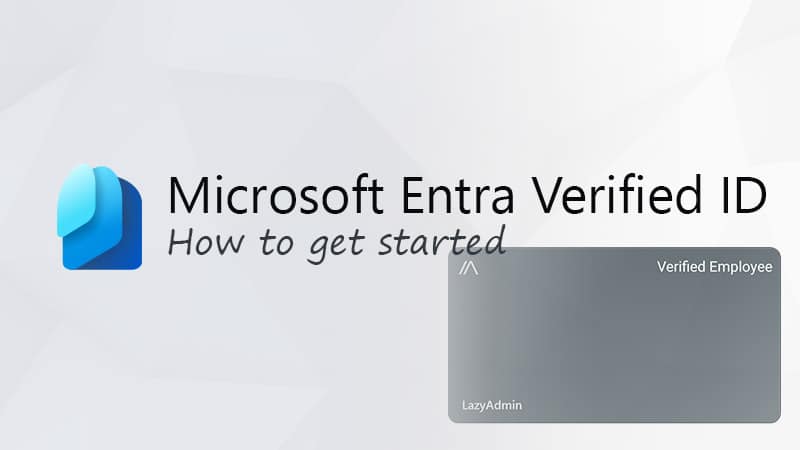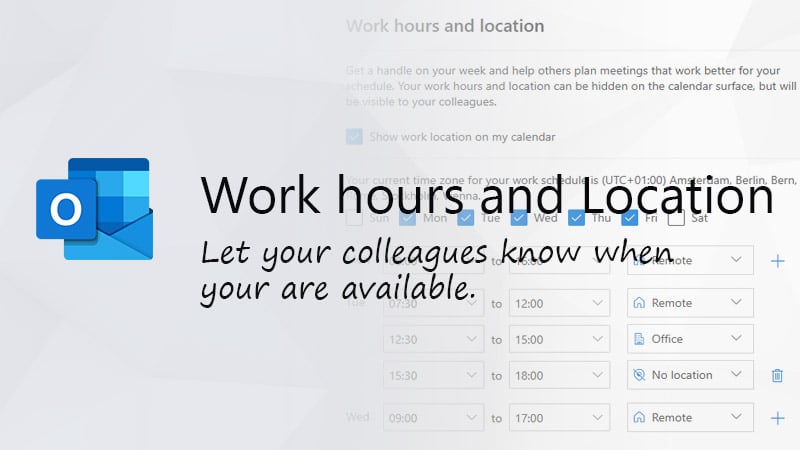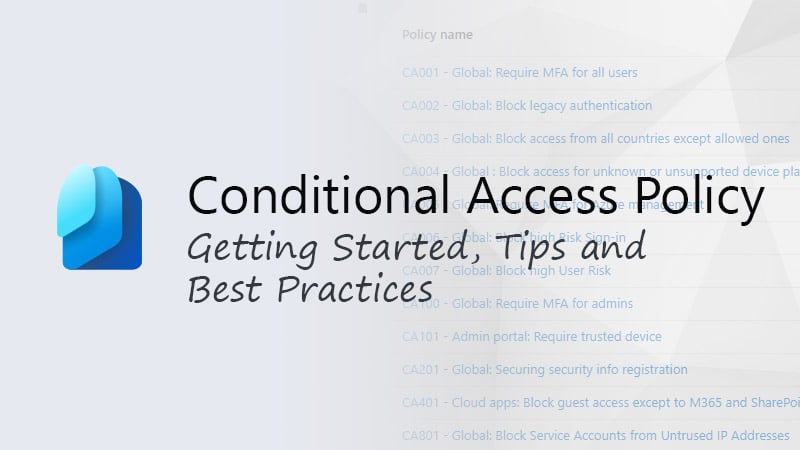Last week Microsoft made the new Planner in Teams app, which was announced last November, generally available. The new app combines ToDo and “Tasks by Planner” in Teams into one new app.
Even though the new planner app is announced pretty big, you won’t see a lot of new features when you open the app. So what is exactly new?
In this article, we will take a look at the new Planner app, and the upcoming features.
New Planner in Teams
Lists, notes, to-do apps, almost everybody uses an app or notebook to keep track of tasks they need to do. In Microsoft 365, we have the ToDo app for personal tasks. For more extensive tasks, or when you need to share the tasks with your team members, we can use Planner. And for large projects, we have Microsoft Project for Web.
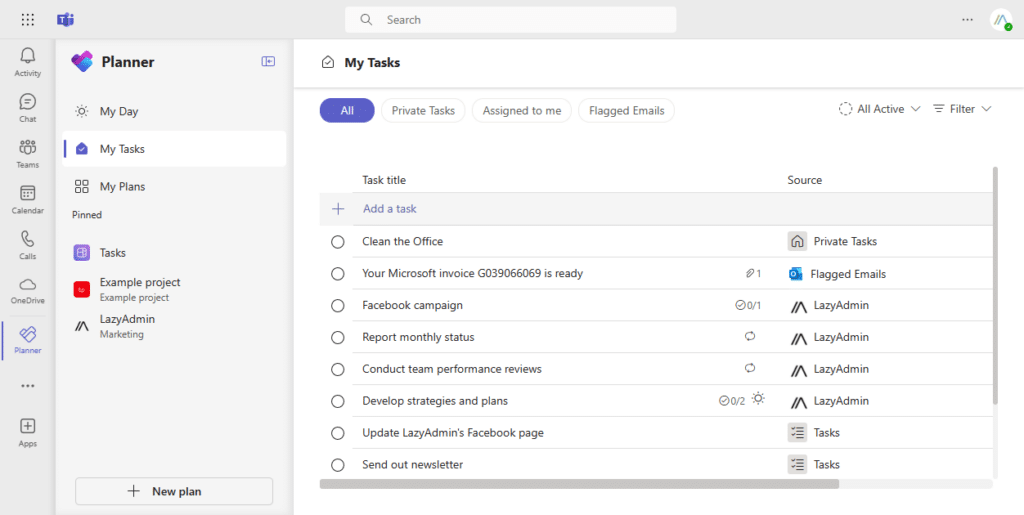
The problem with using ToDo, Planner, and Microsoft Project for Web is that you will need to check three apps to see which tasks you have to do. An option for that was to create a personal plan in Planner, but that doesn’t sync with Outlook. Flagged emails in Outlook, for example, are synced to ToDo.
To solve this problem, Microsoft is going to combine tasks from these apps into one overview, which is great. We now have one app to keep track of all our tasks.
Now the roll-out of the new app starts in Microsoft Teams. Here you will find the new Planner app, which combines To Do, Planner, and Project for Web.
The existing web applications for the three apps won’t change at the moment. So you can still use the original Planner app or Project for the Web. However, these endpoints will also be updated later this year.
What has changed in Planner
When you open the new Planner app in Teams, then the first thing you will notice is the new Planner icon. It’s no longer green, and now really stands out from the other icons. The old icon sometimes led to confusion with Excel or Project for the Web.
New Views
The biggest change that is currently rolled out in the new Planner app is the 3 views, My Day, My Tasks, and My Plans.
My Day will show all the tasks that are assigned for today. This view is brought over from the current To Do app. The only difference here is that it will now show the assigned tasks from To Do, Planner, and Project for Web.
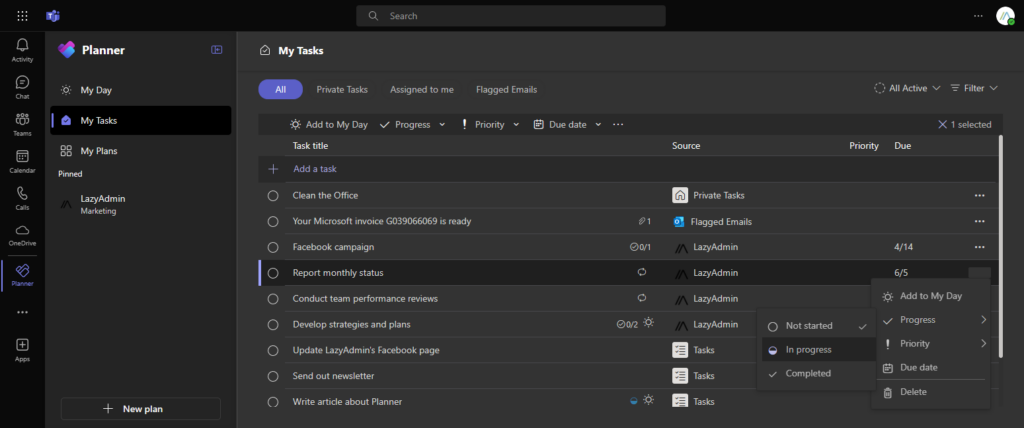
The My Tasks view is the most useful view in my opinion. It gives you a great overview of all assigned tasks that are assigned to you, emails that you have flagged, and private tasks that you have created. It shows the source of each task, allows you to quickly set the progress, due date, or priority of the tasks and you can of course open tasks directly from the view.
Just like in Planner, we can still filter the tasks to show all upcoming tasks for tomorrow, this or next week, or a specific date.
Other new Features
If you don’t have a premium license for Planner, then you won’t see any other new feature currently in Planner. Microsoft has added some additional features, but they require the Planner Premium Plan 1 license.
If you have a premium plan, then you will be able to manage and create Project for Web plans as well in the new Planner app. Premium plans have besides the default list and board, a Timeline (Grant chart), Goals, colored buckets, and more. You can also use the following plan templates to create a new plan
- Sprint Planning
- Marketing Campaign
- Commercial Construction
- Employee Onboarding
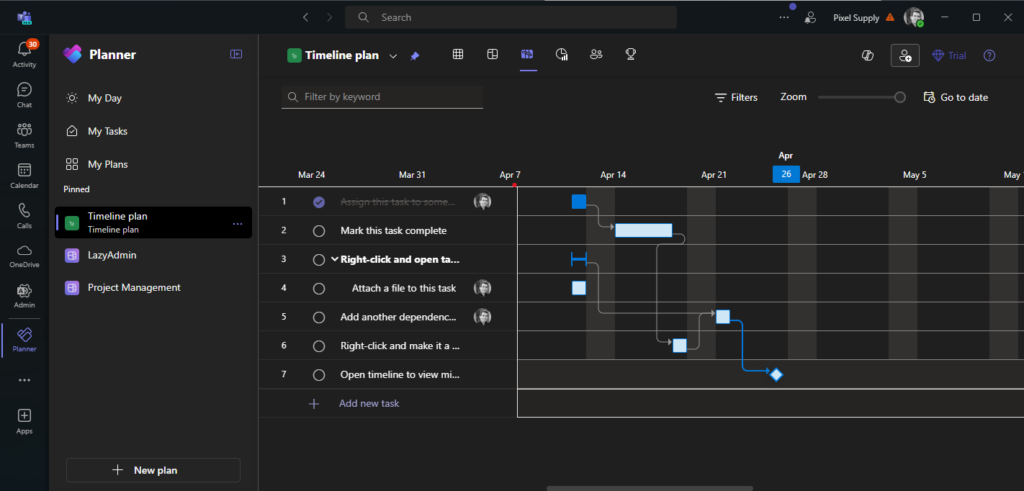
Copilot is currently only available in the Teams Public Preview app. The feature sounds nice, but personally, I don’t really see the added value of it. Copilot should be able to help you with breaking down tasks into subtasks, identifying which tasks need to be completed to meet the project goal, and answering questions about your project.
Missing Features
It’s great that Microsoft is bringing the 3 tasks apps together into one, no doubt about that. But looking at this new version of the planner app, I really don’t see a lot of new features yet.
Some features that have been on the feedback list for quite some time now still and still are not implemented. Features like @mentions in comments, sorting, subtasks (in the free plan), and recycle bin, or versioning are some of the most requested features.
Wrapping Up
Even though it’s great to have one overview for all your tasks, we will have to be honest that there are not a lot of new features in this release. It’s mainly a combination of the three existings apps with a new icon.
We will need to see how the update of the existing endpoints is going to workout later this year and hopefully they will add some of the most requested features in the new Planner as well.
Let me know in the comments below what you find of the Planner app!