Microsoft Teams, I love to work with it, just like most of you probably. But there are some design flaws in it. One of does is the ability for a Team owner to delete the Team including the Office 365 Group.
Despite educating the users, I still need to restore Office 365 Groups regularly after a Team owner wanted to remove the Team from the Teams list. And I completely understand the mistake. A project may be finished, so the Team can be removed, but for sure we want to keep the (SharePoint) files.
The Team Owner only sees the Delete the Team option in the More Options menu, but that button is really dangerous. It completely removes the Team including the Office 365 Group with all the content.
There is not really a way to prevent this, besides making only IT the owner of every Team. But that is not a workable option for most.
Prevent Team Deletion
What we all want is an option to prevent the deletion of a Team in Microsoft Teams. A setting that would remove the option, or even make the default behavior Archive instead of Delete would be great.
Or as some even suggest, delete the Team, but keeping the Office 365 Group is also a better option than the current situation.
The reality is that you can’t prevent the deletion of a Team at the moment, besides removing the owners.
But what options do you have then?
Setting up Alerts
The only option right now to prevent data loss is to set up alerts. This way you will get a notification when a Team is deleted, and by who, allowing you to act before the 30-day retention is passed.
To set up the Alerts we are going to create an Activity Alert. This option is a bit hard to find in the Security and Compliance Center.
- Log in to protection.office.com
- Expand Alerts and click on Alert Policies
- Click on Activity Alerts. If you don’t see that option then open the following URL: https://security.microsoft.com/managealerts
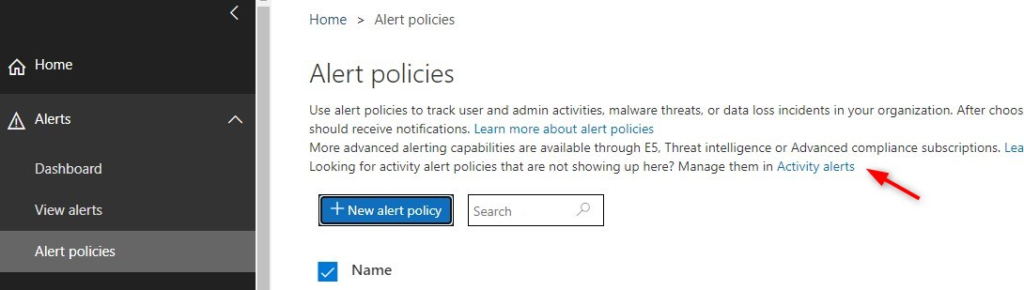
- Make sure that auditing is turned on. If you don’t see the alert, then it’s on. Otherwise, enable it and refresh the page
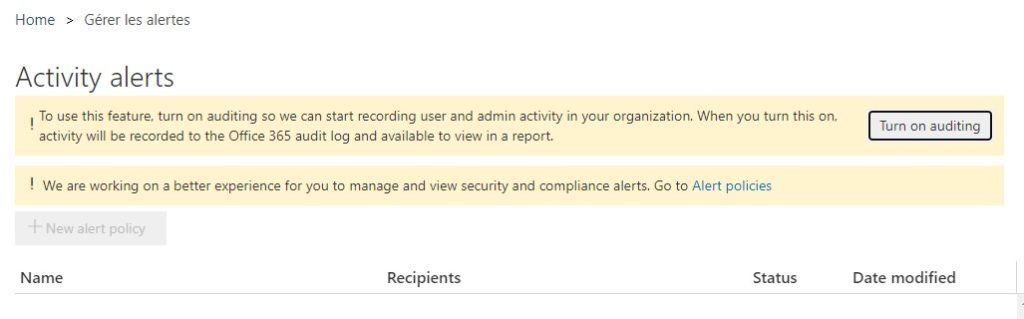
- Create a New alert Policy
- Give the policy a name and description. The name of the policy will also show up in the subject of the email.
- Under activities, select Deleted Team and leave users blank so the alert will work for all users
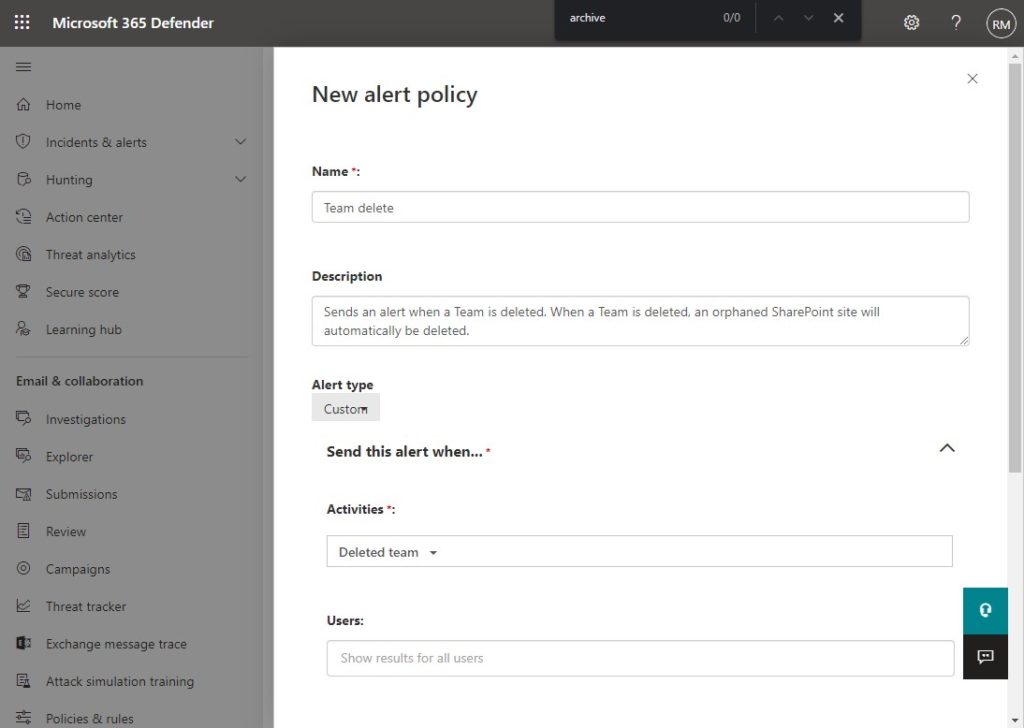
- Select your name under Send this alert to so you receive an mail when the Team is deleted.
Add an alert for Deleted Site
The Team deleted alert will only show which user has deleted a Team. But it doesn’t tell you which Team is deleted. You can look up the deleted Teams in the Teams Admin Center, but you can make it yourself a lot easier but adding an extra Alert Policy.
This policy will trigger when a SharePoint site is deleted. The combination of the two will give you all the information you need to mitigate the problem.
- Create a new policy
- Add the activity “deleted site“
- Add your self to the recipient and save the policy
You can also combine the two policies if you want. I like to splits it, but that is my personal preference.
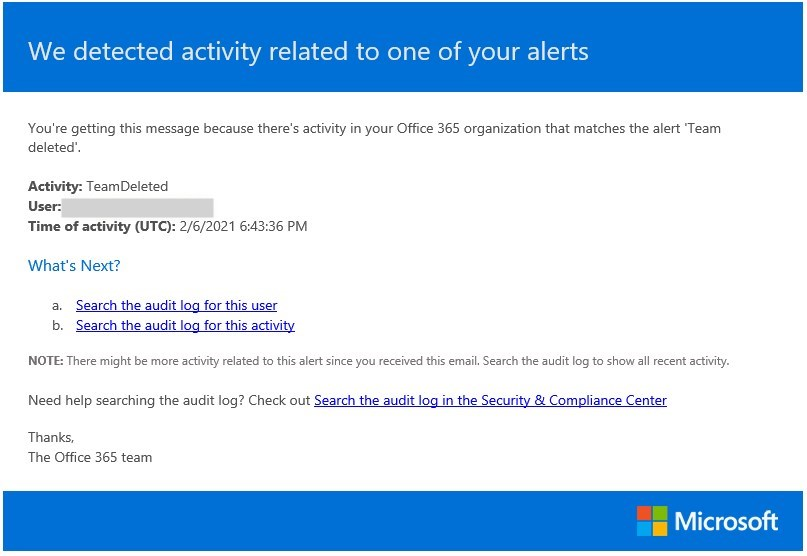
Wrapping Up
I am still hoping that Microsoft will come with a solution for this issue. But in the meantime, the alerts will help you to prevent data loss.
If you have any questions, just drop a comment below.
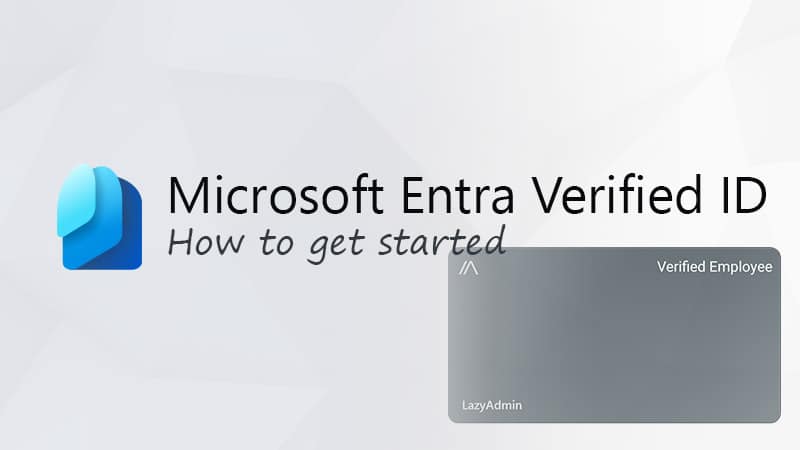
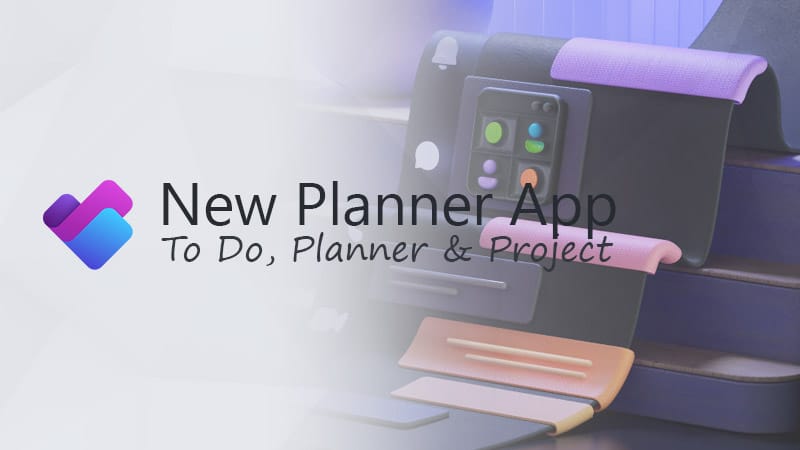
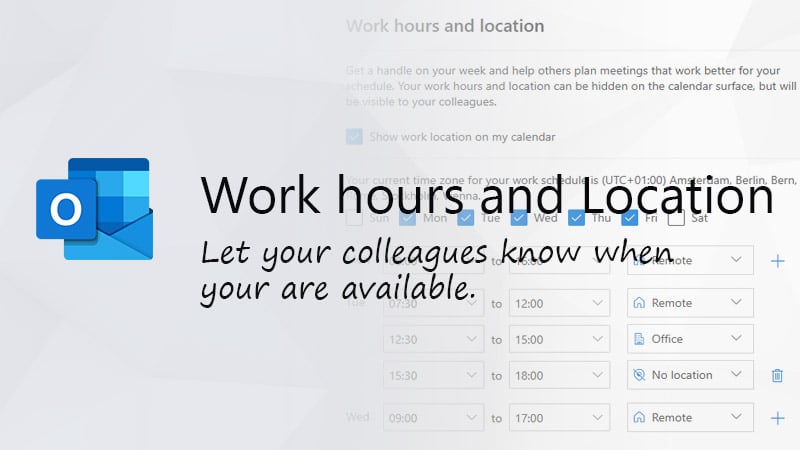


Hey there,
found your article, read the comments and was worried it would actually not be possible anymore.
Fortunately, today I just found the alert (again?) under https://security.microsoft.com/managealerts > New alert policy > Sent this alert when > Activities > Microsoft Teams activities > Deleted team.
Hope that helps.
Cheers,
Patrice
Thanks for pointing it out. I have updated the article and screenshots.
I don’t find Team Deletion at either instance. No longer available.
Hi Rudd, this looks like exactly what I need, unfortunately it appears that in the 2 months that you posted this MS have “Tweaked” the alert policy page and “Deleted Team” is no longer an option.
Hmm strange. Just checked it and I still see the option “Deleted Team”
I figured it out, it would appear that in the strive to make a more pleasant user experience they direct you to https://protection.office.com/alertpolicies which has the same looking button but nowhere near the amount of options available.