Do you know how much OneDrive storage your users are using? Probably not, and in most cases, it also doesn’t really matter. They get 1TB of storage with most Microsoft 365 plans and the data is only synced with their own devices.
But when you are planning your Microsoft 365 backup solution and need to calculate the required storage size then it can be useful to create a OneDrive storage size report. Also when you are planning to downscale your Microsoft 365 license you might need to check how much storage your users are using.
I created a PowerShell script that will gather the OneDrive usages from all your users with the storage quota, OneDrive status, and last modified file date.
Get OneDrive Storage Metrics
There are a couple of options to get the OneDrive storage metrics. From the user account you can quickly open the metrics from the OneDrive client:
- Right-click on the OneDrive client icon
- Choose Manage storage
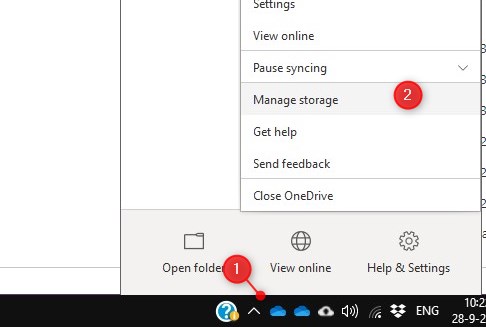
In the top-right corner, you can see how much storage you are using.
Show storage metrics from the Admin Center
You can also get the OneDrive storage metrics from the Microsoft 365 Admin center. In the admin center, click on:
- Active users
- Select a user
- Click on the OneDrive tab
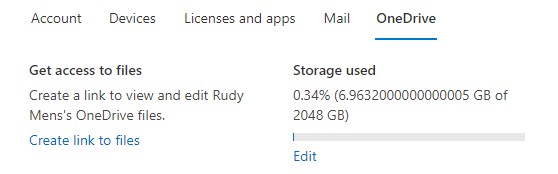
Use the built-in report in Microsoft 365
In the Microsoft 365 Admin center, you will also find a lot of built-in reports that you can use. One of them is the OneDrive Usage report. By default, you won’t see the display name in the report. They are concealed.
So we first have to enable identifiable information before we can use the report.
- In the Admin Center, open Settings > Org Settings > Services
- Click on Reports
- Disable “Display concealed user, group, and site names in all reports“
- Click Save
To view the OneDrive usage report we need to go to:
- Reports > Usage
- Under OneDrive Files, click View More
- Scroll a bit down the view the port.
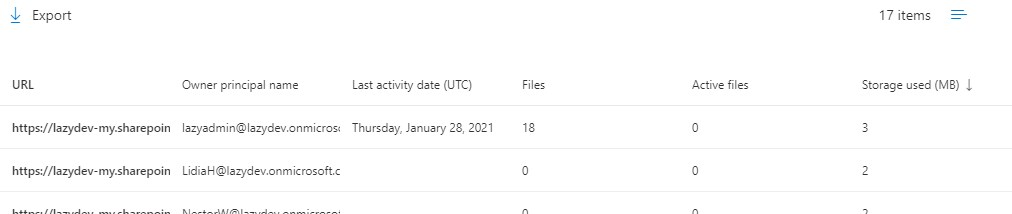
You can export this information to a CSV file.
Using PowerShell to export OneDrive usage
You can also use PowerShell to generate a report with the OneDrive usage. We are going to use the PowerShell PnP Online module for this. Make sure you have installed it before you continue.
With PnP Online we can get all the OneDrive sites with the cmdlet below. We use a filter to select all SharePoint sites on their URL to match the personal sites only.
Get-PnPTenantSite -IncludeOneDriveSites -Filter "Url -like '-my.sharepoint.com/personal/'" -Detailed
The complete function to extra only the data we need and add it into a PSCustomObject:
Function Get-OneDriveStats {
<#
.SYNOPSIS
Get the mailbox size and quota
#>
process {
$oneDrives = Get-PnPTenantSite -IncludeOneDriveSites -Filter "Url -like '-my.sharepoint.com/personal/'" -Detailed | Select Title,Owner,StorageQuota,StorageQuotaWarningLevel,StorageUsageCurrent,LastContentModifiedDate,Status
$i = 0
$oneDrives | ForEach {
[pscustomobject]@{
"Display Name" = $_.Title
"Owner" = $_.Owner
"Onedrive Size (Gb)" = ConvertTo-Gb -size $_.StorageUsageCurrent
"Storage Warning Quota (Gb)" = ConvertTo-Gb -size $_.StorageQuotaWarningLevel
"Storage Quota (Gb)" = ConvertTo-Gb -size $_.StorageQuota
"Last Used Date" = $_.LastContentModifiedDate
"Status" = $_.Status
}
$currentUser = $_.Title
Write-Progress -Activity "Collecting OneDrive Sizes" -Status "Current Count: $i" -PercentComplete (($i / $oneDrives.Count) * 100) -CurrentOperation "Processing OneDrive: $currentUser"
$i++;
}
}
}
As you can see I convert all the data to Gb, using the function ConvertTo-Gb that I have also used in this Mailboxes size report script.
You can download the complete script here from my Github repository. To run the script you will need to supply your SharePoint admin URL and optionally the location to store the CSV file:
Get-OneDriveSizeReport.ps1 url "https://contoso-admin.sharepoint.com" -path c:\temp\reportoneDrive.csv
Wrapping Up
The built-in report in the Microsoft 365 Admin center is for most use cases more than enough. But with PowerShell, you can create one complete report with the mailboxes sizes and OneDrive storage size for example.
If you have any questions just drop a comment below.
You may also like one of the following PowerShell report scripts:
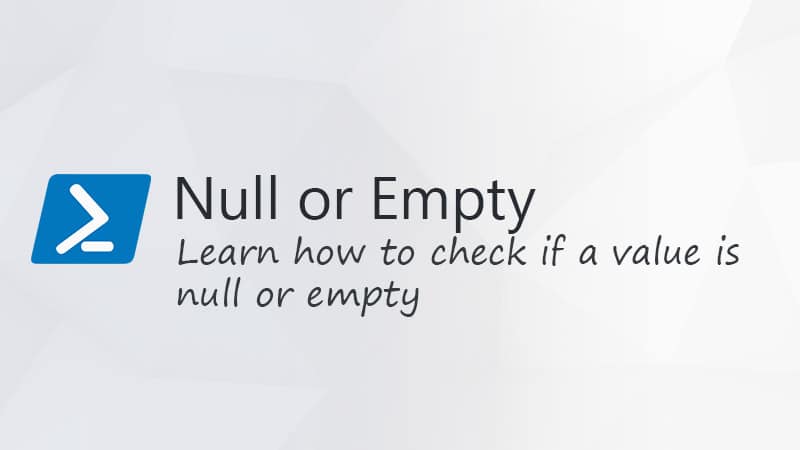

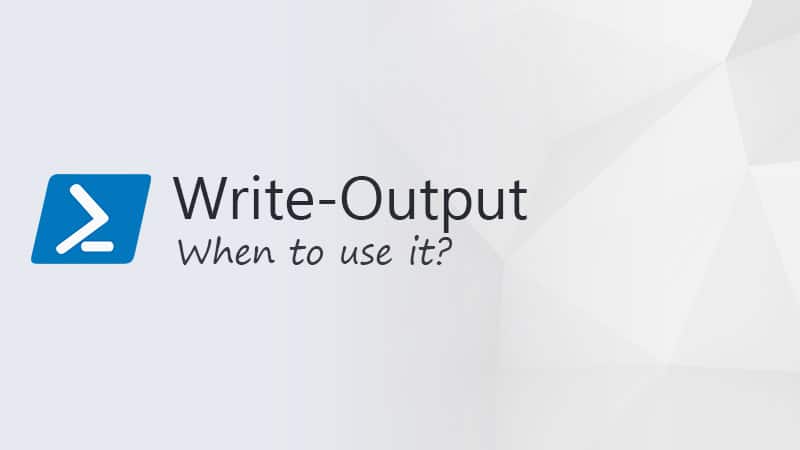


Usage reports is completely wrong, it doesnt match what is in admin center .
Just checked the script with two tenants, and the numbers match up correctly here.
This is regarding onedrive usage report or via powershell is there any limitation while exporting the file as it exports only 1000 results or users information and not more that that even though I have 2000 users
That is strange. Get-PnPTenantSite should return all records, there is limit on it.