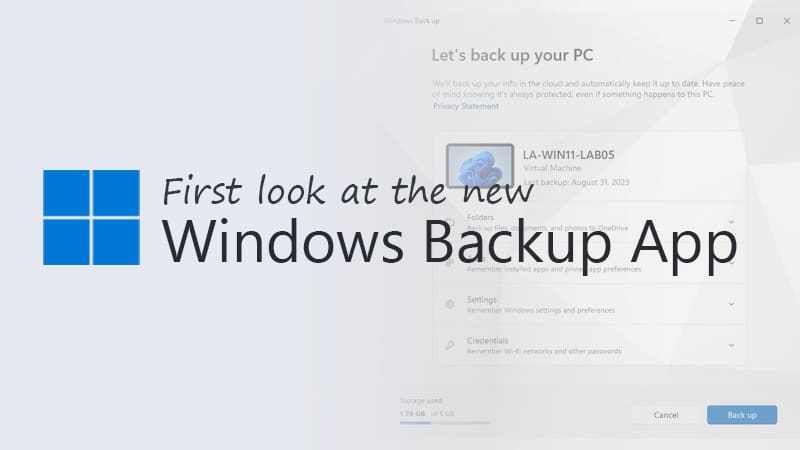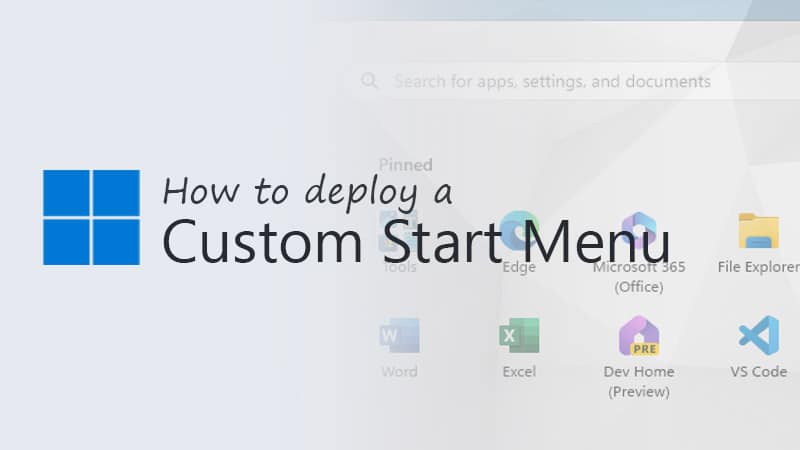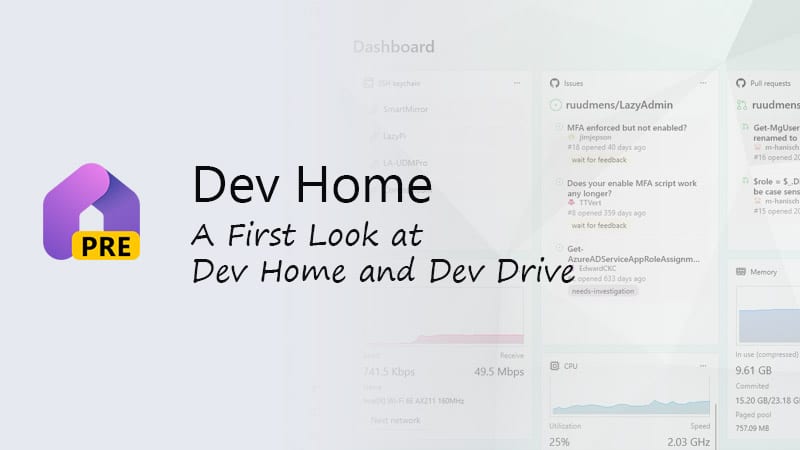Your computer has many more files and folders than you can normally see. Normally you don’t need those hidden files and folders, but if you want to access them you will need to unhide them first. In Windows 11 you can show hidden files and folders by changing a setting in the new Explorer.
- Open Windows Explorer (Windows Key + E)
- Click on View
- Select Show
- Click on Hidden items to show them
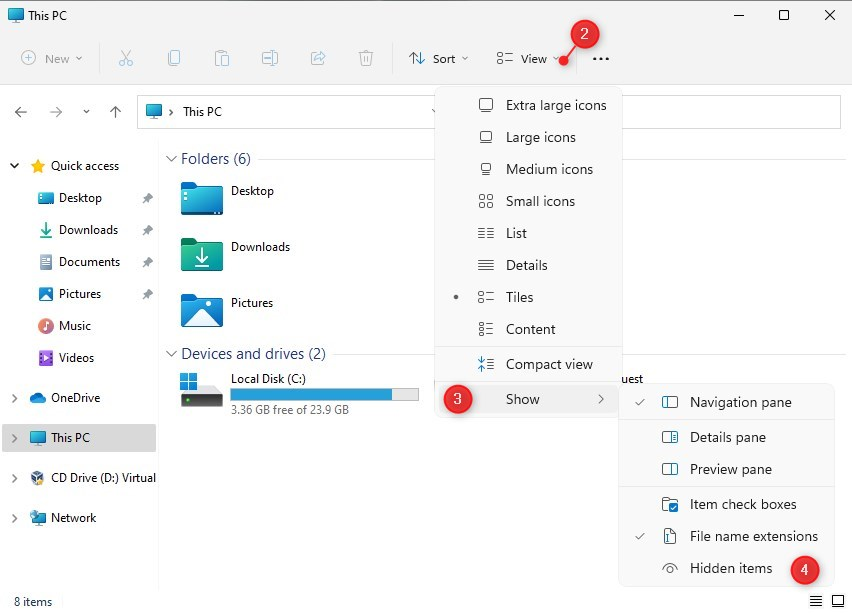
If you now open your Local Disk (C:) you will see for example the ProgramData folder, a folder that is normally hidden.
You can recognize hidden files and folders by their icon. The icons have a slight transparency compared to normal files and folders in Windows 11.
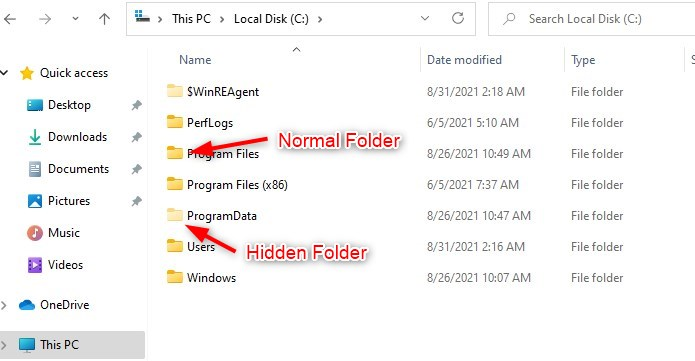
Using the registry to show hidden folder in Windows 11
You can also use the registry to show hidden folders in Windows 11. This is useful when you need to change the setting on multiple computers with a PowerShell script or Group Policy.
To show the hidden files in Windows 11 you will need to set the following key to 0
HKEY_CURRENT_USER\Software\Microsoft\Windows\CurrentVersion\Explorer\Advanced\Hidden
Set the key hidden to 1 to show the hidden files and folders.