When you play online games a fast and steady internet connection is really important. Nothing is so frustrating as high latency which will cause lag and ruin your online gaming experience. I have played online games a lot when I was younger, so I know everything about it when it comes to lag and gaming experience.
What surprises me is are gaming routers, claim to be the solution for your connection problems and they cost a lot of money. But as an IT Guy with more than 15 years’ experience, I can tell you they are a waste of money. You can better buy the Edge Router X and spend the rest of your money on games.
In this article, I will explain to you why the Edge Router X (that cost only $50) is the best gaming router that you can buy. We are going to prioritize our network traffic for online gaming, optimize our network with the fastest DNS servers and if you can’t use a wired connection, optimize the WiFi network as well.
The root cause of the network problems
Before we are going to the solution, first let’s take a deeper look at what causes the network problems with online gaming and how gaming routers or routers, in general, can solve the problem. If you are playing online you want the network packages from your PS4 or Xbox to get to the game server as fast as possible. Most people think that a fast internet connection is a solution to play without lag.
But to play online you only need an internet connection with 2 Mbit/s upload, even 1 Mbit/s will do fine in most cases. The lag that you are suffering from comes due to high latency, the time it takes to send the package to the server and get the response back. Common causes for this are:
- You are connected over WiFi. WiFi networks can suffer from interference or congestion. Use a wired connection to start with. (if not possible, keep reading)
- Buffer Bloat, your router is pushing more data on the internet connection then your connection can handle. This will cause the buffers to overfill resulting in delays and high latency
- Bad network cable. Replace it with a Cat5E or Cat6 cable
Test your current network setup
To test your internet connection, you can use DSLReports.com. This is one of the best speed tests on the internet and will give you a good insight into the quality of your internet connection. When you are running the test, make sure nobody else is using the network and plug your computer straight into the router.
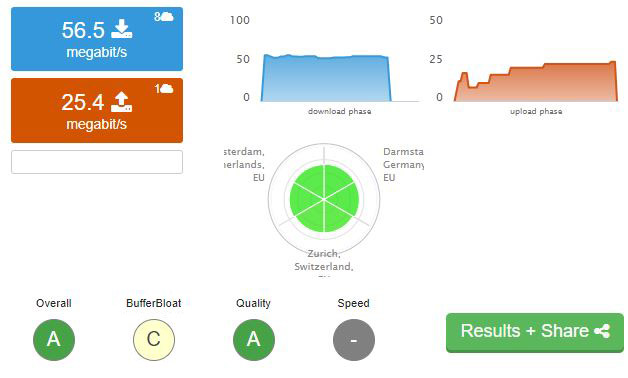
Start the speed test on DSLReports, what we are looking for are three A’s atleast. But you probably end up with a C or D for the buffer bloat. If you BufferBloat is anything lower then A+ or A then you will experience ping spikes and packet loss while you play online.
What causes buffer bloat
When you play online and you are the only one using the internet connection, you probably won’t have any issues. The problems start when some else in your household is using the internet connection. If they are streaming video (Youtube/Netflix), listing to Spotify, or download/uploading files (syncing dropbox/onedrive/photo’s from your mobile) you will notice it immediately.
The router is pushing all the network traffic to your internet connection, while not prioritizing your online gaming traffic. Besides that, will it push more data on the internet connection then it can handle, resulting in a buffer overflow. Also, know as buffer bloat.
The problem with Gaming Routers
So let me explain why you should not invest your money in those expensive gaming routers:
Gaming routers are designed to prioritize network traffic, which is good. Only the way they do it isn’t always that efficient and you are paying a really high price for it. Some are using an online database with IP address they need to prioritize, others only prioritize per device (they give your game console all the bandwidth which isn’t the solution).
Al that needs to be done is prioritize data from real-time applications (online games). This can be done with SQM (Smart Queue Management).
Gaming routers and wireless networks
Another issue with gaming routers is that they provide a wireless network. Most consumer routers do that, but that is completely the wrong way to design a home network. You want to place your access points near the devices that are using the wireless network. Wall, doors, floors, everything between your router and the wireless client will obstruct the wifi signal.
They come with 6 or even 8 external WiFi antennas, maybe using unlicenced WiFi channels to avoid interference but in the end, you are still placing the router in the wrong location. A router needs to be placed close to your internet connection. But that isn’t the place where you will be using the wireless network. They solve this by adding more antennas, but what you really should do is place an access point near your gaming device.
Another problem with the WiFi of gaming routers, some routers come with massive wireless network speeds, up to 3,200Mbps, or even 5,334Mbps. Completely pointless, the newer PS4 models support 802.11ac, which can, in theory, reach only 1,300 Mbps. And your internet connection is maybe 100Mbps down and 20Mbps up, so anything faster than the 802.11ac is pointless.
The price of gaming routers
Then the price, a good gaming router cost between the $200 and $400. They may look really nice and the specification looks great (more is better.. ) but if you look into the details and into the real problem of what causes the bad online gaming experience, then it’s just too much money. The Edge Router X will cost you around the $50, leaving you with money to spend on an extra access point.
The Best (Gaming) Router
The best gaming router in my opinion, from a networking standpoint, is the Edge Router X from Ubiquiti. Now I normally recommend the Unifi product line from Ubiquiti for home networks. Unifi is a bit easier to manage with the Unifi Controller. But the Unifi Security Gateway (USG) is a bit more expensive and has a slower processor.
The processor is important for the Smart Queue Management, the USG can only handle an internet connection up to 60Mbit. Where the Edge Router X can handle traffic between the 100 and 250 Mbit/s. Now always take the lower number for granted, so the Edge Router X be used for internet connections up to 100Mbits/s.

| 
|
|
| Edge Router X (ER-X) | Unifi Security Gateway (USG) | |
| Processor | Dual-Core 880 MHz | Dual-Core 500 MHz |
| Smart Queue Shaping Performance | min 100Mbit/s | max 60Mbit/s |
| Gigabit RJ45 ports | 5 | 3 |
| Price | Around $50 | Around $120 |
Now the Edge Route X nor the USG come with WiFi, so if your current router also provides the wireless network in your house, then you need an access point. The Unifi access points are one of the best that you can get. The price of an Unifi Access Point starts at $ 80 for the AC-Lite, so the router and access point combined are still cheaper than those expensive gaming routers.
Setting up the EdgeRouter X
So we are going to set up the Edge Router X (ERX). The best way to do this is by connecting it straight to your internet connection. You will need the PPPoE credentials for your internet connection. Contact your ISP for the details. Unfortunately not all ISP support this, including mine. That doesn’t mean you can’t benefit from the EdgeRouter X. We are simply changing the router from the ISP to forward all the traffic to our router (we put it in bridge mode).
Before we change anything to our network, we need to download first the latest firmware for the ERX. I noticed that updating the firmware of the ERX can result in setting up the internet connection again (or reloading the configuration if you made a backup). So let’s start with updating the ERX.
Updating the EdgeRouter X
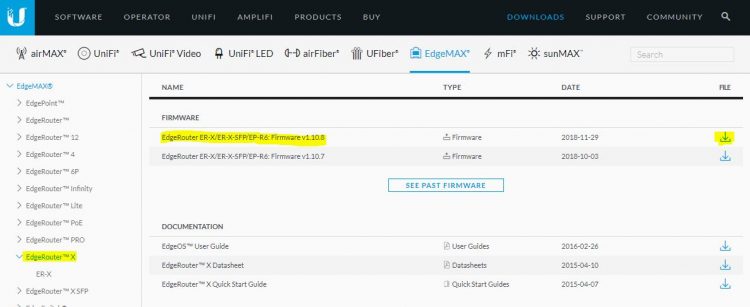
- You need to download the latest firmware for the ERX on ubnt.com. Go to download and select the EdgeRouter-X on the left side. Download the latest firmware for the router.
- Connect your computer to the Eth0 port on the ERX and power the ERX up
- We need to change the local IP address on your computer to match the one from the ERX. Click on Start and run Ncpa.cpl <enter>.
You now see your network connections - Select the Ethernet Network and click on Properties in the context menu.
- Click on IPv4 and click on Properties
- Select Use the following Ip address
– 192.168.1.10 and set the gateway to 192.168.1.1 (the IP address of the ERX) - Click on Ok and close all the windows
You can now open the webpage of the ERX, open a new browser window and navigate to http://192.168.1.1. Ignore the security warning (Show Advanced > Proceed) and login to the ERX. The default username and password are:
Username: ubnt
Password: ubnt
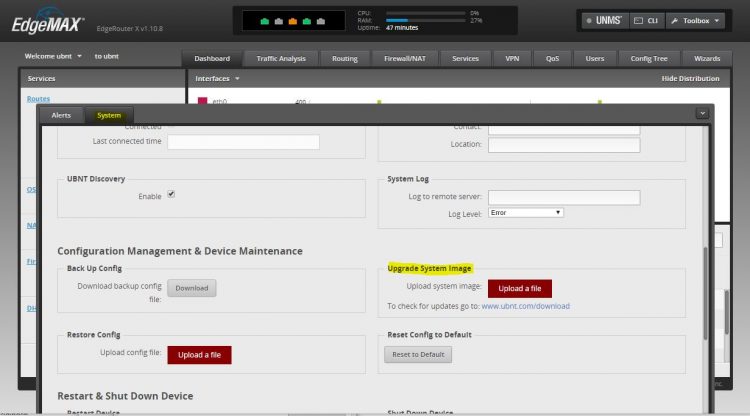
You will now see the dashboard of the ERX. On the bottom, you will see a black menu bar with Alerts and System. Click on System and scroll down to Upgrade System Image. Upload the just downloaded firmware update. Uploading and installing the new firmware will take a couple of minutes. Just wait until you are asked to reboot the router.
So we now have the latest firmware installed on the Edge Router X. Now it’s time to start configuring the router.
Setting your old router in Bridge mode (optional)
If you got the PPPoE credentials from your ISP then you can use the PPPoE connection type during the basic setup wizard. But if you need to use the router supplied by your ISP, then we need to set your current router into Bridge mode.
Disconnect your computer from the Edge router and plug it back into your old router. Make sure you change your ethernet connection back to DHCP mode (Obtain an IP Address Automatically).
How you set your router in bridge mode is different for each router. So the best thing is to look up the user manual. But in general, you can follow these steps:
- Find your routers IP address
- Click on Start and type CMD <enter>
- In the black dos box, type ipconfig <enter>
- Note your default gateway address
- Visit the router’s IP address in a new browser tab. (http://192.168.1.1) in my case (yes the same as the ERX)
- Look for the internet settings page
- Find the Enable Bridge mode or Enable DMZ mode
If your old router is in the same network range (192.168.1.x) as the ERX (like in my case), then you will need to change the IP address of your old router. Find the local network settings in your old router. Change the routers ip address to 172.16.0.254 and set the dhcp range to 172.16.0.100 to 172.16.0.200.
Setting up the internet connection
We are going to set up an internet connection on the ERX. First make sure you connected the EdgeRouter X to the internet (to your modem, old router, or straight to the internet connection). Use the port Eth0 for this and connect your computer into Eht1
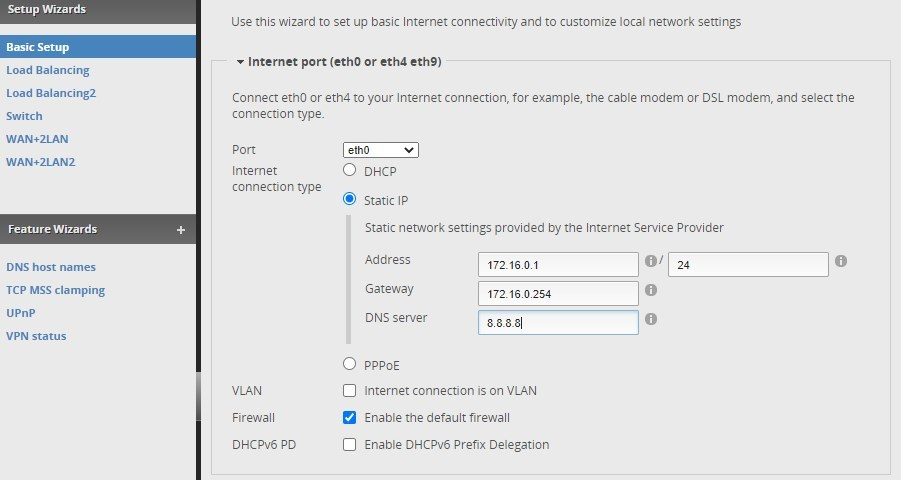
- Click on Wizard in the menu (completely right) and select Basic Setup
- Select the Port eth0
- Internet Connection type (DHCP, Static of PPPoE). If you are using your old router, choose Static IP.
- The Ip Address must be in the same range as your modem or old router
- Set the DNS to 8.8.8.8 (Google DNS server), we will optimize it later
- Open the LAN Ports section.
- Here you can configure the DHCP server. I recommend setting the network range to the same as it was before. This way you don’t need to change the IP address of your printers for example.
- Scroll down to User Setup
- Change the default password to something unique and click on Apply
The router will reboot and will use the new configuration. You can now change your Ethernet Connection from your computer back to DHCP mode (option IP address automatically). After the router is rebooted you can log in again using the new password.
If everything went right, then you should be able to access the internet through your EdgeRouter X. Before we start with configuring the SQM, we first need to know the real speed of your internet connection. Run another speed test on DSLReport.com. Write down the upload and download speed of your internet connection.
If you are using a cable modem, then make sure you’re run the test for more then 10 seconds. Cable modems are known to use a speedboost technique giving your 10 Mbits/s extra for the first few seconds. Keep it running a bit longer and you will notice a drop in the internet speed. Take that number.
Setting up QoS for Gaming
The whole point of this article is to optimize the router for gaming traffic. If you search online you will find a lot of articles telling that QoS (Quality of Service) is the solution. But setting up QoS requires you to configure the priority for different ports and protocols. This isn’t a viable option for online gaming.
SQM, on the other hand, is designed to optimize the behavior for all applications with minimal configuration. It is a combination of better packet scheduling (flow queueing) and active queue length management (AQM).
Configuring SQM in the EdgeRouter X
We are going to apply the Smart Queue Management to both the upload and download traffic. In the EdgeRouter X open the QoS tab.
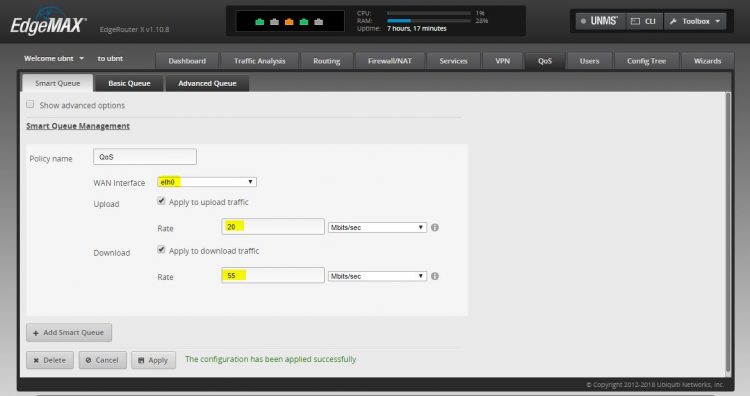
- Give the policy a name
- Select the interface to your internet connection Eth0 (or PPPoE0 if you are using a PPPoE connection)
- Fill in the upload and download bandwidth from the speedtest
- Click on Apply
Run the speedtest on DSLReport.com again, you will now see that there is no buffer bloat and your rating should be an A or A+. If the buffer bloat is still too high, then you need to lower the up and download ratings.
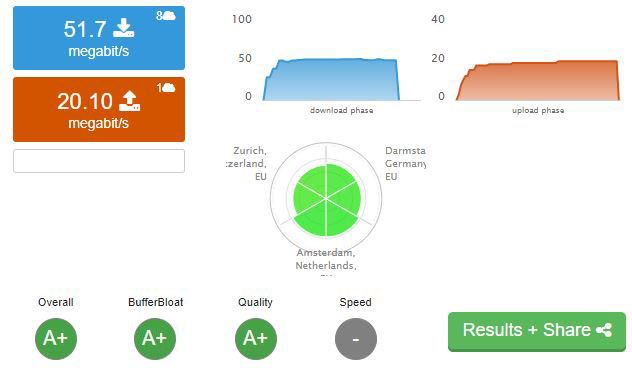
Now you might need to fine-tune the upload and download rate a bit. I started with a lower rate then the speedtest showed and adjusted the up and download speeds until the latency increased. Don’t fine-tune both the same time. Start with finetuning the download entry and then the upload. Settle with a slightly lower value for the best results.
In my result, you see that the Mbit/s is a few Mbit lower than with the consumer router. Speed isn’t everything, a stable connection, without any lag is much more important. Especially when you play online.
Finding the fastest DNS server
During the basic installation, we enter the Google DNS servers, but as I mentioned we are going to optimize the DNS as well. First, why is the DNS server important? Almost everything you do online requires the DNS server to translate a hostname to it’s IP address. The faster the DNS server, the faster your computer can send or request the necessary data. The differences between the fastest server can be up to 30ms or more.
Now we can settle with the DNS server that is ranked the fastest by the independent DNS monitor DNSPerf.com. At the moment 1.1.1.1 is the fastest DNS server in the world. But what is fast for you can be different than for someone else. It all depends on where you and the DNS server is located in the world.
To find the fastest DNS server for your internet connection you should run the free DNS Benchmark tool. This tool will lookup all the nameservers Download the tool and open it.
- Click on the Nameservers tab. Wait a few seconds so it can update the list of nameservers.
- Click on Run Benchmark to start testing
- Read the Conclusions
When the benchmark is completed with the built-in list, it will show you the option to build a custom list. While it takes some time to build the list, I really recommend you still take the time to build it. Click on Build Custom List (this can take up 10 min or more) and run the Benchmark again.
Note the two fastest DNS Server, we will configure it in the DHCP server of the ERX.
Configuring the DHCP Server
We have finetuned the router and on your computer, you can now play games really fast without any lag. But we also need to make sure other devices can be connected to your network and get the right DNS servers. During the basic installation, the built-in setup wizard has already created a DHCP Server. But we want to change the DHCP scope, so we can use fixed IP Addresses for some devices, and add the DNS servers to it.
- In the ERX, go to Services
- Click on Actions and select View Details
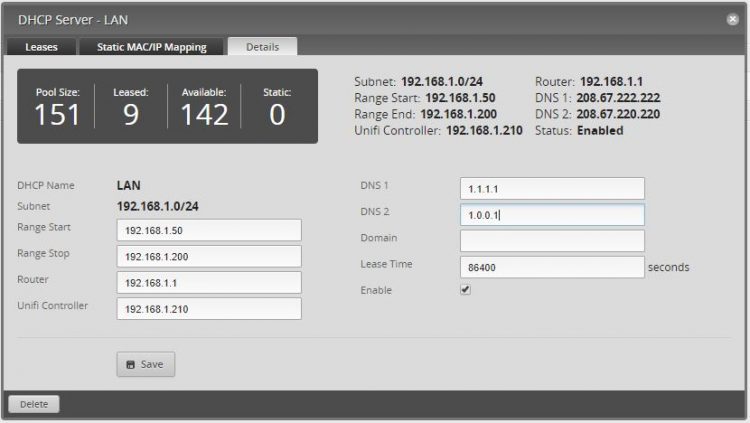
DHCP Range
I like to reserve the DHCP range above the .200 for devices with a static IP address. Think of your Unifi Controller, Access Points, and other network devices. So I recommend changing your range so it starts a 192.168.*.50 and ends at 192.168.*.200.
Router
The address for the Edge Router itself. Leave it as it is, the clients need to know where to find the gateway.
Unifi Controller
If you have an Unifi Controller installed in your network, then enter here the address of it. Setting the Unifi Controller field we create a DNS port forward for Unifi. This will help UniFi devices to automatically discover the location of the UniFi Controller and it smooths the Discovery and Adoption process for Unifi devices.
DNS 1 and 2
Add there the two DNS servers from the DNS Benchmark. These are the DNS servers that your clients will be using.
Setting up the WiFi network
The Edge Router X doesn’t come with WiFi so you will need an access point for that. I have written before about the Unifi Access Point, so for installing the Unifi AC and tips for the best wireless network performance, you can check this article.
Make sure you pay attention to the RF Environment scan part to find the channel that is used the least in your area.
Conclusion
We are pretty much done with the configuration of the EdgeRouter X. As always, make a backup of the configuration. In the Edge Router X, click on system (on the bottom of the screen), scroll a bit down and download a backup of the configuration.
With the ERX now installed your online gaming experience should be improved. This configuration doesn’t only help with online gaming, but it will also improve VoIP calls and Video conferencing. If you have any question, just drop a comment below. And please let me know the results of your network improvement after you installed this setup.
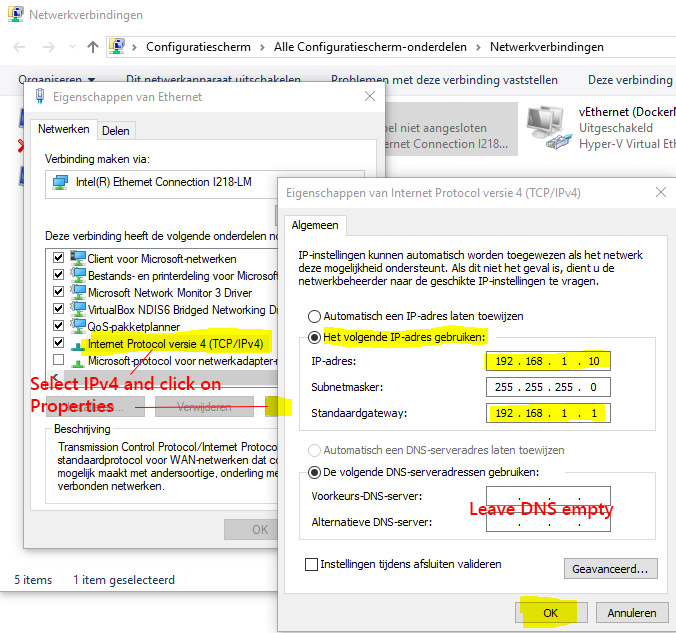
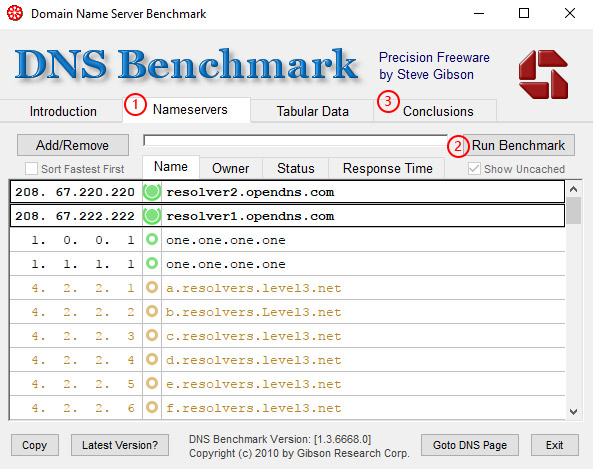





Hi Thank you for the great guide I have my new edgerouter x up and running !
I have one question please with switches.
I have a Netgear 8 Port Network Switch just a basic switch and I’m using my old ea9500 router for the wifi
Does a Managed or UnManaged switch matter for The SQM function ?
And should I connect the ea9500 router into the edgerouter itself not the switch for best performance ,
Should I connect my gaming pc directly to the edgerouter and not the switch for best performance doesn’t really matter . As I read some switches themself come with QoS
I’m worrying about nothing 😀 and the router sorts everything out.
Thank you for the great guide again
Your switch can’t do any QoS, so if your internal network has a lot of clients, then in theory it could cause performs issues. But I would not worry to much about it 😉
Hello ruud, . Iam getting a edgerouter x from amazon for Christmas from my girlfriend, it is something I asked for because my connection suffers from 500ms+ bufferbloat on the upload and 256ms bufferbloat on the download. Can you give me a step by step setup on how to set up the edgerouter x to work with my xbox please? I will plug in to the edgerouter a tplink mesh via network cable. So as I see it/ one port for xbox one port for ap on the edgerouter. Will I have an open Nat out of the box I.e will upnp be enabled on the edgerouter? My connection is 80 down 20 up. I connect to vdsl2 via pppoe. Many thanks to you and love to the netherlands. Gareth. United Kingdom
You can follow the steps in the article. The speedtest will give you the up and download rates that you can use. Set it 1 or 2mbits lower then the max.
I’m a tad perplexed, which is why I was Googling and found this article.
I have a 1000Mb down/40mb up HFC (Cable) connection and was running a USG fine on it for a few years (DPI etc turned off). Average speeds down of around 850-920Mb ish in peak times, uploads around 40Mb. Great.
Then the USG died in the middle of the night a few weeks ago. But I had a spare EdgeRouter Pro 8 lying around (was meant for another project that fell through). So I plugged it in, configured and got my connection back up and running.
But now I’ve discovered, after a few weeks, that I am only getting 150Mb down – hence why I’ve been Googling tonight. Offloading turned off as per a few guides found tonight, but still only getting less than 200Mb down
What gives here? The USG was hitting 900Mb pretty much always, yet the Edge Router Pro 8 can’t even get half that speed despite having much better specs and stats?!?!
I have the basic config via the Wizard – WAN on Eth0, LAN on Eth1, no Firewall settings other than from the setup Wizard. DPI, Traffic Analysis turned off, no smart queues or QOS.
Seems strange that a device that costs twice as much as the USG, has more features and much better hardware and throughputs is getting less than half the speed of the USG?!
It should be able to handle 1Gbps symmetrical. Are you sure that you have turned off all features that don’t support offloading?
Thanks for the reply Rudy – and yes, I’ve gone through it three times now and reset it a couple more times to make sure!
Looking at the Traffic Analysis page and it’s set to DISABLED
Head over to Config Tree Page, drill down to System, then Offload and hwnat and ipsec are set to DISABLED, flow-lifetime is blank
Click on ipv4 below that and Bonding, forwarding, gre, pppoe and vlan are all DISABLED. Table-Size is blank
Click on ipv6 and forwarding, pppoe and vlan are DISABLED while bonding and table-size are blank
I can’t see any other spot where I need to turn something off …
That is indeed strange. And just to be sure, firmware is up-to-date?
Yep, fully up to date. The weird thing is – when I first put that router on the connection (I had a USG that died) the speedtests showed me 900 Down, 40 up. No settings have been changed since then.
Looks like I may have to do what I have been dreading … calling the ISPS unHelpful Desk …
Nice article
I have a question, i have a 300 mbps connection, i have to apply SQM but i saw he can’t handle this speed.
Can i adjust the sqm only to my PC limiting 100 mbps and leaving the other 200 mbps to wifi without sqm?
No, when you enable SQM it will need to process all the packages, which results in the speeddrop.
But i’ve read this router can apply QOS in selected Eth, i would do QOs on eth1 (my pc) to limit the bandwith to my pc and apply the SQM QOs after that.
I can’t do that cause the router apply the SQM to all eth ports am i right?
I have a Hwawei ONU, it dont got SQM but i got A Grade bufferbloat test on DSLreports speed test anyway. I want to improve my latency even more but if i already have a A result i dont need to buy ER-X right?
What is the max sqm where you will notice speeddrops? I would like to have sqm enabled with the highest throughput possible
Hi Rudy,
Great info here, thanks 🙂
Any idea if the Edge Router X will support DHCP Option 61 (MER) which apparently I need to pass ISP credentials to a modem?
Cheers,
Andy
Yes, EdgeRouter does support Option 61, but you will have to enable it through the command line. You can find some examples on the community pages of Unifi.
Hi Rudy,
I am looking for a router that can handle 600mbps download and 15mbps upload with qos enabled. The router does not have to be end user product and I do not mind buying a used business grade wired router from Ebay or another website. Here is my current setup. Docsis 3.0 Cable modem + Edgerouter X + Ruckus R510 AP. The Edgerouter X is only doing qos for upload since it’s the bottleneck in my situation but I am not maxing out the 600mbps download with qos enabled even for upload only. I am willing to spend up to $200 but used low price router is the way to go for me. Btw I am in the CCNA certification training after reading your post. Keep it up with your work please. Thanks in advance.
600mbps is a lot with QoS enabled. You really need to look for a router with a fast CPU be able to process it. The ER-4 should be able to reach 400Mbps with QoS enables, what you could do is lower target latency to 25mbps under Smart Queue advanced settings.
Hi Rudy,
Thanks for the write up. Particularly useful as with other pieces on your site.
I’m running into a bit of an issue, my supplied hub doesn’t allow Bridge or DMZ mode. So I have used a Huawei Modem, then ERX, then APs.
The issue is the ERX doesn’t want to connect over PPPoE (despite a number of efforts) and only connects if I select the DHCP, which I presume negates the benefits of the DNS etc. as it seems from a check (whatsmydnsserver.com) it ignores the DNS provided.
The ISP seems to suggest there is no username or password for PPPoE setup, but that doesn’t seem to work.
Do you have any suggestions? Even looking at alternative modem provider (eg. Draytek) they suggest assign by DHCP through TalkTalk (UK ISP).
I may be way off with my assumption this isn’t ideal too, a bit of a beginner, but trying to learn.
Thanks
Well, I would give the ER-X a static IP address in the range of your supplied modem, for example, if the model gives out IP address in the range 192.168.1.x, then give the ERX 192.168.1.100. Then let the ERX do the DHCP and DNS for the clients, in a range of 192.168.5.x for example.
The clients should use the DNS supplied by the ERX. You can check the configuration on the clients the following way:
press windows key + x
choose cmd or powershell
type : ipconfig /all
This shows you the assigned IP Address and DNS servers.
Thanks Rudy. I’ll try to go through it all again.
When I’m setting up the internet network from eth0, is that where I should use the static IP? Is that where the ERX will then take over the DHCP and DNS?
Thanks again.
On eth0 you set the static IP Address that is in the range of your modem and you set a public DNS that you would like to use. Then follow the chapter Configuring the DHCP Server to for the internal network
Hi Rudy,
bought this router as an advise from another lazy admin 😉
His tip for speeding up:
– Disable QoS
– Enable in the Config Tree:
system / offload : Setting for hardware offload
hwna t: type “enable”
ipsec : type “enable”
Preview
You mean Smart Queue instead of QoS?
I enabled the hardware and ipsec offloading and indeed the throughput on for my Ziggo line with 600mbps down and 50mbps up are increased
Cheers!
Indeed Smart Queue Management under the QoS tab
My fiber up/and down speed is limited by my Dutch provider to 585.000Mbit/sec
Before SQM: http://www.dslreports.com/speedtest/65900493
On Wifi with this XRouter + UAP AC Lite 😉
After SQM: http://www.dslreports.com/speedtest/65900507
I don’t think me and my family will have a benefit with this SQM setting at this high speed fiber connection !?
Hi Jeroen,
With a fast connection like that you can probably leave SQM indeed of. As you can see in the results after SQM you got some buffer issue, but it’s really minimal in your case. Only when someone in your household starts downloading a big file, then the other users will notice it (they get a higher latency or in case of streaming they need to buffer more). SQM would prevent that, but yes that comes with a huge performance cost in your case.
thank you for your reply…
Yes, that will give you the highest connection speed, but if one person in your network is downloading, he will use up your internet connection, resulting in a high latency / slow connection for the other users. So that’s way enabling SQM is the best way to go if you are sharing your internet connection with multiple users.
HI Rudy
Thanks for the helpful and detailed guide…I am a rookie and attempting to follow your directions step-by-step but ran into a problem.
ISP gateway (Comcast – Xfinity Arris TG3482G) in bridge mode has following IP
Gateway address: 10.0.0.1
Subnet Mask: 255.255.255.0
DCHP Beginning Address: 10.0.0.2
DCHP Ending Address: 10.0.0.253
How should I configure port0 static IP address? Thanks in Advance
You can disable the DHCP on the Comcast, and give the EdgeRouter on port0 a static IP address of 10.0.0.2 and a gateway address of 10.0.0.1. The EdgeRouter will handle the DHCP for your local network.
Hi Rudy,
Excellent website and very easy to understand tutorials. Thank you!
I have a 1G internet speed (broadband), mostly to stream 4k movies via Apple TV.
Nothing major on my PC.
After I found this site I bought ERX and AP Pro. Is this setup enough for my needs or would you recommend to go with something else instead. Also, should I do above gaming setup as well? Please advise.
The setup should be fine. Only keep in mind that the ERX can only reach the 1gbit if you leave SQM off. But pretty much no other affordable router can do SQM (or QoS) while keeping a 1Gbit connection.
How about EdgeRouter 4? If I will go with this one instead, is it going to improve?
I know I have a good signal from ISP and on wired connection I get around 957/42 and 11 ping but on both AP LR and AP PRO which I have in my network, not to far from AP on iPhone 11 pro I am getting 34/11 ping 22. Is it normal or I am doing something wrong. Please advise.
Thanks
Hi Rudy,
Thanks for the effort on your articles.
Why not adding the DNS Servers 1.1.1.1 and 1.0.0.1 under system and let the DHCP DNS server point to the ER-X. Next the DNS Forwarders will send all traffic to the Cloudflare servers.
Well this is in most cases only useful for larger networks. The EdgeRouter will act as a DNS cache which you will only benefit from if you have many clients that are probably doing the same DNS requests and/or when there are a lot of DNS lookups for the local network.
I have 500/500
My Linksys E3000 needs to be replaced.
What do you recommend?
I’ve looked at Ubiquiti some time now but haven’t bought any yet…
I would go for an ER-4 and leave everything off. Getting 500mbit out of a router with SQM enabled will require a really expensive router.
Good evening ,
Love your tutorial on setting up the edgerouter. I have one question though. Why are you using basic setup instead of lan – 2wan2??
You could also use wan – lan2 instead. This will give you pretty much the same configuration. The option wan-2lan2 will give you two separate subnet (networks), so no vlan. This isn’t something the most users want to use.
I’m A bit confused (and very new to all this). Our internet connection is 1G down and 1G up.
What good is such a connection if the router will “bottleneck” things to 200 or less when qos is enabled?
Is qos that important vs download speed?
Is there a router that is capable of 1G up/down with qos? Would it even be needed?
Do you really need to 1Gbit upload? And do you really need QoS? 1Gbit download is nice, this way games or movies are downloaded within minutes. Most of the problem of buffer bloat is in the upload. So what you can do is set the SQM on only the upload. And yes, then it will be limited to 200mbit give or take. But that shouldn’t be an issue.
If you want to have QoS and a full 1Gbit connection, then the best affordable option is to get a pc with 2 NIC’s and run pfSense on it.
Quick question.
Both my wife and I work at home (her full tome, me off and on); and while our dual Asus routers have done well, we need something a bit more robust. Currently my plan is to purchase an in-wall AP, a Nano HD, and either a USG/switch or an EdgeRouter/switch. With that said, I only need a total of about 7 wired connections.
As such, my question is this: If I only have a need for those 6-7 Ethernet connections, do I need to purchase a switch? Or can I instead go with, say, an EdgeRouter 10X, plus the two APs?
Hi Matt, yes you could use the EdgeRouter 10X in this case. Or an ER-X with a simple 1gbit switch will also work.
I’ve installed the Unifi Secure Gateways in small businesses. It works well – but I’ve had multiple customers demonstrate issues where podcasts or certain video files skip and studder when streaming through the USG to an iPhone .. have never been able to resolve it entirely. Considered it an iPhone issue 🙂
For those that are a bit more technical – you can’t get much better than a Mikrotik router for both cost and performance. Very steep learning curve to use them, but gives you total control over your networking – and doesn’t require a controller.
Well in the article I recommend Edge Router X primarily. The USG is also a good router, but the Edge routers give you a better performance. Mikrotik and Edge router are quite similar, but the interface of the Edge router is a bit easier to work with.
Possibly dumb question, but piggybacking off this comment: “Hard to say. I recently installed a ER-8 on a 250Mbit cable connection, it was only able to do 160mbit down with SQM enabled. What you can do it only enable SQM for the upload. Then you will still prevent the bufferbloat. Keep in mind that the ER-6P doesn’t have an interal switch, so if you want to use all the port in the same subnet it will result in a performance loss.”
Would it be fair to say that turning SQM on only for uploads is the best of both worlds on the ER-X when you have a 200/200 connection? Would that solve latency while still allowing a 200 download speed… or would it still be better from a latency standpoint to leave SQM on for both upload and download and be content with a possibly lower download speed?
Yes, I think that turning it on for upload only could give you the best of both worlds. You can easily test it, of course, to see what gives you the best performance. In my case the client was using a lot of streaming media (high-quality audio and video) so I really wanted to keep the latency as low as possible. He didn’t need the +200mbit download speed.
Thanks, Rudy. Super helpful article and discussion here. I have Verizon Fios and though I’m earmarked for 200/200, speed tests with the ER-X using hardware offload routinely pulls more like 320/180. Dslreports testing definitely gives better bufferbloat scores if I don’t hardware offload and set SQM to around 150 down and 70 up… gives an A+ with those settings. I may very well go back to this if we see gaming issues, but right now, with hardware offload, we pull a B grade on dslreports for bloat… so I think we’ll stick with that until someone rage quits over a gaming death clearly linked to lag… lol. Love the tips here! Changed our dns settings which seems to have made a “feel” difference in loading some websites. Wish I had seen this earlier, as I may have gone with the ER-4, but still honestly happy with the ER-X’s performance… especially at the price. Thanks again!
Hi Rudy, great article. I know its be a while since any activity on this, so new products have come out. I’m considering the the ER-X-SFP but I have 500Mbit cable connection, in order to take full advantage of SQM (above 150Mbit bandwidth) do you think the ER-6P would be a better choice? I can’t find the actual stated capability of this device but assume it would have enough grunt to manage all of a higher speed connection? Thanks in advance.
Hard to say. I recently installed a ER-8 on a 250Mbit cable connection, it was only able to do 160mbit down with SQM enabled. What you can do it only enable SQM for the upload. Then you will still prevent the bufferbloat. Keep in mind that the ER-6P doesn’t have an interal switch, so if you want to use all the port in the same subnet it will result in a performance loss.
Better is to go for the ER-4 and a good switch.
great article!
I bought the USG yesterday and just now saw your article. my internet is 300 mbps, will i have problems? was it better to have edgerouter-x?
thanks
The USG will do fine as long as you don’t turn on the SQM. USG can handle up to 1GB internet connection, but if you turn on SQM it will drop to 60mbits.
Will this router work with expressvpn? Do you have any recommendations for specific VPNs for home networks that us this router in front of access points that service that Netflix, voip, multiple iPads, music streaming (I.e. the typical family household)?
Yes, it’s possible, I will do a quick how-to later this week.
Have you made any guides on lowering ping in general?
Stumbled upon this post in reddit;
https://www.reddit.com/r/FortNiteBR/comments/8szbzj/pc_how_i_reduced_ping_from_40ms_to_510ms_intel/
100/100 fiber connection – Hardware offload on or off?
(Want to use the QoS function to avoid bufferbloat)
Off, because without it you can’t use Qos (or SQM), which will give you much more benefit.
I have a fiber connection 100/100 – getting a B in blufferbloat.
Wanting to buy the X router, but have a few questions;
Current setup;
ISP-Router, switch1
Switch1 – Gaming pc, ATV4K, PS3, Philips Hue, Switch2
Switch2 – Office pc, Sonos bridge, Solar panels, Switch3
Switch3 – ATV4K, Unify AP LR, Reciever, TV, UHD player
Ping from ATV4K on switch3 & office/gaming PC – 4-5ms, no jitter according to speedtest.net
B in bufferbloat on both PC, didn’t help to plug directly in router from ISP (same result as on office PC, which are connected through 2 switches)
All switches are gigabit switches, lan cables are 5e, 6 & 7, computernetwork is gigabit under connections in Windows10.
Do I have to move AP to Edgerouter port directly or can I just replace switch1 with the X router?
(Only have 3 Iphones & 1 Ipad on wifi – and my working laptop from time to time…)
You place the EdgeRouter between the your ISP-Router and Switch 1. Replacing switch van Edgerouter won’t work, because the ER-X. only has 4 LAN ports, where you switch now has 5 ports.
If you have an Unifi AP, then the AP can be powered over ethernet with the ER-X SFP. But that isn’t nessasary, it only frees up one power socket 😉
Ok, so no need for AP to have direct contact with router, thats great…
Maybe I could drop PS3 on cable since rarely used 😉
Hi Ruud,
I am trying to setup my Unifi network but run into trouble. I followed you steps carefully several times, but can’t get an internet connection using my Ziggo ISP modem in bridge mode.
When I look at the ER-X SFP settings that you suggest for for Static IP Internet connection, 255.255.255.0 is used as gateway. I am a beginner with networks (so probably dead-wrong); but do I understand correctly that the Address is the ER-X SFP IP adres you want it to have (so probably 192.168.1.1), the gateway the ISP (in bridge) IP adres (192.168.100.1) and DNS 8.8.8.8?
Your er-x should get an ip address in the same range as your Ziggo modem has. So Ziggo maybe 192.168.100.1 and your Er-x 192.168.100.5.
Then your local network gets an ip range of 192.168.1.x
The 255.255.255.0 address is the subnet mask.
How come amazing hardware offloading for EdgeRouter X is not mentioned here? Or did I miss it somehow? SQM is great, but enabling Hardware Offloading is what will help with bufferbloat the most. More about setting it up here: https://help.ubnt.com/hc/en-us/articles/115006567467-EdgeRouter-Hardware-Offloading
Hardware offloading doesn’t work on QoS and it doesn’t help with buffer bloat either. Hardware offloading free’s up the CPU. This way the Edgerouter is capable of handling even a faster internet connection, but that doesn’t have anything to do with buffer bloat. With bufferbloat the router pushes too much data to the internet connection, resulting in a buffer overflow.
Thank you for a great article.
Are there any disadvantages with ER-X SFS in comparison to ER-X?
I plan to add one Ap-ac-Pro and one Ap-ac-Lr. I was thinking plugging in my gaming computer straight to the router and add the two access points mentioned above. Do I really need a switch for that?
As for power I was thinking using power injectors would be enough.
Thanks in advance
No, just go for the SFP version. This way you can also use the PoE ports to power the accesspoints.
You can also check this network planner that I created.
DSLReportS.com with the S
Thanks, fixed the typo.
Hi Rudy, I use the 4G / 4G + mobile network for the internet; in fact I have 3 devices (Huawei B2338-168, Huawei B2368-22 and Huawei B525s-23a) with the relative simcards of 3 different mobile operators; I also took this router with the idea of load balancing / Failover in mind. In your opinion, can I follow the same instructions you give on this and other posts to configure everything in the best way?
Another question, I read that this router has 2 loadbalancing modes; using as I said the mobile internet for internet do you advise me to use the mode 2 provided on the router, or can I go without problems on the first one?
Thank you for your reply.
Hi Michele,
I am unfamiliar with load balancing and the Edge Router. Just took a quick look in the documentation, but couldn’t find anything about mode 1 or 2. As far as I could find now you are only able to balance on load (70-30% for example) or a fail-over when connectivity is lost. Personally, I have really good experience with the PepWave Max BR1 routers when it comes to handle and load-balance 4G connection. With the PepWave router, you can not only load balance but also switch over when a data limit is reached. The build in health check is working flawlessly. If you go for the Max BR1 you won’t need the Huawei routers anymore, because it has 2 sim slots.
Beside the load-balancing / failover you can use my guides without any problems.
Good stuff, thanks for the write-up and info!
FYI, your Smart Home link points to the wrong page in your navigation.
Thanks, and I will sort the link out.
Online I read about difficulties in handling the EdgeRouter X compared to the USG. Is above manual an indication for how difficult it gets for a “normal” home user? Because that doesn’t seem to be troublesome at all.
I am now in the process of setting up a home network (new built appartment), but want that to be relative future proof, so also able to handle multiple (e.g. 4K) simultaneous video streams (television, netflix etc.) over the internet. (No gaming, but video conferencing might be a very realistic option in the near future.) Is this then the better option over the USG? Or should I worry about the “noob” accessability of the ERX.
Also I wouldn’t want to waste a fast internet connection by router processing limitations.
Above steps are indeed an indication of how easy it is for a normal home user. Yes, the interface of the USG (the Unifi Controller) is easier to work with. But on the other hand, you are not working daily on your router, only during your initial setup.
And yes, the ERX is a better and cheaper router then the USG, so I really recommend getting the ERX.
This is a great article and helped me understand a lot! So I have 1 gig Internet speed from my cable company (986mbps) and am setting up a new home network and will have a lot of things connected to it. I am a gamer (Xbox one x) my house has 3 floors and I have the house wired with cat5e what would you recommend for my network?
Thank u
I tested out DSL Reports speed test and was only able to get an A for buffer Bloat by cutting my download speed from over 200 to about 70 or so. Upload went from 24 to 21. Seems like a very large drop to get good scores but it seems to have my lag and buffering down a lot.
Is this large a cut in download speed normal?
Did you test it with EdgeRouter X? If yes, then it’s normal. EdgeRouter X costs only $50 hence its hardware can’t handle more than 100-150mbit of bandwidth under SQM(They say it’s officially up to 250mbit, but it’s rather marketing). It’s still impressive, since no $50-60 router has such a good CPU(for the price) and 256gb of RAM, not to speak of so many functions you get out of the box(no need in installing Openwrt custom firmware to get them and losing your warranty).
As for SQM on this router, you can get up to 100mbit(of truly stable connection) with that CPU. Without SQM router can handle up to 300-400mbit, but if you enable hardware-offloading technology(note: can’t be used with SQM) you’ll easily get up to 950mbit! It’s truly a masterpiece for the price 🙂
Also, do you use Access point (or a bridge to share Wi-Fi?), if so then check if they re overloading your network. If you only use 1 LAN or a few LANs, then 90-100mbit is what you should be getting without issues. I am not sure what type of connection you got, I assume it’s some kind of passive optical network with FTTB technology, but make sure ISP network terminal and/or client PON terminal(if you got FTTH) are working correctly.
I have done the testing and I had to drop the download from over 200megabit/s down to 80 megabit/s to get an A grade on the Buffer Bloat Test. Should I be looking at something else causing the extra Buffer Bloat or is this just the price I have to pay to get Buffer Bloat under control?
What type of router and what kind of internet line do you have? If you have cable, you should increase the runtime of the test. Cable peaks in the beginning of the test.
It could be that your router can’t handle the 200mbit with SQM enabled. The Edge Router X is only rated to 100 / 120mbit with SQM.
Hi…..i have f bufferbloat and im alone in the line….does this router belp me??
Hi John,
This router will definitely help you.