A home network diagram is a schematic drawing of a home network layout. It helps you plan your home network, and figuring the best layout for it. But home network diagrams are also used as part of network documentation.
Most network layouts are a variation of a couple of common network designs. In this article, we are going to take a look at those common network diagrams. We are going to start with the most basic home network diagram and expand it until a full complex home network.
In this article
Under each layout you will find a description with tips, pros and cons of the layout.
Basic home network diagram
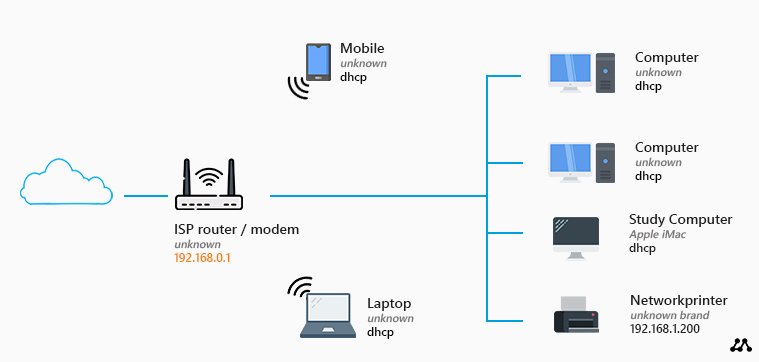
This is the most basic home network diagram that you can have. We have a router with a built-in modem and an access point that we got from our ISP (Internet Service Provider). These kinds of routers typically allow you to connect up to four devices using a network (UTP) cable.
Pros
If you live in a small house, and only have a limited amount of devices, then this basic network layout can work for you. You don’t have to buy any network equipment for this, so it’s really simple to setup.
Cons
If you look at this network diagram, you might think, this is all I need. I can connect my computer(s) and printer with a network cable and wirelessly connect my mobile phones and/or laptops.
But there is a big downside to this layout. You will have to place the router close to the point where the internet connection comes into your house. Most of the time this is hidden in a utility room or garage. The wireless network range is limited, so you probably won’t have a good wireless network connection with this setup.
You can only connect four wired devices. Keep in mind that a wired connection is the best connection that you can have. So ideally you want to connect your Smart TV, Game console, Printer, etc with a wired connection. Then 4 network connections aren’t a lot.
Another downside is that you don’t have full control of the router. So from a security perspective, you might want to use your own router instead of the router from the ISP.
Tips
If you are using this layout, make sure you change the default passwords for the router. The default password can easily be found on the internet, so to keep your network save, start with changing the passwords.
Also change the password, and network security key, from the wireless network, and disable WPS if it’s enabled in the router. Read more tips on securing your home network here.
Home network diagram with Modem and Router
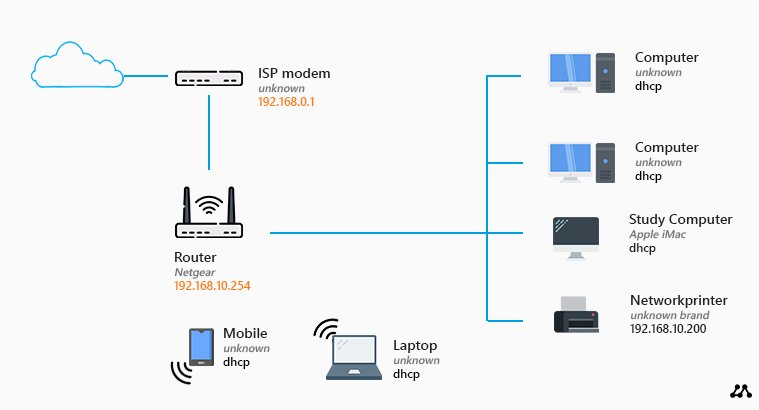
Still has a pretty basic network layout, but as you can see in the network diagram, we have added our own router. If you have a fiber connection for example, you only get a modem from your ISP. The modem can only setup the internet connection and delivery it to one network device.
So in theory you could connect one computer to a modem with a UTP cable and you would have internet. But to use the internet connection with multiple devices, you will need a router. Most routers have a WAN port which you can use to connect a modem to it, still leaving four network ports free for your computers and printer.
This setup can also be used to replace the modem/router from the first diagram with your own router.
Pros
It’s always good to use your own router. They get more frequent security updates, you will have full control over who has access to it, port forwarding, vLAN, etc.
Again, this setup can work if you have a small house or if you can place your router close to the room where you use wireless devices the most.
Cons
Just like with the basic network diagram, you can only connect a limited amount of wired devices, and you will have poor wireless network coverage in your house.
Router Switch Network Diagram
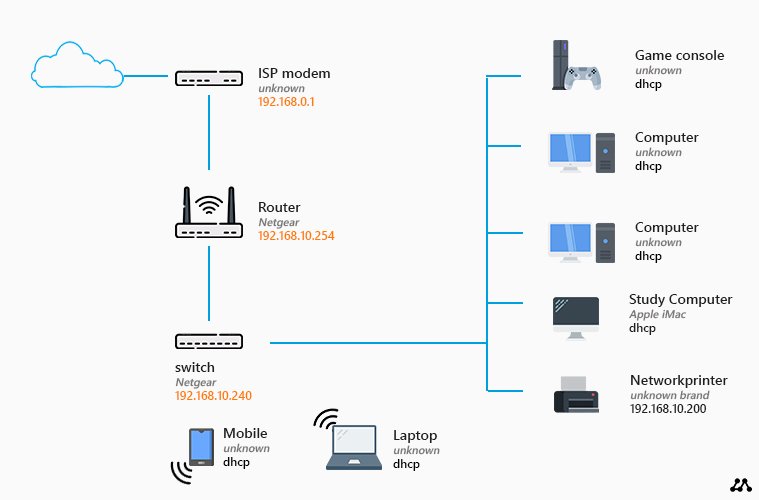
If you have more then four wired network devices (computers, game console, tv, etc), then you will have to add a network switch to your network layout. As you can see in this network diagram, we have added a switch below the router.
Network switches come in different sizes, they start with from 4 network ports up to 48 ports. In your typical home network, you would use an 8-ports network switch. Keep in mind that you need one port to connect the switch to the router, so you can effectively only use 7 ports of the switch.
Different use cases for a switch
Using a switch isn’t only necessary when you want to connect more than 4 network devices, but also when you don’t want to pull all the cables to your router. For example, you have your router in the garage, but most of your network devices on the first floor.
Now instead of running multiple network cables from the first floor to the garage, you can also pull one cable to the garage and place a switch on the first floor.
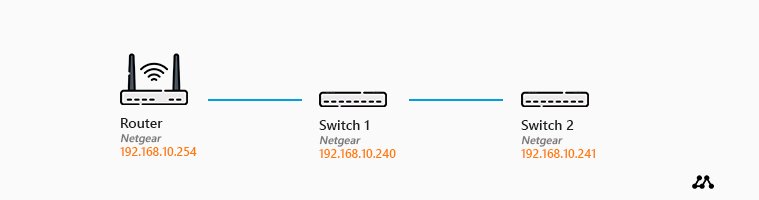
It’s also possible to daisy chain network switches. Only do this when you can’t pull individual cables from a switch to a router. Daisy chaining will have a downside on the performance of switch 1 because it will also have to process the traffic from switch 2. Also, the connection between the router and switch 1 will have to process more data.
Tips
If you are adding a switch to your network, also choose a modal that also has one or more PoE (Power over Ethernet) ports. This way you can easily connect an access point to it. A good 8 ports switch with PoE ports is an Unifi US-8-60W.
Wireless Network Diagram
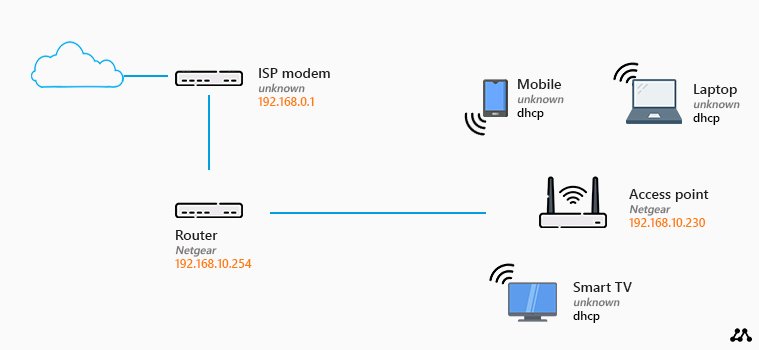
A full wireless network is also possible. In this wireless network diagram, all devices are connected wirelessly to the network. In this example, we are using a separate access point instead of the built-in access point of the router.
Access points can connect up to 20 or 30 devices at the same time. So one access point could connect every device in your house, as long as they are in range.
Pros
With a fully wireless network, you don’t have to pull network cables through your house. This can be a daunting task to do when you are not remodeling your house. Another advantage of this network layout is that you can use and place every device in a location that you want.
The advantage of using a separate/dedicated access point is that you can place it in the most optimal location. This will give you the best wireless network performance possible.
Cons
Wireless networks can suffer from interference from other devices in your household (like microwaves, dryers, etc). But also walls and floors will have an impact on the signal quality.
Tips
If you are going for a fully wireless network, then place an access point on each floor. This way you will have the best signal strength on each floor.
Also go for an access point that supports MU-MIMO (Multi-User, Multi-Input, Multi-Output). This allows multiple devices to use the same access point at the same time. MIMO alone allows one device to use multiple connections at the same time to an access point. This way higher speeds can be reached between the device and the access point.
Advanced Network Diagram
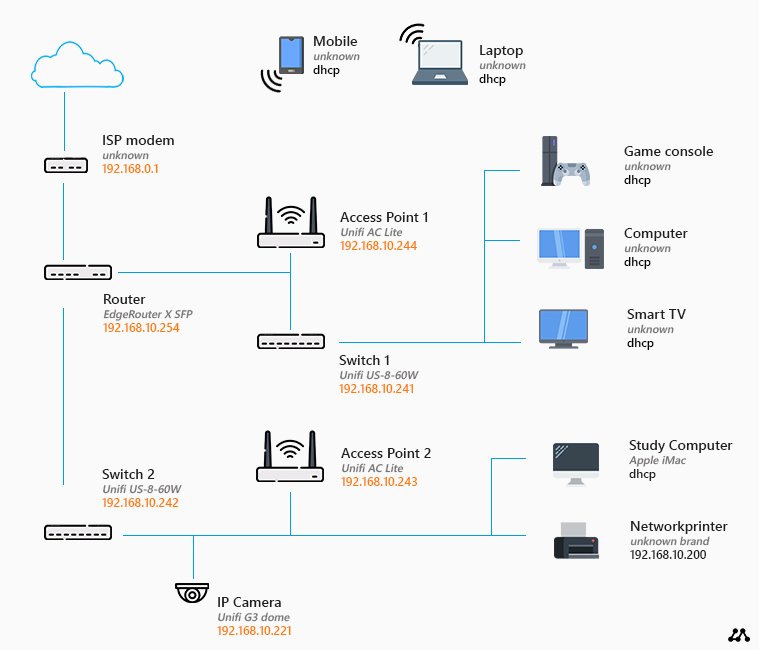
What you see here is an extended home network diagram. We got multiple switches and access points, providing good wireless network coverage and efficient wired connections. This diagram could be used for a two-story house for example.
Always try to connect your switches directly to your router for the best performance. In this case, we used an Edge Router X SFP (one of the best value-for-money routers in the market), that comes with multiple PoE ports. This way we can connect access points to it and provide it with power and network connection with the use of only a single network cable.
Also the access points, Unifi US-8-60W, have PoE ports. This way we can easily connect an IP Camera or Access Point to it.
Mesh Network Layout
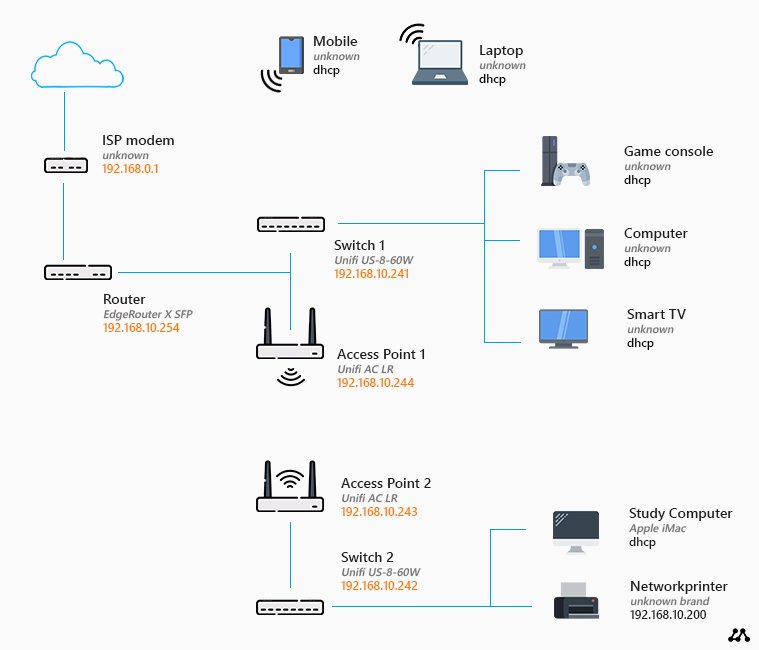
In a mesh network, you can connect multiple access point wireless together. Not to create one big wireless network, but to extend your network wireless (without pulling cables). If you are using more then 2 access points in a mesh network, then the network will find the best connection dynamically.
A mesh network can be used in-house, in case you are unable to pull cables through your house. Or it can also be used to extend your network to another building on your property (the garage for example).
Pros
If you are renting a house, for example, you can’t really drill holes to pull the cable to the first and/or second floor. With a mesh network, you can wirelessly extend your network through your house. As you can see in the diagram, you can connect a switch to a (receiving) access point. This allows you to connect multiple devices behind the access point.
Cons
A wireless signal is always prone to interference. One day your network can work fine, and the next it can be slow and disconnecting all the time. Interference from other devices, or neighboring wireless networks, can disturb your signal.
Tips
If you are planning to use 3 or more mesh access points, always go for a brand that supports self-forming and healing. With self-forming, the network will determine self what the best connections are.
Self-healing ensures that your network will always have backup connections ready. If an access point fails or is turned off, the network will switch over to another access point for the uplink.
The Unifi Amplifi is a really great mesh network. It’s fast and really easy to set-up.
Powerline Network Diagram
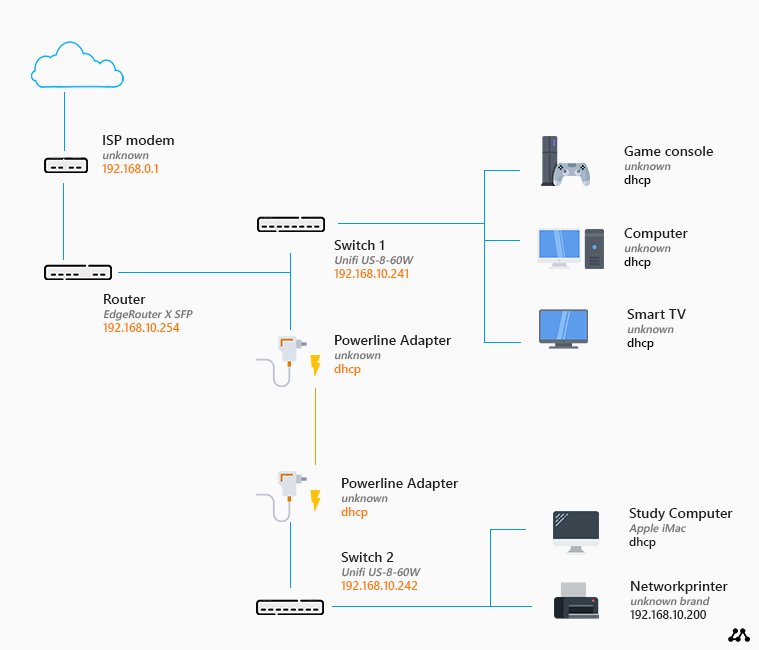
If you want to extend your network, but are unable to pull extra ethernet cables, then you could use your existing electrical wires. With Powerline Adapters you can extend your network through your electrical wires.
A Powerline adapter is plugged-in into a wall socket and needs to be connected to your network with a network cable. Other adapters can broadcast a wireless network and/or allows you to plug in a network cable for a switch or computer, for example.
Pros
Powerline adapters are really easy to use, they are simple plug-and-play devices that don’t need any configuration. There is also no limit on the number of powerline adapters that you can use in a single network. The ability to combine both wireless adapters and ethernet adapters makes it even easier to use.
Cons
Keep in mind that power lines are not designed to carry data. Any electrical device connected to the same powerline can cause issues with the signal. Especially devices with large motors like washing machines, refrigerators, etc, will cause problems.
Powerline adapters work best when you use them in the same electrical circuit. They often don’t work across breakers.
Tips
Powerline adapters are great to fix that one spot where you can’t get a network connection, or that is just out of range of your wireless network. Don’t use them as the main backbone of your network.
It’s better to use a mesh network then powerline adapters. Only use them if nothing else works, or if you don’t have the budget for them.
Tip on creating a home network diagram
As your networks grow it’s a good practice of documenting it. Writing down the IP Address of the network devices, how they are connected together, and maybe even naming them, can help you troubleshoot network issues later on.
Microsoft Visio or Lucidchart are both great tools for great network diagrams. The diagram should give an overview of your network. How devices are connected, the name and IP address (in case of a static IP address). It can also help to write down the brand/model of the device.
If you have a larger network to document, you can use different colors of the connection depending on the connection type. So orange maybe for a fiber connection, and blue of UTP for example. This way you can easily recognize the different types of connections.
Wrapping up
As you can see the general structure of a home network is pretty much the same. You got your internet connection, a modem/router and then you extend it with switches and access points. I hope that this article gave you a couple of ideas on how to build your own network.
If you want more tips on setting up a good home network, then make sure you read this article with a lot of tips on creating your network.
Icons used in diagrams made by Freepik from www.flaticon.com





My network is a ISP router/modem with a router behind it.
Only extra is that all my wired ethernet ports in the walls go to the ISP router and everything wireless + 2/3 wired devices goes to the router I added.
Both devices are in normal mode so I have 2 networks now with a double NAT issue.
What do I need to change to get 1 network? I can’t move the wired ports to my 2nd router.
You will need to place your ISP modem/router in bridge-mode, and only use your second router. For the wired connection, use a network switch.
Advanced Network and/or mesh network seems to be the type of network for my home network scenario. but what if i also want to add a firewall? one thing i never understood, for either the type of network I mentioned, what if i have a new device, will internet on it automatically work when I put the wifi password (i.e. iphone) or plug in ethernet cable to the switch (i.e. new printer/pc)? or do i need to change any settings on the switch/router and/or new target device?
In both case a device that you connect to the internal network will immediately have access to the internet. You don’t need to change any firewall settings for that.
Hi Rudy – your site is a great resource. Thanks.
Replacing my doorbell triggered a review on my home network design. I realized I have added many smart home devices (lighting, garden irrigation, temperature control, audio and so on) to my network over time without too much thought. I started to become a little concerned (security) about how I designed my network setup and wondered if you have any best practices and recommendations to share?
It’s a good idea to use a separated virtual network (vLAN) for your smart home devices. Checkout this article and this article about home network setup for more information.
Hi Rudy!
I work in a small office, but we have two network connections should one go out, we can always rely on the other. The only issue with this is our printer works on one IP address, so I’m needing to get a bonding router to join the two to one IP address. My question is, how many ports will I need on the bonding router? Will I need to move our computer hardwires to the new bonding router or will they stay in their original router? What about size/speed? I know we have 300G for one network and a 1000 for the other. There is too much for me to grasp what the best bonding router would be. Any information woudl be helpful. T
Thank you!
Amanda
Bonding needs to be done on both sides. If you bond your WAN connections to use it as one, then your ISP will need to do the same on their side. So true bonding isn’t possible in most cases. You are looking for a router that supports 2 WAN connections and fail-over. You can set one WAN connection as primary and the other as fail-over if your primary connection goes down.
Very helpful articles – thank you.
Remedial question: If I use a Unifi Dream Machine router, and add Unifi wireless access points on each of the three levels in my house, can I configure this as one network? I’m assuming yes, but in a previous house with wireless access points, new networks were created. Want to double check before I start 🙂
Yes, you can create one wireless network that will be available on all access points.
What tool did you use to diagram out the different home networks? Really like the icons and labels and want to use something similar.
I used PhotoShop and icons from flaticon.com.
Very informative, thank you. Couple questions:
1) On the schematics above where the router after the modem doesn’t have wifi on, it could be, correct? Because maybe I still want wifi in the garage.
2) And for my understanding, can you confirm whenever there are blue lines connected together (such as to the four computers), that’s all being done by those four Ethernet cables being attached to the device (switch/router) ?
1 – yes, you can enable the wifi on the router
2 – yes, each device uses an individual ethernet cable to the switch / router
Hi Rudy,
I’m trying setup our security DVR for access remotely via Internet, but the D-Link router in our cafe shows different internal IP’s for WAN and LAN.
The DVR is 192.168.0.4 (Ports 80,8000,554,443) are forwarded to that IP and the office computer can access the DVR using that address but no access from outside the LAN.
Ipconfig shows 192.168.0.1 as the gateway and (all is setup properly in the DVR).
…but in the routing table (in the router) I see under “Net Destination ID 1” 0.0.0.0 Subnet 0.0.0.0 Gateway 192.168.1.254 WAN
“ID 2” 192.168.0.0 subnet 255.255.255.0 Gateway 0.0.0.0 LAN
“ID 3” 192.168.1.0 subnet 255.255.255.0 Gateway 0.0.0.0.WAN
The DVR setting a Gateway setting and 192.168.0.1 does not seem correct??? Not sure what to do. A direct wired PC on the LAN with an address of 192.168.0.205 will access the DVR at 192.168.0.4 and will also access the Internet but accessing the DVR from outside via the external IP nor DDNS will not work. Pinging the ports show “timed out”.
To access the DVR from the internet you will indeed need to use port forwarding. Check this guide for more information about port forwarding
I am upgrading my ISP from DSL to cable internet. I have a cable MODEM with TV, voice lines, and an Ethernet port. My home is premises wired with Netgear unmanaged gigabit switches. I plan to add a WAP and am considering a Netgear WAX615.
You show a Netgear wired router. Can I still buy one of these? What model do you show in your diagrams?
So I will have a Cox MODEM, then a router with the home network and my security system off of it. The home network main switch will have the new WAP, video camera, and drops to each room.
If you are looking for a simple straight-forward Netgear router, then take a look at the R6700AX for example.
The drawings are just icons with a label, not a particular router.
This is one of the best websites that helped me in my SA task and it is super helpful to build a good network model and it is a very educational website where you can learn about the different types of networks like a home area network, thank you so much!!!!
Hi Ruud, my home network resembles your ‘Advanced Network Diagram’, with one exception. Instead of using a separate switch plus a separate WAP I use a router, which combines an internal switch plus an internal WAP. I started this configuration because I had a spare router and found out that it worked well just by testing. Right now I have three extra routers connected to my Ziggo Modem/Router in three separate rooms. I found out that a router is a cheaper option than a switch plus a WAP. I am interested in your opinion about this solution…
Hi Ruud,
Yes it would work and I agree, it’s an affordable solution if you have the equipment laying around. The downside is that you have 3 devices that don’t know of each other. So they could be transmitting on the same channel for example (you can fix that by settings fixed channels). The wireless network coverage per device would be less optimal than with an access point.
Love this article and am trying to base my home network around the advanced setup. In regards to the WAP’s, I was told to stay away from these and use the units provided by my service provider. He said, they require frequent updating and would be in PIA in the future. Is this a valid concern?
Thanks
Not really in my opinion. Yes, they need some updating, but that is not required to do every month. You will get better performance with these access points then with the built-in access point from your provider.
Hello,
May I know which software and which SVG icon pack(s) you are using?
Thanks a lot!
(please ignore previous message as the message format changed once posting and was not clear)
Hi there, hope you are well. Im new to all this home networking world. I am planning to setup a home mesh network with a switch to also manage all direct wired connections.
During renovations i placed cat6 wires through the house. Im not sure where to place the switch within the chain though.
the options i have are –
1) ISP Modem –> Router 1 (of mesh system) –> switch –> router 2 (of mesh system)
…………………………………….I–> TV ………………………………………….I–> media/ storage server
……………………………………..I–> PS5 ……………………………………….I–> PC
……………………………………………………………………………………………..I–> printer
2) ISP Moden –> Router 1 (of mesh system) –> switch –> PC
……………………………………….I–> TV ……………………………………….I–> printer
……………………………………….I–> PS5 …………………………………….. I–> media/storage server
………………………………………..I–> router 2 (of mesh system)
the arrows ‘–>’ indicate a wired connection
Not sure which way to wire it, or if it even makes a difference?
Any help would be appreciated. Thanks in advance.
Hasan
Hi Hasan,
It’s still pretty difficult to understand how you exactly want to wire it.
First off, you should only have one router in your network. I assume that router 2 is a hub of the Mesh system that needs to be connected to router 1? Mesh networks are wireless, but if you can/must connect router 2 with a cable then you can plug it in either the switch or router 1. That doesn’t matter.
Modem > router > switch is fine. You can connect all your network clients to either your switch and/or router. There is not really a difference. There is only a slight network performance advantage if you are working with large files from the NAS on your PC to connect them both to the switch (instead of one to the switch and one to the router).
What tool do you use to create your network diagrams? They look really nice!
Visio
Nice articles and please keep it up!
I have a new Ziggo router with 4 LAN Ports then each has a cable connected going to the Living Room, Master Bedroom, Attic Room, and the Powerline Adapter. The WiFi Powerline Adapter is located in the kid bedroom and Garde Sched.
My concerns are;
1. I want to have a wired internet to my Smart TV, Playstation, & Firestick but the LAN socket in the Living Room is not the same location as the Coaxial socket for the Ziggo TV. Therefore, my three devices are connected to the WiFi.
2. I need more LAN ports in the attic room.
I was thinking to go like this;
1. Ziggo Router -> MOCA 2.5 for my Smart TV, Playstation, & Firestick in the living room
2. I am thinking to put a switch.
3. I am thinking to replace my old Powerline Adaptor with Devolo Magic 2 (Powerline MESH Function so that the Garden and kid bedroom much better.
Your opinion is very welcome and thanks!
In general, using any kind of adapters to convert cat to coax or to powerlines cables will hurt the performance and stability of your network. But sometimes you simply don’t have the option to pull ethernet cables.
Using a Moca or Inca is indeed a good option for the living room. And adding a switch in the attic will also work (if possible, place the switch next to the router, which allows you to further expand your network easily)
With Powerline adapters, make sure you don’t place them on the same electrical group as heavy power-consuming devices (like washing machine, refrigerator, etc).
Hi, thanks so much for the explanations and diagrams. Can you have a switch upstream of the router (ie. before the router)?
I live in an apartment that is prewired with LAN ports on the wall in each of the bedrooms and want to make use of these. The current set up is that the modem is located in a communications box in the laundry. This box contains the termination points from the LAN ports in each of the bedrooms. Currently the modem is connected to one of these termination ports in the communications box labelled “Living Room”. The wireless router is connected to the LAN port in the living room.
I connected a switch to the modem in the laundry. From the switch I connected into the living room LAN port that is the commuications box. I also connected a cable from the switch to each of the bedrooms. Unfortunately, when I use wired connection from the LAN port in the bedroom, I can’t connect to the internet. The corresponding connection on the switch is flashing green.
The only way I seem to be able to get a wired internet connection to work is if I connect a device to the router in the living room. Any help would be appreciated – I’m confused!
Hi, you can’t place a switch for the router in this situation. The routers assigned the IP Addresses and makes the connection with the modem. You really need to place the switch after the router.
If you want to know more about home network setup, then you really should read this article.
Very informative and helpful. I’m new to the Unifi platform having ordered a US 8. My current home network is a Mesh Network. My current hardware is Surfboard SB8200 modem, Linksysm 8-port unmanaged (1) switch and Linksys Velop Access Points (5) using Linksys Velop Access Points and a Surfboard SB8200 modem. I understand somewhat how I should be connecting everything together; however, my question is using the Unifi Controller and the US 8 can I still use the Velop Access Points or do I need to migrate to Unifi hardware?
Thanks in advance for the help.
You can use the Velop Access Points, but for the best performance, I really recommend buying the Unifi Access Points (but you can always do that later 😉 )
Nice, very informative yet easy to understand.
Many thanks.
What do you network diagram yourecommend for keeping below in mind?
Rasberry Pi – Ad BlockFirewall at Router / Network Level
VPN Service at Router / Network Level
NAS
Three network ( Primary / Guest / IoT)
Use the router switch diagram and use VLANs to separate the three networks.