A single UniFi device can perfectly be managed from your phone as a standalone device. But when you have multiple access points for example, then it’s easier to use an UniFi Controller to manage your network. But what are your options?
You could for example download the UniFi Controller and run it locally. Other options are to buy one of the UniFi (Gateway) Consoles or use a hosted UniFi Controller.
In this article, we will look at the different options, the pros and cons of each one, and look at the best options.
UniFi Controller Options
As mentioned in the beginning, there are a couple of options when it comes to selecting your UniFi Controller. Which controller is best for your environment depends on your use case.
- How many devices do you need to manage
- Do you want Next-Gen Security (Application-Aware Firewall, Threat Detection, etc.)
- Only access points or also the camera’s
- Manage only the local site or multiple sites
To help you choose I have created a simple overview with the options and wanted features/use cases. For the Dream Machine, we will have a couple of options to choose from, but on a basis, they all offer the same features.
| Locally Installed | Cloud Key G2+ | UniFi Express | Cloud Gateway Ultra | Dream Router | Dream Machine | Hosted | |
|---|---|---|---|---|---|---|---|
| Manage Access Points | X | x | x | x | x | x | x |
| Manage Camera’s/Doorbell | x | x* | x | ||||
| Routing/Firewall | x | x | x | x | |||
| UniFi Devices | 200+ | 40+ | 4 | 30+ | 20+ | 100+ | 200+ |
| UniFi Talk and/or Access | x | X* | x |
* The Dream Router can only run three UniFi apps simultaneously
As you can see in the table above, the Dream Machines support the most features but if you have more than 100 devices you will run into its limitations. When you have a large environment then you have three options, downloading and installing the UniFi Controller locally. Use one of the hosted UniFi Cloud providers or go for the enterprise line.
I haven’t added the enterprise devices to the table, because for most they are just too big and expensive. But if you want to manage more than 100 devices and keep your controller in-house, then you can combine the Cloud Key Enterprise with the Gateway Professional.
The Cloud Key Enterprise allows you to manage over 1000 UniFi devices, but doesn’t support UniFi Protect (you will need a UNVR for that then). For the routing and firewall, you will need to add the Gateway Professional.
UniFi Controller Download
So the first option is to download the UniFi Controller. The downloaded UniFi Controller allows you to run only the UniFi Network app, which you can use to manage your access points and switches. It doesn’t support UniFi Protect, unfortunately.
To download the UniFi Controller, go to https://ui.com/download and choose the OS where you want to install the controller.
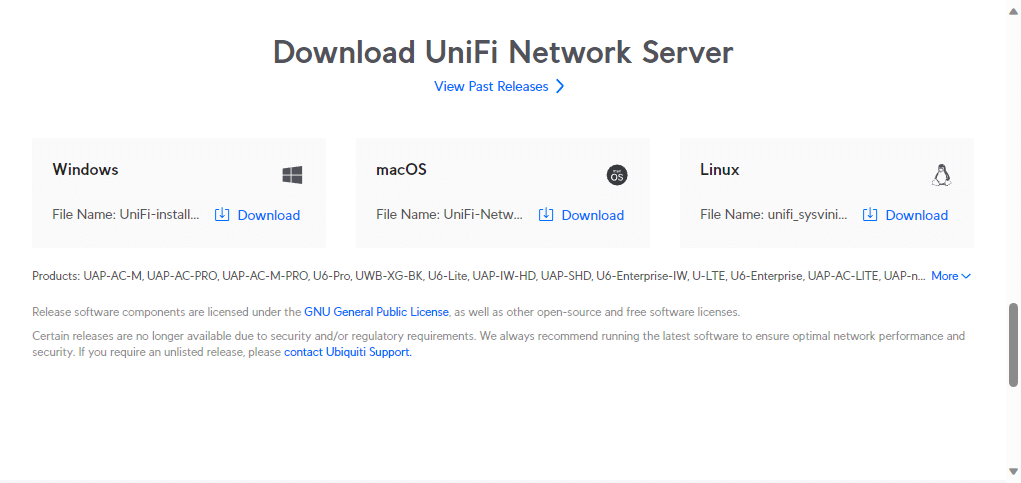
To install the UniFi Controller on your computer, you can follow this guide. It will explain the installation steps and give you some tips on optimizing your network.
UniFi Cloud Key
If you don’t want to install your own controller, don’t want to use the routing and firewall features, and only have a small network, then the UniFi Cloud Key G2 Plus is the best option. This Cloud Key comes with the UniFi Controller pre-installed and also allows you to manage your UniFi Protect devices.
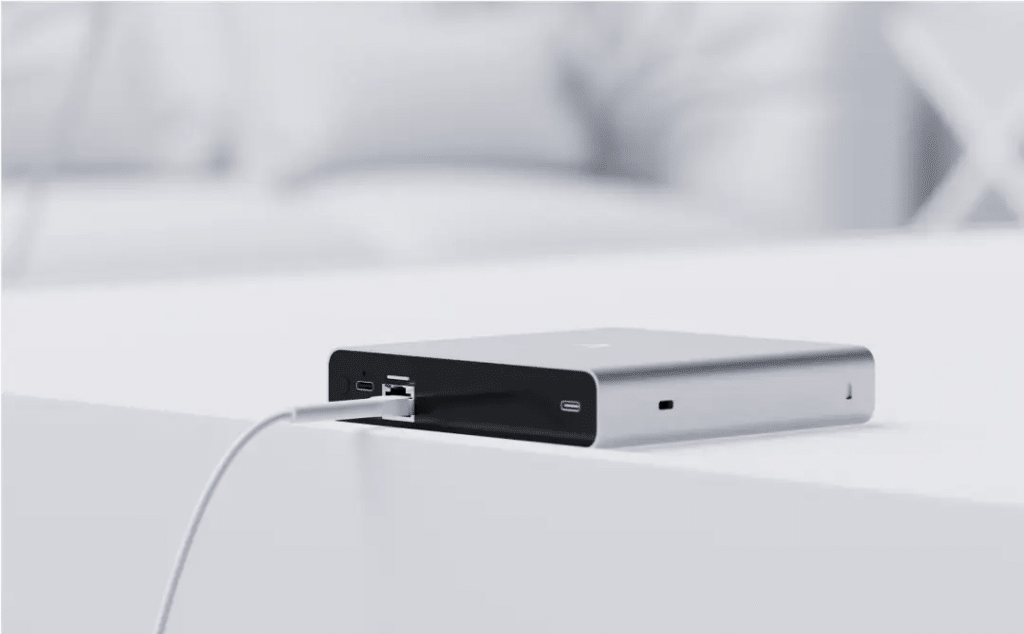
The Cloud Key is pretty small, it only measures 131mm x 133mm (5.2 x 5.3″) and can be powered by Power over Ethernet or with a USB C cable. It comes with a 1TB hard drive that you can use to store your UniFi Protect recording.
Setting up the UniFi Cloud Key is easily done with the UniFi app. The Cloud Key can make a Bluetooth connection to your mobile phone for instant setup. After the setup, you can manage your Cloud Key from anywhere in the world through unifi.ui.com.
UniFi Express
The UniFi Express is really an entry-level gateway for your network. It’s small, but packed with features, like a built-in WiFi 6 access point, UniFi OS to run the UniFi Network app, and routing capabilities.
It does come with some limitations as it can only manage up to 4 other UniFi devices (access points and/or switches) and it doesn’t support UniFi Protect. Also, it doesn’t support Threat detection (IDS/IPS).
The built-in access point is a great feature, allowing you to only use a single device in a small home network. Read everything about the new UniFi Express in this in-depth review.
UniFi Cloud Gateway Ultra
The UniFi Cloud Gateway Ultra is a small but powerful multi-WAN Cloud Gateway. It runs UniFi OS with only the UniFi Network app and has full thread protection capabilities. With a throughput of 1Gbit per second with IDS and IPS turned on, this cloud gateway is really a good option for most.
It has 4 built-in LAN ports, of which one is remappable to a WAN port. This allows you to use the second WAN port for failover, ensuring that you always have an internet connection.
Read more about the Cloud Gateway Ultra in this extensive review.
UniFi Dream Router/Machine
The UniFi Dream Machines are really the flagship devices in the UniFi product line. They are all-in-one devices that combine the UniFi Gateway, Cloudkey, NVR, and network switch in one device. The Dream Wall and Dream Router also have a built-in access point which makes them a true all-in-one device.
At the moment of writing, there are 4 Dream Machines, or actually UniFi Gateway Consoles, to choose from:
- Dream Router
- Dream Machine Professional
- Dream Machine Special Edition
- Dream Wall
The Dream Router is a compact plug-and-play solution for small networks. It comes with a built-in access point, and a small switch and it can run two UniFi apps simultaneously. The Dream Router is often used in home networks or in a small business environment where you can place the device in sight on a side table for example. The Dream Router is the most affordable option of the four.
For large environments, the Dream Machine Pro or SE is a good option. It comes with a built-in 8-port switch, can run all UniFi applications, has a huge routing throughput of 3.5Gbps, and allows you to use a 3.5″ HDD for your UniFi Protect recordings.
The SE version is a bit more expensive but comes with an upgraded WAN connection, that can handle speeds up to 2.5 GB over ethernet, a built-in 128GB SSD, and 8 PoE ports. Especially the lack of PoE ports is really a miss on the UDM Pro. If you want to connect an access point to the pro, you will always need to use an additional switch or PoE adapter.
Read everything about the UniFi Dream Machine in this extensive review.
Dream Wall
The Dream Wall is the latest and most expensive UniFi Gateway Console that you can choose. The advantage of the Dream Wall is that it’s really flat, only 62mm, which allows you to easily mount it against the wall.

Compared to the Dream Machine, it comes with an integrated WiFi 6 Access point, a pre-installed 512 GB MicroSD Card (next to the existing 128 GB SSD, 16 GbE network ports, a 10G SFP+ port, and a redundant power supply.
These extra features are really nice to have but also make the Dream Wall twice as expensive as the Dream Machine SE. On the other hand, if you don’t have room for a network rack, then the Dream Wall is a good option.
Hosted UniFi Controller
The last option for running the UniFi controller is to go for a hosted solution. The advantage of running the controller in the cloud is that you can easily scale the controller up when you need to support more devices and you can easily connect and manage multiple sites.
There is also a downside to a hosted controller, you can only run the UniFi network application in it. Just like when you installed the controller locally, you can’t use UniFi Protect or any of the other UniFi Apps.
You can install your own controller in the cloud, I have written a step-by-step guide for it that you can follow. But you can also go for one of the managed solutions that are available online. Running your own controller may be less expensive, but there are some huge advantages when choosing a managed solution:
- Instantly deployed
- Daily backups
- Always up-to-date
- New versions are tested for you
- Support (they often have a lot of knowledge about UniFi products)
- SSL Certificates
Read more about the Hosted UniFi Controller option in this article.
Wrapping Up
As you can see, there are a couple of options to run the UniFi Controller. The most affordable one is of course to download the UniFi Controller on your local computer. The Cloud Key or UDR are great options for home networks if you also want to use UniFi Protect.
For large networks are the UDM Pro and Dream Wall great options. Also, make sure that you take a look at the hosted solution. Some offer even a free version, which can be great if you only have a couple of devices.
I hope this article helped you with choosing the best UniFi Controller for your use case. If you have any questions or suggestions, then just drop a comment below.





Hi Rudy,
Thank you for this great overview. I am using a Raspberry Pi 4 to run the controller since about a year, it installed perfectly using your instructions. It is running fine, but since March I am not updating the Raspberry OS, since the new operating system is not compatible with the controller anymore.
Is there any update on using the Unifi controller on a Raspberry 4 ?
Regards,
Ben
Have you seen this article?
Amazing, Rudy, I will soon give it a try.
I must say, you’re far from Lazy 🙂
Currently I am using a Cloud Key Gen2 Plus as a controller for my Protect cameras (G4 Doorbell, G3 Instant, G5 Pro). However, when I am opening the Protect app on my iPhone 12 Pro it takes a while (4-5 secs) to establish a good connection and get an overview of the three cameras.
Do you have benchmarks for this controller compared to a Dream Machine Pro (SE) so I can check if it’s worth upgrading from this perspective?
Thanks,
Maurice
I don’t have any benchmarks, but opening the Protect app on my Google Pixel also takes around 4 seconds until all the feeds are loaded.