Ubiquiti released a new console to their product line, and it’s a small one this time. The new UniFi Express is the smallest UniFi console that you can buy at the moment but comes with all the features you need for a home or small business network.
The UniFi Express is a network gateway (router) with a next-generation firewall (application-aware) and built-in WiFi 6 access point. Its small form factor and design allow you to place the firewall insight anywhere in your house.
In this article
In this review, we are going to take a close look at the UniFi Express, how it compares to the UniFi Dream Router, and how to install and configure it.
UniFi Express Review
The UniFi Express is a powerful yet compact UniFi gateway and WiFi 6 access point. It runs only the UniFi Network app, which allows you to manage your entire network. The UniFi Express can also be used as a mesh access point to extend your existing UniFi network. Due to its sleek and clean design, you can easily place it on a cabinet or shelf.

Because it runs on UniFi OS, means that you don’t need another device, like a CloudKey to manage the UniFi Express. The UniFi Gateway Lite for example does require another console to manage it. So the Express is really a simple plug-and-play device.
It comes with a lot of powerful features for such a small device. It can route traffic with speeds up to 1Gbps and comes with an application-aware firewall, different VPN options, Site Magic, and of course VLAN Support.
Specifications
| CPU | Dual-core ARM® Cortex®-A53 (IPQ5018) at 1 GHz |
| Memory | 1 GB DDR3L |
| On-Board Flash Storage | 10 GB |
| Display | 0.9″ display |
| Max SQM Throughput | 1 Gbps |
| WAN Ports | 1x Gigabit RJ45 |
| LAN Ports | 1x Gigabit RJ45 |
| Power method | USB C (5V / 3A) |
| Max Power Consumption | 10 Watt |
| Dimensions | 98 x 98 x 30 mm |
The two-core 1Ghz CPU results in some limitations when it comes to the supported routing features of the Express. It doesn’t support Suspicious Activity (IDP/IPS) and when you are using the Wireguard VPN or Site Magic, you will only be able to reach a throughput of around 60Mbps.
Another important limitation of the UniFi Express lite is that it only supports 5 UniFi devices with the Express included. That means that you can only add 4 devices to it, like access points or switches. For most small home networks, this won’t be an issue. But it’s good to know upfront.
Built-in Access Point
As mentioned in the beginning, the UniFi Express (UX) has a built-in WiFi 6 access point. It doesn’t support the 6Ghz band (WiFi 6E), but it still offers a good throughput on the 2.4 and 5Ghz band. With one UniFi Express, you should be able to cover around 140 m² (1,500 ft²).
Keep in mind that you can use the UX as a mesh access point, allowing you to easily expand your network throughout the house.
Access Point Specifications
| 2.4Ghz TX power | 22 dBm |
| 5Ghz TX power | 25 dBm |
| MIMO (2.4 and 5Ghz) | 2 x 2 (DL/UL MU-MIMO) |
| Throughput rate 2.4Ghz | 573.5 Mbps |
| Throughput rate 5Ghz | 2.4 Gbps |
| Antenna gain 2.4Ghz | 4 dBi |
| Antenna gain 5Ghz | 5.15 dBi |
| Concurrent clients | 60+ |
Unifi Express Display
The UniFi Express comes with a small 0.96 inch LCM Display which is only used to display the status of the device. It isn’t a touch display, so we can’t use it to swipe through the settings or restart the device.
Depending on the operating mode, it will display the connected devices and throughput or the wireless network connection status and performance when running in mesh mode.
Mounting options
At the moment, you can only place the UniFi Express on a flat surface. A magnetic wall mount accessory will become available soon.
How does the UniFi Express compare
The UniFi Express is a great cloud gateway for your network, but how does it compare to the other gateways that UniFi has to offer?
Note
Make sure you also checkout the new UniFi Cloud Gateway Ultra Review and how it compares to the UniFi Express
UniFi Express vs UniFi Gateway Lite
The Gateway Lite was released just a couple of weeks before the UniFi Express, and besides the missing display, they look pretty much the same from the outside and inside. Both seem to run on almost identical hardware, so what are the differences between the two?
When we compare the Gateway Lite with the Express there are some obvious differences between the two. The Gateway Lite is the successor of the UniFi Security Gateway and is basically a true router. It doesn’t run UniFi OS, so you will need another UniFi Console, like a Cloudkey or hosted controller to manage the Gateway lite.
But the advantage of not running UniFi OS is that it supports IDS and IPS Threat detection. A feature that we really miss on the Express. Also, the Gateway Lite doesn’t come with a built-in access point, so you will need that as well.
| UniFi Express | UniFi Gateway Lite | |
|---|---|---|
| Runs UniFi Network app | Yes | No (other console needed) |
| Routing Performance | 1 Gbps | 1 Gbps |
| Built-in Access Point | Yes | No |
| IDS and IPS Threat detection | No | Yes |
| Price | $149 | $ 129 |
UniFi Express vs UniFi Dream Router
The UniFi Dream Router (UDR) is marketed as an all-in-one device for home users. Just like the Express, you must place it on a flat surface, like a shelf or cabinet. The advantage of the UDR over the Express is that it supports UniFi Protect, which means you can use the UniFi doorbell or camera as well in your network.
Also, the hardware specifications are a bit better, allowing it to run IDP/IPS and still deliver a decent routing throughput with all the features enabled.
Keep in mind however that the UDR can’t handle a 1 Gbit internet connection. It’s throughput really isn’t higher than 700 Mbps, and according to reports sometimes even lower.
| UniFi Express | UniFi Dream Router | |
|---|---|---|
| Processor | Dual-core ARM® Cortex®-A53 at 1 GHz* | Dual-core Arm® Cortex® A53 at 1.35 GHz |
| Memory | 1 GB | 2 GB |
| Runs UniFi Network app | Yes | Yes |
| Runs UniFi Protect app | No | Yes |
| Routing Performance | 1 Gbps | 700 Mbps (with IDS/IPS) |
| LAN | (1) 1G RJ45 Port | (4) 1G RJ45 Port |
| PoE Ports | None | (2) PoE 802.3af |
| Built-in Access Point | Yes | Yes |
| MIMO | 2×2 | 4×4 |
| TX power 2.4 / 5 GHz | 22 dBm / 25 dBm | 26 dBm / 26 dBm |
| Antenna gain 2.4 / 5 GHz | 4 dBi / 5.15 dBi | 3.4 dBi / 4.3 dBi |
| IDS and IPS Threat detection | No | Yes |
| Price | $149 | $ 199 |
UniFi Express Setup
The UniFi Express is marketed as a plug-and-play device, and it really is. All you need to do is plug in the internet cable from your modem and connect the USB-C cable to get started. For the initial setup, you will need to use the UniFi Network app on your phone.
You will also need to have a Ubiquiti account. You can create one during the setup or use or existing account if you already have one.
Initial setup
To get started with the setup we first need to connect the UniFi Express. Connect atleast your modem to the WAN port and connect the power cable to start the Express.
Open the UniFi Network app on your mobile phone. The app will discover automatically the Express. Click on Set Up to get started.

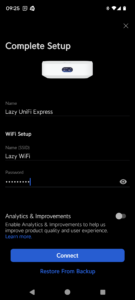

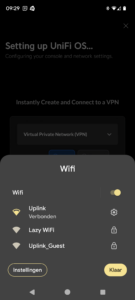

The setup process is really easy, you will need to give your Unifi Express cloud gateway a name and you can configure the wireless network that you want to use. When done, click on Connect to start the setup process.
It takes a minute or 3 for the device to finish the setup process. When done, you will be prompted to connect to your new wireless network. The app opens your console and you are ready to go.
Configure UniFi Network
Configuring the UniFi Network app and UniFi OS is best done in the browser. You can also do it on your phone using the UniFi network app, but the browser is more convenient for this.
To open the console, log in using either the IP Address of the gateway or use https://unifi.ui.com to access the gateway from any location.
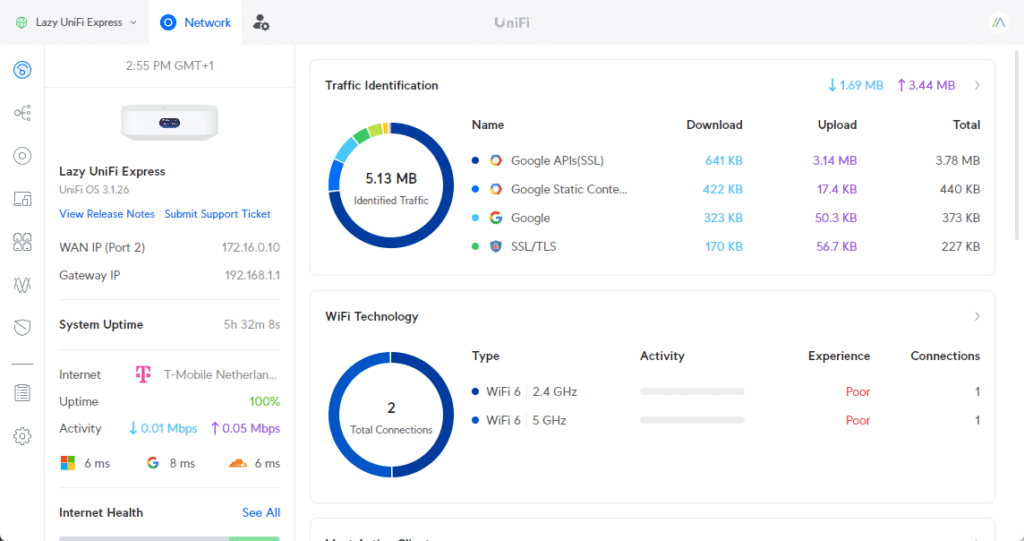
I have written a completely updated guide on how to set up your UniFi network. This will explain all the steps and what you need to know when configuring your network.
UniFi Express as (Mesh) Access Point
As mentioned at the beginning of the article, we can also use the UniFi Express (UX) as an access point in an existing network. There are two options to connect the UX to your existing network. You can either connect a network cable in the WAN or LAN port or use the Wireless Mesh method.
The best option for an access point is of course to connect it with an ethernet cable. This will give you the best connection. To connect the UX to your network you can use either network port (WAN or LAN) for the uplink. The other port can be used as a downlink to connect a switch or device.

For the latter, Wireless Meshing must be enabled in your network. You can check and enable that per access point or under Settings > System > Advanced > Wireless Connectivity. With meshing enabled, the UX will automatically connect to the strongest access point nearby.
When meshing is enabled, both ethernet ports can be used for a switch or device. This allows you to use the UX as a wireless bridge. Read more about how to set that up in this article.
When using the Express as an access point it’s best to connect them wired to your network. A meshed network is really easy to deploy, but it comes at a cost. Because half of your wireless throughput must now be used for the wireless connection to the other access point.
Also good to know, that the UniFi Express doesn’t support PoE. So you will need to power them with the supplied USB C adapter.
Frequently Asked Questions
You can manage 4 other UniFi Network devices with the Express.
Yes, both ports on the UniFi Express can be used as a LAN port when the UX is connected to a mesh network
Yes, the UX can mesh with all UniFi access points that are 2nd gen or newer.
You can’t assign VLANs to the LAN or WAN port.
No, if you already have a Cloudkey then the UX can only be used as an access point. You will need a UniFi Gateway Lite instead.
Wrapping Up
The UniFi Express is a great entry-level Cloud Gateway for a simple home network or a really small office. It doesn’t support many devices, but for most normal home networks two access points and two switches are more than enough.
The ability to use the Express as an access point is a great feature. For small homes, this can really be your all-in-one device. And if you want to expand or upgrade your network at a later moment, you can always repurpose the UX as an access point.
I hope you liked this review, if you have any questions, just drop a comment below.






Great article but looking for some clarity RE:
Are VLANs supported on the LAN/WAN ports?
You can’t assign VLANs to the LAN or WAN port.
Can you still configure multiple VLANs in the Express to segment your network then connect a managed switch the LAN port of the Express? I would be looking to add a couple more AP’s (U6 Lite?) and backhaul everything over wired as well as having other wired devices using different VLANs.
Also my ISP (fiber) uses PPoE but I need to tag a VLAN, would that be possible on the WAN/Internet config of the Express?
Thanks!
VLANs are supported on both the WAN and LAN port. PPPoE with VLAN tag is possible in UniFi.
Hi Rudy, I have a question about extending my Unifi Express. I installed it and the reach is just a bit shy of what I need for full coverage in my home. I absolutely love the level of visibility and control in Unifi Express so I am wondering if it is possible to connect my existing TP Link Deco Mesh system to Unifi Express. I have searched extensively for instructions on how this could be done, but so far, the closest I have come is PPPoE.
Can you offer any advice or point me in the right direction for guidance on how this would be done?
Thank you.
You can only connected it with an ethernet cable, but then you will need to recreate the wireless network, on a different channel and with the same password. Meshing won’t be possible.
Thank you.
Really enjoyed your review. The timing is perfect as I am researching options for setting up and configuring a couple of networks. This strikes me as a perfect solution for a home network. My only question is regarding security. If there is no DPI option what would you recommend for additional security? Or would a very strong password be the only option?
I would take a look at the UniFi Cloud Gateway Ultra to be honest.
Perfect. Thank you.
Complete noob to Unifi. Can I install the Express without any other Unify products?
Yes
Hi there. Appreciate your article. Newbie here as well. I recently purchased a U6-Pro thinking it would mesh with my Verizon Router, that of course didn’t work. I want to keep the Verizon router in the basement and place the U6-Pro on the second floor of the house as mesh since their is no network cable on that floor. I do have a network cable on the first floor. My thought is to put the Express on the first floor connected through ethernet with the router in the basement. At that point, could I connect the U6-Pro to the Express as mesh? If so, would you say the performance on at the AP would be solid? If not, might have to just run a network cable to the second floor. Thanks for your help!
A wired accesspoint is always better then a meshed one. Yes it will work, but how good the performance will be, depends on the signalstrenght between the U6-Pro and the Express.
I’m thinking to have a setup like this: Unifi Express lan port connect to a switch (TP-Link TL-SG108E). One of the switch port connect to a PoE injector, then connect to Unifi U6+ AP. Will that work? Is there any performance degradation when using PoE injector?
That will work just fine, you won’t notice a difference.
I have a Dream Machine and wondering if I can wire to the Express as a Access Point and us the LAN port for another internet device (PC, switch, etc.)
i.e. can use the Dream machine as the router, not the Express’s router.
Yes, that is possible
I have a newbie question, thanks for your help.
Current situation:
I have 4 UniFi Express units. One of them is already set up as the console, connected to WAN and a switch. Another one is set up as a meshed access point, no cable connection, only power. The other two are still to be installed. My mobile devices can roam between the two installed ones; the mesh has only one SSID of course.
Desired future situation:
To get the most performance for the computers connected to them via the LAN-ports, I would like to connect all 4 Express units with ethernet cables to my UniFi switch. And I would like there to be only one SSID WiFi mesh network across the entire house, for the mobile devices which connect wirelessly to the Express units in various rooms.
Will this be possible? If so, how do I configure this? (Or will this not be possible, and will the Express units which have a cable connection to the switch each have their own SSID?)
Yes, you will keep one as the gateway (console), and you set the other 3 in access point mode (adopt them in the console). Then they will automatically broadcast the same wireless network throughout your house.
Hi,
Great Review!
I am currently using a Icotera i4850 (standard ISP) router with two U6 Lites as WiFi AP.
Do you think upgrading to the UX would give me an improvement?
BR Jacob
Performance wise I think you won’t notice a big difference. The main advantage will be in managebility and you get an application aware firewall.
Got mine and returning it as the device shuts down every 24 hours and needs manual reboot — CPU spikes, turned off Traffic Identification, a nice device killed by low specs… Back to my trusty Edgerouter + Raspberry Pi for controller…
My current Setup was 1x UAP AC PRO, 1x UAP AC LR, the networkcontroller on a windows machine and a DSL-Router from my ISP. Eveyting 5+ years old. I saw the UX and i thought i can get rid of that windows,/Java/Service Stuf with the UX and get a WiFi6 AP on top.
But it did not work.
– The UX can only work as Gateway with network App OR as AccessPoint
– I cannot us the gateway mode, because i cannot replace my Router (DSL and analog Phone lines)
– It is not possible to connect the EX with one of the LAN Ports to act as a network controller and AP.
– The UX can only act as a AP with other UX. I was not yet able to adopt it to the windows Controller (Ver 8.0.26)
I hope a future software version might solve the problems. it looks like the UniFi Dream Router is a better Choice with 4×4 MIMO, PoEPorts and IDS for some more Euros
You should set your DSL Router in bridge mode, then you can use the UX as a gateway. About the adoption in the Windows app, is it fully up to date? That you can’t use the UX as an access point and gateway simultaneously is incorrect. Have it running like that here and works great.
Splendid review Ruud. Just one question:
Is the web-UI able to show a list of all LAN-IPs (or MACs) ordered by bytes I/O from to the WAN ? I’m really looking for a device that actually does that accurately and reliably. It’s amazing how few devices can do this. Sure, you can try use SNMP, but that does not give you usage per 192.168.* IP or local ‘private’ user MAC, only per interface.
Can you check if the unifi express ui offers this for the user?
(it would need netflow or IPFIX for that, if you’d want to do it outside of a gateway, but that is way overkill for a home-use setup)
You can see all the connected device and their traffic in kbps up and down. But that could also be local traffic (but you will have to ask your self, how much local traffic does your network generate? Do you have NAS, or will most traffic be internet traffic.. )
Thanks again for a great review Ruud. I currently have an EdgeRouter X connected to three Unifi AccessPoints. I have setup several VLANs.
I am considering to now change my setup to this Unifi Express (plus a Flex Mini), because I want to be able to manage all in one interface rather than having UnifiOS for the APs and EdgeOS for the router.
Just checking: with this upgrade, I should also have better performance than with the ERX, right?
Yes, the Express is indeed better then the ERX.
Ruud, thanks fro the helpful article!
Not a Ubiquiti expert, might I ask you what you mean when you write that the UX can mesh with “all UniFi access points that are 2nd gen or newer”? I have two AC Lite that I could use to extend wifi to other floors. They’re wifi5 with max theoretical 850-ish mbps but there’ll be no super-heavy LAN/NAS access from those devices anyway. Does that work, making a mesh between wifi5 and 6 APs? There’ll be a wired 1gbE (or faster) connection between the devices fwiw, and yes I have PoE injectors 🙂
Thank you for your help!
Yes, it is possible to mesh with the AC Lite. But keep in mind that you will lose 50% of the throughtput of the AC Lite when meshing.
Nice article, thanks. I’m a hacker trying to better understand the Express I bought. Actually, I bought two – one as back up since the price is so reasonable. I didn’t know until after the purchase that only 4 AP’s can connect after my 24 port switch. Everything was easy to set up and get going. However, can I somehow use the second Express to add more AP’s than 4?
No, that is not possible.
Looking at the comparison, the UniFi Dream Router seems objectively significantly better than the UniFi Express in every single way, for $50 more (list price). I’m also eyeing a replacement for my USG and standalone UniFi Controller, for home use with gigabit fiber. Unfortunately, the Dream Router seems sold out / unavailable except at wildly inflated prices.
Keep in mind though that the Dream Router can’t fully handle a 1 Gbit internet connection.
The 700 Mbps of the Dream Router are with IDS/IPS while the 1 Gbit of the Express if without it no?
Why would the Express be more capable while having a less powerful processor and 50% less ram?
The Express doesn’t support IDS
Why not look at Mikrotik devices?
Mikrotik are also great devices, but UniFi devices are, especially for home users, a bit easier to set up and configure.
Thanks for reviewing this. I saw it released and thought maybe it would be a good replacement for my USG. But only supporting 5 devices kills that idea for me. I have 3 APs, 3 switches and a couple of the flex mini switches. Obviously I prefer things to be wired.