Our mailboxes often contain important messages, appointments, and contacts that we do not want to lose. A corrupt PST file can thus be a true nightmare if you do not have a backup of your mail items. Luckily, we can repair PST files these days with, for example, Stellar Repair for Outlook.
When using Exchange Online, for instance, your mail is often still stored on the mail server. But when you are using POP3 to get your mail, your local machine contains the only copy of the email. Without a backup, your only option is to repair the corrupted files.
In this article, we’ll look at Stellar Repair for Outlook to help you decide whether it is the right tool for your needs.
Overview of Stellar Repair for Outlook
Stellar Repair for Outlook is one of the most popular PST repair tools in the market. It can help you recover data from corrupt Outlook Data Files (.pst) or even recover permanently deleted mailbox items.
The tool comes with an advanced PST scan engine that scans the corrupt PST files in-depth and extracts all the recoverable data. This scan engine can repair even severely corrupt PST files—as well as large PST files that are over 2GB in size, making it an ideal solution for users with large mailboxes.
Other key features of Stellar Repair for Outlook are:
- Repair corrupted PST file
- Recover all mailbox items – including contacts, calendar, tasks, notes
- Restore permanently deleted items
- Preview recoverable items
- Export recovered PST to Office 365 (Technician version only)
- Export results in multiple formats, including EML, MSG, HTML
- Advanced filters
Good to know upfront is that Stellar offers a free trial version that allows you to preview the recovered data before purchasing the software. The free version of the software allows users to see the preview of repaired and recoverable PST files.
User Interface
When you want to repair a PST File, you naturally want to make sure that all the data is there. You might even be searching for a specific message that you need to retrieve. Having a familiar interface really helps. The interface of Stellar Repair for Outlook has the same look and feel as Outlook 2016, making it easy to navigate through the recovered items.
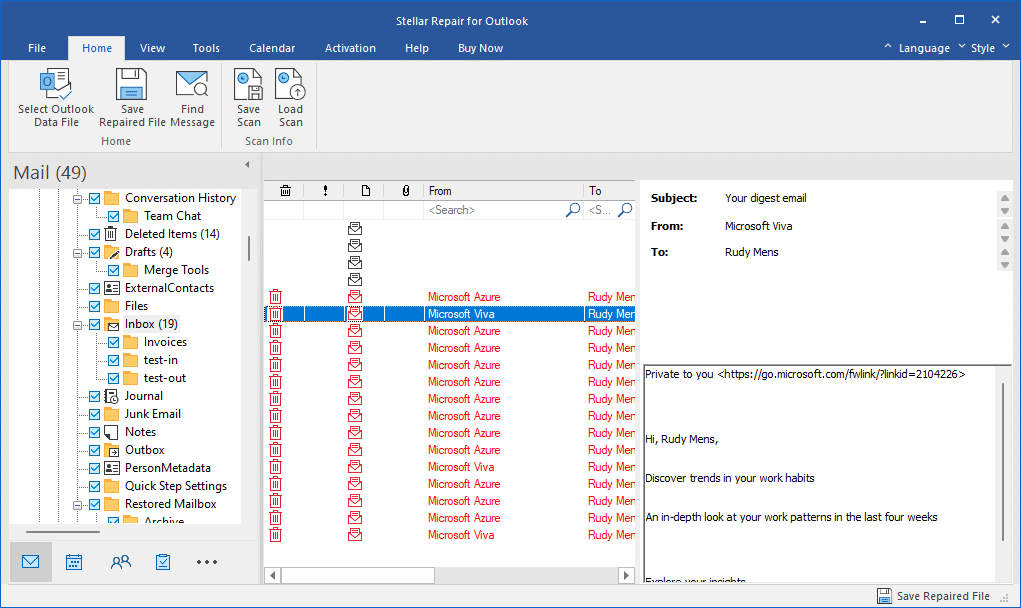
The tree view on the left side allows you to easily navigate through the different mailbox folders. Just like in Outlook, the mail items are displayed in the middle, and you can view a preview of the selected mail item on the right side.
Below the tree view, you can navigate to the recovered calendar, contacts, and tasks. Each of them has a similar look and feel to what you’re used to in Outlook.
How to Repair PST Files
To repair PST files with Stellar Repair for Outlook, I recommend first downloading a trial version of the software. As mentioned in the beginning, the trial version allows you to view and test the results before you need to buy the software.
Step 1 – List Profiles or select the PST file
When you start the software, it can automatically find all profiles on the computer, or you can select a PST file manually. Choose either option to open the PST or OST file that you need to repair.
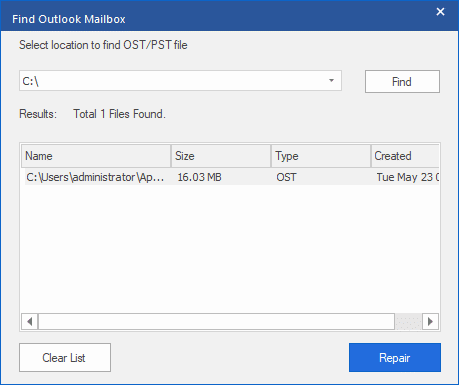
Step 2 – Wait for the Repair process to complete
The advanced scanning algorithm will now try to recover all items from the selected mailbox. The duration of this process may vary depending on the file size and can take a few minutes. Just wait until the repair is complete.
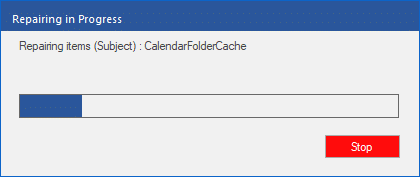
Step 3 – Find the Item to Recover
After the scan is completed, you will see a lot of folders in the tree view. You probably won’t recognize most of them because these are system folders of Outlook. The actual mailbox can be found inside the folder IPM_SUBTREE.
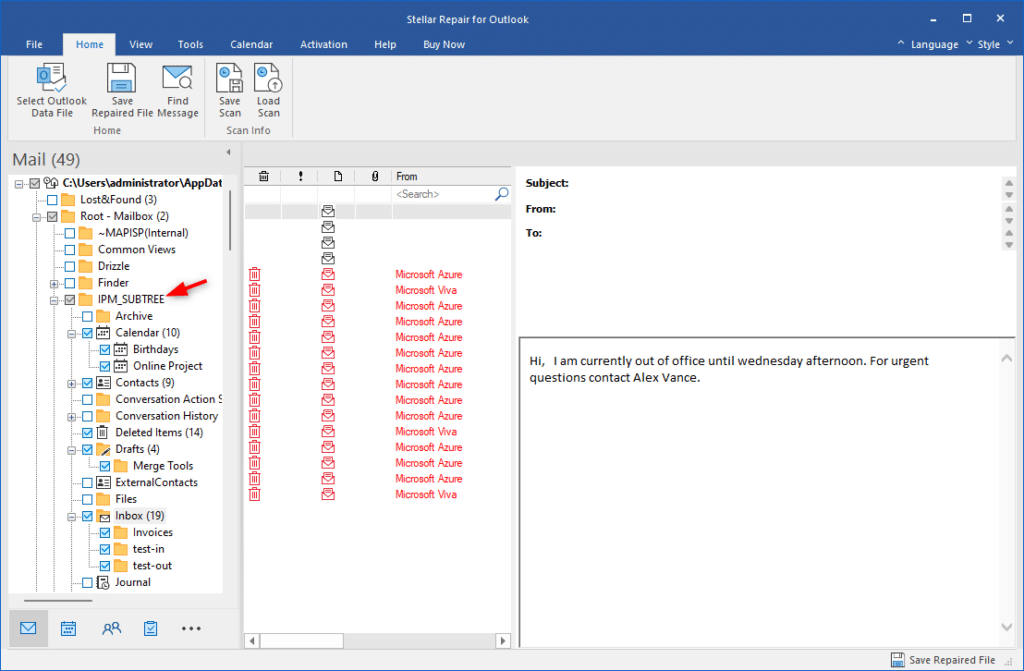
You can either select the folders that you want to repair, or you can also search for specific messages. On the home tab, click on Find Message to open the search dialog. We can quickly search for all messages that are sent from or to a specific person, or parts of the subject, or find all messages from a specific date.
The results are displayed in the search dialog and allow you to even further filter down the results. For example, we can search for all messages from Megan, that were sent on May 23e, and are in the Drafts folder:
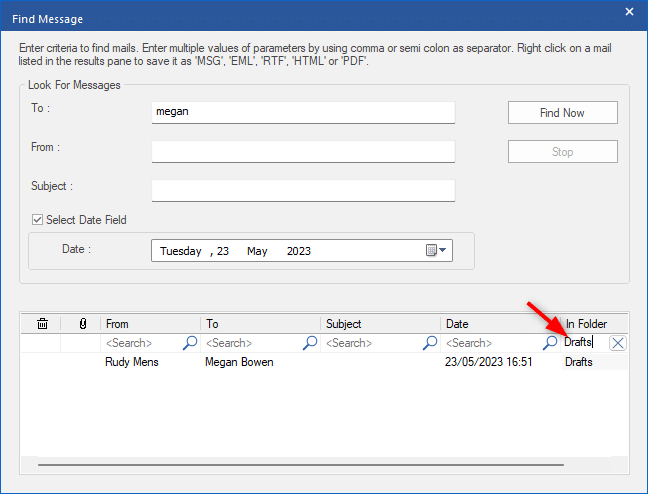
Step 4 – Save or Export the Results
When you have found the items that you want to recover, you have a couple of options to save or export the results. If it’s a single mailbox item, then you can simply right-click on the item and choose one of the export options.
If you want to repair the whole PST file, then you can simply click on Save Repaired File in the Home tab or in the lower-right corner.
Pricing and Editions
Stellar Repair for Outlook offers two main editions: Professional and Technician. Each edition has different features and pricing structures.
Professional Edition
The Professional Edition is designed for home users and IT professionals who just need to recover and repair PST files. It can only be installed on a single computer, but it does allow you to repair an unlimited number of PST files. It can’t, however, export the repaired PST file to Office 365 or directly to an Exchange Server.
The Professional edition is priced at $79.00 and comes with a lifetime license for only $99.00.
Technician Edition
The Technician edition is designed for small to medium-sized businesses that need to recover and repair PST files on multiple machines. This edition allows users to repair unlimited PST files.
It also comes with additional features like:
- Export PST to Office 365
- Split PST files into smaller ones
- Compact PST Files
- Extract attachments from emails
- Export to MBOX and DBX format
The Technician edition is priced at $149.00 and is also available with a lifetime license for $199.00.
Stellar Toolkit for Outlook
A slightly different version but one that I need to mention for IT professionals is the Toolkit version. Stellar Toolkit for Outlook is a complete package, including all the recovery tools related to Outlook. It only costs a fraction more than the Technician editions but comes with a lot of extra features, including:
- Convert encrypted OST into PST
- Export OST to Office 365
- Split PST based on Date or Size
- Compact PST without attachments, deleted items, or Junk mail
- Merge PST files
- Deduplicator for Outlook
- Recover password of Outlook accounts
Stellar Toolkit for Outlook is available for $199 for a one-year license.
Conclusion
One of the most significant advantages of using Stellar Repair for Outlook is its ability to repair data from severely corrupted PST files. The preview feature allows you to view the recovered data before saving it, which is a great way to ensure that the recovered data is accurate and complete.
If you intend to use this product professionally, then I really recommend getting the Toolkit version, which doesn’t cost a lot more but comes with a lot of additional features.




