The network security key is better known as the WiFi or Wireless Network Password. This is the password that you use to connect to a wireless network. Each access point or router comes with a preset network security key that you can change on the settings page of the device.
The network security key is important because it protects your network from intruders. Without the key, you can’t connect to the wireless network. So keeping your network security strong is important.
Now it’s pretty common to forget the security key of your wireless network. Most default keys are not easy to remember and you only enter them once or twice a year.
In this article
In this article, I will explain where you can find your network security key on your router, access point, or computer (if you already have a connection) and how you can change it.
What is a Network Security Key?
A network security key is a password that protects your wireless network. The network security key is protected with encryption using one of the following standards, WEP, WPA, WPA2, or WPA3. To connect to a wireless network you will need to know the password of the network and which encryption method is used.
New routers or access points always come we a preset network security key, existing of random numbers and letters. These passwords are often hard to remember, but you can most of the time change them in the settings of the device.
When you don’t have a network security key set for your wireless network, then everybody within the range of your network can access your internet connection and home network devices (computers, printers, etc).
Different types of Network Security Keys
So let’s first start with some background info on the different types of security keys that can be used to protect your wireless network. In short, always use at least WPA2 to secure your wireless network, and don’t use WEP anymore.
WEP – Wired Equivalent Privacy
The WEP security key is one of the older types of keys that are used for wireless networks. It uses a 40-bit key for encrypting the data between your router and computer.
WEP keys shouldn’t be used anymore. The encryption can be cracked within a minutes, exposing your network to hackers. Most modern access points and routers don’t support WEP anymore.
WPA – WiFi Protected Access
These days we use mainly WPA2, and soon WPA3, to protect our wireless network. WPA was the first version of the WiFi Protected Access protocol. It uses a temporary key (TKIP) to set up the connection. Each packet is protected with a new 128-bit key, preventing unauthorized access to the data.
WPA2 (WiFi Protected Access 2)
WPA2 is the successor of the WPA protocol. It’s better protected with strong AES encryption, making it a secure wireless protocol to use. WPA2 was introduced in 2006, so pretty much all devices that you use these days support it.
Atleast use WPA2 to protect your home and office network. Starting in 2018, you might see the first devices that support WPA3, but it may take a couple of years before it’s fully supported.
WPA3 (WiFi Protected Access 3)
WPA3 is the latest wireless network encryption standard that we can use. All devices from 2020 support WPA3. The difference with WPA2 is a new and better encryption method (AES-256) and a more secure initial key exchange method.
Besides the security, with WPA3 it’s also easier to connect wireless devices that don’t have a display (screen), and even with a weak wireless network password, the new protocol will still be able to secure your connection.
How to Find your Network Security Key
There are different scenarios when you are looking for the key to the wireless network. You just bought a new router or access point or you want to give another device (mobile phone or computer) access to an existing wireless network but you don’t remember your key anymore.
If you have a device that is already connected to the wireless network then you can find the key in the network settings. Each device that is connected to wireless network stores the key so it can reconnect automatically when the network comes into range.
Network Security Key WiFi
If you have a new router or access point then the default wireless network key for your wifi can be found on a label on the bottom or back of the device. Unfortunately, each manufacturer is using a different label for it, but look for a key that is labeled with one of the following (similar) phases:
- Password (key)
- Wireless password
- WPA(2) key

You will find it close to the (Wireless) Network Name (SSID). Use this keyphrase to connect to your wireless network. Now it’s important to change the default key, so make sure you continue reading this article.
If you have ever changed the key of your wireless network and you don’t have a device that is connected to the network, then your only option is to look the password up in the router or access point self. Follow these steps to recover the key.
Network Security Key on Windows 10
If you have a Windows 10 device that is already connected to the wireless network, then you can relatively easily find the network security key in Windows 10
- Right-click on the Start Menu (a context menu will appear)
- Click on Network Connections
- Scroll down and click on Network and Sharing Center
- Click on your Wireless network (starting with Wi-Fi)
- Click on the Wireless Properties button
- Go to the Security Tab. You will see that your password is masked
- Select the “Show characters” checkbox, your network security key will be revealed.
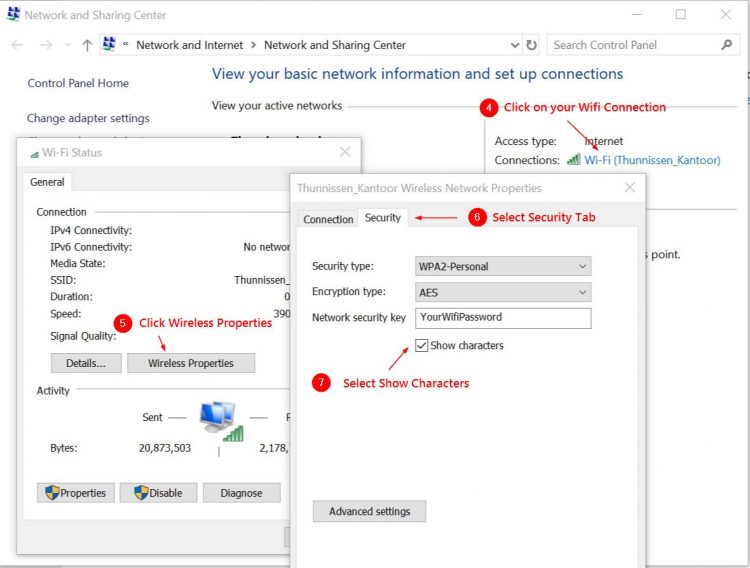
Finding the wifi password on a Mac
Also on a Mac, you can find the key pretty easily:
- Click on the search icon (magnifying glass)
- Search for Keychain Access
- In the Keychain Access screen search in the top right corner for
your Wifi network - Double-click on your network
- Select the Show Password checkbox
- You need to enter the password of your Mac
Change your WiFi password
It is important that you change the default WiFi Password (Network Security Key) when you get a new Router or Access Point. Your wireless network is broadcasted to everyone that is in range of your device, so a strong password is important.
Now every router or access point is different. But I will provide you with some of the first steps to log in to your router and give you a general direction.
First, we need to know the IP Address of the router. 90% of the routers have the following address: 192.168.1.1 or 192.168.0.1. You can look it up in the manual or find it on your computer.
Right-click on start > select run and type cmd <enter>.
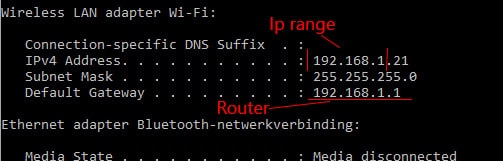
In the black command box type ipconfig and press <enter>. You will see a couple of lines, we are looking for the line Default Gateway and the address behind it.
- Open your browser and type 192.168.0.1 (or the address that you found with
ipconfig ) in the address bar and press enter - You will see the login page of the router. Find the login credentials in the manual (links below)
- Find a page with Wireless, Wireless Security or Wireless Settings
- Select WPA atleast, but the best encryption is WPA2.
- Change the passphrase, key or password of the wireless network to something strong (atleast 10 characters, a symbol and number)
- Reconnect your devices with the new password.
Router manuals / instructions:
Netgear
TP-Link
D-Link
Asus
Linksys
Network Security Key Mismatch
When you try to connect to a wireless network and you get the error, Network Security Key Mismatch, then the key/password that you are using is incorrect.
There are a couple of common reasons why you might get the error about the mismatch:
- Wrong password – The most common reason is that you simply entered the wrong password. Double-check the password, keep in mind that it’s case-sensitive. Sometimes it helps to type the password first in Notepad or Word so you can see what you type. Then copy-paste it into the wireless network password field.
- Incompatible device – Some older devices don’t support the new WPA2 network passwords. So you may see the network, but your device can’t connect to it because it doesn’t support the same network security key protocol.
- Router or access points hang – Not often, but sometimes a router or access point simply hangs. A quick reboot of the router (pull the plug) may solve the issue.
If nothing works then you will have to reset the wireless network. Now you have two options here, you can create only a new wireless network or reset the whole router/access point.
To create a new wireless network, log in to your router or access point and go to the wireless network tab. Remove the old network and create a new one. Make sure you choose a strong password, I recommend using a password manager to keep your passwords safe.
The other option is to reset the whole router. Make sure you look up the default router login credentials and make sure you keep the internet settings at hand. With some routers, you can create a backup of the configuration, if possible, do that before resetting the device.
Conclusion
I hope this article helped to find your network security key. Always make sure you use a strong and unique password for
If you have any questions, just leave a comment below.





Thank you for article. However I am not tech savvy and have a HP laptop Windows 10. When I tried to connect to an external wifi ie no router available and had correct password, I found that it now says key not password. As have read that key and password are the same somewhere I entered the correct password but it wouldnt accept it and could not get connected to tge external wifi. I have noone to help me with this. It was fine before the other day and has just switched to key required for any external wifi. I have no wifi at home and just use data hotspot to use laptop. Can you help at all as I really dont want to start guessing or factory reset etc.
Key or password are indeed the same in case of a wireless network. Have you checked the default password that is written on the back of the router? If it won’t connect then the password is most of the time incorrect.
I have a several computers, the latest with an I7 chip.
I cannot find my WiFi password on any of them because I cant get any further than stautus on none of the machines (all Windows 10) show a security button
One website recommends using the following command in CMD, netshwlan show profile.
CMD reports that it is not a net command???
You can use the following commands:
netsh wlan show profileAnd then export the password with:
netsh wlan export profile "SSID NAME" key=clear folder="dir_to_xml_profiles"Brilliant advice!!
Many thanks
Kind regards
Howard England
Are security key & password the same?
yes
Thank you for your help. I had spent too much time (hours) trying to find it myself. With your help I was able to find it in just a minute or two. I don’t know if I would have ever found it .
THANK YOU
Great article, but when I follow the steps (Windows 10 Pro) and get to the Wireless Properties screen, there is no option/radio button to show characters or show the key on an older machine that’s connected to the network. I own the network and all the devices and can log in on the older machine, but on a new one, it’s not accepting the security keys I have written down and the steps you have listed don’t work on my machine–is there a workaround to find the network key on my older machine that’s connected to the network already? Thanks so much for your time.
This tutorial is so helpful,
and I had take a time to subscrib for the futur tutorial greathest than this.
THINKYOU FOR THIS TUTORIAL!!!
Thank you so very much! It really helps that you show the screens we need to see after each point of instruction. I found my security key in seconds following your instructions. I really appreciate your help!
Very helpful article, thanks.
Nothing on the photo of your example router looks anything like what is on mine (Huawei EchoLife WA8021V5). In addition, it says ‘No initial password’ and yet I must provide a security key to access my own internet. This means no internet via my new router. While none of this is your fault, it depresses me hugely that so many IT experts post information online and cite examples that do not accord with what, well, the poor real-world user is trying to cope with. A disappointing experience here.
Roger,
The general problem is that every device is working differently. So in these kind of articles I try to provide solutions that work for the majority.
Can you connect to your router with an Ethernet cable? Then we can find or change the password in the router self.
This article is great. I had follow up questions… but there doesnt seem to be any option for me to send my questions tho..
Well, you found the right place 😉 Just drop a comment here
I have a hardwired internet connection, and I’d like to add a device that utilizes a wireless connection. Using Win10, I am unable to pull up any information for a wireless connection. My modem had to be replaced a few months ago, so if I understand, I now have a new wireless password.
However, the new modem does not list the password, as described in this article. It lists the Part number, and Serial number, but no password.
So, I don’t know if the password has actually changed, to match the new ethernet, or if it has remained the same. Even if it has stayed the same, I don’t know what it is, or how to recall it. I’ve looked through many sites to see if they have any possible solution, and so far, nothing….
Any ideas?
Are you sure your modem is your accesspoint as well? You may have a modem and a separate router or access point for your wireless connection. You can try to login into your modem/router by looking up the IP Address of the gateway.
Great help – thanks 🙂
First, trying to look up the Network Key on MAC using the search icon did not work, because my network does not appear on the list. Also, none of the numbers on my routers come close to what you are describing. So I still don’t know what my Network Key is. Trying to set up a wireless printer and it has thus far taken nine hours. Beyond frustrated!
Thank you! Marlene Weigel!
Have a laptop that I have had for 12 yrs, it finicky does charge, when I plug it in , if does it only charges to 7% to maybe 40%! I have Internet & WI FI THREW VERIZON , SO, NOW I BOUGHT 2 HP LAPTOPS TODAY. SO, HOW CAN I CONNECT OUR NEW LAPTOPS THREW VERIZON FOR INTERNET & WI FI? OR DO I NEED WIRELESS CONNECTION ? I’M NOT TECHCAL INCLINED! MARLENE WEIGEL
Marlene,
You will need to password from your Wifi network. You may find on the router self and otherwise try the step “Finding the Network Security Key on Windows 10” on your old laptop.
Please, help. I bought Samsung M2020W wireless printer. I have been trying to install through wifi but it is not going through. I have tried all means to get the password but couldn’t. Please help me.
Thanks!!
PERFECT THAAAAKS SO MUCH!!!!.
I followed all directions here right up in the end gets a little confusing. NOT press properties in the button with icon press the one said “Wireless properties”
Most go: 1- START
2-Type “Network and Sharing Center”
3-Choice “Network and Internet ” Icon
4-A word up the top said: Status and have a lot of info, just keep rolling to the bottom you will find “Network and Sharing Center” Press
5-Will take to a square big that is control panel select you icon provider for example my is Belong.It is your internet provider.
6- A little box will appear to select the one sai Wireless Properties.
7- Another little square will appear to select the ‘security” word next to the written connection
THEN YOU GOT IT!!!
you can also press show character and will give you all the details.
May PC is Windows 10 but I am sure will be the some for the others.
Hello.. if you can advise I would appreciate. I’ve been using an early version of QuickBooks that has no simple way to email my invoices .is there a better software that’s easy to use or an easy way to email from the one I have or would you simply upgrade your QuickBooks version the process to email is annoying
Hi Terry,
I have no experience with Quickbooks, so I can’t help you with that particular question.
Yes, I had used Windows 10 Pro. It is excellent with any admin like office, software, writing books is got ‘EVERYTHING. !!! you will be amazed by all that offer in temples and office, It is a little trick to install but following the instruction will be alright you will receive a code with. I can download some for you if you want.
Hi Ruud,
I am Jan. I have changed the WSK many times and it defaults back to another WSK every time I start up the PC. It will connect for a few seconds and then disconnect and default back to the other password?? What do I need to do to stop this frustrating action and keep the WSK of the router?
Thank you,
Jan.
Mine is systrome router which i bought from some one i didn’t purchase it and i dont have the case…and in the router i cant see any password or key
I purchased a laptop hp from qvc. I cannot get the network security key to work…isn’t that the password for my router? Then I don’t know where to find the credentials they are asking for? Help!
No, it’s the password from your wireless network. Do you have another device that is connected to your wireless network?
I have a “tower” computer (desk) My husband has a “laptop”. Do we have the same Security Password? Where do we find it?
If you are looking for the security password from your wireless network then you will find it on you router.
My last provider (Hughes Net) dose not have a system security key I’m looking at the properties now it’s says no authentication (open) now what?? Please help me
Well if the wifi network is open, then you don’t need a wifi password to connect to it. If it’s your network, then you want to protect it. Lookup the documentation of the router and check this article: https://lazyadmin.nl/home-network/router-setup/
I have a brand new laptop that I have never connected to the router in my home.
The problem tmy landlord upstairs in his apartment has the router.
My laptop is asking me for the “network security key”
Do I find this information physically written on the router itself?
I’m not the smartest guy so please dumb it down for me.
No internet, no network security key.
Thank you
Yes, you would need to ask your landlord for the security key. It’s written down on the device.
Are you the only tenant in the building? Other wise you might be able to get the network security key from a connected device from another tenant.