You are connected to your wifi network on your Windows 10 laptop, but unable to access the internet. If you check your wireless network you see No Internet, secured instead of connected.
In the taskbar, you see a world symbol with a no access symbol through it. When you go over the symbol you will see the error message No internet access.
I have had this error myself so I know how annoying it can be. With this guide I am going to help you to resolve this error.
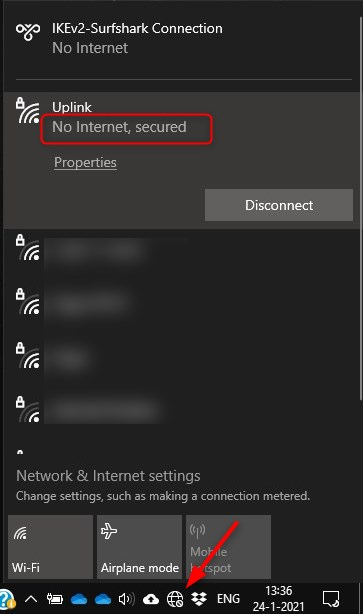
The error can be caused by different things, so I have listed different solutions that could solve the problem. We start with the most common solutions that will work for the most. Just follow every step and we will get you back online.
Only one device or multiple devices?
The first thing you should check is if it’s only one device that has no internet access, or that multiple devices are unable to connect.
The problem can either be in your Windows 10 laptop, or it could be an issue with your access point or router. If only one device gets the “No internet, secured” error, then continue reading. Otherwise, skip to this part.
Fix “No Internet, Secured” Windows 10 Connection Error
We are going to start with some basic settings to check and reset. If you already have done this, then just scroll down to the next steps. I assume you already have rebooted your laptop.
Throughout the steps, we will need to open a lot of settings screens, or command-line tools. To access these your can either press Windows key + X at the same time or click with your right mouse button on the start menu. Both will do the same, use what you prefer.
1. Resetting your Windows 10 Network Configuration
The first thing we are going to do is flush the local caches and reset your network configuration. Corrupt DNS caches are the most common problem for the “no internet, secured” error.
- Right-click on the start menu and choose PowerShell (admin) or command (admin)
- Click Yes when asked if you want to allow this app to make changes.
- Enter each command below. Hit enter after each one. If a command fails, just continue with the next one:
- ipconfig /flushdns
- ipconfig /release
- ipconfig /renew
- netsh winsock reset
- netsh int ip reset
- Reboot your computer and check if you have internet access
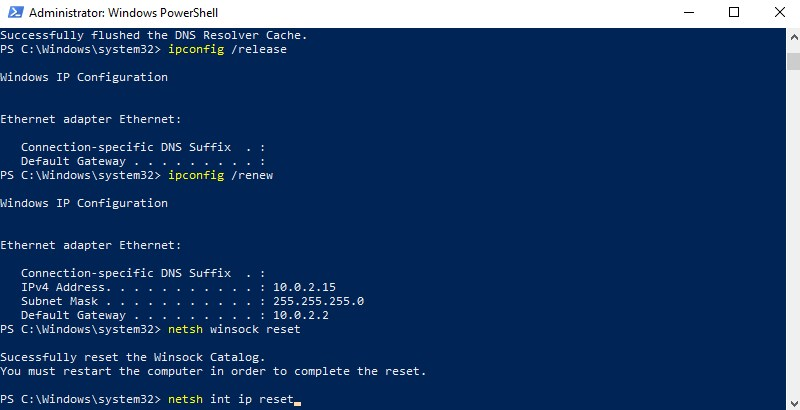
2. Check your Network Configuration
Before we are going to change or update anything, we first need to verify if your network adapter is configured correctly for a normal home or office network.
- Right-click on Start and select Network Connections
- Select Change Adapter Options
- Open your Network Adapter by double-clicking on the Wi-Fi Adapter
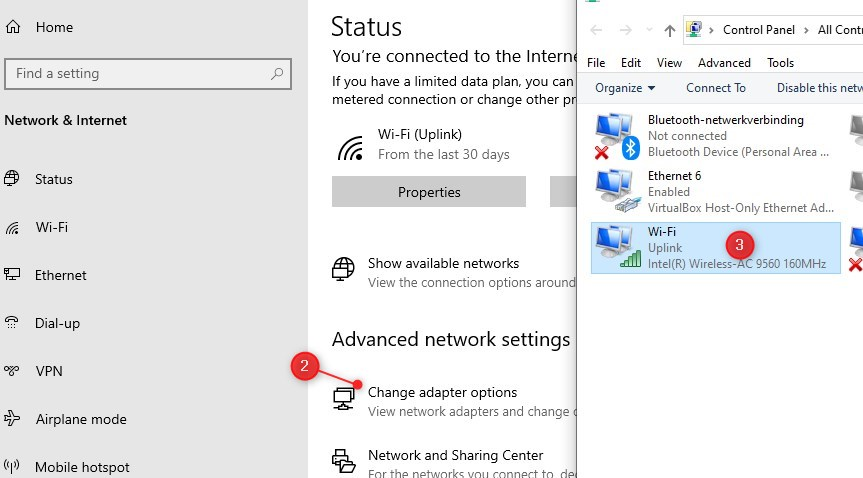
- Select Properties
- Check if the following items are checked:
- Client for Microsoft Networks
- File and Printer Sharing for Microsoft Networks
- QoS Packet Scheduler
- Internet Protocol Version 4 (TCP/IPv4)
- Microsoft LLDP Protocol Driver
- Link-Layer Topology Discovery Responder
- Link-Layer Topology Discovery Mapper I/O Driver
- Uncheck Internet Protocol Version 6 (TCP/IPv6) (this could be the cause of the problem).
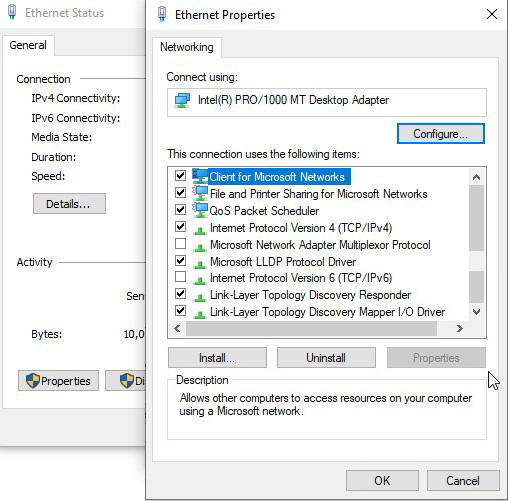
- Double-click on Internet Protocol Version 4 (TCP/IPv4)
- Make sure that IP Address and DNS server are set on Obtain automatically
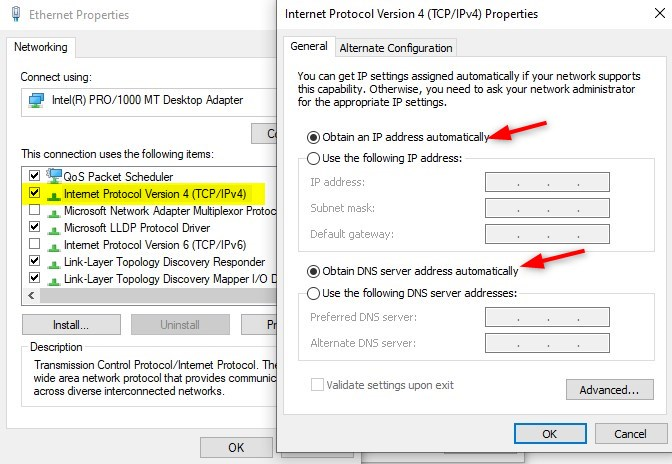
Click ok to close the properties window and check if the no internet access error is gone.
3. Set a Fixed DNS Server
Most of the time the problem is related to the DNS server. The DNS server is responsible for translating the domain names to an IP Address. Without a working DNS server, you can’t access the internet.
Follow steps 1 to 4 from the previous chapter to open the properties again of your network adapter.
- Double-click on Internet Protocol Version 4 (TCP/IPv4)
- Check Use the following DNS server addresses
- Enter the following IP Address
- Preferred DNS server: 1.1.1.1
- Alternate DNS server: 1.0.0.1
- Click Ok and check if the No internet secured error is solved.
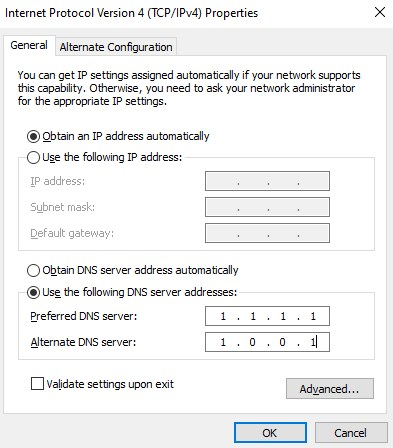
4. Disable 5Ghz to Fix the “No Internet Secured” error in Windows 10
This step actually fixed the “no internet secured” problem on my Windows 10 laptop. All the above steps are important to try first.
Almost every laptop these days support both 2.4Ghz wireless networks as 5Ghz wireless networks. A driver update or firmware update of your access point can cause connection problems.
Your laptop will always try to use the faster 5Ghz network, so we are going to disable it to see if it fixes the no internet access error.
- Press Windows key + X and select Network Connections
- Click Change adapter options
- Double-click on your wireless network
- Select Properties
- Click on Configure
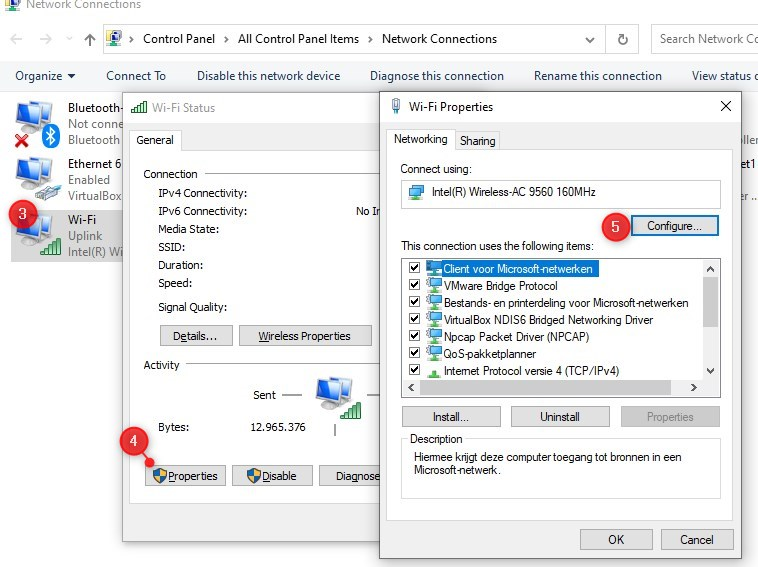
- Open the tab Advanced
- Select 802.11n/ac wireless mode and change it to Disabled
- Click ok, your wireless network should now reconnect over 2.4Ghz
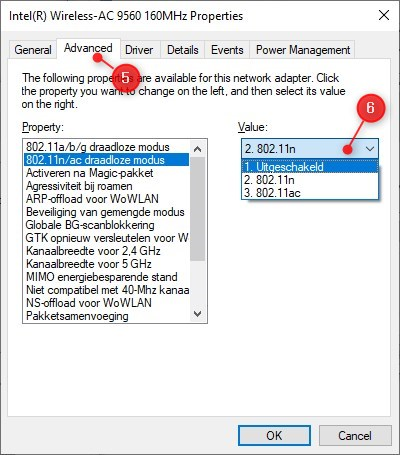
If your internet connection is working again, you can go back and try if 802.11n only works. In my case, only the 802.11ac protocol was the problem that caused the wifi no internet access error.
To permanently fix the issue your should check if there is a firmware update for your access points or revert back to an older version. And try to update your network card driver.
5. Re-install and Update your Network Adapter
Updating your network adapter is a bit difficult because the computer in question doesn’t have an internet connection. So the first thing we are going to do in an attempt to fix the “no internet, secured” error is re-install it. This way we are sure all settings are reset and the best driver is automatically selected by Windows 10.
Windows will automatically reinstall the network adapter after you have uninstalled it and rebooted your laptop.
- Press Windows key + X
- Select Device Manager
- Expand Network adapters
- Right-click on your wireless network adapter and
- Select Uninstall device
- Reboot your laptop and check if the no internet secured error is resolved
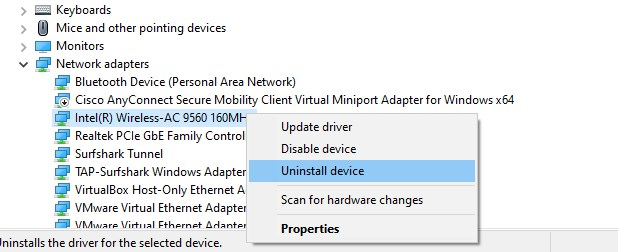
If this didn’t help you can try to update the driver. The best way to do this is to first check the current driver version:
- Go back to the Device Manager
- Double-click on the wireless network adapter
- Select the driver tab
- Note the network adapter name (1) and driver version (2)
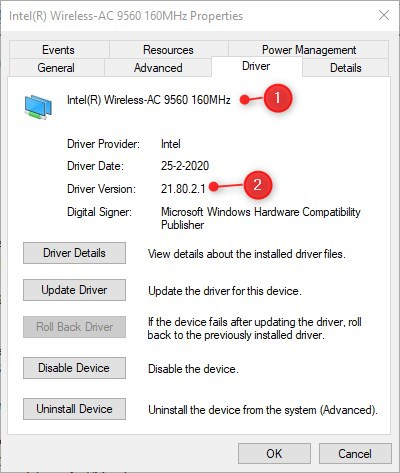
Use another computer to download a newer or older version of the driver. Newer is prefered ofcourse, but sometimes the problems occur after a driver update. Rolling back to an older version of the driver could solve the problem.
To update the driver, copy the driver files over on a USB stick and run the installation or Update Driver function in the Device Manager. Restart to computer to check if the no internet secured error is fixed.
6. Disable Wi-Fi Sharing / Wi-Fi Hotspot software
Wi-Fi Sharing or hotspot software can cause configuration errors in your network adapter. If you are using this kind of software, then first try to update the sofware or if possible, uninstall it.
If the error “No internet secured” persist after the update or removal, then we need to disable any non-Microsoft items from the network adapter:
- Press Windows key + X
- Open Network Connections
- Click Change adapter options
- Double-click on your wireless network
- Select Properties
- Disable all non-Microsoft items. You should only have enabled the following items:
- Reboot your computer
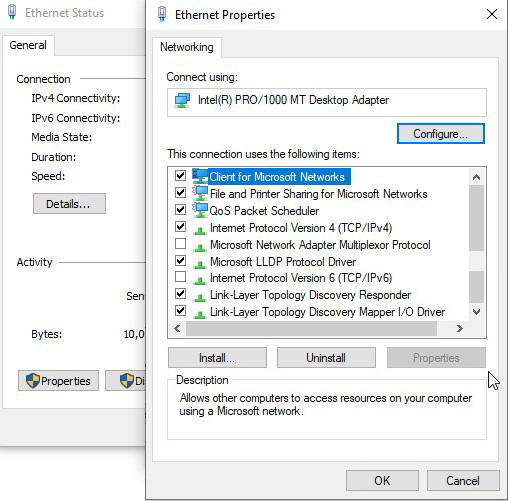
7. Windows 10 build 2004 No Internet Access bug
Windows 10 periodically test the network connection by requesting the following url: http://www.msftconnecttest.com/connecttest.txt. If you have an internet connection, then the content “Microsoft Connect Test” is returned.
In build 2004 of Windows 10 was a bug in the Network Connectivity Status Indicator preventing it from doing the connection test, resulting in the no internet secured error.
To fix this you need to change a registry value:
- Press Windows key + R
- Type regedit and press enter
- Navigate to: HKEY_LOCAL_MACHINE\SYSTEM\CurrentControlSet\Services\NlaSvc\Parameters\Internet
- Change the key EnableActiveProbing from 0 to 1
Restart the computer to test if the no internet access is resolved.
8. Remove or disable internet security software
If you are using internet security software, like Kaspersky Total Security or Norton Internet Security, then try disabling it. These kinds of software are known of causing problems with your internet connection. Most of the time you can easily disable them to see if this resolved your problem.
9. Change your Power Plan settings
Energy saving or balanced power plans in Windows 10 can turned components of your computer. This could cause network connection errors like the “No internet, Secured” error, that result in no internet access.
- Press Windows key + X
- Select Power Options
- Select Additional Power Settings
- Click Change plan settings
- Select Change Advanced Settings
- Make sure that the Wireless Adapter Settings -> Power Saving Mode is set to Maximum Performance. Do the same for the Link State Power Management
- Click Apply and close the windows.
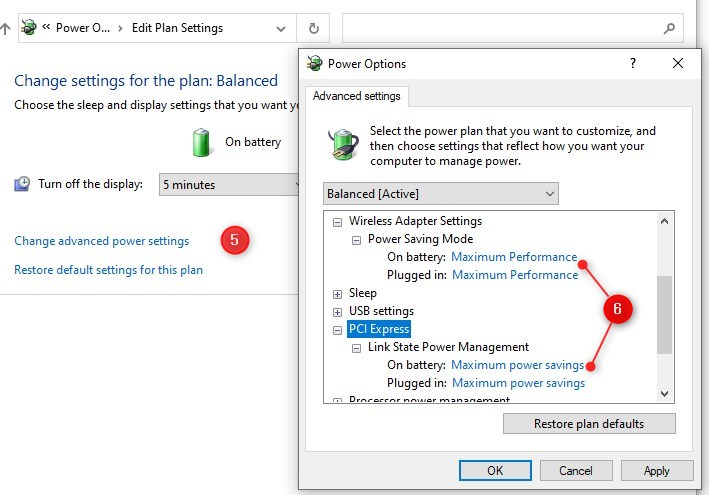
Multiple devices with No Internet Secured error
When multiple devices have no internet access then the problem is most likely related to your router or access point. The first thing your can do is restart your network:
- Turnoff the router and leave of for more then 10 seconds. Restart the router, give it some time to fully start. Sometimes it can take 5 minutes.
- If you have seperate access point, restart those after the 5 min waiting. Again, keep them turned off for 10 sec before you plug the power back in.
- After another 5 minutes, restart your computer and see if you can connect to the internet.
The 10 seconds is important for the capacitors to deplete completely. Capacitors are like tiny batteries that can hold power for a couple of seconds. Waiting for them to fully discharge ensures that all temporary memory (caches) are cleared.
If you are using power line adapters, wireless network extenders that you plugin your wall socket, then make sure they are on the same electrical group. Test your network without them, or place the adapters closer to each other.
Wired or Wireless problem alone?
If you still have network connection problems then it’s a good idea to see if the problem only occurs on your wireless network or also on a wired connection.
Try to connect your laptop with a UTP directly to the router. If you are now able to access the internet, then we need to focus on your wireless network. When a wired connection doesn’t work either, then we need to focus on the router.
No internet access over Wireless network only
Okay, so the problem only occurs when you use your wireless network. If you have a seperate access point, make sure that DHCP is turned off.
For wireless networks in general your can check the following settings:
- Change the channel of your wireless network. If it’s set to automatic, change it to channel 6 for 2.4Ghz and 44 for the 5Ghz channel. Read more about wireless networks here.
- Lower the 5Ghz channel width to 20Mhz.
- Update the firmware of your router or access point
Wired and Wireless network problems
When both your wired and wireless network are not working then the problem is related to your router or modem. If you have a modem and a seperate router, then make sure that the modem is set in bridge mode and DHCP is turned off.
Other settings you can check are:
- Change the DNS server in the router to 1.1.1.1 and 1.0.0.1
- Make sure the DHCP range is in the same range as the router
- Update the firmware of the router
- Contact your ISP, maybe your modem or router is simply broken.
Frequently Asked Questions
The secured part refers to the use of passwords and secure encryption methods that is being used. No internet simply means that you are connected to the local network, but unable to reach the internet.
Your computer is unable to reach the internet. Try one of the steps in this guide to resolve the problem.
1. Press Windows Key + X
2. Select PowerShell (Admin)
3. Type ipconfig /flushdns <enter>
4. Follow the other steps in this article if the problem persists.
Yes, Windows 10 will automatically re-install it when you reboot.
Wrapping Up
I hope your where able to fix the No internet Secured error in your computer. If nothing worked, then first double check if your windows 10 laptop is able to connect to a different wireless network, for example a hotspot on your mobile phone.
Another option is to use a wireless network adapter to you can plugin to a USB port.
If you have any question, just drop a comment below.
You may also like the following articles:





I love you you’re the best guy EVER
Thanks, were looking for a solution for this problem, and the first one worked!
The configuration helped. Thank you!
Hi Rudy, thank you for the solutions, unfortunately it didn’t solve my problem 🙁 this issue only presents itself when I try to connect to a secure public network, ie public network that requires a password. Connecting to my private network or unsecure public networks don’t cause any issues. Any ideas why this happens and how it could be solved? I’m at wits end 🙁
Appreciate this Ruud. Thanks a lot. I was scratching my head and Googled, you came up first. The PowerShell commands fixed it. I use /FlushDNS and /release & /renew a lot, but hadn’t seen the “No Internet, Secured” before when other machines were connecting just fine.
Great info. Thank you.
This worked for me. Thank you so much. My internet came back on after: Set a fixed DNS server, deleted the 5Ghz network connection, and uninstalled / re-installed my network adapter. PLUS, I’m pretty much illiterate when it comes to computer admin items, so doing these steps was extremely scary, not knowing if I was doing them right or if something was different because you’re in a different country. But it works now. Thanks again.
Thank you so much, the option IP address was unchecked. Now it works, thankyou!
Just the DNS flush did the job for me
Many thanks for curing my headace
Jay
Quick and easy fix! Thanks!
Thank you so much
The 3rd step was very helpful
Thank you❤️
It worked. Thank you!!!
THANK YOU!!!!! The first method worked!!!!!
Wow!!! You are a great person! For me was step two. Thank you for helping me, it was getting me crazy .
Thank you so much! For me, it was step #6. I disabled ANOD Network Security Filter driver and my TP-Link AC1300 wireless MU-MIMO USB adapter started working. It’s also called Archer T4U.
Thanks again!! Dan
Thank you so much! After much struggle, found this site and after steps 1, 2 and 3 I’m able to connect. Very grateful for this information 🙂
Thank you so much for this wonderful article and such a detailed instructions on how to fix the problem! You really save my day. Mine was to uncheck the Internet Protocol Version 6 (TCP/IPv6), then it worked. Thanks again!
Thank you – by switching the 802.11n/ac wireless mode to Disabled my TP-LINK became usable again
I am suspicious of possible problems with the latest Win 10 updates which have coincided with the problem I have. Because I am not so sure others were daisy chaining their hotspots, here’s how mine DID work until updates. My Cell Phone was tethered via its hotspot to either one of my 2 Windows 10 machines (one is a laptop and one a desktop). On either of those I would create a hotspot to enable sharing of the internet to other devices. I will refer to the Win 10 machines as a “host”. The phone and the wifi’s in either of the pc’s are all 2.4/5ghz capable. Drivers compatible with Win 10. I can no longer share the wifi from the “host” win 10 hotspot, I get the dreaded No Internet, secured error. No software or hardware changes were made by myself.
I can singly connect any of the pc’s to the phones hotspot with no problem. Internet access fine.
I can confidently say that the “host” pc (the one tethered to the phones hotspot), is the offender. So what protocol in the “host”, be it my laptop, or the desktop, can be the problem ? The reasoning behind why I am doing this, is that I moved from a normal city-like area to a rural area where I only have cellular to run my network. (starlink not even close here) My carrier Visible by Verizon has a one device cap at a time on the phones hotspot. I was able (until what I believe to be a Win 10 update), to do as I described above. Share the phone’s hotspot with one of my “host” pc’s and in turn, turn on it’s hotspot and share it with other devices. I also have a mobile hotspot in place (AT&T), which I can use with no restrictions, however I tried “daisy chaining” it the same way and also had the same No internet, secured error. So, that eliminates it being the “carrier” problem.
What do you think ?
Thanks,
Steve
Trenton Fla.
I think you will need to buy a 4G router. I am using Pepwave Max BR1 mini on construction sites with an external antenna. This is a great router when using a cellular network.
I am using a Netgear EX2700 wifi extender, I am getting this error No internet, secured. But when I try to connect directly to router it connects without error. Can you help
Sounds like the extender is providing dhcp or dns settings. Compare the output of ipconfig when connected to the router directly and through the extender.
Made it through to the culprit which was the IPV6 setting. I did need to completely reboot for it to work. Thank you – a very clear and excellent presentation!
Great fix! I tryed all and i fixed .. thank u so much!
At last, someone who knows what they’re doing! Tried so many different “solutions” and finally yours does. Thank you.
Excellent instructions, very well written – thanks!
(step 1 worked for me this time, on a 2-day old laptop)
I get this same thing, but disconnecting and reconnecting brings everything back. The WiFi will give the “no internet, scured” status every few hours, just have to turn it off and back on again. It seems like connections that have already been made will maintain, but I can’t get to a new web page. Any ideas about this?
Step number 2 worked for me. Thanks!
You are a godsend. Fixed after step two!!
Thanks, step 2 really worked for me!
Excellent advice. Your first recommendation to get my “secured but no internet” problem worked.
You have to wonder why Microsoft can’t provide this kind of clever and immediate support.
thanks, Jim
Step 1 worked, thanks a lot
Unfortunately, none of these fixed the problem. Other devices can connect just fine. The windows 10 laptop. Won’t connect to my wifi, to my phone hotspot, or with a cable to other the router or directly to the modem.
But it CAN connect just fine to my gym’s wifi. It is unsecured. I wonder if this is why…..
I’m very confused.
How old is your laptop? Can you add an extra SSID (wireless network) to your home network without a password, just as test.
I suspect an issue with WPA2 security, the most used security protocol. If you can connect to your home network on a wireless network without a password on it, then try changing the security to WPA or WEP. Or update the driver of your wireless network adapter.
Thanks Rudy – it is about 2 years old. HP running Windows 10. I’ve changed the protocols on my wifi. And the computer says the wifi adapter driver is current.
I have a similar problem… Some networks connect fine, while others just don’t seem to work. The networks that do/don’t work vary though, and sometimes after a couple of days they suddenly do work again.
My driver is the latest version, downloaded and installed from Intel(R), laptop is 2 years old.
I was interested to try changing the security settings though, e.g. to WPA, could someone explain how to do this?
Thank you so much. Step 1 worked . Many thanks.
Thank you so much step1 worked for me.
great job
Thankyouuu it’s already fixed!
You are a lifesaver! Step 3 – Set a Fixed DNS Server worked for me.
Thank you!!! No 1 worked for me
Thsnks man, you saved my a*s!
Hi,
We’ve had this issue on our home network for years. I always trives to fix it with a reboot of the wifi router. However this is not a permanent solution. So now I tried most of your steps and it didn’t fix the issue. Most of your suggestion is focused on fixing the wifi connection on the de ice, but I know that the wifi connection us working since I can connect to the admin Page of the router, however all external internet returns a The siste can not be reached (DNS_PROBE_FINISHED_NO_INTERNET) message in my browsere and often a resolving host status in the bottom status bar.
So it seems to be an issue related to connection with the DNS server. I’ve tried both fixed and dynamic DNS with the same results.
We have more than 20 devices connect ed to the network and only a few gets this error. My wifes laptop gets it every day, and mine a little less frequent. Other devices very rare or never. I will soon buy a new router, but since I’m an IT proffesional with 25 years of experience, IT really bugs me not to find the cause of this problem. Any other suggestions?
Which DNS server have you configured in the router? In some routers, you can also set a different DNS server for the router itself and another DNS server for the client. The first you set in the WAN connection configuration, the latter in the LAN or DHCP configuration.
Try changing the DNS servers to 1.1.1.1 and 1.1.0.0. These are the DNS servers from Cloudflare.
You can also check the DHCP lease time and scope. Make sure the scope is big enough and the leasetime not to long (8 days).
Other options are updating the firmware of the router, making sure you only have one device that runs a DHCP server (no separated access points?) and on the problem devices you can set a fixed DNS server, that should solve the problem in house (but could cause issues when using the device somewhere else)
Hi,
Thanks for the comment, I’ve tried both the DNS of the ISP, Google DNS and Cloudflare.
I’ll check if changing the lease time could help.
Looks like there is no new firmware for the router, its a Jensen Lynx 7000 router.
Yesterday I discovered something interesting, after I lost the network I connected from my computer to the admin IP of the router. There is a diagnostic tools where I can run Ping and tracrt. When I was trying to ping an external website from the router I got a successful response, and when I tried to ping my computer from the router I got a successful response. I could also ping my router from the device, but not external websites. So the problem is 99% probably related to DNS.
At the same time I lost connection from my PC I could access Internet through the same wifi on my mobile.
Thanks for your help. In my case the IP address and DNS server were not set to obtain automatically. After setting to automatic everything started working.
Thank you for the guide. Helped fixed my issue!
I was trying to install a new Brother printer when the error occurred. I remember trying to use a “Troubleshooter” that said something about setting a static IP address and DNS. So, when you pointed out in your article that both IP and DNS should be set to automatic, I realized that I was probably on the right track. Your advice and help was thorough, accurate and absolutely on the mark. Thank you so much for your help
Thank you so much! I spent so long trying to figure this out before finding your article! Step 4 did it for me. I can still use 802.11n, so still get good speeds. Agreed with other comment, I would buy you a beer if I could as well!
Thanks, and you can always buy me a coffee instead : buymeacoffee.com/LazyAdmin 😉
Thanks Sir!! It really helped 🙂
Thank you so much. I spent a couple of hours trying to figure out what to do your instructions are perfect!
My issue was resolved in the 1st step itself. Continued reading the article, it’s very knowledgeable. Thank you for this.
thank you sooo much!
I had seen like 5 guides!!! Finally method no 2 worked”!!!
Bhai you are great
Thanks. Best advice after hours of browsing about the problem.
3. Set a Fixed DNS Server helped.
This really solved my issue, kudos
Please accept my deepest thanks your guide helped me to solve that issue …
Thanks Ruud…
Thanks! Glad to say that resetting my network configuration solved my issue.
Thank you! After struggling for hours I came across this site. Solution was to uncheck 6.
Buy you a beer it I could!
What happens if you try to connect to a hotspot like your phone and the problem still exists. Also what happens if the problem still exists after buying a USB adapter (I’ve tried both).
Any solutions?