The language of your Outlook folder names will match the language of Outlook by default. But only the first time that you open your mailbox. To change the folder names in Outlook you will have to use the /resetfoldernames switch.
Changing the language of your inbox folder items isn’t something that you do often. But when a user opens their mailbox for the first time in Outlook, the language matches that of the Outlook installation. So if that is English, then the folder names will be in English as well.
In this article, I will explain how you can change the folder names to another language.
Change Language folder names in Outlook
To change the language of the folder names we will need to restart Outlook with a specific switch. Make sure that you first have set Outlook in the correct language, because the folder names will match the language of the Outlook installation.
- Close Outlook
- Open the Start Menu
- Type:
outlook.exe /resetfoldernamesand press enter
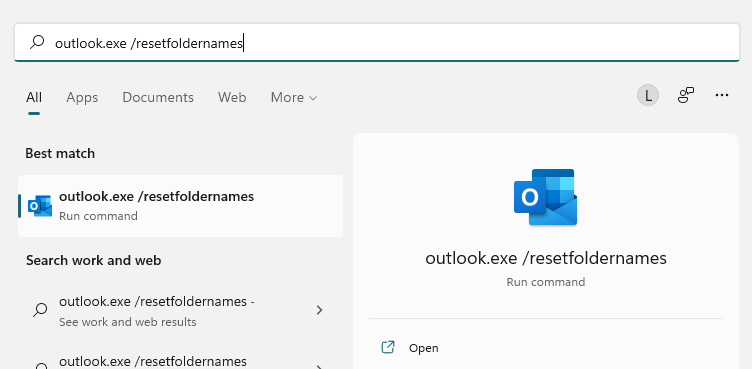
Outlook will now open and the folder names should now match the language of your Outlook Installation.
Manually change the folder names in Outlook
We can also manually change the folder names in Outlook. This way you can translate the folders to any language that you want, without the need to change the language of Outlook.
To change the names, we are going to use a small program, MFCMAPI.
- Download MFAMAPI.X64.exe from this Github page. Choose the third option: MFCMAPI.x64.exe.21.0.21127.03.zip
- Unpack the zip file and open MFCMapi.exe
- Click on Session > Logon…
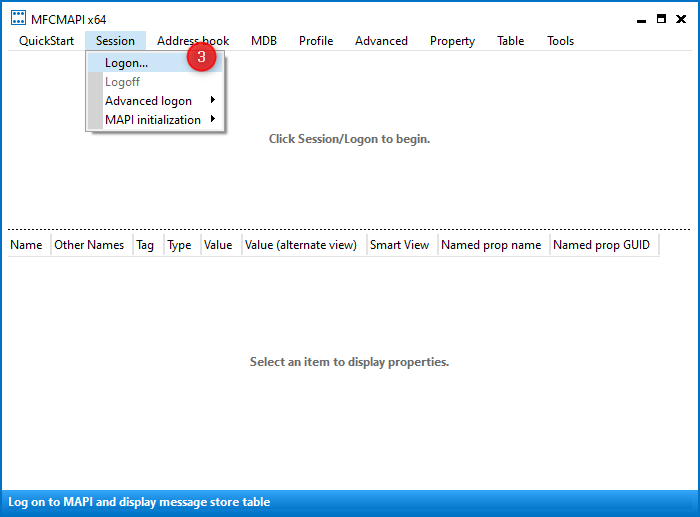
- Click Ok to open your Outlook profile
- Double-Click on your mailbox
- Expand Root – Mailbox
- Expand IPM_SUBTREE
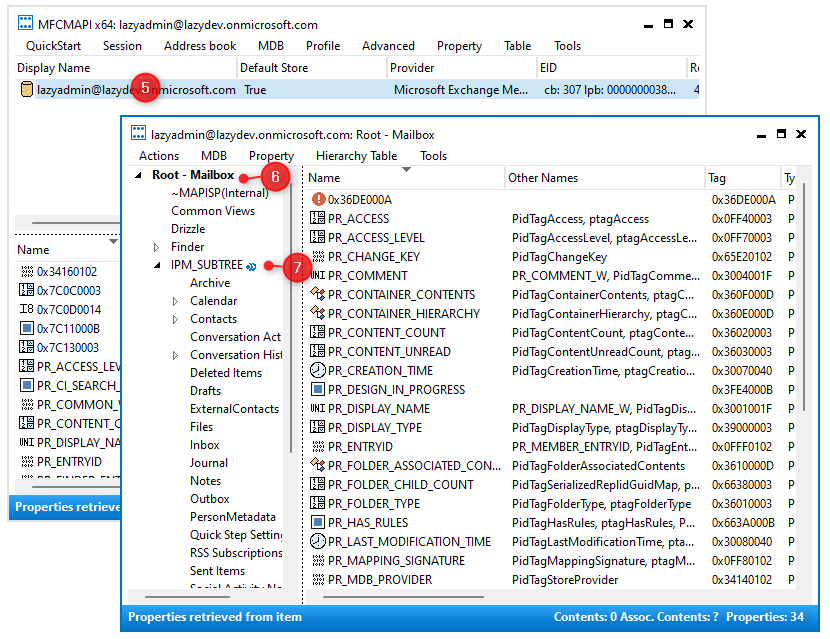
- Click and wait a second on a folder name to change the name of the folder
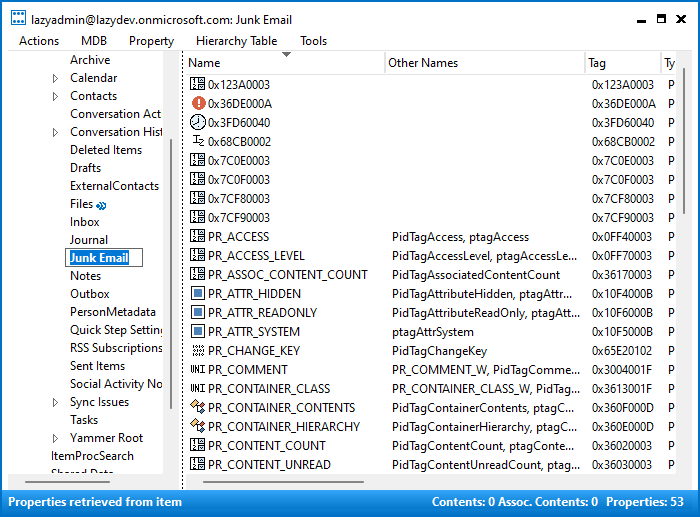
When done close MFCMAPI and start Outlook.
Wrapping Up
The easiest way to change the folder names in Outlook is to first set the correct language in Outlook and then use the outlook resetfoldernames command. Manually changing the folder names is an option, but can be a bit time-consuming.
If you have any questions, just drop a comment below.





Dear Rudy. Sorry never received a message about your comment. Yes I want to delete some duplicate folders. Junk, Spam, Drafts & Sent are duplicates in English.
Ruud, unrelated question but when googling for the answer for my problem, your website showed up so here it goes:
I am trying to import PST files that contains slashed (/ and \) in their foldernames. Obviously, IMAP servers don’t like this. So far I have been manually removing the slashes, but do you know of a quicker, more automated way? I’ve tried Reliefjet Essentials but can;t find the exact tool, or maybe a VB script? Or any other (free or paid) program that can do this? I don’t think I’m the only one with this issue, so perheps there’s a nifty utility out there that can do the trick.
Alvast bedankt, collega!
We could use VBA for this. I don’t have a lot of experience with VBA, but the VBA code below seems to do the trick:
' based on https://www.datanumen.com/blogs/batch-find-replace-specific-words-outlook-folder-names/ Public strFind, strReplace As String Private Sub FindReplaceCharacterinFolderNames() Dim objFolders As Outlook.Folders Dim objFolder As Outlook.Folder Set objFolders = Outlook.Application.Session.Folders 'String to find strFind = "/" 'Replace with strReplace = "-" 'Go through each folder For Each objFolder In objFolders Call ProcessFolders(objFolder) Next MsgBox "Renaming folders completed", vbExclamation, "Renaming Folders" End Sub Private Sub ProcessFolders(ByVal objCurrentFolder As Outlook.Folder) Dim objSubfolder As Outlook.Folder On Error Resume Next If InStr(LCase(objCurrentFolder.Name), LCase(strFind)) > 0 Then 'Find and replace the specific character objCurrentFolder.Name = Replace(LCase(objCurrentFolder.Name), LCase(strFind), strReplace) End If 'Process all folders recursively If objCurrentFolder.Folders.Count > 0 Then For Each objSubfolder In objCurrentFolder.Folders Call ProcessFolders(objSubfolder) Next End If End SubThanks, that might just do the trick!
Abbe
Your solution does not work, when I rename the folders to change the language to Spanish, then I open Outlook and the folders appear again, but now in Spanish and English, that is, it duplicates them in two languages. This is what the person tells you in his comment above (I already changed the names but I duplicated the folders, how do I delete them?) This solution doesn’t work.
I just tested the steps again, changing the language from English to Dutch and back again. And it works perfectly fine here. Both methods, using the resetfoldername switch and manually changing the names.
Which method did you use, manually or the resetfoldername switch? And did you change the preferred language in the Outlook options before renaming the folders?
To make it more clear I have 4 folders Junk, Spam, Drafts & Sent. I also have their equivalent in Dutch. Which I want tot keep of course as I have an (official) version of Office 2021 and it’s outlook part. I can not delete either one of them in Outlook. The delete option is greyed out. I think it originates from loading backups in Outlook. Due to ransomware I had to do this again. And I now want to cleanup and look for a proper backup solution as this takes me already 4 days to restore everything ;). I hope there is a solution
Yes because I can not rename them. Ans I already have the appropriate folders in Dutch
Hi Ruud, I tried all of the above steps and folder names keep coming back. Even if I delete them. I can delete them in the tool. However they will be in the “prullenbak” folder when I start up outlook again. Is there a way to erase them for good? Kind regards, Maarten
This article is about renaming folders, you want to completely delete them?