You probably have noticed that all meetings in Outlook are now Teams Meeting by default. This behavior is new and came with the latest update of Office to version 2204. Even though online meetings can be a time-saver, they should not always be the default option.
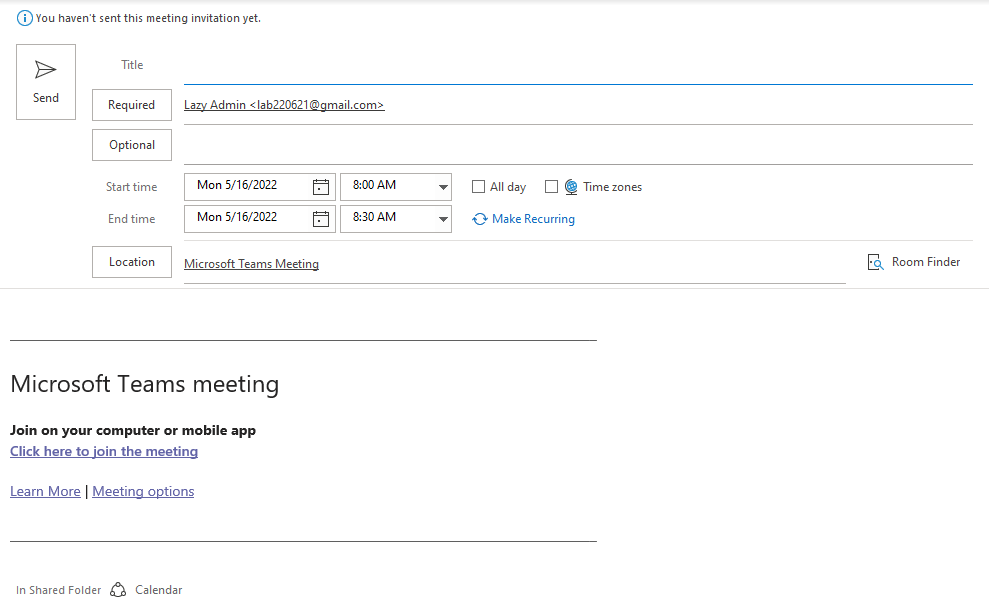
In this article, I will explain how you can disable the default Teams Meeting in Outlook and change this setting for your entire organization.
Disable Default Teams Meeting in Outlook
When only a couple of users don’t want the default Teams meeting, you will have to disable it in the Outlook Options. This way the user can also self choose if they want teams meeting by default or not.
- In Outlook, click on File and select Options (lower-left corner)
- Select Calendar
- Uncheck “Add online meeting to all meetings”
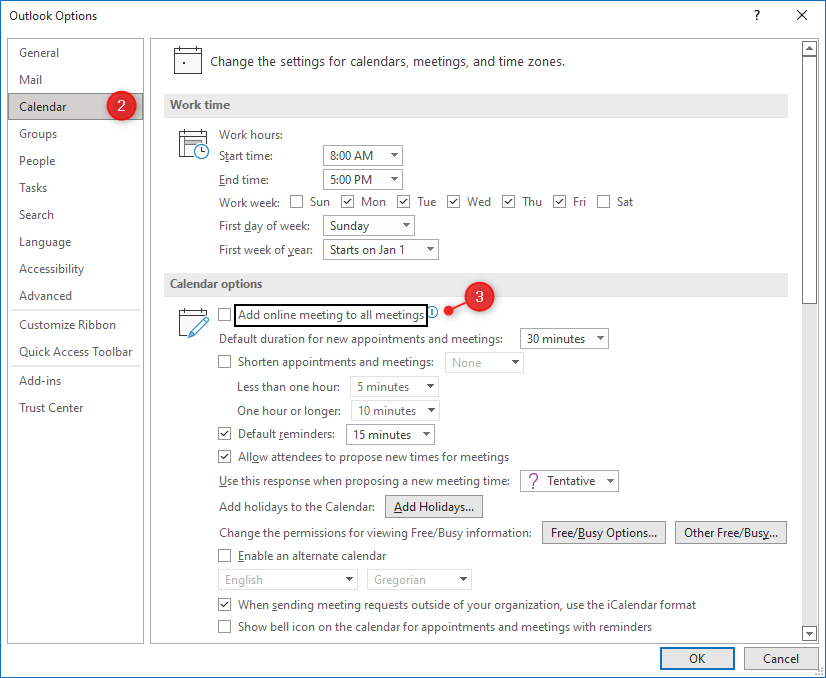
Click Ok to save and close the options screen. If you now create a new meeting you will see that the Teams link is gone. Users can still create a Teams Meeting by simply clicking on the Teams Meeting icon.
Disable Default Online Meetings for the Entire Organization
When you have a lot of users you probably want to change this setting for your entire organization. This is possible, but only with PowerShell using the ExchangeOnline module.
Note
Make sure that you have the Exchange Online module installed on your computer before you continue.
The first step is to connect to Exchange Online:
Connect-ExchangeOnline -UserPrincipalName ruud@lazyadmin.nl
We are going to change the organization configuration and set the parameter OnlineMeetingsByDefaultEnabled to false:
Set-OrganizationConfig -OnlineMeetingsByDefaultEnabled $false
You can verify the change with:
Get-OrganizationConfig | select OnlineMeetingsByDefaultEnabled
It can take a couple of hours before the setting is applied to all the mailboxes.
Change the setting for multiple users with PowerShell
It’s also possible to change the setting for only a couple of users with PowerShell. Good to know is that the user configuration overrules the organization configuration. So you can set the default for the entire organization to false, and enable online meetings by default for a couple of users.
To change it per user you will need to set the OnlineMeetingsByDefaultEnabled parameter in the Set-MailboxCalendarConfiguration cmdlet:
# Disable default Teams meeting Set-MailboxCalendarConfiguration -Identity user@lazyadmin.nl –OnlineMeetingsByDefaultEnabled $false # Or enable it for the user Set-MailboxCalendarConfiguration -Identity user@lazyadmin.nl –OnlineMeetingsByDefaultEnabled $true
To change the setting for multiple users you could for example use a CSV file:
Import-CSV C:\temp\users.csv | % {Set-MailboxCalendarConfiguration -Identity $_.EmailAddress –OnlineMeetingsByDefaultEnabled $True}
Wrapping Up
At the moment there are no options in the Exchange or Teams Admin center to change the default behavior. But with PowerShell, we can still easily change the default behavior for the entire organization.
If you have any questions, just drop a comment below.
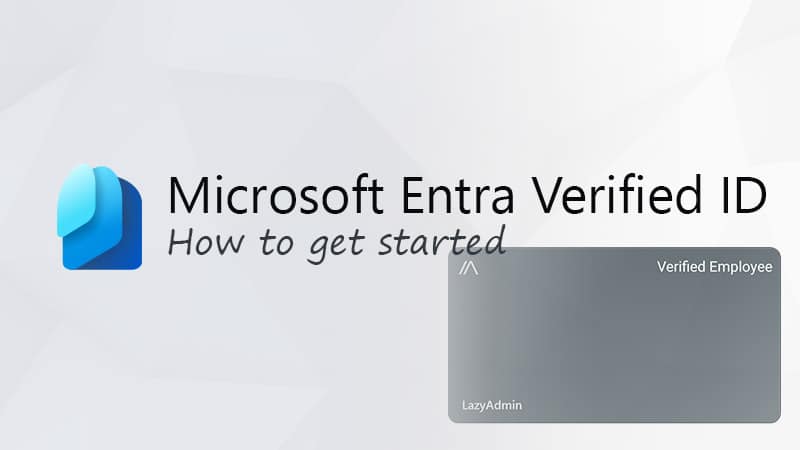
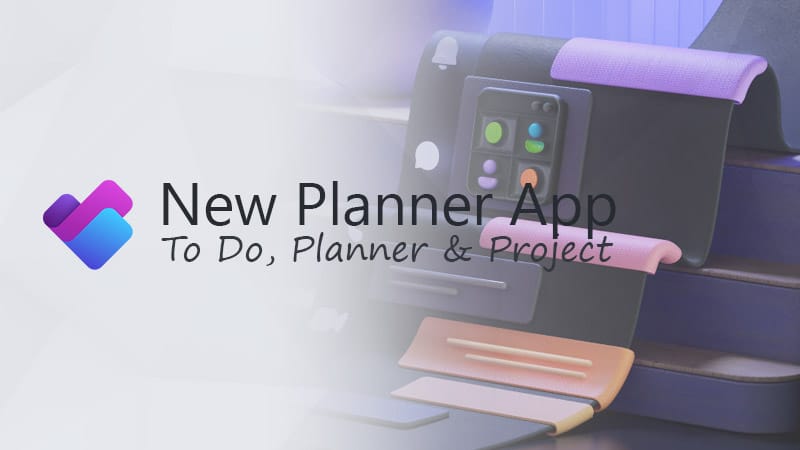
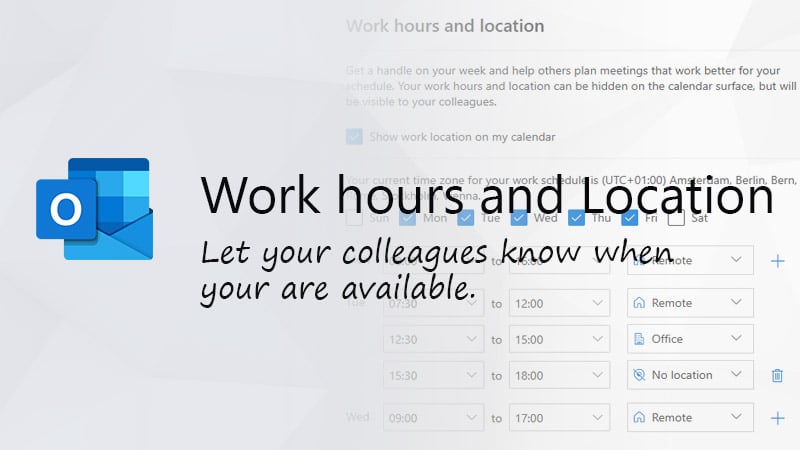


In our case the setting in Viva Insights did the trick. Quit Outlook desktop application and go to https://insights.viva.office.com/, click on the three dots in the upper right corner and select Settings, then Effective meetings in the left menu. Set Add Teams meeting to off and save. If it was already off, then set to on and save and then back to off and save.
As of 18th July 2023 we have this in our hybrid setup active for all users without setting a thing. Really annoying.
Set Organizationconfig to $false in EXO two days ago and still not pulling that.
Maybe after the weekend.
Should be configurable as a GPO or even a regkey to block it out where it is not welcomed.
I tested this on a few individual users before thinking of applying the policy globally to 2k+ users. In my testing 3/3 users had the Teams Outlook addon crash on them after closing and reopening Outlook which caused us to have to manually re-enable the addon, is there anyone else with this issue?
Thank you for the article. However, I have version 2206 and the “Add online meeting to all meetings” box does not exist above the “Default duration…” shown in your step 3 example. Have they moved it? I can’t find it.
Thanks,
Drew
I have 2206 right now and the box is still there.
I have this same issue, the box does not appear for me.
When I try to run Set-OrganizationConfig -OnlineMeetingsByDefaultEnabled $false I get “A parameter cannot be found that matches parameter name ‘OnlineMeetingsByDefaultEnabled’.” I am a global admin. Is there another type of role that I need assigned to be able to use this?
Should not be a permission issue. Are you using the latest Exchange Online module?
I am. I was using EXO V2 2.0.5 with no success, so I updated to 2.0.6 Preview 5 with the same results. I’m using PS 5.1.22000.653. If I run Get-OrganizationConfig I can see the OnlineMeetingsByDefaultEnabled parameter, and I can see that it’s not set at all. But when I try to run the Set-OrganizationConfig command it doesn’t see OnlineMeetingsByDefaultEnabled as a parameter.
I just stumbled across an article that states that these options are not yet configurable for tenants hosted in GCC, GCC-High, or DoD environments. This would also explain why I can’t see the setting in my Outlook options. Curiously though, I am able to see the setting in OWA. At this time it looks like I can’t set an Org-Wide default because I’m in GCC.
Thanks for sharing!
FYI, I was able to set it Org-Wide just now and am in GCC.
Side note: The option to disable it in the Outlook options doesnt exist.
Thanks for the post. So, this won’t remove the Teams plug-in for Outlook, right? So, in other words, it will stop the annoying automatic Teams insertion globally, but still allow for individuals to add a Teams session manually via the ribbon? TIA
Correct, you can still manually create a Teams meeting
Hello Rudy,
Thanks for this useful info.
Does this update have an impact on meetings when using Exchange on-premise ?
Regards.
Thomas
I am not sure, but it’s an Office update related to Teams. It has nothing to do with Exchange. So there’s a good chance that it will impact you as well.