Microsoft Viva Insights (formerly MyAnalytics) is designed to boost your user’s productivity by giving them insights into their work habits. This sounds great, but most users want to disable the daily Microsoft Viva Insights Emails.
Deleting the Viva emails every day doesn’t really boost your user’s productivity. Luckily that are different options to turn off the Microsoft Viva email. The users can do it themself, we can use PowerShell to disable it per user (or all users), or we can disable it for the entire organization using the Admin Center.
In this article
In this article, I will explain how the user can disable the Microsoft Viva email and how we can turn it off for the entire organization.
Turn off Microsoft Viva Email
The easiest way to turn off the Microsoft Viva email is to use the unsubscribe button in the footer of the daily briefing email. Users can do this themself and this will stop the daily emails.
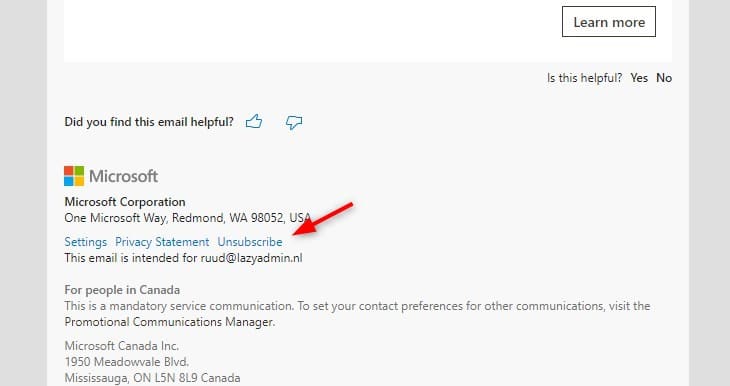
Keep in mind that you will also need to unsubscribe from the semi-monthly digest emails.
Disable Briefing Email in Viva Insight
Another option to turn off the daily briefing email is to disable it in the Viva Insights Settings. Here we can also disable the digest email or turn off Viva Insights completely. You can find Viva Insights in the Microsoft 365 App Launcher or open it directly using the following URL insights.viva.office.com. To disable the daily email:
- Open the Insights App
- Click on the 3 dots
- Choose Settings
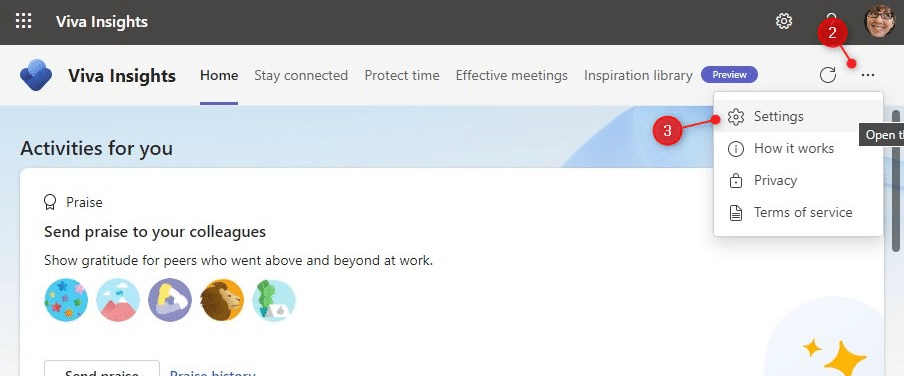
- Disable the Dialy Briefing Email using the toggle:
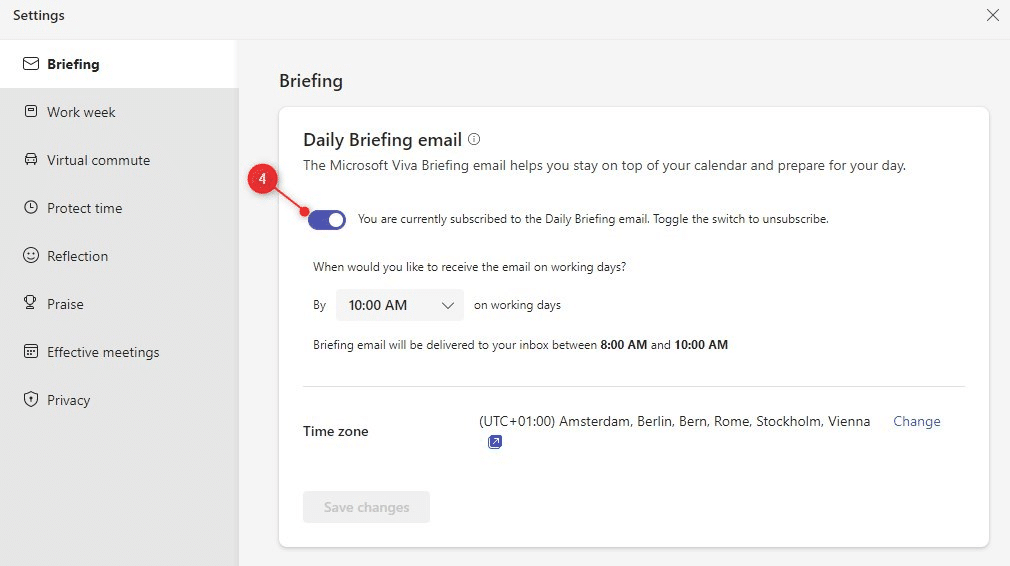
You probably also want to disable the semi-monthly Viva Digest email. We can also do that in the settings menu. You can also completely turn off Viva in the privacy settings, this will disable all features.
- Click on Privacy
- Scroll down and disable Viva Digest Email
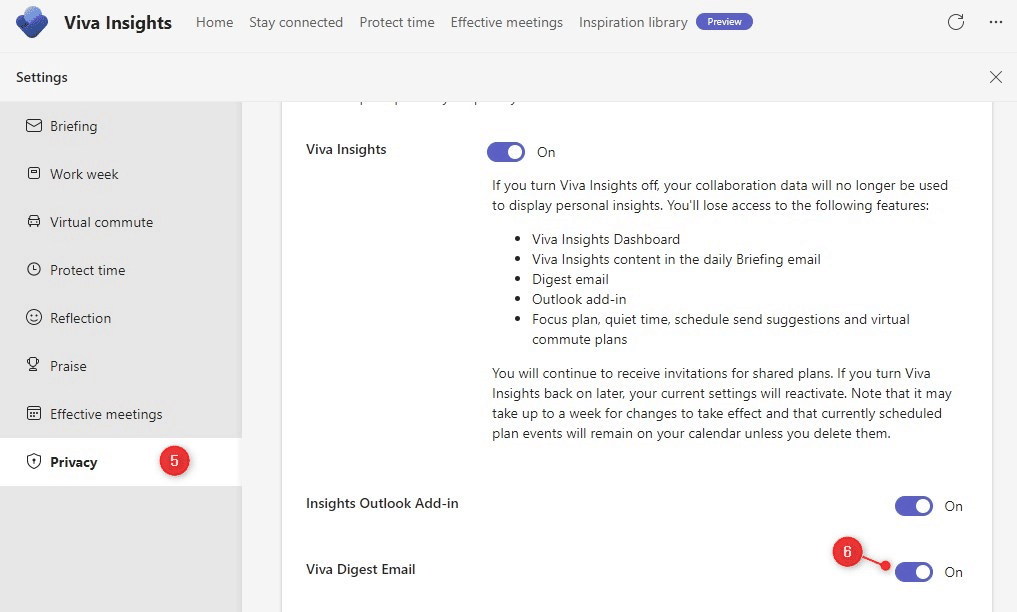
Disable Viva Insights for all Users
If you don’t want to use Microsoft Viva Insight at all in your organization, then you can disable it for all users. To do this you will need to have access to the Microsoft 365 Admin Center.
Note
If you disable Microsoft Viva at tenant level, then users can still override it individually. When you don’t want that, then you will need to disable Viva for each user. A good option for that is PowerShell, see the next chapter.
- Open the Admin Center
- Expand Settings and choose Org Settings
- Click on Briefing email from Microsoft Viva
- Turn off the briefing email
- Click on Save the apply the settings.
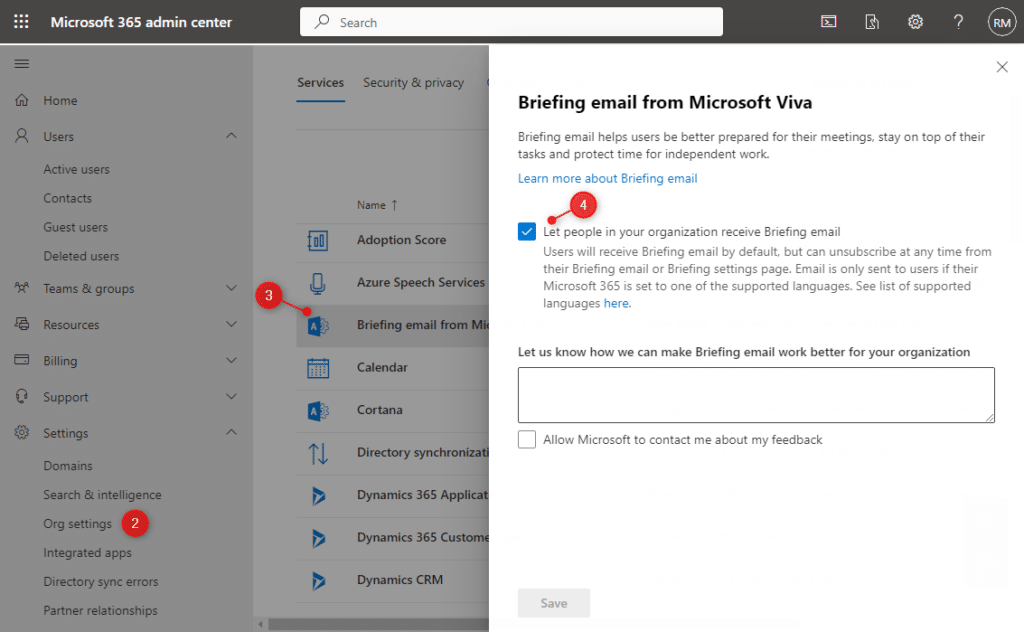
We can also completely turn off Microsoft Viva in the Admin Center or disable the Digest email. You can also do this in the Org Settings:
- Click on Microsoft Viva Insights
- Disable the Viva Insight Elements
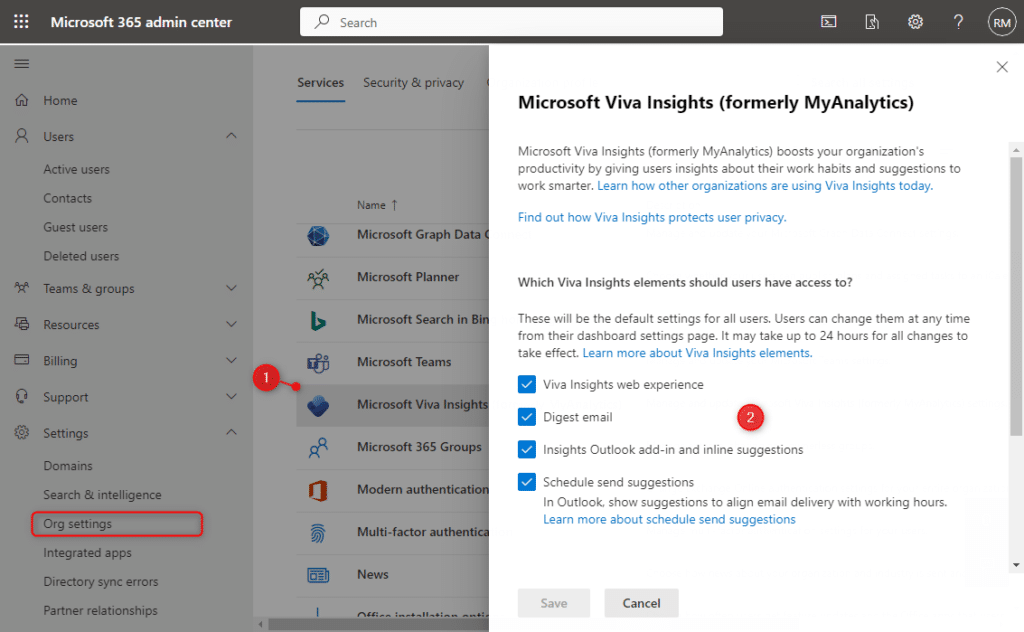
Use PowerShell to Turn off Microsoft Viva
We can also use PowerShell to enable or disable Microsoft Viva. PowerShell allows us to disable it for a single user, multiple users, or all users. We can also use PowerShell to disable Microsoft Viva at the tenant level, but keep in mind that users then can still enable it individually.
First, we need to connect to Exchange Online, so make sure that you have the PowerShell Exchange Online module installed.
Connect-ExchangeOnline -UserPrincipalName admin@lazyadmin.nl
Disable it for a single user
To enable or disable Microsoft Viva with PowerShell, we are going to use the Set-UserBriefingConfig cmdlet. It only takes the identity of the user and we can set Enabled to true or false. So to disable the Microsoft Viva Briefing for a single user we can do:
Set-UserBriefingConfig -Identity meganb@lazydev.onmicrosoft.com -Enabled $false
You can check the setting with the cmdlet Get-UserBriefingConfig.
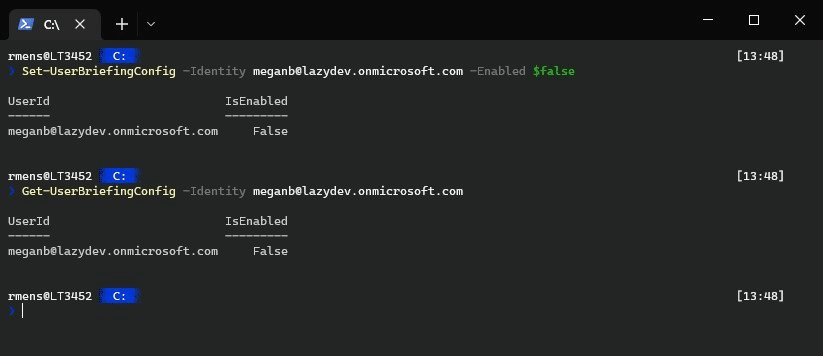
Disable Microsoft Viva Email for Multiple users
To disable the briefing email for all users, we can first get all users and then disable the setting for each user with PowerShell:
# Get all users from Exchange Online
$users = Get-User
# Disable Microsoft Viva Briefing
$users | Foreach { Set-UserBriefingConfig -Identity $_.UserPrincipalName -Enabled $false }
Disable Microsoft Viva Completely
We can also use PowerShell to disable Microsoft Viva completely per user. To this, we will need to use the Set-MyAnalyticsFeatureConfig cmdlet which is also part of the Exchange Online module.
Set-MyAnalyticsFeatureConfig –Identity meganb@lazydev.onmicrosoft.com -PrivacyMode opt-out
And for all user, we again first gather all users from Exchange Online, and then loop through them to disable it:
# Get all users from Exchange Online
$users = Get-User
# Disable Microsoft Viva Briefing
$users | Foreach { Set-MyAnalyticsFeatureConfig –Identity meganb@lazydev.onmicrosoft.com -PrivacyMode opt-out }
Wrapping Up
Microsoft Viva can give users some great insights into their work habits, but the daily email is for most users too much in my experience. Of course, users can unsubscribe, but most just delete or ignore the email. Disabling it at tenant level is therefore a good idea if Viva isn’t really used in your organization.
Hope this article was helpful, if you have any questions, just drop a comment below.
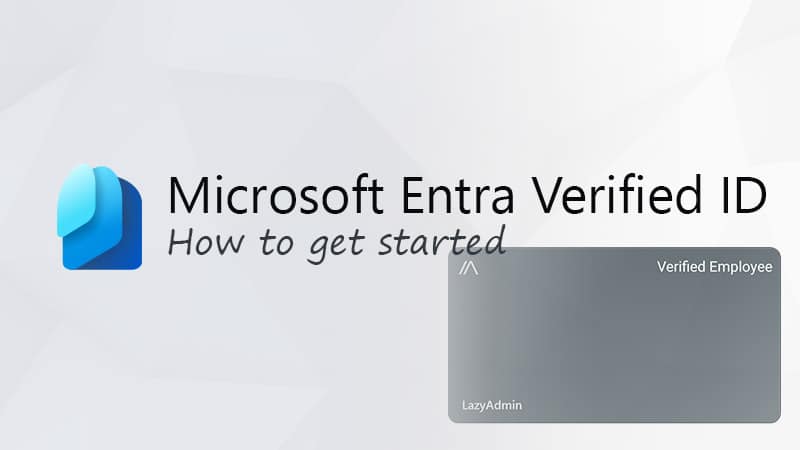
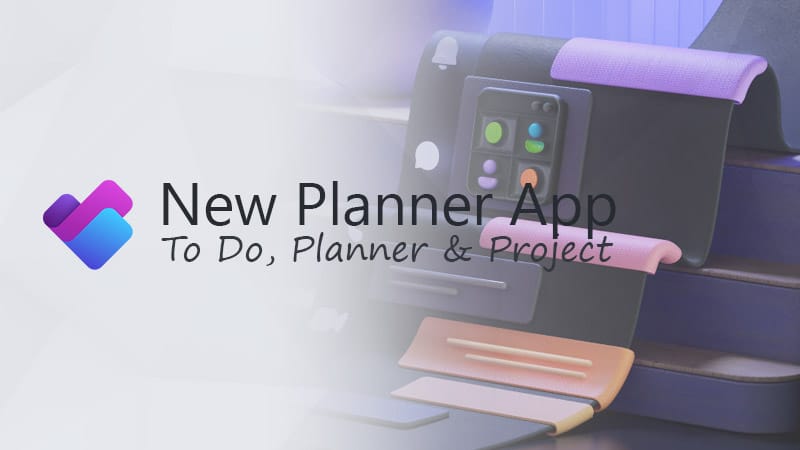
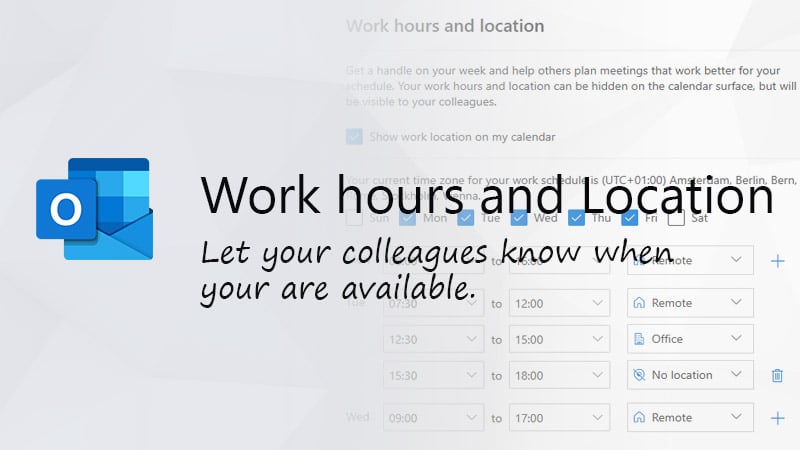


To the website author: I love this website of yours, extremely helpful as we start to use more of these 365 type items. And I really love your honesty when something is BS, you call it out. “Deleting the Viva emails every day doesn’t really boost your user’s productivity” is exactly what I am seeing over here.
Thanks for the code snippets!
But you got some typo disabling it for all users: At first you get all users and store it to “user” and then loop “userS”.
Took me some time to get behind it 😀
Cheers!
Thanks for pointing it out!
Question: how to fully disable Viva Insight for always?
We disabled the license feature for E3 and E5, plus we run the powershell script to opt-out for each user.
Couple of days later, users opt-in again via https://insights.viva.office.com/
Have you also removed the license for Insights by MyAnalytics?
I have the same experience. I disabled ‘My Analytics (Full)’ from our E5 license, and the Viva Insights app disappears from the office portal for my test user. But when I enter: https://insights.viva.office.com/ the test user can opt-in. There seems no way to disable users ‘opt-in’ ability.