One of the most annoying things about Power Automate, the former Microsoft Flow, is the small, odd placed Expression Editor. Good to know is that Microsoft is working on an update that is available for you to try out right now.
In this article, I will give you a quick walkthrough of the new features. First, we need to enable the experimental features:
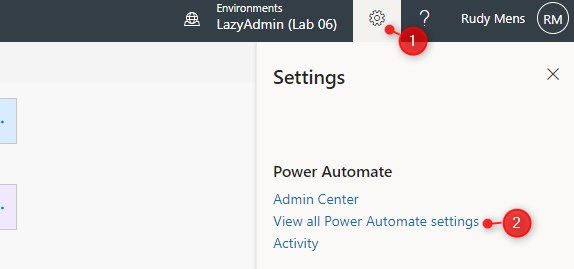
- Click on the settings icon in the top right corner in Power Automate
- Select View all Power Automate settings
- Turn on the Experiment Features
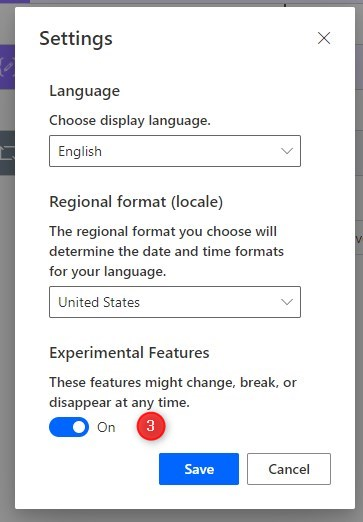
Power Automate Expression Editor Update
Throughout Flow you will notice that the style of the step is polished a bit. The layout of some actions are changed more then others.
If we take a look at the compose action for example we already see a small change to the input field:
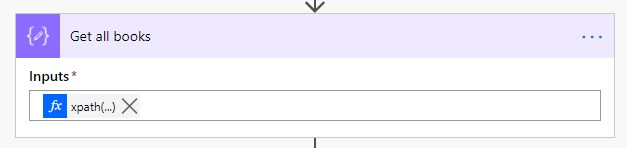
But the big improvement comes when you are going to write an expression. Click on the Add an Expression but or use the key combination Ctrl + Shift + Space to open the editor:
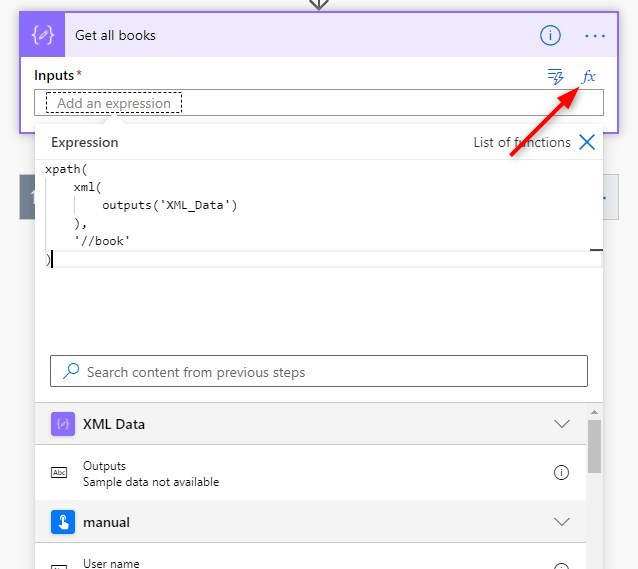
As you can see we can now create multiline expression which is much easier to work with then the old style editor.
Dynamic content update
As you probably already noticed, the dynamic content is updated as well. The changes are not as big as the editor, but it’s nice. We can use the button to open the dynamic content or press the key combination Ctrl + space.
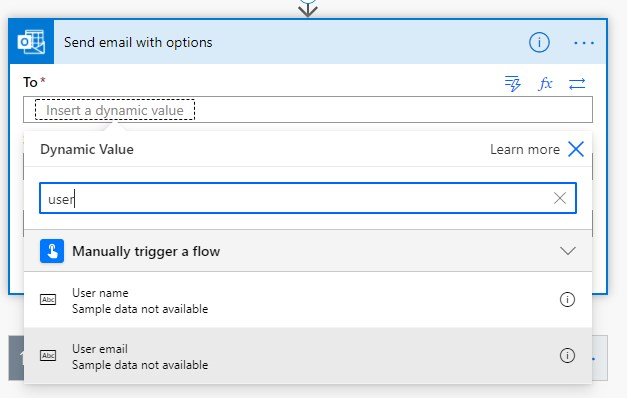
The dynamic value list opens and you can immediately search for the correct value. It looks a lot nicer and it’s more in line with your workflow.
Wrapping up
As you can see not a really big update, but a welcome one. I think we can say that this is the update that we are all have been waiting for.
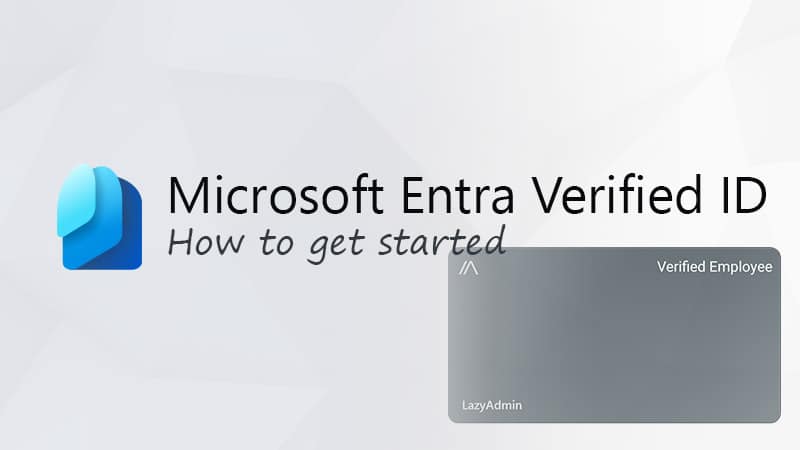
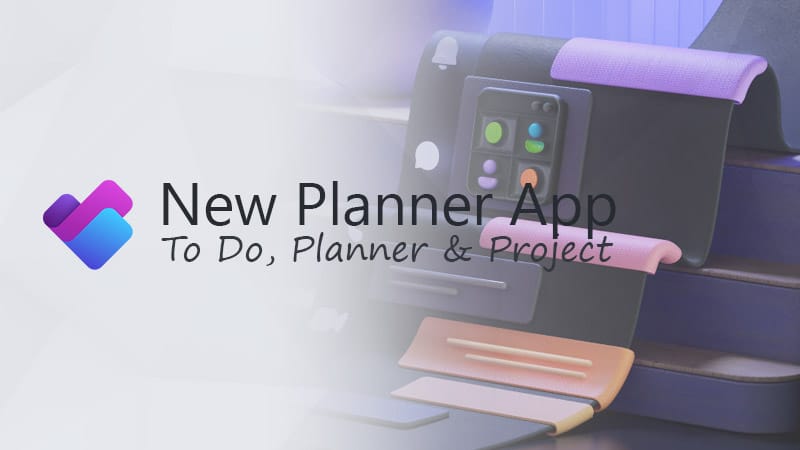
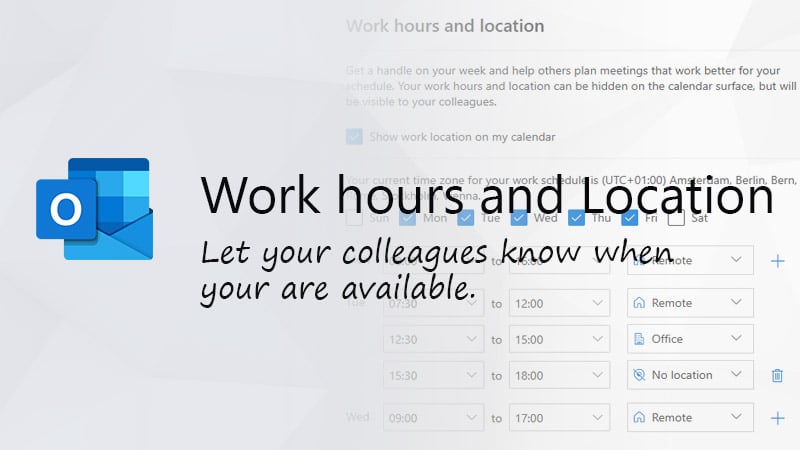


Hey Rudy,
Still no return of the shortcuts for the expression builder and dyn content menu. 🙁
But I’ve got something I thought you might have some insight on…
I just discovered that if I’m in the expression builder (aka formula builder, function builder, formula editor, etc.) and I right mouse click I get an unusual context menu that shows the following options:
Change All Occurrences
Cut
Copy
Paste
Command Palette
I posted to the PAuto forum and there is a screenshot in that post:
https://powerusers.microsoft.com/t5/Building-Flows/What-is-this-right-click-menu-in-expression-builder-I-e-How-do/m-p/1580694#M176608
FWIW, the menu appears in both Chrome and Edge (though they are both Chromium based so that itself doesn’t prove anything, really). But now having tried to play with the Change All Occurrences option, I’m pretty convinced it’s an “artifact” of whatever control was used to build the Expression Builder itself. I.e. it isn’t really a feature of the Expression Builder…and if it actually does anything, I can’t get it to work. But I’d love to be proven wrong and that it adds new tricks.
Thanks!
Thanks for this entry. It is easy to follow.
One issue I keep having, and I have seen online many others do also, is that my dynamic content is not showing up. Many of the fields in my form do not appear in my dynamic or my Expressions.
It is very frustrating.
Any helpful advice?
I have noticed that same behavior recently but still haven’t found a solution for it. Indeed very frustrating to edit flows like this.
First, thank you SOOO much for the expression editor keyboard shortcut (CTRL+Shift+Spacebar). That alone has improved my productivity in PAuto by 5%, at least. 🙂
Second, sometime between Jan 17th, 2022 and Jan 22nd, it quit working for me!!!! I’ve restarted Chrome twice but still not working. Do you know if this shortcut has been taking away or are you still able to get it to work?
You are the only source I’ve found of this shortcut so I’m hoping you have some further genius insight on it (or other handy shortcuts…e.g. one to get the Rename Action function would be awesome, too).
Thanks for sharing such a great bit of info.
Indeed the shortcut doesn’t work anymore. But it’s still the listed shortcut for the expression.